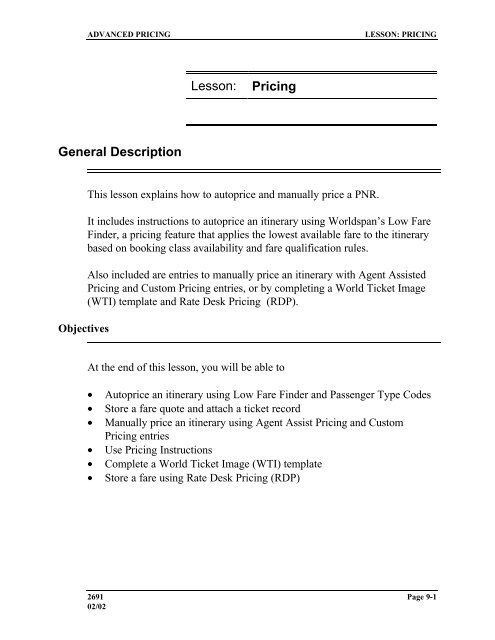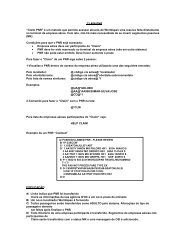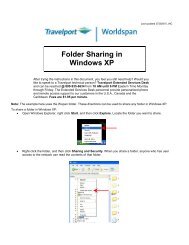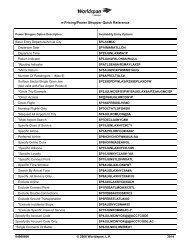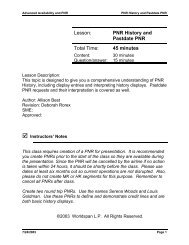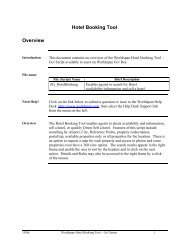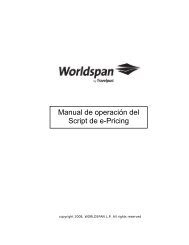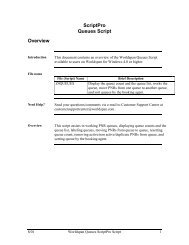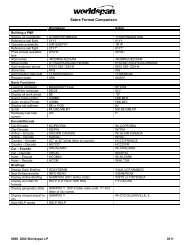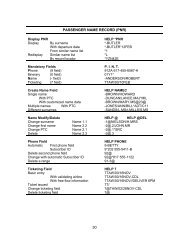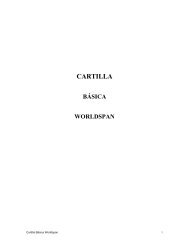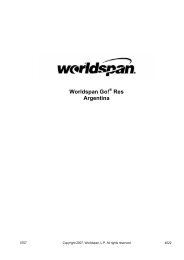Lesson: Pricing General Description - Global Learning Center
Lesson: Pricing General Description - Global Learning Center
Lesson: Pricing General Description - Global Learning Center
You also want an ePaper? Increase the reach of your titles
YUMPU automatically turns print PDFs into web optimized ePapers that Google loves.
ADVANCED PRICING LESSON: PRICING<br />
<strong>General</strong> <strong>Description</strong><br />
Objectives<br />
<strong>Lesson</strong>: <strong>Pricing</strong><br />
This lesson explains how to autoprice and manually price a PNR.<br />
It includes instructions to autoprice an itinerary using Worldspan’s Low Fare<br />
Finder, a pricing feature that applies the lowest available fare to the itinerary<br />
based on booking class availability and fare qualification rules.<br />
Also included are entries to manually price an itinerary with Agent Assisted<br />
<strong>Pricing</strong> and Custom <strong>Pricing</strong> entries, or by completing a World Ticket Image<br />
(WTI) template and Rate Desk <strong>Pricing</strong> (RDP).<br />
At the end of this lesson, you will be able to<br />
• Autoprice an itinerary using Low Fare Finder and Passenger Type Codes<br />
• Store a fare quote and attach a ticket record<br />
• Manually price an itinerary using Agent Assist <strong>Pricing</strong> and Custom<br />
<strong>Pricing</strong> entries<br />
• Use <strong>Pricing</strong> Instructions<br />
• Complete a World Ticket Image (WTI) template<br />
• Store a fare using Rate Desk <strong>Pricing</strong> (RDP)<br />
2691 Page 9-1<br />
02/02
<strong>Lesson</strong>: <strong>Pricing</strong> Advanced Worldspan<br />
Topics Covered<br />
These topics are covered:<br />
• Autoprice<br />
− Autoprice Path<br />
− 4P - Price PNR as Booked<br />
− 4PLF@ - Low Fare Finder<br />
− 4PLFB@ - Low Fare Finder Rebook<br />
− 4PLFQ@ - Low Fare Finder Quote<br />
− 4PQ - Stored Fare Quote<br />
− Ticketing Fax Field<br />
− 4P* - Attach the Ticket Record<br />
− Autoprice with Unique PTC<br />
• Manual Price<br />
− Custom Price<br />
− Multiple Discounts<br />
− Stored Fare Quote History<br />
• Agent Assisted <strong>Pricing</strong><br />
• <strong>Pricing</strong> Instructions<br />
− Create <strong>Pricing</strong> Instructions<br />
− Verify <strong>Pricing</strong> Instructions<br />
− Display <strong>Pricing</strong> Instructions<br />
− Associate a Stored Fare Quote to a <strong>Pricing</strong> Instruction<br />
− Change <strong>Pricing</strong> Instructions<br />
− Delete <strong>Pricing</strong> Instructions<br />
• World Ticket Image (WTI)<br />
− Update WTI Template<br />
− Modify WTI<br />
• Rate Desk <strong>Pricing</strong><br />
Page 9-2 0302
Advanced Worldspan <strong>Lesson</strong>: <strong>Pricing</strong><br />
Autoprice<br />
This topic explains how to autoprice an itinerary using Low Fare Finder, store<br />
the fare quote in the PNR, interpret ticketing fax field data, and attach a ticket<br />
record to issue a ticket.<br />
Activity: Autoprice<br />
1. Access HELP PRICE and review the <strong>Pricing</strong> Index.<br />
HELP PRICE<br />
<strong>Pricing</strong> entries begin with 4P. This entry displays the lowest current date<br />
price for an itinerary as booked. 4P requires a booked itinerary and prices<br />
up to 16 segments and 4 passenger type codes. When a PTC is not<br />
present in the PNR, the adult PTC (ADT) is assumed.<br />
2. Tab to HELP 4POPT and review the autoprice options.<br />
HELP 4POPT<br />
Options can be appended to the 4P function identifier. For example, the<br />
FNA option is appended to request fares with no advanced purchase<br />
requirements.<br />
3. Access INFO TCN and review the transmission control numbers.<br />
Autoprice Path<br />
INFO TCN<br />
Worldspan has a recommended path for pricing an itinerary. However, the<br />
pricing path varies according to the situation.<br />
Low Fare Finder is a method of pricing an itinerary at the lowest applicable<br />
fare based on booking class availability.<br />
03/02 Page 9-3
<strong>Lesson</strong>: <strong>Pricing</strong> Advanced Worldspan<br />
For example, if a customer wants to travel on specific days or on certain flights, you<br />
can book the itinerary in Y class of service. Low Fare Finder to searches for the<br />
correct booking class for the lowest fare.<br />
Review the following entries:<br />
Activity: Autoprice<br />
Entry Explanation<br />
4P Prices the PNR as booked.<br />
4PLF@ Prices the PNR at the lowest available fare as<br />
booked.<br />
4PLFB@ Prices and rebooks the itinerary for the lowest<br />
available fare.<br />
4PQ Stores the fare quoted in the PNR with the agent<br />
sine and SID. This entry does not store the fare<br />
in the ticket record for ticket issuance.<br />
4P* Stores the current day price for ticketing later the<br />
same day. Ticket record is attached.<br />
1. Request availability for the 25th of next month from Cincinnati to Los<br />
Angeles at 11AM on Delta Air Lines.<br />
A25MMMCVGLAX11A-DL<br />
2. Sell one Y seat from line one of availability as an MK.<br />
01Y1@MK<br />
3. Request return availability 7 days later.<br />
A/R7D<br />
4. Sell one Y seat from line one of availability as an MK.<br />
01Y1@MK<br />
Page 9-4 0302
Advanced Worldspan <strong>Lesson</strong>: <strong>Pricing</strong><br />
4P - Price PNR as Booked<br />
The first pricing step is the price as booked entry (4P) to determine if the<br />
PNR can be autopriced. If the PNR cannot be autopriced, an error response<br />
is returned.<br />
Autopricing verifies routings and ATPCO rules. It calculates the lowest<br />
applicable fare based on class of service, PTCs, departure date, return date,<br />
and ticketing date.<br />
Worldspan prices more than 90% of the PNRs when the correct flight<br />
segment data and PTCs are entered.<br />
Activity: Autoprice an Itinerary<br />
Autoprice the booked itinerary and review the display.<br />
Sample <strong>Pricing</strong> Display<br />
(a) >4P(<br />
(b) PNR PRICED ON 12FEB FOR TKG ON 12FEB<br />
(c) * PRICING RULES VALIDATING CARRIER DEFAULT DL<br />
* SURCHARGE APPLIED *<br />
(d) ** 25MAR DEPARTURE DATE/ 25MAR IS LAST DATE TO TICKET<br />
(e) * FARE MAY CHANGE UNLESS TICKETED *<br />
(f) SALE INDICATOR- SITI<br />
(h) (i) (j)<br />
BF USD TX USD TX USD TX USD TOTAL USD<br />
(g) XT TAX ZP TAX<br />
001- 2226.96 11.00 167.04 6.00 2411.00 Y06<br />
(k) 2226.96 11.00 167.04 6.00 2411.00 TTL USD<br />
(l)<br />
ADT CVG DL LAX Q18.60 1094.88DL CVG Q18.60 1094.88USD2226.96<br />
END DL ZPCVGLAX XT5.00AY6.00XF CVG3LAX3<br />
(m)<br />
BAGGAGE ALLOWANCE 2PC<br />
<strong>Pricing</strong> Display Explanation<br />
Label Header <strong>Description</strong><br />
4P<br />
03/02 Page 9-5
<strong>Lesson</strong>: <strong>Pricing</strong> Advanced Worldspan<br />
Label Header <strong>Description</strong><br />
a >4P <strong>Pricing</strong> entry<br />
b PNR PRICED ON 23FEB FOR<br />
TKG ON 23FEB<br />
c • * PRICING RULES<br />
VALIDATING CARRIER<br />
DEFAULT DL *<br />
• * SURCHARGE APPLIED<br />
d ** 25MAR DEPARTURE DATE/<br />
25MAR IS LAST DATE TO<br />
TICKET<br />
e FARE MAY CHANGE UNLESS<br />
TICKETED<br />
The fare is valid only when a<br />
ticket is issued.<br />
TICKETING WITHIN XX<br />
HOURS AFTER SEGMENT<br />
SELL REQUIRED<br />
The fare was filed with a purchase<br />
within requirement of XX hours.<br />
INSTANT PURCHASE<br />
REQUIRED - MUST TICKET<br />
IMMEDIATELY<br />
The fare was filed with an instant<br />
purchase requirement. Worldspan<br />
allows one hour for ticketing.<br />
Date the PNR was priced<br />
Validating airline default<br />
• Airline surcharge<br />
Last date to ticket based on<br />
departure date and rules<br />
Purchase within requirement<br />
advisory line. The Worldspan<br />
pricing system processes the<br />
Purchase Within fare<br />
requirements in minutes,<br />
hours, or day increments<br />
according to the Advance<br />
Purchase requirement in the<br />
fare rules.<br />
f SALE INDICATOR - SITI Sale indicator - Sold and<br />
ticketed in country of origin<br />
g 001- Number of passengers for<br />
each PTC<br />
h BF USD<br />
2226.96<br />
Base fare<br />
Page 9-6 0302
Advanced Worldspan <strong>Lesson</strong>: <strong>Pricing</strong><br />
Label Header <strong>Description</strong><br />
i TX USD TX USD TX USD<br />
XT TAX ZP TAX<br />
11.00 167.04 6.00<br />
XT is a combination of taxes<br />
(5.00 AY Security Fee and 6.00 in<br />
passenger facility charges)<br />
US Tax is 7.5%<br />
ZP Tax is a flight segment tax of<br />
$2.50 per segment<br />
j TOTAL USD<br />
2411.00 Y06<br />
Taxes<br />
Total fare and fare basis code<br />
k 2411.00 TTL USD Totals for all passengers in the<br />
PNR<br />
l ADT CVG DL LAX Q18.60<br />
1094.88DL CVG Q18.60<br />
1094.88USD2226.96<br />
END DL ZPCVGLAX<br />
XT5.00AY6.00XF CVG3LAX3<br />
Fare (per PTC)<br />
m 2 PC Baggage allowance<br />
4PLF@ - Low Fare Finder<br />
The next step is to use Low Fare Finder to determine the lowest applicable<br />
fare for the booked itinerary.<br />
The 4PLF entry displays the lowest available fare for the compartment<br />
booked and shows the required class of service.<br />
When the Direct Access indicator is appended to the Low Fare Finder entry,<br />
Worldspan obtains last seat availability via AccessPlus and uses the<br />
information to find the lowest fare.<br />
03/02 Page 9-7
<strong>Lesson</strong>: <strong>Pricing</strong> Advanced Worldspan<br />
Activity: Low Fare Finder<br />
1. Access HELP 4PLF and review the low fare finder entries.<br />
HELP 4PLF<br />
2. Determine the lowest fare booked in Direct Access and review the<br />
response.<br />
4PLF@<br />
Sample Low Fare Finder Display<br />
(a) 4PLF@(<br />
(b) * NON-REFUNDABLE/PNLTY FOR CHGS *<br />
(c) * PRICING RULES VALIDATING CARRIER DEFAULT DL<br />
* SURCHARGE APPLIED *<br />
(d) ** 25MAR DEPARTURE DATE/ 13FEB IS LAST DATE TO TICKET<br />
(e) SALE INDICATOR- SITI<br />
BF USD TX USD TX USD TX USD TOTAL USD<br />
XT TAX ZP TAX<br />
001- 313.02 11.00 23.48 6.00 353.50<br />
LE14ON11*KE14NR<br />
(f) 313.02 11.00 23.48 6.00 353.50 TTL *LOWEST FARE<br />
(g) ADT CVG DL LAX 110.70DL CVG Q18.60 183.72USD313.02END DL<br />
ZPCVGLAX XT5.00AY6.00XF CVG3LAX3<br />
(h) * REBOOK 01/K 02/K *USE 4PLFB@<br />
(i) ALL SEGMENTS MUST BE CONFIRMED<br />
CK SEGS BOOKED COMPLY WITH TKG TL RULE<br />
When the 4PLF entry is entered, Worldspan assumes today’s date and<br />
checks availability.<br />
Sample Low Fare Finder Display Explanation<br />
Label Header <strong>Description</strong><br />
a >4PLF@ <strong>Pricing</strong> entry<br />
b NON-<br />
REFUNDABLE/PNLTY FOR<br />
CHGS<br />
c • *PRICING RULES<br />
VALIDATING CARRIER<br />
DEFAULT DL<br />
• *SURCHARGE<br />
APPLIED*<br />
Fare penalty advisory<br />
• Validating airline default<br />
• Airline surcharge<br />
Page 9-8 0302
Advanced Worldspan <strong>Lesson</strong>: <strong>Pricing</strong><br />
Label Header <strong>Description</strong><br />
APPLIED*<br />
d ** 25MAR DEPARTURE<br />
DATE/ 13FEB IS LAST<br />
DATE TO TICKET<br />
Last date to ticket based on<br />
rebooking itinerary in class<br />
indicated on rebook line<br />
e SALE INDICATOR - SITI Sale indicator - Sold and ticketed<br />
in country of origin<br />
f TOTAL USD<br />
353.50 LE140N11*KE14NR<br />
353.50 * LOWEST FARE<br />
g ADT CVG DL LAX<br />
110.70DL CVG Q18.60<br />
183.72USD313.02END DL<br />
ZPCVGLAX<br />
XT5.00AY6.00XF<br />
CVG3LAX3<br />
h * REBOOK 01/L 02/K *USE<br />
4PLFB@<br />
i ALL SEGMENTS MUST BE<br />
CONFIRMED<br />
CK SEGS BOOKED<br />
COMPLY WITH TKG TL<br />
RULE<br />
<strong>Pricing</strong> display for itinerary based<br />
on indicated class<br />
Fare calculation line<br />
Rebook line<br />
Segment status advisory<br />
It is important to read the entire 4PLF response for possible fare<br />
restriction information prior to issuing a ticket.<br />
2. Move down to review the remainder of the 4PLF response.<br />
MD<br />
03/02 Page 9-9
<strong>Lesson</strong>: <strong>Pricing</strong> Advanced Worldspan<br />
4PLFB@ - Low Fare Finder Rebook<br />
4PLFB@ checks Direct Access availability for the booking class of the<br />
lowest available fare, validates the fare rules, and rebooks the itinerary.<br />
Activity: Low Fare Finder Rebook<br />
1. Price the PNR for the lowest available fare and rebook in Direct Access.<br />
4PLFB@<br />
Sample 4PLFB@ Display<br />
>4PLFB@(<br />
* NON-REFUNDABLE/PNLTY FOR CHGS *<br />
* PRICING RULES VALIDATING CARRIER DEFAULT DL<br />
* SURCHARGE APPLIED *<br />
** 25MAR DEPARTURE DATE/ 13FEB IS LAST DATE TO TICKET<br />
SALE INDICATOR- SITI<br />
BF USD TX USD TX USD TX USD TOTAL USD<br />
XT TAX ZP TAX<br />
001- 313.02 11.00 23.48 6.00 353.50<br />
LE14ON11*KE14NR<br />
313.02 11.00 23.48 6.00 353.50 TTL *LOWES<br />
T FARE<br />
ADT CVG DL LAX 110.70DL CVG Q18.60 183.72USD313.02END DL<br />
ZPCVGLAX XT5.00AY6.00XF CVG3LAX3<br />
REBOOKED 01/L 02/K<br />
CK SEGS BOOKED COMPLY WITH<br />
When 4PLFB@ is entered, the lowest available fare is rebooked and a<br />
price for the new fare is displayed. The rebooked line appears after the<br />
fare calculation line indicating the new class of service.<br />
2. Move down and review the remainder of the display.<br />
MD<br />
3. Redisplay the PNR and review the new class of service in the itinerary.<br />
*R<br />
Page 9-10 0302
Advanced Worldspan <strong>Lesson</strong>: <strong>Pricing</strong><br />
4PLFQ@ - Low Fare Finder Quote<br />
The Low Fare Finder Quote entry is used to determine the lowest fare in the<br />
market regardless of availability.<br />
Activity: Low Fare Finder Quote<br />
1. Price the itinerary to determine the lowest fare in the market regardless of<br />
availability and review the Low Fare Finder Quote display.<br />
2. Redisplay the PNR.<br />
4PQ - Stored Fare Quote<br />
4PLFQ@<br />
*R<br />
The letter Q is added to the pricing entry to store the fare quote information in<br />
the PNR.<br />
The stored fare quote entry, 4PQ stores the fare quoted in the PNR with the<br />
date, sine, and SID of the agent making the entry.<br />
The 4PQ entry does not store a fare for ticketing.<br />
Activity: Stored Fare Quote<br />
1. Store the fare quote in the PNR and review the response.<br />
4PQ<br />
03/02 Page 9-11
<strong>Lesson</strong>: <strong>Pricing</strong> Advanced Worldspan<br />
Sample Stored Fare Quote Display<br />
>4PQ(<br />
FARE QUOTE OR PI ADDED - END TRANSACTION TO STORE<br />
FARE QUOTED 13FEB BY AGT- CK/DGA<br />
* NON-REFUNDABLE/PNLTY FOR CHGS *<br />
* PRICING RULES VALIDATING CARRIER DEFAULT DL<br />
* SURCHARGE APPLIED *<br />
** 25MAR DEPARTURE DATE/ 14FEB IS LAST DATE TO TICKET<br />
* FARE MAY CHANGE UNLESS TICKETED *<br />
SALE INDICATOR- SITI<br />
BF USD TX USD TX USD TX USD TOTAL USD<br />
XT TAX ZP TAX<br />
001- 313.02 11.00 23.48 6.00 353.50 LE14ON11<br />
KE14NR<br />
313.02 11.00 23.48 6.00 353.50 TTL USD)><br />
ADT CVG DL LAX 110.70DL CVG Q18.60 183.72USD313.02END DL<br />
ZPCVGLAX XT5.00AY6.00XF CVG3LAX3<br />
BAGGAGE ALLOWANCE 2PC<br />
The PNR must be ended for the stored fare quote to become a part of the<br />
PNR.<br />
2. Enter a name field in the PNR.<br />
-LAST NAME/FIRST NAME<br />
3. Blind copy the agency World File and add your name to the phone field on<br />
line one.<br />
G*#C/1$NAME<br />
4. Enter today’s date in the ticketing field with your category.<br />
7TAW/XX/DDMMM<br />
5. End and redisplay the PNR. Review the TKG FAX line.<br />
ER<br />
Page 9-12 0302
Advanced Worldspan <strong>Lesson</strong>: <strong>Pricing</strong><br />
Ticketing Fax Field<br />
The Ticketing Fax Field (TKG FAX) reflects the current status of the ticket<br />
record.<br />
Remarks placed by the system in the TKG FAX field advise the pricing<br />
status:<br />
• AUTOPRICED<br />
• NOT PRICED<br />
• AWAITING REPRICING<br />
• MANUALLY PRICED<br />
• AGENT ASSISTED PRICING<br />
The TKG FAX line in this PNR shows NOT PRICED.<br />
4P* - Attach the Ticket Record<br />
Activity: 4P*<br />
The 4P* entry places a fare in the ticket record for ticket issuance. The ticket<br />
record is like a price tag for the PNR.<br />
1. Store the fare in the ticket record and review the response.<br />
4P*<br />
03/02 Page 9-13
<strong>Lesson</strong>: <strong>Pricing</strong> Advanced Worldspan<br />
Sample 4P* Display<br />
4P*(<br />
PNR PRICED ON 13FEB FOR TKG ON 13FEB - END TRANSACT TO STORE<br />
* NON-REFUNDABLE/PNLTY FOR CHGS *<br />
* PRICING RULES VALIDATING CARRIER DEFAULT DL<br />
* SURCHARGE APPLIED *<br />
** 25MAR DEPARTURE DATE/ 14FEB IS LAST DATE TO TICKET<br />
* FARE MAY CHANGE UNLESS TICKETED *<br />
SALE INDICATOR- SITI<br />
BF USD TX USD TX USD TX USD TOTAL USD<br />
XT TAX US TAX ZP TAX<br />
001- 313.02 11.00 23.48 6.00 353.50 LE14ON11<br />
KE14NR<br />
313.02 11.00 23.48 6.00 353.50 TTL USD<br />
ADT CVG DL LAX 110.70DL CVG Q18.60 183.72USD313.02END DL<br />
ZPCVGLAX XT5.00AY6.00XF CVG3LAX3<br />
BAGGAGE ALLOWANCE 2PC<br />
The 4P* entry stores the current date price for ticketing later the same day<br />
and attaches the ticket record to the PNR.<br />
Once a ticket record is stored, the price is not altered unless subsequent<br />
changes are made to the PNR (e.g., name, itinerary, ticketing, etc.).<br />
2. Redisplay the PNR and review the TKG FAX field.<br />
*R<br />
When issued, a ticket shows autopriced if the 4P* entry, the ticketing<br />
field date, and the ticket issuance date are the same.<br />
A fare is guaranteed only when the ticket is issued, not when the fare is<br />
stored in the PNR.<br />
Worldspan recommends using the 4P* entry only on the day the ticket is<br />
to be issued.<br />
3. Enter 4P.Y to compare the fare for the itinerary as booked to the coach<br />
fare.<br />
4P.Y<br />
Page 9-14 0302
Advanced Worldspan <strong>Lesson</strong>: <strong>Pricing</strong><br />
The comparison option, 4P.Y calculates the cost comparison of the<br />
itinerary as booked to another class of service. This option can be used<br />
alone or with other pricing options.<br />
4. Ignore the PNR.<br />
Autoprice with Unique PTC<br />
I<br />
Autopricing a PNR by PTC provides fare-related classifications for each<br />
passenger.<br />
The passenger type select option can be used to override the existing PTCs in<br />
the PNR.<br />
Activity: Autoprice with Unique PTC<br />
1. Determine if a Senior Citizen discount applies to this itinerary and review<br />
the display.<br />
4PPSRC<br />
When a customer requests a discount, such as a Senior Citizen fare, price<br />
the PNR by passenger type code to determine if the discount fare applies.<br />
2. Redisplay the PNR.<br />
*R<br />
3. Change the PTC in the PNR to Senior Citizen (SRC).<br />
-1@.1*SRC<br />
4. Redisplay the PNR and review the name field with the new PTC.<br />
*R<br />
03/02 Page 9-15
<strong>Lesson</strong>: <strong>Pricing</strong> Advanced Worldspan<br />
5. Store the fare quote.<br />
4PQ<br />
6. Price the PNR for the senior citizen fare and create a ticket record.<br />
4P*<br />
7. End and redisplay the PNR and review.<br />
ER<br />
8. Display and review the ticket record.<br />
9. Redisplay the PNR.<br />
Manual Price<br />
4*<br />
*R<br />
This topic provides instructions on manually pricing an itinerary using<br />
Custom <strong>Pricing</strong> and Agent Assisted <strong>Pricing</strong> entries.<br />
Custom Price<br />
Worldspan provides a means of discounting published fares when a customer<br />
is eligible for a discounted fare using a coupon or voucher. A dollar or<br />
percentage amount can be subtracted from or added to a published fare to<br />
produce the proper fare.<br />
Depending on the coupon or voucher, the dollar or percentage amount can be<br />
discounted from the base fare. The system does not perform edits on the<br />
validity of discounts and ticket designators.<br />
Page 9-16 0302
Advanced Worldspan <strong>Lesson</strong>: <strong>Pricing</strong><br />
Since a Custom <strong>Pricing</strong> entry deviates from the published fare, the TKG FAX<br />
field reads MANUALLY PRICED.<br />
Activity: Custom Price<br />
1. Access HELP CUSTOM and review the formats.<br />
2. Switch to the opposite window.<br />
HELP CUSTOM<br />
<br />
3. Price the PNR with a 20% discount using SPCL as the ticket designator<br />
and review the pricing display.<br />
4P*FEX/-20/SPCL<br />
The entry prices the itinerary at an excursion fare, applies a 20%<br />
discount, and adds the specified ticket designator to the pricing display.<br />
1. In the opposite window, price the PNR for a $100 discount using<br />
COUPON as the ticket designator and compare to the discount by<br />
percentage fare.<br />
<br />
4PFEX/-$100/COUPON<br />
The entry prices the itinerary for an excursion fare, subtracts $100 from<br />
the base fare, and applies the specified ticket designator.<br />
2. Use Input Recall to display the pricing entry for the lower of the two fares.<br />
<br />
3. Using your cursor insert an asterisk (*) in the 4P entry and .<br />
Review the pricing response.<br />
03/02 Page 9-17
<strong>Lesson</strong>: <strong>Pricing</strong> Advanced Worldspan<br />
4P*FEX/-20/SPCL<br />
4P*FEX/-$100/COUPON<br />
The TKG FAX line reads MANUALLY PRICED.<br />
4. Copy the fare in the ticket record to the face of the PNR.<br />
4PQC<br />
The ticket record must be copied so an accurate Stored Fare Quote is in<br />
the PNR.<br />
5. Redisplay the PNR and review the stored fare quote.<br />
6. End and redisplay the PNR.<br />
*R<br />
ER<br />
7. Rebook the lowest fare for segment 1 only via Direct Access.<br />
4PLFB@S1<br />
8. Store a ticket record for segment 1 using a 10% discount and a ticket<br />
designator of VALUE.<br />
9. Store a fare quote for segment 1.<br />
10. End and redisplay the PNR.<br />
4P*FEX/-10/VALUE#S1<br />
4PQCS1<br />
ER<br />
11. Rebook segment 2 via Direct Access for a non-penalty fare.<br />
Page 9-18 0302
Advanced Worldspan <strong>Lesson</strong>: <strong>Pricing</strong><br />
4PLFB@FNP#S2<br />
12. Store a ticket record for segment 2 with a 100% discount and a ticket<br />
designator of FREE.<br />
13. Copy the fare quote to the PNR.<br />
14. End and redisplay the PNR.<br />
Stored Fare Quote History<br />
4P*FEX/-100/FREE#S2<br />
4PQCS2<br />
ER<br />
A change to the stored fare quote information is placed in PNR history. The<br />
entry to display specific historical information is *H$.<br />
Activity: Stored Fare Quote History<br />
1. Display the historical stored fare quote information.<br />
2. Ignore the PNR<br />
*H$<br />
I<br />
03/02 Page 9-19
<strong>Lesson</strong>: <strong>Pricing</strong> Advanced Worldspan<br />
Agent Assist <strong>Pricing</strong><br />
PNRs that do not autoprice or autoprice at a fare other than the desired one,<br />
can often be priced using Agent Assisted <strong>Pricing</strong> (AAP). Each Agent<br />
Assisted Priced PNR is examined to determine if Worldspan guarantees the<br />
fare if it autoprices. If Worldspan cannot validate the fare due to the option,<br />
then it is not considered autopriced. It is your responsibility to determine the<br />
client's eligibility for the overridden fare.<br />
Activity: Agent Assisted <strong>Pricing</strong> Entries<br />
1. Access HELP PRICE and review the index page.<br />
HELP PRICE<br />
2. Tab to HELP AAP and review the Agent Assisted <strong>Pricing</strong> options.<br />
HELP AAP<br />
3. Move down and review the remaining AAP options.<br />
MD<br />
4. Request availability from Savannah to Los Angeles for the 20th of next<br />
month at 9AM on Delta.<br />
A20MMMSAVLAX9A-DL<br />
5. Sell one Y seat on a connecting flight as an MK.<br />
01YX*@MK<br />
(X = LINE NUMBER)<br />
6. Request return availability for 7 days later.<br />
A/R7D<br />
Page 9-20 0302
Advanced Worldspan <strong>Lesson</strong>: <strong>Pricing</strong><br />
7. Sell one Y seat on a connecting flight as an MK.<br />
01YX*@MK<br />
(X = LINE NUMBER)<br />
8. Add your name, blind copy the World File adding your name to the phone<br />
field, and enter a ticketing date for today.<br />
9. End and redisplay the PNR.<br />
Activity: Price With Ticket Designator<br />
-LAST NAME/FIRST NAME<br />
G*#C/$1NAME<br />
7TAW/XX/DDMMM<br />
ER<br />
1. Price the itinerary at a {Fare Basis Code} fare basis, do not apply rule<br />
validation, subtract zero amount from the fare, store the ticket designator,<br />
and create a ticket record.<br />
4P*-- {FARE BASIS CODE}#NRV#FEX/-<br />
0/TKTDSG<br />
The entry creates a ticket record and a ticket can be issued for a fare that<br />
is beyond the issue date. In this circumstance, a ticket designator is<br />
obtained from the airline and appended to the pricing entry.<br />
The entry instructs the system to price the itinerary for the {fare basis<br />
code} fare, apply no rule validation, subtract zero amount from the fare,<br />
store the ticket designator as indicated, and create a ticket record.<br />
2. Ignore and redisplay the PNR.<br />
IR<br />
03/02 Page 9-21
<strong>Lesson</strong>: <strong>Pricing</strong> Advanced Worldspan<br />
<strong>Pricing</strong> Instructions<br />
<strong>Pricing</strong> Instructions (PI) pre-store pricing entries in a PNR to produce<br />
multiple tickets. <strong>Pricing</strong> instructions are one of several ways to price and<br />
ticket a PNR.<br />
Use PIs when:<br />
• One agent books the reservation and another agent issues the tickets.<br />
• PNRs include airlines without reciprocal ticketing agreements in<br />
Worldspan.<br />
• When different discounts apply per city pair for the same airline<br />
specified in a contract with an airline.<br />
Create <strong>Pricing</strong> Instructions<br />
PIs can be stored in a PNR in three ways:<br />
• Add the PI to the end of a pricing entry<br />
• Enter 4-PI at the beginning of a pricing entry<br />
• Add #PI to the Stored Fare Quote entry<br />
A ticketing field is required in the PNR before storing PIs.<br />
Activity: Create <strong>Pricing</strong> Instruction<br />
1. Access HELP PI and review the entries to add a <strong>Pricing</strong> Instruction to a<br />
PNR.<br />
2. Switch to the opposite window.<br />
HELP PI<br />
<br />
Page 9-22 0302
Advanced Worldspan <strong>Lesson</strong>: <strong>Pricing</strong><br />
3. Price segments 1 and 4 and add PI to the end of your entry.<br />
4PS1/4#PI<br />
Response: FARE QUOTE OR PI ADDED-<br />
END TRANSACTION TO STORE<br />
4. Price segments 2 and 3 and add PI to the end of the entry.<br />
4PS2/3#PI<br />
03/02 Page 9-23
<strong>Lesson</strong>: <strong>Pricing</strong> Advanced Worldspan<br />
5. End and redisplay the PNR.<br />
ER<br />
Once the PNR is ended, the PIs are stored in the PNR, but they are<br />
suppressed from view. Notice the TKG FAX indicates:<br />
*** FQ/PI ITEMS EXIST ***<br />
Verify <strong>Pricing</strong> Instructions<br />
The price received from a PI is not stored in a PNR. To verify PIs, enter the<br />
function identifier, 4-PI and the PI number.<br />
Activity: Verify <strong>Pricing</strong> Instructions<br />
Verify the price for PI number 2.<br />
4-PI2<br />
The current, effective fare is displayed. If the PI is not valid, a message is<br />
displayed: DELETE OR MODIFY PRICING INSTRUCTION<br />
PIs become invalid when the itinerary is changed. For example, if an<br />
auxiliary segment is added to the PNR where there is an air segment, the PI<br />
would no longer be valid.<br />
Display <strong>Pricing</strong> Instructions<br />
PIs are shown in the PNR below the Stored Fare Quite and each item is<br />
numbered.<br />
Page 9-24 0302
Advanced Worldspan <strong>Lesson</strong>: <strong>Pricing</strong><br />
Activity: Display <strong>Pricing</strong> Instructions<br />
Display the PIs by entering *PI.<br />
*PI<br />
To the right of each PI is a record of the transaction that includes the<br />
Worldspan identifier (1P), agency SID (1ZA), agent sine (PM), and the date<br />
and time of the entry.<br />
Associate a Stored Fare Quote to a <strong>Pricing</strong> Instruction<br />
Each PI can have an associated Stored Fare Quote. In addition, one Stored<br />
Fare Quote not associated with a PI is allowed. This is the default Stored<br />
Fare Quote.<br />
Activity: Associate Stored Fare Quote to a <strong>Pricing</strong> Instruction<br />
1. Create a Stored Fare Quote for the entire itinerary.<br />
4PQ<br />
2. Redisplay the HELP page and review the entry to associate a Stored Fare<br />
Quote and a PI.<br />
GR<br />
3. Create a Stored Fare Quote and an associated PI for segment 1 and 4.<br />
4PQS1/4#PI<br />
4. Display the PI and notice the line: FQ-PI2-4PQS1/4.<br />
*PI<br />
03/02 Page 9-25
<strong>Lesson</strong>: <strong>Pricing</strong> Advanced Worldspan<br />
Immediately following the Stored Fare Quote line are the Stored Fare<br />
Quote and associated PI for segment 1 and 4. A PI cannot be associated<br />
to an existing Stored Fare Quote.<br />
Change <strong>Pricing</strong> Instructions<br />
When PIs exist in a PNR, they can be changed.<br />
Activity: Change <strong>Pricing</strong> Instructions<br />
1. Redisplay the HELP page and move down to review the examples to<br />
change an existing PI.<br />
GR<br />
2. Change PI1 to show a <strong>Pricing</strong> Instruction for segment 1.<br />
Delete <strong>Pricing</strong> Instructions<br />
4-PI@1#4P-S1<br />
When a PI is deleted, all associated Stored Fare Quotes are also deleted.<br />
Activity: Delete <strong>Pricing</strong> Instructions<br />
1. Redisplay the HELP page and review the delete formats.<br />
2. Delete PI item 2.<br />
GR<br />
4-PI@2<br />
Response: >4-PI@2<br />
OK - ET TO DELETE PI<br />
Page 9-26 0302
Advanced Worldspan <strong>Lesson</strong>: <strong>Pricing</strong><br />
3. Ignore the PNR.<br />
World Ticket Image (WTI)<br />
I<br />
The World Ticket Image (WTI) is a template that contains multiple screens.<br />
A minimum of 2 screens is required to complete the manual pricing process.<br />
The number of screens varies depending on the number of segments and<br />
PTCs in the PNR. A maximum of 16 flight segments, including surface<br />
segments, and 4 PTCs can be priced using WTI.<br />
The basic entry to display the WTI template from a displayed PNR is 4/MR.<br />
If the user does not want to store the fare for all segments or all PTCs in the<br />
PNR, segment select and/or PTC select can be used to access the template.<br />
Activity: Access WTI Template<br />
1. Access HELP 4/MR and discuss the WTI entries.<br />
2. Switch to the opposite window.<br />
HELP 4/MR<br />
<br />
3. Request availability on the 22nd of next month from Phoenix to Las Vegas<br />
at 7AM on America West.<br />
A15MMMPHXLAS7A-HP<br />
4. Sell one Y seat with an MK status on the flight departing closest to 7AM.<br />
01YX@MK<br />
(X = LINE NUMBER)<br />
03/02 Page 9-27
<strong>Lesson</strong>: <strong>Pricing</strong> Advanced Worldspan<br />
4. Request availability on 24 th of next month from Las Vegas to Seattle at<br />
9AM on Alaska Airlines.<br />
A24MMMLASSEA9A-AS<br />
3. Sell one Y seat with an MK status on the flight departing closest to<br />
9 AM.<br />
01YX@MK<br />
(X = LINE NUMBER)<br />
5. Request return availability on the 29 th of next month at 4PM from Seattle<br />
to Phoenix.<br />
A29MMMSEAPHX9A-AS<br />
6. Sell one Y seat with MK status on the flight departing closest to 4 PM.<br />
01YX@MK<br />
(X = LINE NUMBER)<br />
7. Blind copy a World File and add a ticketing date of today to the PNR.<br />
Add your name to the phone field on line 1 and use your category number<br />
in the ticketing field entry.<br />
8. End and redisplay the PNR.<br />
G*-NAME#C/1$NAME<br />
#7TAW/XX/DDMMM<br />
Response: COPY COMPLETE<br />
ER<br />
9. Display the WTI template for this PNR.<br />
4/MRQ<br />
Page 9-28 0302
Advanced Worldspan <strong>Lesson</strong>: <strong>Pricing</strong><br />
Sample WTI Template<br />
4/MR-** PTC-ADT NO PTCS TO FOLLOW BOOK 1 OF 1<br />
X CTY CR FLTCLS DTE FBASIS/T-DSG BASE FARE NVB NVA BAG<br />
O PHX HP 709 Y 22OCT(...............(........ (.....(.....(...)(<br />
O LAS AS 663 Y 24OCT(...............(........ (.....(.....(...)(<br />
O SEA HP 37 Y 29OCT(...............(.........(.....(.....(...)<br />
O PHX VOID )<br />
FC 1(.................... 2(....................)<br />
TT(.. ADD TAX(. 3(.................... 4(....................)<br />
TX1(........(.. TX2(........(.. TX3(........(..<br />
TX4(........(..)TX5(........(.. TX6(........(.. TX7(........(..<br />
ROE(...........)BF(USD(........ EV(...(........ NUC(.<br />
BBR(........... (><br />
03/02 Page 9-29
<strong>Lesson</strong>: <strong>Pricing</strong> Advanced Worldspan<br />
Display Explanation<br />
Header <strong>Description</strong><br />
FBASIS/TDSG Fare basis/Ticket Designator – 1-15<br />
alpha numeric<br />
Enter * to copy previous FBASIS/T-<br />
DSG<br />
BASE FARE Base fare for each trip when not<br />
entered, a manual fare calculation is<br />
required.<br />
Enter * to copy the previous base fare<br />
NVB/NVA Not valid before or after dates<br />
Use # for dates same as the segment<br />
BAG Optional baggage allowance<br />
FC/FARE<br />
CONSTRUCTIO<br />
N<br />
XPC- Piece concept (X = number) l<br />
NO – No allowance<br />
XXK – Kilos (XX = number)<br />
XXL – Pounds (XX = number)<br />
Q – Surcharge/s- stopover / P – Plus<br />
up/ E – Extra Mileage allowance - no<br />
mandatory routing/M- Mileage<br />
Increase/ D – Differential/ ST – Side<br />
Trip<br />
Example (S25.00 – For $25.00<br />
stopover segment<br />
Enter * to copy amounts from previous<br />
TT – Tax Type Blank – defaults to current domestic<br />
excise tax<br />
BF – defaults to current domestic<br />
excise tax<br />
BN – No tax applies<br />
BD – International departure and<br />
arrival tax applied<br />
IF – International currency-base (Cur –<br />
Page 9-30 0302
Advanced Worldspan <strong>Lesson</strong>: <strong>Pricing</strong><br />
Header <strong>Description</strong><br />
equiv are mandatory)<br />
ADD TAX Additional tax screen. It holds up 20<br />
taxes. Place an X to the right of<br />
parenthesis and enter to display the<br />
screen. BF field must be populated<br />
first, Tax amount – maximum 10 digits<br />
including decimal, and tax code – 2<br />
letters.. A maximum of seven taxes<br />
can be itemized on this screen.<br />
TX1-7<br />
ROE Rate of Exchange (maximum 11 digits)<br />
BF/BASE FARE/ Currency code – 3 characters<br />
EV/EQUIV<br />
AMT/<br />
Total base fare - up to 8 digits<br />
including decimal.<br />
Mandatory<br />
Currency code – 3 characters<br />
Equivalent amount up to 8 digits<br />
including decimal.<br />
Mandatory field<br />
NUC When IF tax code is used, Neutral<br />
Units of Construction, Enter Y if total<br />
base in the fare calculation is NUC<br />
BBR Bankers Buying Rate – Maximum 11<br />
digits.<br />
03/02 Page 9-31
<strong>Lesson</strong>: <strong>Pricing</strong> Advanced Worldspan<br />
Guidelines for Completing Template<br />
• Tab to each area and fill in the necessary information.<br />
The mandatory areas are bolded.<br />
• Insert and delete keys should not be used when filling in the template.<br />
• If the first or last character of each field is moved or typed over, an<br />
error response may be received upon entering. If this occurs, enter<br />
4/MR-IE. This entry ignores the error and redisplays the template to its<br />
original state. This eliminates the need to re-type correct data.<br />
• The response to the 4/MR entry is a "book" for the first PTC in the<br />
PNR. Each book contains up to 4 air segments.<br />
• When all books for all PTCs are completed and entered, the final<br />
screen is displayed.<br />
• The final screen provides options to ignore the ticket record, review the<br />
WTI or the ticket record, or include optional fields (e.g., commission,<br />
tour number, etc.), prior to storing the ticket record.<br />
Update WTI Template<br />
Activity: Update WTI Template<br />
1. Add the follow information to the template.<br />
PHX/LAS 239.07 – Y6 Q4.65<br />
LAS/SEA 373.02 – YAS Q4.65<br />
SEA/PHX 445.72 – Y6 Q4.65<br />
TTL1069.76<br />
XFPHX3LAS3SEA3<br />
ZPPHXLASSEA (3.00 EACH)<br />
Page 9-32 0302
Advanced Worldspan <strong>Lesson</strong>: <strong>Pricing</strong><br />
4/MR-** PTC-ADT NO PTCS TO FOLLOW BOOK 1 OF 1<br />
X CTY CR FLTCLS DTE FBASIS/T-DSG BASE FARE NVB NVA BAG<br />
O PHX HP 709 Y 22OCT(Y6.............(239.07.. (.....(.....(...)<br />
(O LAS AS 663 Y 24OCT(YAS............(373.02.. (.....(.....(...)<br />
(O SEA HP 37 Y 29OCT(Y6.............(443.72...(.....(.....(...)<br />
O PHX VOID )<br />
FC 1(Q4.65............... 2(Q4.65................)<br />
TT(.. ADD TAX(. 3(Q4.65............... 4(....................)<br />
TX1(PHX3LAS3(XF TX2(SEA3....(XF TX3(PHX2.75.(ZP<br />
TX4(LAS2.75.(ZP)TX5(SEA2.75.(ZP TX6(........(.. TX7(........(..<br />
ROE(...........)BF(USD(1069.76 EV(...(........ NUC(.<br />
BBR(.......... (<br />
><br />
2. <br />
<br />
OK USD ADT 1167.25<br />
STORE TICKET RECORD >4/M( REVIEW TICKET RECORD >4*T(<br />
REVIEW WTI FROM START >4/MR**( IGNORE TICKET RECORD >4/MIGNPNR(<br />
ENTER APPLICABLE WTI FIELDS<br />
COMMISSION >4/MK-(PTC-<br />
IT/TOUR NBR >4/MT-(PTC-<br />
DATE >4/MD-(DDMMM<br />
FARE CALCULATION >4/ML-(PTC-<br />
SALES INDICATOR >4/MOD-(<br />
ORIGIN/DESTINATION >4/MOD(<br />
TRIP VALUE >4/MV-(PTC-<br />
><br />
3. Tab to 4*T and <br />
<br />
4/MR<br />
FOR TKTG ON 17MAY BY AGT-PT/PQ2<br />
SALE INDICATOR- SITI<br />
ADT 01 TTL-USD 1167.25 BF-USD 1069.76 TX1- 80.24US<br />
TX2- 8.25ZP TX3- 9.00XF<br />
PHX HP 709 Y 22OCT 735A OK Y6<br />
O LAS AS 663 Y 24OCT 926A OK YAS<br />
O SEA HP 37 Y 29OCT 455P OK Y6<br />
PHX<br />
PHXHPLAS Q4.65 239.07 ASSEA<br />
Q4.65 373.02 HPPHX Q4.65<br />
443.72 USD1069.76END<br />
ZPPHXLASSEA XF PHX3LAS3SEA3<br />
ENTR 4/M TO STORE OR 4/MR* FOR ITEM IN PROGRESS<br />
03/02 Page 9-33
<strong>Lesson</strong>: <strong>Pricing</strong> Advanced Worldspan<br />
4. Enter 4/MR*. Add $200.00 as the commission field and IT number<br />
ITTW3497.<br />
4/MR*<br />
4/MK-ADT-$200.00<br />
4/MT-ADT-ITTW3497<br />
OK USD ADT 1167.25<br />
STORE TICKET RECORD >4/M( REVIEW TICKET RECORD >4*T(<br />
REVIEW WTI FROM START >4/MR**( IGNORE TICKET RECORD >4/MIGNPNR(<br />
ENTER APPLICABLE WTI FIELDS<br />
COMMISSION >4/MK-(ADT-$200.00<br />
IT/TOUR NBR >4/MT-(ADT-ITTW3497<br />
DATE >4/MD-(DDMMM<br />
FARE CALCULATION >4/ML-(PTC-<br />
SALES INDICATOR >4/MOD-(<br />
ORIGIN/DESTINATION >4/MOD(<br />
TRIP VALUE >4/MV-(PTC-<br />
><br />
5. Tab to 4/M and enter to complete the template.<br />
4/M<br />
/-OK PNR PRICED - END TRANSACTION TO STORE<br />
6. End the PNR.<br />
7. Display the Ticket Record.<br />
ER<br />
T*<br />
Page 9-34 0302
Advanced Worldspan <strong>Lesson</strong>: <strong>Pricing</strong><br />
4/MR<br />
PNR PRICED ON 25MAY FOR TKTG ON 25MAY BY AGT-PT/PQ2<br />
SALE INDICATOR- SITI<br />
ADT 01 TTL-USD 1167.25 BF-USD 1069.76 TX1- 80.24US<br />
TX2- 8.25ZP TX3- 9.00XF<br />
PHX HP 709 Y 22OCT 735A OK Y6<br />
O LAS AS 663 Y 24OCT 926A OK YAS<br />
O SEA HP 37 Y 29OCT 455P OK Y6<br />
PHX<br />
PHXHPLAS Q4.65 239.07 ASSEA<br />
Q4.65 373.02 HPPHX Q4.65<br />
443.72 USD1069.76END<br />
ZPPHXLASSEA XF PHX3LAS3SEA3<br />
8. Ignore the PNR<br />
Rate Desk <strong>Pricing</strong><br />
I<br />
Rate Desk <strong>Pricing</strong> (RDP) is similar to WTI except the pricing entries are a<br />
series of prompts. RDP allows you to manually store a fare in a PNR.<br />
Rate Desk <strong>Pricing</strong> can be used when a PNR fails autopricing, cannot be<br />
Agent Assisted Priced, or requires a special fare. PNRs that do not autoprice<br />
or do not qualify for pricing by an airline rate desk are placed on Queue 19<br />
for agents to manually price. 4/R is the entry used to initiate RDP.<br />
Activity: Initiate rate desk pricing<br />
1. Access HELP 4/R and review the steps for rate desk pricing.<br />
2. Switch to the opposite window.<br />
HELP 4/R<br />
<br />
03/02 Page 9-35
<strong>Lesson</strong>: <strong>Pricing</strong> Advanced Worldspan<br />
3. Request availability on the 24 of next month Atlanta to Cheyenne<br />
on United Airlines.<br />
A24MMMATLCYS9A-UA<br />
4. Sell one Y seat on a connecting flight as a MK on a flight departing<br />
closest to 7AM.<br />
01YX*@MK<br />
(X = LINE NUMBER)<br />
5. Request return availability on the 29 th of next month at 11 a.m.<br />
A/R29MMMCYSATL11A-UA<br />
6. Sell one Y seat on a connecting flight as a MK on a flight departing<br />
closest to 11 a.m..<br />
01YX*@MK<br />
(X = LINE NUMBER)<br />
7. Blind copy a World File and add a ticketing date of today to the PNR.<br />
Add your name to the phone field on line 1 and use your category number<br />
in the ticketing field entry.<br />
8. End and redisplay the PNR.<br />
G*-NAME#C/1$NAME<br />
#7TAW/XX/DDMMM<br />
Response: COPY COMPLETE<br />
ER<br />
9. Initiate Rate Desk <strong>Pricing</strong> for this PNR.<br />
4/R<br />
Page 9-36 0302
Advanced Worldspan <strong>Lesson</strong>: <strong>Pricing</strong><br />
>4/R<br />
01 ATLDEN UA Y 02 DENCYS UA Y 03 CYSDEN UA W<br />
04 DENATL UA W<br />
R-OK ENTR X/O DATA<br />
EXAMPLE - 4/X-2/4 OR 4/X-0<br />
>4/X-<br />
Explanation of Display<br />
The first two lines indicate the flight segment numbers. The system removes<br />
any waitlisted, ARNK, or auxiliary segments and renumbers the flight<br />
segments. The assigned numbers must be used during RDP.<br />
The third line indicates that RDP has been initiated and the<br />
stopover/connection data should be entered.<br />
The fourth line displays format examples for entering stopover/connection<br />
data. These are examples only and do not necessarily apply to the itinerary.<br />
The fourth line is the prompt (4/X-) to enter stopover/connection data. The<br />
cursor will default directly after the dash (-).<br />
10. Continue pricing the PNR. Store stop over/connection information at<br />
the 4/X- prompt.<br />
>4/R<br />
4/X-2/4 (IN THIS EXAMPLE<br />
SEGMENTS 2 AND 4 ARE THE<br />
CONNECTING SEGMENTS.)<br />
01 ATLDEN UA Y 02 DENCYS UA Y 03 CYSDEN UA W<br />
04 DENATL UA W<br />
R-OK ENTR X/O DATA<br />
>4/X-2/4<br />
EXAMPLE - 4/X-2/4 OR 4/X-0<br />
01 ATLDEN UA Y 02 X DENCYS UA Y 03 O CYSDEN UA W<br />
04 X DENATL UA W<br />
X-OK ENTR SEG DATA -ADT<br />
EXAMPLE - 4/S-1-BE30#A#*30K**2/3-ME30#NV04JUN/04JUN<br />
>4/S-<br />
03/02 Page 9-37
<strong>Lesson</strong>: <strong>Pricing</strong> Advanced Worldspan<br />
When Rate Desk <strong>Pricing</strong>, stopover (0) and connection (X) codes are<br />
determined according to the fare rules. In the ticket record an "X" is used to<br />
indicate a connection point between cities and an "O" is used to indicate a<br />
stopover is allowed.<br />
Segment numbers that are connections should be entered at the 4/X- prompt.<br />
All other segments are assumed to be stopovers. If there are no connections a<br />
zero is entered at the prompt (4/X-0).<br />
Guidelines:<br />
• Stopover/connection data is entered only once for all PTCs in the<br />
PNR.<br />
• An originating flight is always an "O".<br />
• If only one segment is being priced, stopover/connection data is not<br />
necessary and the system does not display the prompt.<br />
11. Continue pricing the PNR. Store the segment data.<br />
>4/R<br />
4/S-1/2-Y/ET2001#A#*30K**3/4-<br />
W06/ET2001#NV15JAN#*30K<br />
01 ATLDEN UA Y 02 DENCYS UA Y 03 CYSDEN UA W<br />
04 DENATL UA W<br />
R-OK ENTR X/O DATA<br />
>4/X-2/4<br />
EXAMPLE - 4/X-2/4 OR 4/X-0<br />
01 ATLDEN UA Y 02 X DENCYS UA Y 03 O CYSDEN UA W<br />
04 X DENATL UA W<br />
X-OK ENTR SEG DATA -ADT<br />
EXAMPLE - 4/S-1-BE30#A#*30K**2/3-ME30#NV04JUN/04JUN<br />
>4/S-1/2-Y/ET2001#A**3/4-W06/ET2001#NV15JAN<br />
S-OK ENTR HORZ LADR -ADT<br />
EXAMPLE - 4/L-ATLYYCHI 100.00 YYDEN 100.00 ETC<br />
>4/L-<br />
Page 9-38 0302
Advanced Worldspan <strong>Lesson</strong>: <strong>Pricing</strong><br />
Segment data includes:<br />
• Segment number<br />
• Fare basis codes<br />
• Ticket designator<br />
• Validity dates<br />
• Baggage allowance<br />
Explanation of Display<br />
1/2-Y Segments 1 and 2 have a FBC of Y<br />
Guidelines<br />
/ET2001 Segments 1 and 2 have a Ticket Designator of<br />
ET2001<br />
#A Pulls the validity dates for segments 1 and 2<br />
from the itinerary<br />
#*30K Baggage allowance is 30 kilograms<br />
** Separates the segments with different FBCs<br />
3/4-W06 Segments 3 and 4 have a FBC of W06<br />
/ET2001 Segments 3 and 4 have a Ticket Designator of<br />
ET2001<br />
#NV15JAN Adds a NVA date of 15JAN to segments 3 and<br />
4<br />
#*30K Baggage allowance is 30 kilograms<br />
• A dash (-) separates the segment number(s) from the FBC. (As in<br />
the entry above)<br />
• Two display symbols (**) separate the segments with different<br />
FBCs.<br />
03/02 Page 9-39
<strong>Lesson</strong>: <strong>Pricing</strong> Advanced Worldspan<br />
• The Fare Basis Code/Ticket Designator area has a 15-character<br />
maximum, including the slash.<br />
• The information may be entered for all segments or one segment at<br />
a time. When entering one segment at a time, WORLDSPAN<br />
responds to each entry with a list of the remaining segments to be<br />
entered and a 4/S- prompt.<br />
• When using a combination of segments with the same FBC, a slash<br />
(/) should be used to separate segments, and a dash (-) should be<br />
used to indicate a range of segments (e.g., 4/S-1/2/5/7-9).<br />
>4/R<br />
01 ATLDEN UA Y 02 DENCYS UA Y 03 CYSDEN UA W<br />
04 DENATL UA W<br />
R-OK ENTR X/O DATA<br />
>4/X-2/4<br />
EXAMPLE - 4/X-2/4 OR 4/X-0<br />
01 ATLDEN UA Y 02 X DENCYS UA Y 03 O CYSDEN UA W<br />
04 X DENATL UA W<br />
X-OK ENTR SEG DATA -ADT<br />
EXAMPLE - 4/S-1-BE30#A#*30K**2/3-ME30#NV04JUN/04JUN<br />
>4/S-1/2-Y/ET2001#A**3/4-W06/ET2001#NV15JAN<br />
S-OK ENTR HORZ LADR -ADT<br />
EXAMPLE - 4/L-ATLYYCHI 100.00 YYDEN 100.00 ETC<br />
>4/L-<br />
11. Continue pricing the PNR. Add your fare calculation ladder.<br />
Explanation of display<br />
SYMBOL FUNCTION<br />
S Stopover Charge<br />
Q Fuel Surcharge<br />
4/L-ADT UA X/DEN Q18.60UA CYS<br />
1001.86 X/DEN Q18.60 UA ATL<br />
175.81USD1214.87END<br />
Page 9-40 0302
Advanced Worldspan <strong>Lesson</strong>: <strong>Pricing</strong><br />
T Constructed Fare<br />
E/ Indicates and extra mileage allowance has been used to<br />
make the sum of the ticket point mileages fit the MPM for<br />
the fare component.<br />
M Mileage Fare<br />
XT Combination Tax<br />
/- Surface Segment (Open Jaw)<br />
// Surface Segment (Open Jaw) On An International<br />
Itinerary Where The Surface Segment Is Included In The<br />
Fare<br />
X/ Connection Indicator<br />
D Differential (international only)<br />
P Plus-Up (international only)<br />
* Left Parenthesis (encloses hidden city or side trip)<br />
@ Right Parenthesis (encloses hidden city or side trip)<br />
03/02 Page 9-41
<strong>Lesson</strong>: <strong>Pricing</strong> Advanced Worldspan<br />
>4/R<br />
01 ATLDEN UA Y 02 DENCYS UA Y 03 CYSDEN UA W<br />
04 DENATL UA W<br />
R-OK ENTR X/O DATA<br />
>4/X-2/4<br />
EXAMPLE - 4/X-2/4 OR 4/X-0<br />
01 ATLDEN UA Y 02 X DENCYS UA Y 03 O CYSDEN UA W<br />
04 X DENATL UA W<br />
X-OK ENTR SEG DATA -ADT<br />
EXAMPLE - 4/S-1-BE30#A#*30K**2/3-ME30#NV04JUN/04JUN<br />
>4/S-1/2-Y/ET2001#A**3/4-W06/ET2001#NV15JAN<br />
S-OK ENTR HORZ LADR -ADT<br />
EXAMPLE - 4/L-ATLYYCHI 100.00 YYDEN 100.00 ETC<br />
>4/L-ADT UA X/DEN Q18.60UA CYS 1001.86 X/DEN Q18.60 UA ATL 175.81USD1214.87END<br />
UA ZPATLDEN0CYS0DEN XF ATL4.5DEN<br />
L-OK ENTR FARE DATA -ADT<br />
>4/<br />
EXAMPLE - 4/BF$300#XZP2 MCI1STL1 OR 4/BFUSD300#TX6<br />
Guidelines<br />
• You can find fare construction procedures and fare calculation formats<br />
in the IATA Ticketing Handbook and the ARC Industry Agent's<br />
Handbook.<br />
• The CSR is responsible for assisting in the format of the<br />
fare calculation. Any questions regarding fare construction<br />
should be referred to the appropriate airline.<br />
• Fare calculation lines require no spaces, but may be used for clarity.<br />
• Use city codes, not airport codes (e.g., CHI, NYC and PAR).<br />
• Base Fares should follow all fare break points.<br />
• Fares may be calculated in Neutral Units of Construction (NUC)<br />
amounts or in the currency of the origin country.<br />
• When WORLDSPAN autoprices a PNR with more than one currency,<br />
the fare calculation line is calculated in NUC amounts.<br />
Page 9-42 0302
Advanced Worldspan <strong>Lesson</strong>: <strong>Pricing</strong><br />
• The total base fare should be shown at the end of the fare construction.<br />
• The fare calculation may contain a maximum of 240 characters with 8<br />
lines of 30 characters each, including spaces.<br />
12.Continue pricing the PNR. Store your enter your base fare and taxes.<br />
4/BNUSD1214.87#XUS91.13#XZP9ATL4.50DEN4.50<br />
Five Methods for entering fare data during Rate Desk <strong>Pricing</strong><br />
Base fare (4/BF) When the base fare amount is entered,<br />
the system calculates the U.S. 9%<br />
domestic tax. This method should only<br />
be used when the 9% U.S. tax applies to<br />
the complete itinerary. The 3 letter ISO<br />
currency code "USD" may be used in<br />
place of the dollar sign ($) in any of the<br />
entries shown<br />
Total fare (4/TF) If the total fare option is used, the<br />
system determines the base fare and tax<br />
from the total amount. The amount used<br />
in the entry is the total fare that includes<br />
the 9% domestic tax.<br />
Base fare-no tax (4/BN) The base fare, no tax entry is used when<br />
the user does not want WORLDSPAN to<br />
calculate the U.S. tax. Any additional<br />
taxes that should be applied on the ticket<br />
must be specified in the entry.<br />
Base fare with departure tax<br />
(4/BD)<br />
With this entry, the system will add the<br />
$12.00 U.S. International Departure tax<br />
and the $12.00 U.S. International Arrival<br />
tax automatically. No other taxes are<br />
calculated.<br />
03/02 Page 9-43
<strong>Lesson</strong>: <strong>Pricing</strong> Advanced Worldspan<br />
International fare (4/IF) The International Fare option (IF) allows<br />
the input of two different currencies<br />
when the ticket is purchased in one<br />
country for travel originating in another.<br />
The fare box on the ticket must show the<br />
currency of the origin country and the<br />
equivalent amount of the currency being<br />
collected. A 3-letter ISO currency code<br />
must precede the fare and equivalent<br />
amounts.<br />
To indicate the foreign currency of<br />
20000 Greek Drachma (GRD) with the<br />
equivalent U.S. dollar amount of<br />
$150.20, use the entry below.<br />
WORLDSPAN does not calculate a tax<br />
amount.<br />
Page 9-44 0302
Advanced Worldspan <strong>Lesson</strong>: <strong>Pricing</strong><br />
>4/R<br />
01 ATLDEN UA Y 02 DENCYS UA Y 03 CYSDEN UA W<br />
04 DENATL UA W<br />
R-OK ENTR X/O DATA<br />
>4/X-2/4<br />
EXAMPLE - 4/X-2/4 OR 4/X-0<br />
01 ATLDEN UA Y 02 X DENCYS UA Y 03 O CYSDEN UA W<br />
04 X DENATL UA W<br />
X-OK ENTR SEG DATA -ADT<br />
EXAMPLE - 4/S-1-BE30#A#*30K**2/3-ME30#NV04JUN/04JUN<br />
>4/S-1/2-Y/ET2001#A**3/4-W06/ET2001#NV15JAN<br />
S-OK ENTR HORZ LADR -ADT<br />
EXAMPLE - 4/L-ATLYYCHI 100.00 YYDEN 100.00 ETC<br />
>4/L-ADT UA X/DEN Q18.60UA CYS 1001.86 X/DEN Q18.60 UA ATL 175.81USD1214.87END<br />
UA ZPATLDEN0CYS0DEN XF ATL4.5DEN<br />
L-OK ENTR FARE DATA -ADT<br />
EXAMPLE - 4/BF$300#XZP2 MCI1STL1 OR 4/BFUSD300#TX6<br />
>4/BNUSD1214.87#XUS91.13#XZP9ATL4.50DEN4.50<br />
TOTAL $1306.00 FARE $1214.87 X91.13 XZP 9.00<br />
001 ADT GRAND TOTAL $1315.00<br />
F-OK ENTR 4/ TO STORE OR SEE >HELP 4/IGN (TO CHANGE<br />
4/<br />
13. Continue pricing the PNR. Store your ticket record.<br />
The last step in Rate Desk <strong>Pricing</strong> is to store the fare data in the ticket record.<br />
Once the fare data is entered, the prompt to store the fare appears on the<br />
screen. The user must press the key to store the fare.<br />
4/<br />
>4/<br />
/-OK PNR PRICED - END TRANSACTION TO STORE<br />
><br />
14. End transaction to store your fare.<br />
E<br />
03/02 Page 9-45