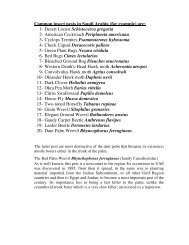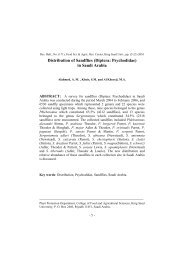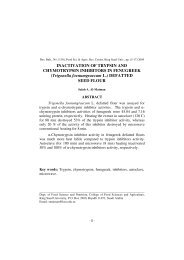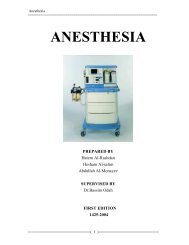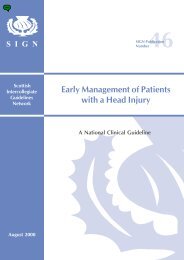Computer Reservation System Trainee Manual - KSU - Colleges
Computer Reservation System Trainee Manual - KSU - Colleges
Computer Reservation System Trainee Manual - KSU - Colleges
Create successful ePaper yourself
Turn your PDF publications into a flip-book with our unique Google optimized e-Paper software.
www.scta.gov.sa<br />
Z Company 4770033
Galileo Training Services<br />
<strong>Computer</strong> <strong>Reservation</strong> <strong>System</strong>: <strong>Trainee</strong> <strong>Manual</strong><br />
Document Name Page: 1
Disclaimer<br />
This guide should be used for guidance purposes only and should not be relied upon as taxation or<br />
legal advice, nor used in substitution for obtaining your own taxation or legal advice.<br />
No reliance may be placed on the information contained in this document. Galileo disclaims all<br />
representations made in this guide, including but not limited to representations as to the quality and<br />
accuracy of the information contained in this document. This guide is subject to change without notice.<br />
Neither the whole nor any part of this document shall be disclosed to any party in any form without the<br />
written consent of Galileo International.<br />
Trademarks<br />
Galileo International may have patents or pending patent applications, trademarks copyrights, or other<br />
intellectual property rights covering subject matter in this document. The furnishing of this document<br />
does not give you any license to these patents, trademarks, copyrights, or other intellectual property<br />
rights except as expressly provided in any written license agreement from Galileo International.<br />
All other companies and product names are trademarks or registered trademarks of their respective<br />
holders.<br />
Copyright<br />
© 2007 Galileo International. All rights reserved.<br />
All Travelport logos and marks as well as all other proprietary materials depicted herein are the<br />
property of Travelport and/or its subsidiaries. © Copyright 1999-2007. All rights reserved.<br />
Information in this document is subject to change without notice. The software described in this<br />
document is furnished under a license agreement or non-disclosure agreement. The software may be<br />
used or copied only in accordance with the terms of those agreements.<br />
No part of this publication may be reproduced, stored in a retrieval system, or transmitted in any form<br />
or any means electronic or mechanical, including photocopying and recording for any purpose other<br />
than the purchaser’s personal use without the written permission of Galileo International. In Australia<br />
and New Zealand Galileo by Travelport operate as Galileo Southern Cross.<br />
Authoring<br />
This document was authored by Galileo Training Services, Sydney, Australia<br />
This version was completed October 2007<br />
2/ 1042-V2 Galileo Training Services
Welcome!<br />
We are pleased to have you with us for this Galileo training course.<br />
The Galileo® CRS (<strong>Computer</strong> <strong>Reservation</strong>s <strong>System</strong>) enables you to make<br />
worldwide airline, car, and hotel reservations using simple, easy to understand<br />
commands.<br />
During this course we will be looking at the major functions of the Galileo<br />
system including Booking Files and airline reservations. Also there will be a<br />
brief overview of Galileo 360 Fares plus the hotel and car reservations<br />
systems, CarMaster and RoomMaster®.<br />
To ensure that you obtain the most out of your course please ask questions and<br />
let the instructor know of any areas that you wish to cover in more detail.<br />
We hope that you enjoy your Galileo Training course......<br />
1042-V2 Galileo College <strong>Trainee</strong> Guide (October 2007) /3
4/ Galileo Training Services<br />
Table of Contents<br />
UNIT 1 GETTING STARTED ...................................................................................7<br />
Sign On/Off.....................................................................................................8<br />
Passwords......................................................................................................10<br />
Online Formats Guide...................................................................................12<br />
Online <strong>System</strong> Help ......................................................................................13<br />
Encode/Decode .............................................................................................14<br />
UNIT 2 FLIGHT AVAILABILITY ...........................................................................18<br />
Basic Availability..........................................................................................19<br />
Carrier Availability Links .............................................................................23<br />
UNIT 3 SELLING FLIGHTS ...................................................................................24<br />
Basic Sell Entries ..........................................................................................25<br />
Booking Codes..............................................................................................26<br />
Ignore Booking File ......................................................................................27<br />
Redisplay Booking File.................................................................................27<br />
E-Ticketing Indicator ....................................................................................27<br />
Sell Guarantee ...............................................................................................28<br />
Vendor Locators............................................................................................29<br />
Unsolicited Messages (UMSG).....................................................................29<br />
Marriage Logic..............................................................................................30<br />
Passive Segments ..........................................................................................31<br />
UNIT 4 BOOKING FILE CREATION..............................................................................36<br />
Agency File...................................................................................................37<br />
Name Field....................................................................................................38<br />
Phone Field ...................................................................................................40<br />
Ticket Field ...................................................................................................41<br />
Received Field...............................................................................................42<br />
End/Ignore Transaction.................................................................................43<br />
Summary .......................................................................................................45<br />
Booking File Retrieval ..................................................................................47<br />
Notepad Remarks..........................................................................................48<br />
Written Address ............................................................................................49<br />
Form of Payment...........................................................................................49<br />
End Item Key ................................................................................................50<br />
Itinerary Remarks..........................................................................................51<br />
Printing..........................................................................................................52<br />
Repeat Booking File......................................................................................54<br />
Booking File History.....................................................................................55<br />
UNIT 5 PASSENGER SERVICING ..........................................................................60<br />
Other Service Information (OSI)...................................................................62<br />
Special Service Requests (SSR)....................................................................64<br />
Ticket Number Notification ..........................................................................68<br />
Vendor Remarks............................................................................................70<br />
Mileage Membership ....................................................................................71<br />
Seat Assignments ..........................................................................................74<br />
Dividing A Booking File...............................................................................76<br />
Claim PNR ....................................................................................................77
UNIT 6 FARES .....................................................................................................80<br />
Fare Displays.................................................................................................81<br />
Fare Notes/Rules ...........................................................................................84<br />
Fare Quote.....................................................................................................85<br />
UNIT 7 BOOKING FILE SUPPORT................................................................................87<br />
Updating Status Codes ..................................................................................88<br />
Change Segment Timings .............................................................................88<br />
Cancelling Segments.....................................................................................89<br />
Changing Segments.......................................................................................90<br />
Itinerary Segment Order................................................................................91<br />
Queues...........................................................................................................92<br />
Queue Summary............................................................................................94<br />
Review Booking File ....................................................................................95<br />
Booking File Count.......................................................................................96<br />
Booking File Search......................................................................................97<br />
UNIT 8 OTHER SERVICES..................................................................................101<br />
Local Time ..................................................................................................102<br />
Minimum Connecting Times ......................................................................102<br />
Currency Information..................................................................................103<br />
Flight Frequency .........................................................................................104<br />
Display Services..........................................................................................104<br />
Timatic ........................................................................................................105<br />
Timetables...................................................................................................107<br />
Credit Card Authorisation...........................................................................108<br />
C.A.I. Lessons.............................................................................................109<br />
Tax Tables...................................................................................................110<br />
Galileo Information <strong>System</strong> ........................................................................111<br />
Booking Scenario........................................................................................113<br />
UNIT 9 CAR RESERVATIONS.............................................................................120<br />
Encode/Decode ...........................................................................................121<br />
Basic Availability........................................................................................121<br />
Car Description ...........................................................................................123<br />
Selling .........................................................................................................123<br />
UNIT 10 HOTEL RESERVATIONS .............................................................................124<br />
Encode/Decode ...........................................................................................125<br />
Basic Availability........................................................................................125<br />
Hotel Description ........................................................................................128<br />
Selling .........................................................................................................129<br />
Cancelling Hotel Segments .........................................................................132<br />
INDEX ...............................................................................................................138<br />
<strong>Trainee</strong> Guide (October 2007) /5
6/ Galileo Training Services<br />
Objectives<br />
At the end of this course you should have an understanding of the following key<br />
functions:<br />
• Displaying and interpreting Galileo availability screens.<br />
• Selling from availability screens and making direct sell reservations.<br />
• Identifying the various levels of sell.<br />
• Completing the Galileo Booking File.<br />
• Using service requests to generate passenger specific requirements to an<br />
airline.<br />
• Accessing and actioning Queues.<br />
• Displaying airfares, interpreting fare rules, and obtaining fare quotes.<br />
• Identifying and updating booking status codes.<br />
• Accessing general information such as Minimum Connection Times, World<br />
Maps and Timatic.
Unit 1<br />
Getting Started<br />
<strong>Trainee</strong> Guide (October 2007) /7
8/ Galileo Training Services<br />
Getting Started<br />
Sign On/Off<br />
� For help enter: H/SON<br />
IMPORTANT NOTE:<br />
To ensure that your terminal has not already been signed into by<br />
yourself or another staff member, press the ENTER.<br />
If the response is "SIGN ON" this means that the terminal is free and<br />
you can proceed to sign on,<br />
or,<br />
If the response is "CHECK ACTION CODE" this means that the terminal<br />
is already in use. You should NOT attempt to sign on as this will lock<br />
the terminal, if you do, please see the section Sign On Error Messages<br />
on page 15.<br />
SON/Z.. Agent Sign On. Replace dots with your own sign on code<br />
(eg SON/ZAB).<br />
SOF Sign off<br />
The system will then prompt for your password.<br />
Your Sign on will stay active for 2 hours without the terminal being used. After<br />
this period Galileo will Ignore any incomplete transactions and automatically<br />
sign you out.
Sign On Error Messages<br />
ERROR: TERMINAL IN USE - GALILEO<br />
You have attempted to sign into a terminal that has already been signed into.<br />
This could have been someone else in your office or yourself. The terminal<br />
is now locked.<br />
ERROR: AGT OUT - GALILEO<br />
This is the response received to any command made after "ERROR:<br />
TERMINAL IN USE” indicating that the terminal is locked. Only the<br />
OP/W* entry will be accepted.<br />
After receiving either of these messages use the following entry:<br />
SOF/Z.. Replace the dots with your sign on code, the system will<br />
then prompt for your password.<br />
This entry will force the sign off of the current user . The<br />
terminal will be locked until this entry is input.<br />
Any unfinished Booking File will be ignored.<br />
You can now use your normal sign on entry to gain access<br />
to the terminal.<br />
<strong>Trainee</strong> Guide (October 2007) /9
10/ Galileo Training Services<br />
Passwords<br />
Your SIGN ON will be created by a Galileo representative, this is normally the<br />
letter Z followed by your initials.<br />
The first time you sign on to Galileo, contact the Galileo Service Centre for the<br />
interim password. This will automatically display the password input screen.<br />
When this screen is displayed you can then input your own password and a<br />
keyword for future use.<br />
The input screen will look similar to this:<br />
1. The PASSWORD must contain both alpha and numeric characters (six to<br />
ten alpha/numeric). An attempt to enter or change a password without<br />
alpha/numeric will result in an error message. Certain words are restricted<br />
e.g. agent sign-on, agent name, days of the week and names of the months.<br />
The same password cannot be used for five consecutive changes.<br />
2. Tab to KEYWORD, this is an additional security feature. Upon your<br />
initial sign on to Galileo you will need to add a Keyword of your own<br />
choice which must be different to your Password and made up of 4-6<br />
alpha or numeric characters. The keyword then remains the same and<br />
does not need to be changed again.<br />
3. Press ENTER, a verification screen will be displayed;<br />
4. Type your PASSWORD and KEYWORD again to confirm that they are<br />
correct then press ENTER. You are now SIGNED ON and ready to work.
Password Update<br />
Every 90 days you will need to change your password, at this time the password<br />
update screen, as shown below, will be automatically displayed.<br />
At this time you will need to make up a NEW password, input it into the<br />
PASSWORD field then press ENTER.<br />
Display Set Address<br />
OP/WL O Please What's my Line.<br />
Display set address.<br />
<strong>Trainee</strong> Guide (October 2007) /11
12/ Galileo Training Services<br />
Online Formats Guide<br />
As an additional Help feature you can access the Online Formats guide which<br />
contains a list of Galileo command entries with a full description of each format<br />
at: http://www.galileo.com/emea/uk/formats/intro.htm<br />
Welcome to the Galileo<br />
Formats Guide<br />
October 2007<br />
The English language<br />
version of the Galileo<br />
Formats Guide is now<br />
incorporated within ASK<br />
Galileo. This means that<br />
you can find your formats<br />
and answer any other<br />
Galileo question in the<br />
same place.<br />
ENTER ASK GALILEO<br />
Other language versions of<br />
the Formats Guide will be<br />
migrated to Ask Galileo as<br />
the database is updated.<br />
Willkommen beim<br />
Galileo Formats<br />
Guide<br />
Letzte Aktualisierung Juli<br />
2007<br />
Auf den folgenden<br />
Seiten finden Sie die<br />
Formate, die für<br />
Focalpoint-Eingaben in<br />
Galileo notwendig sind :<br />
• Focalpoint<br />
Shopping<br />
• Aktualisierung<br />
aller<br />
Statuscodes<br />
@ALL<br />
• Fare Quote FQ<br />
mit Namens<br />
Zusatz PTC<br />
(Passenger<br />
Type Code)<br />
• CarMaster<br />
Neuerungen<br />
(CAA<br />
abgeschaltet)<br />
• Verschiedene<br />
weitere kleinere<br />
Anpassungen<br />
ANLEITUNG ÖFFNEN<br />
تﻻﺎﺧدإ ﻞﻴﻟد ﻲﻓ ﻢﻜﺑ ﺎﺒﺣﺮﻣ<br />
ﻮﻴﻠﻴﻟﺎﺟ<br />
تﺎﺤﻔﺼﻟا ﻲﻓ ﻢآدوﺰﻧ نأ ﺎﻧﺮﺴﻳ<br />
ﺔﺻﺎﺨﻟا تﻻﺎﺧدﻹﺎﺑ ﺔﻴﻟﺎﺘﻟا<br />
ﻲﻓ ﺎﻬﺜﻳﺪﺤﺗ ﻢﺗ . ﻮﻴﻠﻴﻟﺎﺟ مﺎﻈﻨﺑ<br />
ﻦﻤﻀﺘﺘﻟ2006<br />
ﺮﺑﻮﺘآأ<br />
FORMATS GUIDE
Online <strong>System</strong> Help<br />
HELP can be accessed from any area in Galileo.<br />
If a command has been made and part of the command is incorrect Galileo will<br />
respond with an error. Help can be accessed directly from this error.<br />
H/ Access the related help topic after an error response<br />
H/N Access help topics for the letter "N"<br />
H/P. Access the help topic Phone Fields<br />
H∗ Redisplay last command prior to error response<br />
<strong>Trainee</strong> Guide (October 2007) /13
14/ Galileo Training Services<br />
Encode/Decode<br />
� For help enter: H/D<br />
City/Airport<br />
.CE SHARJAH Encode city or airport name<br />
.CD AUH Decode three letter IATA city or airport code<br />
.CR LHR Record information on airport LHR<br />
Country<br />
.LE OMAN Encode country name<br />
.LD BR Decode two letter country code<br />
Airline<br />
.AE ETIHAD Encode airline name<br />
.AD BA Decode two letter airline code BA<br />
.AR BR Record information on airline BR<br />
Equipment Types<br />
.EE BOEING 757 Encode aircraft type<br />
.ED 747 Decode aircraft type 747<br />
Country Regions<br />
.RD US CA Decode region CA in country US
Review Quiz<br />
1. You sign onto a terminal and receive the response<br />
“ERR TERMINAL IN USE”. All other commands now receive the<br />
response “ERROR AGENT OUT”.<br />
What command will unlock the terminal?<br />
2. What command will switch your screen into Work Area C?<br />
3. What is the entry to determine your Active Work Area?<br />
4. How would you activate Work Area B for <strong>Computer</strong> Assisted<br />
Instructions (C.A.I.)?<br />
5. What entry will display the Galileo Set Address?<br />
6. How would you display the Airline Briefing menu page for Gulf Air?<br />
7. What entry will Decode the airport FCO?<br />
8. What is the entry to Encode the city Ottawa, Canada?<br />
9. How would you decode the aircraft type 734?<br />
<strong>Trainee</strong> Guide (October 2007) /15
16/ Galileo Training Services<br />
Answer Key<br />
1. SOF/ZXX (XX = Agents sign on code)<br />
Then sign on as normal, ie. SON/ZXX<br />
2. SC<br />
3. OP/W*<br />
4. SB/CI<br />
5. OP/WL<br />
6. GC*GF<br />
7. .CDFCO<br />
8. .CEOTTAWA<br />
9. .ED734
Notes<br />
<strong>Trainee</strong> Guide (October 2007) /17
18/ Galileo Training Services<br />
Unit 2<br />
Flight Availability
Flight Availability<br />
� For help enter: H/AVAIL<br />
Basic Availability<br />
A23DECSYDLHR Basic availability request for 23 DEC from SYD to<br />
LHR, IATA Airport or City code can be used.<br />
Availability Display<br />
A basic Galileo availability display will show non stop flights first, followed by<br />
stopping flights, then connections.<br />
1. A∗ Indicates more availability. Press TAB then ENTER to<br />
see the next screen.<br />
2. SYD1LHR The number 1 indicates one stop<br />
3. ∗<br />
#<br />
−<br />
Flight arrives 2 days after departure<br />
Flight arrives 1 day after departure<br />
Flight arrives 1 day prior to departure<br />
4. @ Indicates share carrier code<br />
5. FA JA etc. Availability status indicators<br />
6. # Additional classes available<br />
7. C or B Link indicators<br />
8. * Inside Link availability indicator. The availability<br />
display comes direct from airline.<br />
9. E E Ticketing available on flight.<br />
<strong>Trainee</strong> Guide (October 2007) /19
20/ Galileo Training Services<br />
Availability Status Indicators<br />
The Availability Status indicators show if individual booking classes are<br />
available for sale on specific flights. In Galileo the availability status can be<br />
displayed as either an Alpha or Numeric character depending on the agreement<br />
in place between Galileo and the airline.<br />
Alpha Numeric<br />
A Available 1-9 Seats Available for this<br />
transaction<br />
R On Request Ø On Request/Waitlist<br />
L Waitlist only<br />
C Waitlist closed C Waitlist closed<br />
X Class or Flight Cancelled X Class or Flight Cancelled<br />
Code Share Flights<br />
Code Share flights are indicated by the @ symbol displayed before a flight<br />
number. Under CRS regulations, when multiple airlines operate the same flight<br />
under code share arrangements, only the operating carrier and ONE other carrier<br />
(as nominated by the operating carrier) will be displayed in the Galileo neutral<br />
availability display.
Availability Modifiers<br />
Availability modifiers are used to sort through the standard availability response<br />
and display only those flights that meet the specific criteria.<br />
By Time<br />
A2ØDECRUHDXB.14ØØ By departure time, search begins 2 hours<br />
prior.<br />
A21MARKWILON.Ø8ØØ# By departure time, search begins exactly at<br />
Ø8ØØ.<br />
By Carrier<br />
A03JULMCTLON/GF Direct flights with specified carrier.<br />
A24SEPSYDLHR/BA# Direct flights and online connections with<br />
specified carrier.<br />
By Alliance Group<br />
A23JUNBAHBKK//*O Display flights for specified alliance<br />
members only. (*O = One World).<br />
A15MARSYDYVT//*A/CP Display flights for specified alliance<br />
members plus individual carrier.<br />
(*A = STAR Alliance).<br />
By Specific Order<br />
Use DCA for a list of Alliance codes<br />
Use DCA/(code) to list alliance members.<br />
AJ8JULLONHKG Including total journey time.<br />
AA22JUNDUBROM Availability ordered by arrival time.<br />
AD22JUNROMLIS Availability ordered by departure time.<br />
The above modifiers can be combined as in the following example:<br />
AJ8MAYSYDLON.13ØØ/QF#<br />
<strong>Trainee</strong> Guide (October 2007) /21
22/ Galileo Training Services<br />
Change Availability Display<br />
Shortcut commands can be used to change the time, date, departure and arrival<br />
cities or request return flights for an existing availability.<br />
A.17ØØ Change departure time to around 17ØØ, search begins<br />
2 hours prior.<br />
A.14ØØ# Change departure time to exactly 14ØØ onwards.<br />
A16NOV New date of travel.<br />
A-2 2 days previous.<br />
A#1Ø 1Ø days later.<br />
A# Next day.<br />
A23DEC.16ØØ New date and time.<br />
A#.1ØØØ Next day with new time.<br />
AR.18ØØ Return same date around 18ØØ.<br />
AR#15 Return 15 days later.<br />
AR23DEC.16ØØ# Return 23 DEC at 16ØØ.<br />
ABJED Display from new board point.<br />
AOSIN Display new off point.<br />
AN26JUNHNL Next off point on 26 June.<br />
Follow-on Entries<br />
A∗ Request more availability for the same date and time.<br />
A@#3 Display additional classes for line 3 of availability<br />
Note: The presence of additional classes is indicated by the #<br />
symbol on the right side of the availability line.<br />
A Redisplay the last Galileo availability accessed.<br />
A*O Redisplay original availability request.
Carrier Availability Links<br />
Many carriers offer a link from the Galileo Availability screen directly into their<br />
own system. Where links are available these are indicated by the C or B<br />
character on the right-hand-side of the screen.<br />
C Carrier Specific<br />
Input A*(carrier code) to convert the Galileo availability screen to<br />
the carrier’s own availability display, eg: A∗BA.<br />
When you link directly into a carrier’s own availability, the way<br />
that the airline orders their flights and the connections shown will<br />
differ from the Galileo display.<br />
B Carrier Specific and Line Specific<br />
This option allows you to either convert to the carrier’s own display<br />
as with the C indicator, or you can simply convert one line of the<br />
Galileo display to the carrier’s current numeric availability.<br />
eg: AL2 (Line Specific) or A∗ ΤG (Carrier Specific).<br />
Carrier Specific Availability Entries<br />
A12JANKWIBEY*KU Access a Carrier Specific link from an<br />
initial availability entry.<br />
AM∗ΚU Access more availability in Carrier Specific<br />
link.<br />
A∗GF Access Carrier Specific link from Galileo or<br />
return to the first link availability after<br />
using AM∗KY.<br />
A15JUNJEDAUH@K∗EY Access Carrier link and request specific<br />
class of travel, (Etihad K class).<br />
<strong>Trainee</strong> Guide (October 2007) /23
24/ Galileo Training Services<br />
Unit 3<br />
Selling Flights
Selling Flights<br />
� For help enter: H/SELL<br />
Basic Sell Entries<br />
Reference Sell<br />
Selling from a displayed availability screen.<br />
Ø1Y1 Sell one Y class seat from line 1 of availability.<br />
Ø1Y1* Sell one Y class seat from line 1 and all connecting flights.<br />
Ø2J1Y2 Sell two J class seats from line 1 and two Y from line 2.<br />
Direct Sell<br />
Selling direct without a displayed availability.<br />
ØIC999C1DECFJRKWINN1 Direct sell flight.<br />
Waitlisting Flights<br />
When reference selling, if a class shows Ø or L (waitlist only), Galileo will<br />
automatically place the flight on waitlist. However, if the flight details are<br />
known and you are aware that the flight is on waitlist you can use a direct sell.<br />
ØBA72Y23SEPAUHLHRLL2 Direct Sell waitlist.<br />
Arrival Unknown (ARNK)<br />
ØA Input a surface or ARNK segment.<br />
Open Segments<br />
ØSQOPENYAUHSINNO1 Sell open segment for Carrier SQ for Y<br />
class AUH/SIN. (NO action by carrier).<br />
IMPORTANT NOTE: As the NO action code does not generate to<br />
carriers, when issuing a PTA with an open segment you will need to add<br />
an OSI with the details of the open segment.<br />
<strong>Trainee</strong> Guide (October 2007) /25
26/ Galileo Training Services<br />
Booking Codes<br />
� For help enter: H/BC<br />
When a flight is sold the status of the sale will be indicated by a 2 character<br />
Booking Code followed by the number of seats sold, as illustrated below:<br />
These Booking Codes fall into 3 categories:<br />
Action Codes<br />
Upon the initial sale of a flight these “Action Codes” indicate to the carrier the<br />
action needed on a new segment.<br />
HS Have Sold (automatically decrements inventory) updates to<br />
HK at ET.<br />
SS Sold from Status (reports sale of seat) updates to HK at ET.<br />
FS Free Sold (reports sale of seat) updates to HK at ET.<br />
LL Waitlist Request (reports waitlist) updates to HL at ET.<br />
NN Need Request (sends request for seat) updates to PN at ET.<br />
IN If holding need reply (follow-up request to NN) updates to<br />
PN at ET.<br />
Status Codes<br />
After End Transaction on your Booking File these “Status Codes” indicate the<br />
current status held by the airline and do not need to be actioned.<br />
HK Holding Confirmed.<br />
HL Holding Waitlist.<br />
PN Pending Need (message sent waiting reply from airline).<br />
Advice Codes<br />
During the life of a Booking File “Advice Codes” may be received which notify<br />
changes to the segment as held in the airline system. We will cover these later.
Ignore Booking File<br />
I Ignore all data added since the Booking File was last saved.<br />
Redisplay Booking File<br />
*R Redisplay the current complete record, i.e passenger data and<br />
itinerary.<br />
*I Redisplay the itinerary only.<br />
E-Ticketing Indicator<br />
On many occasions you may see an “E” indicator displayed on the right hand<br />
side after a sold segment;<br />
This indicates that “Electronic Ticketing” may be applicable for this segment.<br />
E-Ticketing is covered in the Galileo Automated & Electronic Ticketing course.<br />
<strong>Trainee</strong> Guide (October 2007) /27
28/ Galileo Training Services<br />
Sell Guarantee<br />
When you sell a flight through Galileo, most carriers will offer a guaranteed<br />
sale. How this guarantee is shown depends on the type of sell agreement that<br />
the carrier has with Galileo.<br />
The table below shows the types of sell agreements that are available;<br />
Sell Agreement<br />
Sell Indicator<br />
Guaranteed<br />
When<br />
decremented<br />
from carrier<br />
Interactive Sell O YES Immediate (when sell<br />
entry made)<br />
Positive<br />
Acknowledgment<br />
Vendor Locator<br />
from carrier<br />
Segment Status<br />
before ET<br />
Segment Status<br />
after ET<br />
Yes HS HK<br />
S YES Upon ET Yes SS HK<br />
Guaranteed G YES Upon ET No SS HK<br />
Conventional Sell<br />
& Report<br />
None NO When carrier receives<br />
message (up to 24 hrs<br />
after ET)<br />
Freesale None NO Decremented from an<br />
inventory with Galileo<br />
Schedule Level<br />
Carrier<br />
No SS HK<br />
No FS HK<br />
None NO Airlines who are not Galileo participants but have<br />
their flights displayed in Galileo. <strong>Reservation</strong>s<br />
will be sent through to the carrier as an NN status.<br />
Many carriers give a Guarantee from the standard Galileo availability screen.<br />
However, some carriers, mainly those with Positive Acknowledgment (S) and<br />
Guaranteed (G) Sell Agreements require you to use a Carrier Specific<br />
availability display (eg. A*AI) in order to obtain a guarantee. It is therefore<br />
important to check that you obtain a guarantee indicator where applicable, if<br />
you do not, you may need to cancel the segment then change to a Carrier<br />
Specific Availability display and resell the segment.<br />
The screen below shows the various Guarantee Indicators;
Vendor Locators<br />
Carriers with either Interactive Sell (O), or Positive Acknowledgment (S) Sell<br />
Agreements will return their own Vendor Locator to your Booking File after<br />
End Transaction.<br />
After end transaction and the booking file is re-retrieved you will note, as in the<br />
example above, all segments are updated automatically to HK (HOLDING<br />
CONFIRMED). Vendor Locator Data has also been received and is indicated<br />
by the screen prompt “VENDOR LOCATOR EXISTS”. You can input *VL<br />
or tab to the prompt see view the Vendor Locator details.<br />
Unsolicited Messages (UMSG)<br />
It is most important that you take notice of any UMSG prompt that appears on<br />
your screen. To access the message type U and press ENTER.<br />
After a certain time UMSG messages will be sent from any O, S or G carrier<br />
that you have sold on a Booking File but have not completed End Transaction.<br />
This message gives a prompt that in order to keep the guarantee you must End<br />
Transact on the within a specified time. If the Booking File is not completed<br />
within the time given, the status of the flight(s) will become NN, and no<br />
guarantee will be given by the airline(s) concerned.<br />
There may be more than one UMSG, and each should be displayed and read.<br />
Focalpoint Users<br />
For Focalpoint users a UMSG will display as a small envelope symbol in the<br />
Status Bar at the bottom of the screen. To view the message “double click”<br />
your mouse on the envelope.<br />
<strong>Trainee</strong> Guide (October 2007) /29
30/ Galileo Training Services<br />
Marriage Logic<br />
Many airlines use yield management systems to allocate class availability<br />
according to the origin and destination of the availability request. Quite often<br />
they will make a certain class available to be booked only as part of a<br />
connection.<br />
For example, if you were looking for a “T” class seat from Sydney to Auckland,<br />
the SYD/AKL availability screen may show no “T” class seats available.<br />
However, if you displayed a SYD/LAX availability it may show a connection<br />
through Auckland with “T” seats available on the SYD/AKL leg. This means<br />
that the yield management system has allocated all available “T” class fares<br />
between SYD/AKL, but it has “T” class fares available through to LAX. To<br />
prevent the SYD/LAX allocation being utilised by SYD/AKL travellers<br />
Marriage Logic is utilised.<br />
To cater for this Galileo functions as follows:<br />
• If you have made an availability request which involves connecting flights<br />
Galileo will only allow you to sell the whole connection and not each<br />
individual flight.<br />
• Also, airlines have the option within Galileo when selling these<br />
connections to “marry” the flights together so that they can then be<br />
considered as one unit.<br />
Segments which are “married” are allocated a unique number which is<br />
displayed on the right hand side of the screen.<br />
When flights are “married”, any action you take on an individual segment<br />
of the “marriage” will always be referred to the airline concerned. The<br />
airline may or may not allow the cancellation/change to take place.<br />
When any actions are taken which involve all the segments in a marriage<br />
(change or cancellation) these are allowed subject to normal checks.
Passive Segments<br />
(Flights Booked outside Galileo)<br />
According to IATA regulations, passive segments are only to be used for the<br />
purpose of ticketing bookings which have already been made directly with an<br />
airline. They are not meant for the purpose of downloading into a back office<br />
system or issuing an itinerary.<br />
Normally passive segments do not generate any book, cancel, or amend<br />
messages. However, a carrier may receive notification that a passive segment<br />
has been created, for which there should be a matching live segment in the<br />
airline system (Passive Segment Notification - see GC*200/27). The airline<br />
may return a NO (or HX) status in response to this notification if it does not<br />
match what is held in their system or if the booking is showing as already<br />
ticketed. The NO (or HX) response is not to advise that any booking has been<br />
created, amended or cancelled.<br />
Two types of passive segments are currently used by Galileo;<br />
Carriers WITHOUT ticket number notification (refer GC*200/5)<br />
AK Confirmed outside Galileo - no messages sent.<br />
AL Waitlisted outside Galileo - no messages sent<br />
AN Requested outside Galileo - no messages sent<br />
The above status codes do not generate any book, cancel, or amend messages<br />
to the carrier<br />
Carriers WITH ticket number notification (refer GC*200/5)<br />
BK Confirmed outside Galileo - messages may be sent.<br />
BL Waitlisted outside Galileo - messages may be sent<br />
BN Requested outside Galileo - messages may be sent<br />
No messages will be sent on initial creation unless Servicing Requests are<br />
included. If a segment is subsequently cancelled, or Servicing Requests are<br />
added, messages will be sent to the carrier.<br />
Adding a Passive Segment<br />
ØBA72J23NOVAUHHRBK1, or<br />
ØBA72J23NOVAUHLHRAK1 Direct sell passive segment<br />
Ø2Y3AK or Ø2Y3BK Reference sell from availability as<br />
passive segment.<br />
<strong>Trainee</strong> Guide (October 2007) /31
32/ Galileo Training Services<br />
Review Quiz<br />
1. On an availability screen what do the following mean?<br />
C<br />
B<br />
2. How would you request an availability from Auckland to Wellington on<br />
21 July.<br />
3. What shortcut entry will change the displayed availability request to<br />
22 July at around 12ØØ.<br />
4. What shortcut entry would then update the availability to 17ØØ<br />
onwards only?<br />
5. What shortcut request would then show the return availability for 28<br />
July at around 11ØØ?<br />
6. Using the “Alliance” modifier, what is the entry to display availability<br />
from Melbourne to Los Angeles on 22 December showing STAR<br />
alliance members only?
7. What is the entry to display additional classes of availability on line 3<br />
where the # indicator is shown?<br />
8. Request availability 9 September Cairns to Hobart including Journey<br />
Time.<br />
9. What is the entry to sell 2 Business class (J) seats from line 3 of an<br />
availability display?<br />
10. What is the entry to Direct sell 2 seats with American Airlines on AA49<br />
in Y class on 2Ø September from Paris Orly Airport (ORY) to Dallas<br />
Fort Worth (DFW).<br />
11. What entry would sell two OPEN Y class seats with Qantas from<br />
Melbourne to Adelaide?<br />
12. How would you add a surface sector to an itinerary?<br />
<strong>Trainee</strong> Guide (October 2007) /33
34/ Galileo Training Services<br />
Answer Key<br />
1. C Carrier Specific Link<br />
B Both Carrier Specific Link and Last Seat Availability<br />
2. A21JULAKLWLG<br />
3. A22JUL.12ØØ or A#.12ØØ<br />
4. A.17ØØ#<br />
5. AR28JUL.11ØØ or AR#6.11ØØ<br />
6. A22DECMELLAX//*A<br />
7. A@#3<br />
8. AJ09SEPCNSHBA<br />
9. Ø2J3<br />
10. ∅AA49Y2∅SEPORYDFWNN2<br />
11. ∅QFOPENYMELADLNO2<br />
12. ∅A
Notes<br />
<strong>Trainee</strong> Guide (October 2007) /35
36/ Galileo Training Services<br />
Unit 4<br />
Booking File Creation
Booking File<br />
Creation<br />
Agency File<br />
� For help enter: H/MAR<br />
When an agency goes on-line with Galileo, it is allocated its own unique 3, or 4<br />
character Pseudo City Code (PCC). An Agency File (previously known as a<br />
“MAR” or Master Account Record) is then created for that Pseudo City Code<br />
which is used to store information about the agency, such as the agency name<br />
and telephone number. The Agency File must be moved into each new Booking<br />
File created so that agency details will be automatically generated to all airlines<br />
in the booking at End Transaction. The Agency File may also be used to add<br />
other information such as canned remarks.<br />
C∗ Display your Agency File.<br />
CMT/XXX//+∗BRUCE Move Agency File (XXX = Pseudo City Code).<br />
<strong>Trainee</strong> Guide (October 2007) /37
38/ Galileo Training Services<br />
Name Field<br />
� For help enter: H/N.<br />
Create<br />
N.BERRY/ALANMR<br />
Single name field entry.<br />
N.2JONES/ALANMR/LISAMRS<br />
Name field where there is more than 1 person with the same<br />
surname.<br />
N.3SMITH/GEORGEMR/BERYLMRS/LILIANMISS*CHD 8YRS<br />
Family including child specifying age. (In some markets the<br />
asterisk is required after the CHD – refer to local office for correct<br />
procedure)<br />
N.JONES/ALANMR+N.LEE/ARTHURMR<br />
Multiple name fields.<br />
N.I/LEE/JAMESMSTR∗23JAN07<br />
Infant name. An OSI is automatically system generated to all<br />
airlines in BF.<br />
∗N Display name field.<br />
IMPORTANT NOTES:<br />
• Spaces should not be added in any name field input as Galileo will<br />
edit them out.<br />
• When passengers are travelling together as a family unit and have<br />
identical family names, the family name must be recorded only once,<br />
prefixed by the applicable number of passengers concerned,<br />
eg. N.3JONES/BOBMR/BERYLMRS/DORISMISS<br />
The exception to this are infants which are input as a separate<br />
N.I/...field.<br />
Group Bookings<br />
Local airline procedures restrict the making of group bookings (ie. 10 or more<br />
passengers on a single Booking File) through Galileo. Please contact the carrier direct<br />
for any group reservation.
Name Change/Delete<br />
When a Booking File is initially created, care should be taken to ensure that the<br />
names are correct. This is particularly important for members of airline<br />
frequent flyer clubs (sight the membership card if possible). On international<br />
journeys ask the passenger(s) how their name appears in their passport (e.g.<br />
married woman travelling on a passport in her maiden name). Ensuring the<br />
name is correct upon creation will save time at a later point.<br />
Refer to the carrier pages for the latest details on name changes.<br />
Many carriers will allow agents to carry out name changes on retrieved Booking<br />
Files. However there are some that restrict name changes. You must always<br />
check if name changes are permitted.<br />
• When a name change is permitted after ET, the change name entry will<br />
initially cancel the original booking and then attempt to rebook in the new<br />
name. Therefore there is a possibility of losing the seats.<br />
• When a name is changed, all SSR’s, Mileage Membership data, seating and<br />
fares for that passenger will be cancelled.<br />
• Never ask an airline to change the name in their booking. If the airline does<br />
this you might not receive any further airline messages or schedule changes<br />
as the carrier may take over your booking.<br />
1.1SMITH/ALANMR 2.2JONES/ROBERTMR/ANNMRS<br />
4.3LONG/JOSEPHMR/ELIZABETHMRS/CINDYMISS<br />
N.P1@SMITHE/ALANMR<br />
Change name for passenger 1.<br />
N.P2-3@2JOHNS/ROBERTMR/ANNMRS<br />
Change names for passengers 2 & 3.<br />
N.P4@ Delete passenger 4 before End Transaction.<br />
NOTE: Where airlines DO NOT allow name changes a new Booking File<br />
will need to be created in the correct name and the segments rebooked.<br />
<strong>Trainee</strong> Guide (October 2007) /39
40/ Galileo Training Services<br />
Phone Field<br />
� For help enter: H/P.<br />
Passenger phone contact information is recorded in the Phone field for the travel<br />
agent's reference.<br />
Create<br />
P.BAHH∗973 1722 9377 Home contact.<br />
P.SYDB∗Ø2 9271 3845 Business contact.<br />
P.WLGA∗JAMES COOK HTL Accommodation contact.<br />
∗P Display phone field.<br />
Recognised abbreviations for the phone field include:<br />
A Accommodation<br />
B Business number<br />
E E-Mail<br />
F Fax<br />
H Home phone<br />
M Mobile<br />
P Phone number location unknown<br />
T Travel agent<br />
Change/Delete<br />
P.2@BAHH∗973 1722 1455 Changes 2nd phone field.<br />
P.2@ Deletes 2nd phone field.<br />
IMPORTANT NOTE: Phone fields DO NOT transmit automatically to<br />
airlines, the information must be sent using an OSI.
Ticket Field<br />
� For help enter: H/T.<br />
The ticket field is used to set a ticketing deadline or record the ticket numbers<br />
once the Booking File has been ticketed.<br />
Create<br />
T.TAU/12MAY Set ticketing deadline for 12 May.<br />
(Ticket Arrangements Unknown).<br />
This BF will appear on Q/1Ø which is your<br />
Ticketing queue on nominated date.<br />
T.T*Ø81123456789Ø Booking ticketed on initial creation showing<br />
ticket number.<br />
T.T∗ Booking ticketed.<br />
∗TD Display ticket data.<br />
Change<br />
T.@TAU/1ØFEB Change TAU date.<br />
T.@T*Ø81123456789Ø Change ticketing field to show ticketed with ticket<br />
number.<br />
T.@T∗ Change ticketing field to show ticketed.<br />
IMPORTANT NOTE: The Ticket field DOES NOT transmit to the<br />
airlines, the information must be sent using an OSI or SSR as required.<br />
Ticketing Date Calculator<br />
� For help enter: H/TAA<br />
∗TAA/14DEC/21 Subtract 21 days from 14 Dec.<br />
∗TAA/22NOV/+28 Add 28 days to 22 Nov.<br />
∗TAA/33Ø Determine system range.<br />
<strong>Trainee</strong> Guide (October 2007) /41
42/ Galileo Training Services<br />
Received Field<br />
� For help enter: H/R.<br />
Create<br />
R.PHILLIPS/RONMR Received Field: ie. Who you spoke to.<br />
Change<br />
R.@PHIPS/RONMR Change the received field.<br />
IMPORTANT NOTE: The Received field is entered each time the<br />
booking is amended. The Received field can only be changed for the<br />
current transaction. A Received field in a previous transaction cannot be<br />
changed.
End/Ignore Transaction<br />
� For help enter: H/ENTR<br />
E End Transaction.<br />
ER End Transaction and retrieve.<br />
EL End Transaction and return to similar name list.<br />
I Ignore.<br />
IR Ignore and retrieve.<br />
<strong>Trainee</strong> Guide (October 2007) /43
44/ Galileo Training Services<br />
End Transaction Error Responses<br />
NEED RECEIVED<br />
No received field - mandatory.<br />
NEED FONE<br />
No phone field - mandatory.<br />
NEED TKTG<br />
No ticketing field - mandatory.<br />
CHECK TICKET DATE<br />
TAU has been set for a date after departure.<br />
MODIFY BOOKING<br />
Booking File needs to be modified before it can be ended, i.e. no changes<br />
have been made to a retrieved Booking File.<br />
Make any necessary changes then End Transact, or if no modifications are<br />
required simply Ignore.<br />
SIMULTANEOUS CHANGES TO BF-IGNORE TRANSACTION<br />
Booking File is being actioned by another person or being updated<br />
automatically, eg. confirmation of SSR being received. Receipt of a Vendor<br />
Locator does not cause End Transaction failure.<br />
You will need to Ignore and Retrieve the Booking File.<br />
CHECK CONNECTING TIME AT SEGMENT...<br />
Indicates that the connecting time between segments is not within the<br />
permitted connecting time minimum.<br />
Rebook flights then End Transaction, or End Transaction again to<br />
override the Minimum Connecting time warning.<br />
CHECK NUMBER IN PARTY<br />
Number of names in the Booking File does not match the number of seats<br />
sold.<br />
Adjust name field or the number of seats then End Transaction.<br />
CHECK CONTINUITY SEGMENT....<br />
Off point and Board point do not correspond.<br />
Where a surface segment is required add an ARNK then End Transaction<br />
again, or where travel times are overlapping confirmed flights cannot be<br />
held. Cancel one segment then End Transaction.<br />
CHECK DATE/TIME CONTINUITY SEGMENT ....<br />
The segments are not in chronological date and time order.<br />
Segments needs to be adjusted into correct order then End Transaction.
Summary<br />
Before you can End Transaction on a Galileo Booking there are five mandatory fields<br />
that MUST be present (remember PRINT). Galileo will always check to ensure this<br />
information is present.<br />
P.HONE<br />
Telephone contacts including the Agency File (MAR).<br />
Eg: CMT/XB1//+∗JANE<br />
P.LONH∗Ø181 345Ø 8991 MR JENKINS AFTER 18ØØ<br />
P.PERB∗Ø8 9777 1991 JOES GARAGE CTC MARY<br />
R.ECEIVED<br />
Put in the name of the person who has instructed you to make the reservation<br />
or to make any changes to it.<br />
I TINERARY<br />
Flights you have booked.<br />
Eg: A6SEPMCTLON∗ΓΦ<br />
Ø2Y3<br />
N.AME<br />
Names of people travelling.<br />
Eg: N.2WINDSOR/BETTYMRS/PHILMR<br />
T.ICKET<br />
Eg: T.TAU/1SEP<br />
or<br />
T.T∗Ø86 4444 3456 9ØØ<br />
<strong>Trainee</strong> Guide (October 2007) /45
46/ Galileo Training Services<br />
Review Exercise<br />
Create a new Booking File using the following information.<br />
Names<br />
Itinerary<br />
Agency File<br />
Phone Contacts<br />
Ticketing<br />
Mr Barry Testcase has come into your office to make<br />
reservations for himself and his associate Mr Brendan<br />
Testjones to attend a business conference in Stateside,<br />
Saudi Arabia.<br />
They will wish to travel Business class (C class) and<br />
need to travel on the 25 th of next month from El Habala<br />
(FQB) to Stateside (FQA) on a ZZ flight. They will<br />
then need reservations to return 3 days later.<br />
Remember to move the Agency File.<br />
Mr Testcase’s home phone number in El Habala (FQB)<br />
is 017 9332 1049 and his work number is 017 9226<br />
3344. A home contact for Mr Testjones is 017 9456<br />
2298. In Stateside (FQA) they will be staying at the<br />
Stateside Hilton Hotel on 024 6332 1094.<br />
The clients would like to collect their tickets<br />
tomorrow.<br />
When finished End Transaction and make a note of the Record Locator.
Booking File Retrieval<br />
� For help enter: H/∗-<br />
∗-JONES Retrieve by Surname.<br />
∗1 Display from Similar Name List.<br />
∗L Redisplay Similar Name List.<br />
∗3WG6BD Retrieve by Galileo Record Locator.<br />
∗∗B-KING/JMS All branches, by name.<br />
<strong>Trainee</strong> Guide (October 2007) /47
48/ Galileo Training Services<br />
Notepad Remarks<br />
� For help enter: H/NP.<br />
Create<br />
NP.REPEAT CLIENT Add Notepad Remark (non-historical).<br />
NP.H∗∗FARE BHD758.ØØ Add Historical Notepad Remark.<br />
NP.C∗∗MIN STAY WAIVED Add Confidential Notepad. Can only be<br />
viewed by your office, eg. cannot be seen<br />
by a consolidator.<br />
Change<br />
NP.1@CHECK PASSPORT Change first Notepad Remark.<br />
NP.2@H** NEW TEXT Change 2 nd Notepad Remark to Historical<br />
remark.<br />
Delete<br />
NP.2@ Delete 2nd Notepad Remark.<br />
Display<br />
∗NP Display all Notepad Remarks.<br />
NOTE:<br />
Notepad Remarks are automatically stamped with the date of entry<br />
together with the sign on of the consultant adding the entry.
Written Address<br />
� For help enter: H/W.<br />
W.MRS A JONES∗21 GOVERNMENT AVENUE*<br />
MANAMA*BAHRAIN∗P/306<br />
Written address to print on invoice.<br />
W.@NAME∗ADDRESS∗CITY STATE∗P/POSTAL CODE<br />
Change address field.<br />
Form of Payment<br />
� For help enter: H/F.<br />
F.S Form of payment (FOP) cash.<br />
F.CK Form of payment – cheque.<br />
F.AX37ØØØØØØØØØØØ28/D1208 Form of payment – credit card.<br />
F.INV38265 Form of payment – agent invoice.<br />
F.MSCREDIT VOUCHER Form of payment – miscellaneous.<br />
F.@CK Change FOP.<br />
F.@ Delete FOP.<br />
<strong>Trainee</strong> Guide (October 2007) /49
50/ Galileo Training Services<br />
End Item Key<br />
The End Item or Plus (+) key can be used to string multiple commands together<br />
and save time, especially in the creation of a Booking File, for example;<br />
N.JENSEN/HMR+P.CNSA∗SHERATON HTL+T.TAU/2MAY+R.PSGR<br />
+NP.AIRFARE SAR14ØØ.ØØ+NP.ADV PSGR FARE IS NONREF<br />
In the example above the Name, Phone, Ticket, Received and Note Pad<br />
Remarks fields have been added to a booking file in one command.<br />
The End Item can also be used when selling flights and requesting availability.<br />
X2+ØUA815Y12JULLAXSYDNN1 Cancel segment 2 and direct sell<br />
specific flight.<br />
X4-5+Ø2J3 Cancel segments 4 through 5 and<br />
reference sell from displayed<br />
availability.<br />
R.JONES/PAULMR+E Add Received field and End Transact.<br />
R.JOHN+ER Add Received field then End<br />
Transaction and Re-retrieve the<br />
Booking File.<br />
NOTE: The End Item key should not be used to string together<br />
OSI/SSR items.
Itinerary Remarks<br />
� For help enter: H/RI.<br />
Create Associated Remarks<br />
RI.S2∗FLYING TIME 4 HOURS<br />
Add Associated Remark to segment 2.<br />
NOTE: An Associated Remark cannot be attached to an ARNK. If one<br />
is required attach it to the previous segment.<br />
Create Unassociated Remarks<br />
RI.INSURANCE DECLINED<br />
Add Unassociated Remark to appear at bottom of itinerary.<br />
Display<br />
∗RI Display both Associated and Unassociated Remarks.<br />
∗RIA Display Associated Remarks only.<br />
∗RIU Display Unassociated Remarks only.<br />
∗XRI Display Cancelled Remarks.<br />
Change/Delete<br />
RI.1@TRANSFER TO HOTELS<br />
Change Associated or Unassociated Remark Item 1.<br />
RI.1@ Delete Associated or Unassociated Remark Item 1.<br />
RIR.1-3S2 Re-associate remarks 1 to 3 to segment 2.<br />
<strong>Trainee</strong> Guide (October 2007) /51
52/ Galileo Training Services<br />
Printing<br />
Booking File Print<br />
� For help enter: H/PRINT<br />
P-∗ALL Print complete Booking File.<br />
P-∗R Print record only.<br />
P-∗H Print history.<br />
NOTE: Any field can be printed by preceding the display option with P-<br />
Itinerary Print<br />
� For help enter: H/PTIT<br />
TKPDID Print passenger itinerary.<br />
An itinerary issued with these commands will print city/airport names, airlines<br />
and flight timings in full.<br />
NOTE: The TKPDID command will automatically End Transaction on<br />
the Booking File. If you make any changes in the current transaction a<br />
received from will need to be added before the itinerary will print. A<br />
received will not be needed if no changes have been made in this<br />
transaction.
Printer Troubleshooting<br />
Here are a few quick steps you can follow, that in most cases, will save you<br />
having to contact the Service Centre.<br />
1. Check the printer is turned On.<br />
2. Check the printer is Online and paper is correctly loaded.<br />
3. HMLD<br />
Check printer status, if showing D this indicates the printer line is down.<br />
4. HQC(GTID)<br />
Check the number of items on the queue using the printer’s Galileo<br />
Terminal Identification Number, eg: HQC146ØØ2.<br />
If there are more than 2 items on the queue, delete the extra items from<br />
the queue.<br />
5. HQX(GTID)<br />
Deletes one item at a time from the queue, eg: HQX146ØØ2. Use this<br />
for the itinerary printer only.<br />
6. HQS(GTID)<br />
Quick start printer, eg: HQS146ØØ2. You may need to do this several<br />
times.<br />
7. The system will respond OK<br />
Print Job should print once the print queue starts to clear. Use HQC<br />
(Step 4) to check this.<br />
8. HMOM(GTID)-U<br />
Bring the printer up using the printer’s GTID, eg: HMOM146ØØ2-U.<br />
NOTE: You will find that you will have programmed keys in your office<br />
to make these commands for you. Check with your Galileo Support<br />
Executive for these keys.<br />
<strong>Trainee</strong> Guide (October 2007) /53
54/ Galileo Training Services<br />
Repeat Booking File<br />
� For help enter: H/RE<br />
On a retrieved Booking File it is possible to copy data from that file in order to<br />
create a new booking. These commands will End Transaction on the existing<br />
booking, therefore a received field must be added first.<br />
REALL Repeat all customer data.<br />
RESALL Repeat all segments.
Booking File History<br />
� For help enter: H/∗H<br />
∗H Display History of Booking File<br />
∗ΗΙΑ Display air segment history only<br />
Itinerary History<br />
AS Added segment<br />
AVL Added vendor locator<br />
CF Added confirmation number<br />
CS Changed car/hotel optional data<br />
HS Original segment initial creation<br />
SC Segment status change, schedule change<br />
VLR Vendor locator reference<br />
XS Cancelled segment<br />
Booking File Function History<br />
APQ Enhanced Booking File Service request added to queue.<br />
AQ Added to queue.<br />
DN Divided name.<br />
XQ Booking File removed from Queue.<br />
<strong>Trainee</strong> Guide (October 2007) /55
56/ Galileo Training Services<br />
Customer Data History<br />
AFB Added manual fare build<br />
AFQ Added fare quote<br />
AT Actual ticketing<br />
AG Added SSR item<br />
AN Added name<br />
AO Added OSI (including mileage membership)<br />
AVI Added incoming Vendor remark.<br />
AVO Added outgoing Vendor remark<br />
AW Added written address<br />
CG Changed SSR<br />
CO Changes OSI<br />
DVI Deleted incoming Vendor remark<br />
DVO Deleted outgoing Vendor remark<br />
OG Outgoing FQTV<br />
SA Added seat data (preceded by HSD)<br />
SC Changed seat data (preceded by HSD)<br />
SX Deleted seat data (preceded by HSD)<br />
XFB Cancelled <strong>Manual</strong> Fare field<br />
XFQ Cancelled Fare Quote field<br />
XG Changed/deleted SSR<br />
XN Changed/deleted Name<br />
XO Changed/deleted OSI<br />
XP Changed or deleted phone field<br />
XRB Cancelled Review Booking File field<br />
XRQ Cancelled Enhanced Booking File Servicing field<br />
XT Changed/deleted Ticketing field
Review Quiz<br />
1. What entry will redisplay your Booking File?<br />
2. In a single entry how would you add the following names?<br />
MS EUNICE WILSON and MR BOB COLLINS<br />
3. In the booking below how would you change MR BOB COLLINS to<br />
MR ROBERT COLLIS?<br />
4. In the previous screen, what command would you use to add an Infant<br />
Name and birthdate - MSTR SAM COLLIS 09 FEB)&?<br />
5. What is the entry to End and Retrieve in one command?<br />
6. How would you move the Agency File using the agency code of XA2<br />
with your Name?<br />
7. What is the entry to add a Ticket Date of 12 August to a Booking File?<br />
8. How would you print an itinerary for a client?<br />
<strong>Trainee</strong> Guide (October 2007) /57
58/ Galileo Training Services<br />
Answer Key<br />
1. *R<br />
2. N.WILSON/EUNICEMS+N.COLLINS/BOBMR, or<br />
N.1WILSON/EUNICEMS+N.1COLLINS/BOBMR<br />
3. N.P2@COLLIS/ROBERTMR<br />
4. N.I/COLLIS/SAMMSTR*09FEB07<br />
5. ER<br />
6. CMT/XA2//+*YOUR NAME<br />
7. T.TAU/12AUG<br />
8. TKPDID
Review Exercise<br />
Create a “Passive” (AK status) Booking File using the following information.<br />
Name<br />
Itinerary<br />
Agency File<br />
Phone Contacts<br />
Ticketing<br />
Mrs Sarah Testsin<br />
When finished End Transaction (E)<br />
Melbourne/Singapore<br />
Departure in 6 months time with SQ in Y class.<br />
Singapore/Melbourne<br />
Return 10 days later with SQ in Y class.<br />
Remember to move the Agency File.<br />
Home phone number in Melbourne is 03 9528 8890<br />
Work phone number in Melbourne is 03 9633 8909<br />
Hotel phone number in Singapore is the Merlin Hotel<br />
on 033 569909.<br />
The client would like to collect her tickets in one<br />
weeks time.<br />
<strong>Trainee</strong> Guide (October 2007) /59
60/ Galileo Training Services<br />
Unit 5<br />
Passenger Servicing
Passenger Servicing<br />
It is important to be aware that what you see in your Galileo Booking File is not<br />
the same as what an airline will see. At End Transaction, Galileo will<br />
automatically generate the NAMES, your AGENT DETAILS from the Agency<br />
File (MAR) and FLIGHT SEGMENTS. Any other information such as<br />
TICKET NUMBERS, PASSENGER CONTACTS, MEALS and SEAT<br />
REQUESTS, FREQUENT FLYER NUMBERS and other GENERAL<br />
INFORMATION must be generated using Passenger Service Requests.<br />
Compare the following;<br />
Galileo Booking File<br />
Other Airline <strong>System</strong> PNR<br />
When you compare the two screens, you will notice that the carrier only holds<br />
the NAMES, FLIGHTS and AGENT CONTACT.<br />
<strong>Trainee</strong> Guide (October 2007) /61
62/ Galileo Training Services<br />
Other Service Information<br />
(OSI)<br />
� For help enter: H/OSI<br />
An OSI is used to generate general information to airlines. No reply from the<br />
airline is required for an OSI.<br />
IMPORTANT NOTES:<br />
• OSI's addressed to YY should only be used upon initial creation of<br />
the Booking File. Any subsequent OSI's need to be addressed to a<br />
specific carrier together with a sold segment otherwise they may not<br />
be accepted by the airline.<br />
• An OSI only generates once. It will not regenerate in any following<br />
transactions.<br />
Telephone Contacts<br />
It is most important that airlines are advised of relevant passenger contact<br />
details in case of last minute schedule changes or cancellations. Always<br />
ensure that these are added by way of an OSI. Remember that the P. field<br />
on the Booking File does not generate to the airlines.<br />
SI.NZ∗CTCH AKL Ø9 456 789Ø<br />
Advise Auckland home contact to Air New Zealand.<br />
SI.CX∗CTCA HKG REGENT HTL<br />
Advise Cathay Pacific of Hong Kong accommodation contact<br />
SI.EY∗CTCB MEL Ø3 9872 43ØØ ASK FOR JEAN<br />
Advise Melbourne business contact to Etihad.<br />
Fare Basis<br />
Many carriers require an OSI advising the fare basis for the fare being used.<br />
SI.NZ∗FARE BASIS YEEM2<br />
Advise Fare Basis to Air New Zealand (NZ).
Ages of Children and Infants<br />
It is an IATA regulation that the ages of all children and infants must be advised<br />
to airlines.<br />
SI.YY∗1CHD JONES/MARK MSTR Ø9 YRS<br />
Advise child aged 9 years to all Airlines<br />
SI.SV∗2CHD 1NG/JOMISS 7YRS 1MU/MARKMSTR 4YRS<br />
Advise Saudi Arabian Airlines of 2 children together with their<br />
ages.<br />
N.I/TUCKEY/MAXMSTR∗11MAR07<br />
The input of an Infant Name field will automatically add an<br />
OSI. This OSI cannot be deleted or changed so ensure that<br />
you enter the infant name field correctly.<br />
TCP Information (Total Complete Party)<br />
Total Complete Party information should be generated when passengers are<br />
travelling together, but are on separate bookings.<br />
SI.SQ∗TCP2 W/1BROWN/PMR SQ222Y12JANSYDSIN<br />
TCP details to Singapore Airlines for passengers travelling<br />
together on a specific flight.<br />
SI.WY∗TCP3 W/2GREEN/JMR/DMRS<br />
TCP details to Oman Aviation for passengers travelling<br />
together on ALL flights.<br />
Display<br />
*SO Display OSI field<br />
*SI Display OSI's and SSR's<br />
Change/Delete<br />
SI.1@KU∗NEW TEXT Change first OSI<br />
SI.2@ Delete second OSI<br />
Note: The delete entry only deletes the OSI from the Galileo Booking<br />
File it does not generate a cancellation message. A new OSI should be<br />
sent to the carrier with a cancellation message.<br />
<strong>Trainee</strong> Guide (October 2007) /63
64/ Galileo Training Services<br />
Special Service Requests (SSR)<br />
� For help enter: H/SSR<br />
IMPORTANT NOTE:<br />
An SSR is used to generate any special requests to airlines in a Booking<br />
File to which an airline is required to reply. In most circumstances there<br />
is a four letter SSR code to cover the request.<br />
Under NO CIRCUMSTANCES use an OSI to generate a special request<br />
as it will not be actioned by the airline.<br />
Create<br />
GC*200/9 List of SSR meal codes and full definition of each<br />
special meal type.<br />
SI.LSML Low Sodium meals for all passengers, all flights.<br />
SI.P2/VGML Vegan meals for passenger 2 all segments.<br />
SI.S4/WCHR Wheelchair Request for segment 4 all passengers.<br />
SI.P1.3S2/AVML Asian Vegetarian meal for passengers 1 and 3 on<br />
segment 2.<br />
SI.P1/MAAS*ELDERLY PSGR 99YRS<br />
Request Meet & Assist, adding mandatory free<br />
format text.
Passport / Visa / Address details<br />
Create Passport Information<br />
SI.P1S1/DOCS*P/GB/S12345678/GB/12JUL66/M/23OCT09/SMITH/JOH<br />
N/RICHARD<br />
Passenger one Segment one/Passport issued in Great Britain/Passport Number<br />
S12345678/British nationality/Date of Birth 12 July 1966/Male/ Passport<br />
expires 23 October 2009/Name John Richard Smith<br />
Create Visa Information<br />
SI.P1S1/DOCO*PARIS FR/V/12345123/LONDON GB/14DEC06/US<br />
Passenger one Segment one/ Born in Paris France/ has Visa/12345123/ issued in<br />
London GB/on 14 December 2006/Valid for USA<br />
Create Address Information<br />
SI.P1S1/DOCA*R/DE/234B STRAVINER STRASSE/HANOVER//11718<br />
Passenger one Segment one/Residential address/ in Germany(DE)/Street<br />
address/Town/State Unknown (blank)/Post code<br />
NOTE: *D/Destination address is required for USA visits.<br />
<strong>Trainee</strong> Guide (October 2007) /65
66/ Galileo Training Services<br />
SSR Important Notes<br />
• If you need to make a request for an infant, it may be passenger-related to<br />
an adult preceding the infant Name field or related to the infant name itself.<br />
• Cancelling the flight segment will cancel any SSRs attached to it.<br />
• The change command eg; @1/4JUN (change segment 1 to the 4th June)<br />
will automatically re-associate any SSRs from the previously held flight(s)<br />
to the new flight(s)<br />
• Split/Divided Booking Files will associate SSRs to the appropriate<br />
passenger's Booking File.<br />
• When a passenger has a meal request, always check GC*2ØØ/9 for the<br />
meal code do not use SPML when there is a code for the meal needed. The<br />
SPML should only be used for medical reasons when the passenger’s meal<br />
request is not met by one of the set meal codes,<br />
eg: SI.P3/SPML*NO EGGS<br />
• Some airlines have a general policy not to reply to an SSR request even<br />
though message has been received and processed.<br />
• DO NOT request meals or other special handling requests via an OSI, as<br />
the airline will not action such requests.<br />
Update/Cancel<br />
SI.ALL@ Cancel all service information from the BF (a<br />
cancellation message will be sent)<br />
SI.P2/SPML@ Delete or Cancel SSR for special meal for<br />
passenger 2, do not include free form text.<br />
SI.P1-2S1/VGML@HK Update Vegetarian meal request for passengers 1<br />
and 2 on segment 1 to HK status<br />
∗SI Display Service Information, both OSI and SSR’s<br />
∗SR Display SSR’s
SSR <strong>System</strong> Prompts<br />
Many SSRs that allow free format text have prompts to ensure relevant<br />
information is generated to carriers so that the SSR can be actioned correctly.<br />
In the above Unaccompanied Minor request Galileo has responded with a<br />
prompt advising the information that should appear in the free format text. If<br />
this information was in the free format text when the input was initially made,<br />
display the record and continue with the booking.<br />
eg: SI.UMNR∗ENGLISH MURIEL 8YRS FEMALE SENDER MR<br />
BOB HISLOP COCONUT WAY DOLHPIN SPIT WA PH PER<br />
9988 4Ø22 RCVER MRS SUZIE WANG APT3 24 ORCHARD RD<br />
HONOLULU PH HNL 433 9Ø99<br />
IMPORTANT NOTE: Due to system limitations carriers hosted in the<br />
Amadeus system (eg QF BA NZ) do not use the above format for<br />
Unaccompanied Minors (UMNR). To send UMNR details to these<br />
carriers you need to send 1 SSR with the childs age, then 2 OSI’s -one<br />
detailing the sender details and one detailing the receiver details.<br />
<strong>Trainee</strong> Guide (October 2007) /67
68/ Galileo Training Services<br />
Ticket Number Notification<br />
It is important to note that the T. ticketing field of the Booking File does not<br />
generate to airlines. Therefore ticket numbers must be advised to carriers using<br />
either SSR or OSI entries as detailed below.<br />
Galileo has introduced the "Ticket Notification" facility which allows ticket<br />
numbers to be advised to carriers by way of SSR or OSI. For carriers to use this<br />
facility a "Bilateral Agreement" must be made between the carrier and Galileo.<br />
For an up to date list of carriers who have signed the agreement refer to<br />
GC∗2ØØ/5, or to check a specific carrier add the carrier code,<br />
eg GC*2ØØ /5/UA.<br />
With Bilateral Agreement<br />
Galileo Automated Tickets<br />
When automated tickets are issued through Galileo, the ticket numbers are<br />
automatically transmitted to the carriers and no manual input is required. On<br />
retrieval the ticket information can be seen stored in the Service Information<br />
field as either an SSR or OSI with the keyword of TKNA (the choice of OSI or<br />
SSR is up to the airline).<br />
If Galileo is unable to send the automatic notification at the time of ticket issue<br />
you will receive a UMSG advising that the TKNA information has not been<br />
sent. In these cases ticket numbers should be advised using a manual SSR or<br />
OSI as shown below using the keyword of TKNM.<br />
<strong>Manual</strong> Ticket Issue<br />
For tickets issued manually or when automatic ticket notification (TKNA) fails,<br />
you need to enter either an SSR or OSI using the keyword of TKNM. Carriers<br />
have the option to specify which method, SSR or OSI, they wish to receive. If<br />
the incorrect method is used an error message will be returned advising to use<br />
the alternative method.<br />
SI.P1S1-4/TKNM∗Ø8634221234561<br />
Advise manually issued ticket to carriers with bilateral agreement for<br />
passenger 1 on segments 1 through 4, including check digit.<br />
SI.P2/TKNM*Ø55324456789Ø1-891<br />
Advise conjunction tickets for passenger 2. For conjunction tickets the first<br />
ticket number is required with check digit then the last 3 digits of the final<br />
ticket without the check digit.<br />
SI.AZ*TKNMØ5534225567891-1SMITH/JOHNMR<br />
Advise manually issued ticket (with check digit) to carrier AZ who has a<br />
bilateral agreement using OSI format.
Without Bilateral Agreement<br />
For carriers who have not established the bilateral agreement, an OSI format<br />
should be used.<br />
SI.XX∗TKNMØ184444333222Ø-1JONES/BRUCEMR<br />
Ticket number to carrier XX using OSI (check digit Ø)<br />
IMPORTANT NOTES: When entering ticket check digits please ensure<br />
that you use the check digit shown on the audit or passenger coupons of<br />
the ticket, NOT the flight coupons.<br />
When adding ticket numbers a separate entry should be made for each<br />
passenger;<br />
eg. SI.P1/TKNM*Ø5534438919ØØ1<br />
SI.P2/TKNM*Ø5534438919Ø12<br />
SI.P3/TKNM*Ø5534438919Ø23<br />
<strong>Trainee</strong> Guide (October 2007) /69
70/ Galileo Training Services<br />
Vendor Remarks<br />
� For help enter: H/V.<br />
Any messages or requests to vendors (NOT COVERED BY THE 4-LETTER<br />
SSR CODES) can be sent as a Vendor remark. All remarks, both outgoing and<br />
incoming will be stored in the Booking File for reference. The maximum<br />
permitted characters in this field is 18Ø.<br />
Create<br />
V.AUA∗RQ PRIORITY WL HILL/JMR UA8Y9JUN LAXLHR<br />
Send outgoing message to United Airlines (UA)<br />
Change/Delete<br />
V.1@ALH∗PLEASE CONFIRM FLIGHT TIMINGS<br />
Change Vendor Remark item 1 and send to LH.<br />
V.1@ Delete Vendor Remark item.1<br />
V.2-4@ Delete Vendor Remark items 2-4.<br />
NOTE: Deleting a Vendor Remark will NOT produce any outgoing<br />
message. You must send an additional cancellation message using the<br />
normal format.<br />
Display<br />
∗VR Display all Vendor Remarks<br />
∗VO Display Outgoing Vendor Remarks only<br />
∗VI Display Incoming Vendor Remarks only
Mileage Membership<br />
� For help enter: H/M.<br />
If a client is a member of an airline’s frequent flyer program the information is<br />
generated using the Mileage Membership field. This field allows a minimum of<br />
6 and a maximum of 27 characters - including the 2 character airline code.<br />
Create<br />
M.BA12345678 Generate Mileage Membership details to<br />
BA when there is only one passenger in<br />
Booking File.<br />
M.P2/CX123456 Generate Mileage Membership details to<br />
CX for passenger 2.<br />
M.P3/UA12345678-AA87654321 Add both UA & AA Mileage<br />
Membership numbers for passenger 3.<br />
∗MM Display MM numbers<br />
Cross Accrual<br />
Cross accrual refers to those airlines which accept other carriers mileage<br />
membership cards. To facilitate these agreements, each airline has the option to<br />
add their arrangements to a table in Galileo.<br />
M*ALL Displays a list of all airlines who have a Cross Accrual<br />
Agreement Table.<br />
M*AZ Display the Cross Accrual Table for Alitalia.<br />
<strong>Trainee</strong> Guide (October 2007) /71
72/ Galileo Training Services<br />
When adding a mileage membership number to a booking file you may specify<br />
to which airlines you wish that number to be sent. This is done by firstly<br />
checking the Cross Accrual Table of the card owning airline for agreements<br />
with the other carriers. Then, if the other carriers are listed in the table, you can<br />
add the required airline codes to the end of the Mileage Membership input.<br />
M.BA102234/SQ Add BA mileage membership number for single<br />
passenger Booking File plus forward the<br />
membership number to Cross Accrual member<br />
SQ.<br />
M.P1/AZ123456/NZ/UA Add AZ mileage membership for passenger 1 plus<br />
forward the membership number to Cross Accrual<br />
members NZ and UA (up to 10 carriers can be<br />
added).<br />
After the mileage membership number has been added to the Booking File, the<br />
*MM entry will list all of the carriers to which the card number has been sent.<br />
M.P2*BA/SQ/CX Adds additional Cross Accrual participants of SQ and<br />
CX to a BA membership that has already been<br />
entered into a Booking File, for passenger 2.
Change<br />
M.P2*BA/CX/NG Add cross accrual participants CX & NG to a BA<br />
mileage card that has already been added to a<br />
Booking File for passenger 2. (minimum 1,<br />
maximum 10 additional airlines).<br />
Delete<br />
M.@ Delete all mileage memberships.<br />
M.P2@ Delete MM for passenger 2.<br />
M.AA@ Delete all AA MMs.<br />
M.P1∗QF/P2∗AA@ Delete MM for passenger 1, AA for passenger 2.<br />
M.P1*KL/UK/NW@ Delete cross accrual participants UK & NW from<br />
the KL mileage membership item for passenger 1.<br />
M.P2*BA/ALL@ Delete all cross accrual participants from the BA<br />
mileage membership item for passenger 2.<br />
IMPORTANT NOTE:<br />
Mileage Membership numbers can be made up of either numbers or a<br />
combination of both NUMBERS and LETTERS.<br />
Always check the details appearing on the membership card. DO NOT<br />
ADD extra numbers or letters when not required as this may cause a<br />
delay in the information being updated in the airline’s own booking. If in<br />
doubt check with the airline as to what they need generated.<br />
Many airline Mileage Membership/Frequent Flyer programs store<br />
information on passengers’ preferences within their own systems. Due<br />
to limitations with some airlines the generation of a MM/FF number does<br />
not always mean these requests will be acted upon. Therefore seating,<br />
meal and other requests should still be GENERATED.<br />
<strong>Trainee</strong> Guide (October 2007) /73
74/ Galileo Training Services<br />
Seat Assignments<br />
� For help enter: H/SEAT<br />
Seat maps are available for most carriers through Galileo, these maps will allow<br />
you to select and assign seats for your clients. GC*200/6 will display a list of<br />
carriers that provide seat maps.<br />
Display Seat Availability Map<br />
SA∗S1 Display seat availability map for segment 1 of itinerary.<br />
SA∗ Redisplay the last seat availability map.<br />
Seat Characteristics<br />
A full list of seat characteristic codes can be found in the Galileo Online<br />
Formats Guide or you can use the following seat characteristic command which<br />
will display the full decoded information for a specific seat.<br />
SC∗1ØA Display specific seat characteristics in decoded format, use<br />
SA* to return to the seat map.<br />
Assigning Specific Seat Numbers<br />
S.S1/23A.B Segment 1, seats 23A and B.<br />
S.P1S2/1A Passenger 1, Segment 2, seat 1A.<br />
S.S4/1ØA-C Segment 4, seats 1ØA,B &C.
Generic Seat Requests<br />
S.N Non smoking seats, all passengers, all segments.<br />
S.NA Non smoking aisle.<br />
S.P1/SW Smoking window for passenger 1.<br />
S.S1/N Non smoking, all passengers, segment 1 only.<br />
Seat Characteristic codes<br />
Display<br />
N Non Smoking.<br />
S Smoking.<br />
NW Non Smoking Window.<br />
SW Smoking Window.<br />
NA Non Smoking Aisle.<br />
SA Smoking Aisle.<br />
∗SD Display Seat Data.<br />
Cancel/Update Seat Assignments<br />
S.S2@∗HK Change seats on segment 2 to HK (after KK received from<br />
airline).<br />
S.P3/S1@∗HK Change seats for passenger 3 on segment 1 to HK.<br />
S.@ Cancel all assigned seats.<br />
S.P1@ Cancel all assigned seat for passenger 1.<br />
Aircraft Seating Configuration Map<br />
This map displays how the aircraft is configured, it does not show which seats<br />
have already been allocated.<br />
SM∗S4 Display Map for Segment 4.<br />
<strong>Trainee</strong> Guide (October 2007) /75
76/ Galileo Training Services<br />
Dividing A Booking File<br />
� For help enter: H/DIVI<br />
When one or more passengers in a booking want to change their travel<br />
arrangements from the rest of the party, the booking must be divided. After the<br />
booking is divided the passenger(s) who want to change are retrieved and the<br />
booking amended as required.<br />
Hotel & Car Segments<br />
Only air segments will be divided in the divide procedure. If the Booking File<br />
contains Hotel or Car Segments these will remain in the original Booking File.<br />
Therefore, new hotels/cars may need to be booked on the new Booking File and<br />
the previous segments modified. In the case where a passenger is to be<br />
cancelled, ensure that this passenger is the one divided out so that the<br />
hotels/cars remain with the original Booking file and may then only need to be<br />
modified.<br />
Steps:<br />
1. Retrieve the Booking File.<br />
2. Divide the name(s) from the BF;.<br />
eg. DP1.3 Divide the first passenger and third passenger.<br />
eg. DP2 Divide second passenger only.<br />
3. The DIVIDED BF will appear on your screen. Add a “Received From”<br />
field.<br />
4. File this part of the divided Booking File by typing F and enter.<br />
5. The remaining Booking File will now be displayed.<br />
6. Enter a Received From field.<br />
7. End Transaction.<br />
8. Now retrieve and cancel or amend the Booking Files as necessary,<br />
remembering to add TCP information if required. A flight change must<br />
be made immediately after the divide process for your message to<br />
generate to the airline(s).<br />
IMPORTANT NOTE: It is not possible to reduce the number in the<br />
party. Should this be necessary the passenger(s) should be divided out<br />
and then their itinerary cancelled.
Claim PNR<br />
� For help enter: H/CLAI<br />
This function allows an airline to hand over a PNR made directly in their system<br />
to an agent. The following airlines currently subscribe to Claim PNR; Alitalia,,<br />
British Airways, KLM, Olympic Airways, United, Aer Lingus*, TAP – Air<br />
Portugal*, Saudi Arabian Airlines*.<br />
See GC*200/26 for full list.<br />
C/ZZ*AB13HK Retrieve passenger name record (PNR) from carrier ZZ<br />
using PNR address AB13HK.<br />
C/YY*YY123/17JUNCDG-WILLIAMSON<br />
Retrieve PNR from carrier YY using flight number<br />
(YY123), date, board point and passenger name.<br />
C/YY*W/YY123/17JUNCDG-JONES<br />
Retrieve PNR from a waitlist from carrier YY using<br />
flight number, date, boardpoint and passenger name.<br />
C/YY*3 Retrieve PNR from a similar name list of airline YY.<br />
C/ZZ*L Redisplay similar name list.<br />
Claiming the Passenger Name Record (PNR)<br />
C/YY/OK Confirm the claim of the PNR from airline YY.<br />
Ignoring the Claim<br />
I Ignore the claim.<br />
<strong>Trainee</strong> Guide (October 2007) /77
78/ Galileo Training Services<br />
Review Quiz<br />
1. How would you advise Singapore Airlines of a business phone contact<br />
in Brisbane of 07 3778 9088?<br />
2. What is the entry to advise Air New Zealand of a hotel contact in<br />
Honolulu of the Royal Hawaiian Hotel, phone 0112 78990?<br />
3. How would advise Qantas that your passenger Mrs B. Brown will be<br />
travelling with her friend Mrs D Belcher on QF485, 12 March, Y class.<br />
From Melbourne to Perth? Mrs Belcher has a separate booking.<br />
4. Your client Ms Tolhurst who is passenger number 3 on your Booking<br />
File requires a vegetarian meal on all segments. How would you input<br />
this request?<br />
5. What entry would you use to see a listing of all the items required to<br />
complete an SSR for an unaccompanied minor?<br />
6. Mr Peter Potter is a United Frequent Flyer, membership number<br />
44588909. He is passenger number 2 on your booking file, how would<br />
you advise his membership number to United?<br />
7. How would you display a seat availability map for segment 2 of your<br />
booking file.?<br />
8. What is the entry to divide passenger 2 from your Booking File?
Answer Key<br />
1. SI.SQ*CTCB BNE 07 3778 9088<br />
2. SI.NZ*CTCA HNL ROYAL HAWAIIAN HOTEL 0112 78990<br />
3. SI.QF*TCP2 W/1BELCHER/DMRS QF485Y12MARMELPER<br />
4. SI.P3/VGML<br />
5. SI.UMNR<br />
6. M.P2/UA44588909<br />
7. SA*S2<br />
8. DP2<br />
<strong>Trainee</strong> Guide (October 2007) /79
80/ Galileo Training Services<br />
Unit 6<br />
Fares
Fares<br />
Fare Displays<br />
� For help enter: H/FD<br />
Galileo 360 Fares is the Galileo fares system available to all Galileo agents.<br />
This section is only a brief introduction to the Fares system.<br />
FD30NOVSYDBKK Fare display SYD/BKK- 30NOV.<br />
FD1ØSEPLONAMS/BA Display by date and carrier.<br />
FD1ØNOVSYDHKG-RT Display return fares only.<br />
FD19SEPSYDLON-OW Display one way fares only.<br />
FD8JULAKLMEL@F Display for first class fares only.<br />
FD1JUNDRWSIN∗CNN Display for child fares only.<br />
FD15OCTSYDSIN*ITX Display IT (holiday fares).<br />
FD27JANPERSIN@C/SQ Display fares in C class with SQ.<br />
<strong>Trainee</strong> Guide (October 2007) /81
82/ Galileo Training Services<br />
Fare Display Screen Description<br />
1. Boardpoint, Offpoint, Day of week, Date of travel, and Carrier.<br />
2. MPM – Maximum permitted mileage & Global Indicator.<br />
3. Stop Press information, use FC* for full information.<br />
4. Type of fares displayed, Adult, Child, Infant.<br />
5. Other types of fares that are available for this city pair.<br />
Use FD*(Code) to view.<br />
6. Line number.<br />
7. Fare indicators X Fare not available for Auto Fare quote.<br />
@ Fare/rules subject to change.<br />
8. CX Carrier code, no code indicates standard IATA fare<br />
level.<br />
9. FARE Fare in currency of board point, from lowest to<br />
highest. R indicates return fare level.<br />
10. FARE BASIS Fare basis code.<br />
11. C Booking class code.<br />
12. AP Advance purchase lead in time,<br />
21 21 days before departure,<br />
++ Refer to fare rules for details,<br />
1+ 1 day after reservation, refer to rules,<br />
@@ No details held, refer to rules.
13. MIN/MAX Minimum and Maximum stay conditions.<br />
The minimum stay requirements are shown as a number<br />
of days, or<br />
SU indicates the Sunday rule applies<br />
V indicates the stay is variable<br />
W indicates the stay is one week<br />
The maximum stay is shown in number of days (eg.90),<br />
months (eg.3M), or 1 year (eg. 1Y).<br />
14. SEASONS May be preceded with;<br />
O indicates Outbound journey must be<br />
commenced during the period shown.<br />
I indicates Inbound journey must be commenced<br />
during the period shown.<br />
No entry preceding a date indicates both the<br />
Outbound and Inbound journeys are permitted<br />
during the period shown.<br />
A 3 character month code may be followed by a single<br />
numeric (eg. 15JAN7) which indicates the year (eg 7 =<br />
1997).<br />
15. MR Mileage/Routing indicator<br />
M Mileage fare<br />
R Routing fare<br />
MR Mileage & routing conditions apply.<br />
16. GI Global indicator.<br />
17. DT - Date/Time restrictions.<br />
D Date restrictions apply<br />
T Time restrictions apply<br />
F Flight restrictions apply<br />
<strong>Trainee</strong> Guide (October 2007) /83
84/ Galileo Training Services<br />
Fares<br />
Fare Notes/Rules<br />
� For help enter: H/FN<br />
FN∗1 View the rules menu for fare on line 1 of the<br />
fare display.<br />
FN∗P1Ø.16 View specific paragraphs.<br />
FN∗1/P2 View paragraph 2 of fare on line 1.<br />
FN∗1/ALL View all rules.<br />
FN∗1 Return to fare notes index for line 1 of fare<br />
display.
Fare Quote<br />
� For help enter: H/FQ<br />
Basic Assumptions Of Fare Quote<br />
The standard Fare quote entry will generally quote the lowest fare in the class<br />
booked based on the following assumptions:<br />
• All segments are to be quoted,<br />
• All passengers are to be quoted,<br />
• All passengers are adults or specified infants,<br />
• Passengers are not exempt from ticketable taxes,<br />
Automatic Fare Quotes are guaranteed by participating airlines. However, the<br />
guarantee is only applicable:<br />
• When using standard Galileo Automated Ticket printing. That is, the<br />
guarantee does NOT apply to hand-written tickets.<br />
• If the ticket is issued in the same transaction as the Auto Fare Quote<br />
or before midnight in the city where the fare is quoted.<br />
Create Fare Quote<br />
FQ Fare Quote itinerary.<br />
FQP1 Fare Quote for passenger 1 only.<br />
FQP1*CNN Fare Quote for passenger 1 as a child fare<br />
FQP3*C09 Fare Quote for 3 rd passenger as a child of 9 years.<br />
FQP1-2.3*C03 Fare Quote for passengers 1 through 2 as adults and 3 as<br />
child aged 3 years.<br />
FQS1 Fare Quote segment 1 only.<br />
<strong>Trainee</strong> Guide (October 2007) /85
86/ Galileo Training Services<br />
FQ to the USA<br />
Many airports in the USA impose a Passenger Facility Charge (PFC).<br />
Therefore when an FQ entry is made for an itinerary to or via the USA the<br />
validating carrier must be specified so the PFC can be considered by Global<br />
Fares.<br />
FQCQF Fare quote all passengers all segments validate to QF.<br />
FQS1/P2.4/CUA Fare quote segment 1 for passengers 2 and 4 validate to<br />
UA.<br />
Display Fare Quote<br />
� For help enter: H/FF<br />
*FF Display Filed Fares (summary of all filed fares).<br />
*FF1 Display filed fare number 1.<br />
FQL Display fare quote in ladder format.<br />
F∗Q Display fare quote in linear format.<br />
Cancel Filed Fare Quote<br />
FX1 Cancel fare quote no 1.<br />
FXALL Cancel all filed fare data.<br />
Fare Quote Best Buy<br />
� For help enter: H/FQBB<br />
FQBB Verifies availability in class with lower fare.<br />
FQBA Best Buy regardless of availability.<br />
FQBBK Re-book to new class of travel after FQBB.
Unit 7<br />
Booking File Support<br />
<strong>Trainee</strong> Guide (October 2007) /87
88/ Galileo Training Services<br />
Booking File<br />
Support<br />
Updating Status Codes<br />
� For help enter: H/@<br />
Advice status codes are returned by carriers to indicate that a change has taken<br />
place on a segment. When Advice codes are received they must be updated to<br />
indicate that you and the passenger are aware of the change.<br />
STATUS ACTION EXPLANATION<br />
KK Confirmed @1HK Change segment 1 to HK<br />
KL Confirmed from Waitlist @3HK Change segment 3 to HK<br />
UU Unable have Waitlisted @2HL Change segment 2 to HL<br />
US Unable to sell have Waitlisted @4HL Change segment 4 to HL<br />
UN Unable - No longer operates X1 Cancel segment 1<br />
UC Unable - Waitlist closed X4 Cancel segment<br />
TK Time change (confirmed seg) @1HK Change segment 1 to HK<br />
TL Time change (waitlisted seg) @6HL Change segment 6 to HL<br />
PN Pending Need @2IN Change segment 2 to IN<br />
Change Segment Timings<br />
� For help enter: H/@<br />
@2/Ø815Ø92Ø Change timings on segment 2.<br />
@4/125Ø195Ø/1 Change timings on segment 4 adding 1 day.<br />
@1/192ØØ745/2 Change timings on segment 1 adding 2 days.<br />
@5/153Ø11ØØ/-1 Change timings on segment 5 minus 1 day.<br />
@6HK/14ØØ17ØØ Change both status and times for segment 6.
Cancelling Segments<br />
� For help enter: H/CANCEL<br />
X2 Cancel segment 2.<br />
X2.4 Cancel segment 2 and 4.<br />
XI Cancel Itinerary.<br />
XA Cancel Air segment only.<br />
XC Cancel ALL Car segments.<br />
XH Cancel ALL Hotel segments.<br />
XN Cancel all non-air segments.<br />
X2+Ø2Y4 Cancel and reference sell from displayed availability.<br />
On a retrieved Booking File the cancellation message does not generate until<br />
you actually end transaction, therefore if you have cancelled the wrong segment<br />
Ignore and Retrieve (IR). The booking will return to the status it was in when<br />
you first retrieved it.<br />
IMPORTANT NOTE:<br />
The cancellation and rebooking of identical segments in the same<br />
transaction SHOULD NOT be done. This can cause problems as the<br />
airline may only receive the cancellation message and not the<br />
rebooking. If it is necessary to cancel and rebook the same segment,<br />
cancel the segment, then End and Retrieve (ER) and then sell the new<br />
segment.<br />
The cancellation and rebooking of different segment information is not<br />
affected, ie. change of date, class etc.<br />
AK Status Segments<br />
AK status segments may be removed from a BF by using the cancel entries, but<br />
must also be cancelled directly with the Airline by phone.<br />
BK Status Segments<br />
BK status segments must be removed with an XK entry (e.g. @3XK to cancel<br />
segment 3) otherwise a message will be generated which will cancel the<br />
booking held by the carrier.<br />
<strong>Trainee</strong> Guide (October 2007) /89
90/ Galileo Training Services<br />
Changing Segments<br />
� For help enter: H/@<br />
Class of Travel<br />
@3/F Change segment 3 to F class.<br />
@1.4-6/Y Change segments 1 and 4 through 6 to Y class.<br />
@A/M Change air segments to M class.<br />
Date of Travel<br />
@1/1JUN Change segment 1 to 1 June.<br />
Flight Number<br />
@1/BA9 Change segment 1 to BA9.<br />
Combination - Class, Date, Flight<br />
@1/UA816/M Change segment 1 to UA816 in M class.<br />
@2/NZ35Ø/1DEC/M Change segment 2 to NZ35Ø 1 December in M class.<br />
Number in Party<br />
@A/3 Change all air segments to 3 passengers.<br />
@2/1 Change segment 2 to 1 passengers.<br />
NOTE: Change entries will automatically access a carrier’s link and<br />
return an O, S or G when a seat is confirmed. The flight will go onto<br />
waitlist if not available. The change number in party commands can<br />
ONLY be used on a NEW Booking File prior to the first End Transaction.
Itinerary Segment Order<br />
Galileo uses Automatic Segment Placement and unless this feature has been<br />
disabled during the installation process, as new segments are booked (from<br />
availability or by direct segment entry) they will be automatically placed into<br />
the itinerary in date/time order. After adding a new segment the system will<br />
respond by displaying the new itinerary starting from the segment prior to the<br />
one just added.<br />
If your itinerary contains surface segments (ie breaks in flight continuity)<br />
ARNKs will need to be added. As you add an ARNK the system will<br />
automatically place it into the next break in flight continuity. When the system<br />
cannot locate a break in flight continuity the ARNKs will be placed at the end<br />
of the itinerary.<br />
Automatic Segment Placement applies to all segment types: Flights,<br />
RoomMaster, CarMaster, Passive, ØTUR and ØSUR segments.<br />
ØA Sell an ARNK segment.<br />
/ØS5 Insert after segment Ø segment 5.<br />
/2S6.1Ø Insert after segment 2 segments 6 and 1Ø.<br />
/2+HOA-2NT Insert after segment 2 and request Hotel availability for<br />
two nights based on the city and date in the preceding<br />
segment.<br />
<strong>Trainee</strong> Guide (October 2007) /91
92/ Galileo Training Services<br />
Queues<br />
Working with Queues<br />
� For help enter: H/Q<br />
Queues are an extremely important part of your Galileo system Through queues<br />
you will receive messages such as Schedule Changes, Ticketing and Confirmed<br />
from Waitlist. It is recommended that you service your queues three times a<br />
day; in the morning, at lunch time and before closing.<br />
Each agency has 1ØØ queues (Ø-99). The first 26 queues are already allocated<br />
to specific tasks. Queues 26-99 can be used by your agency for your own<br />
purposes.<br />
List Queues<br />
QPB* List all queues.<br />
Placing a Booking File on Queue<br />
QEB/45 Place the BF to Queue 45.<br />
QEB/9ML/99 Send a BF to branch office (9ML) queue 99.<br />
Queue Count<br />
QCA To count BF’s in all queues.<br />
QCB/1Ø Queue Count on Queue 1Ø.
Sign into Queue<br />
Q/1Ø To sign into Q/1Ø.<br />
Q/Ø To sign into Urgent Queue.<br />
Q/1 To sign into General Queue.<br />
Left Message to Call Back<br />
QLMCB Move BF to Left Message to Call Back (LMT)<br />
queue.<br />
QLMCB*WILL CALL PM Move BF to LMT queue adding text.<br />
Unable to Contact<br />
QUTC Move BF to Unable to Contact (UTC) queue.<br />
QUTC*TRY AFTER 6PM Move BF to UTC queue adding text.<br />
NOTE: Booking File will return to the original queue after 180 minutes.<br />
Action Queues<br />
I Ignore BF sending it to end of queue.<br />
E End Transact. This will update BF changes and remove it from<br />
queue.<br />
QR Queue remove without actioning BF.<br />
Sign Out of Queue<br />
QX+E Sign out of queue and End BF.<br />
QX+I Sign out of queue and ignore BF.<br />
QX+QR Sign out of queue and remove BF.<br />
<strong>Trainee</strong> Guide (October 2007) /93
94/ Galileo Training Services<br />
Queue Summary<br />
It is important that you action your queues at least 3 times a day, morning,<br />
midday, and late afternoon. This will ensure that bookings are ticketed on time<br />
and changes on booking status and rescheduled flights are advised to your<br />
clients as soon as possible.<br />
1. QCA Queue Count All queues.<br />
2. Q/1Ø Sign into queue.<br />
3. ACTION QUEUE<br />
E If you have made a change to the booking eg:<br />
T.@T∗<br />
SI.P1/TKNMØ86559Ø1233453<br />
R.SAM/QDUTY<br />
Ending Transaction whilst in queue will update the BF<br />
with the changes you have made and take the booking off<br />
queue.<br />
QR The booking has been previously actioned Queue Remove<br />
to take the booking off queue.<br />
I Ignore the booking, placing it at the end of the queue for<br />
action later.<br />
QEB/73 Queue Bounce the booking to another queue in the office.<br />
4. As a queue is worked and each Booking File is Ended, QR'ed or Queue<br />
Bounced QEB (thus removing the booking from queue) you will be<br />
automatically signed out of the queue if the last booking is removed.<br />
This will not always be the case. In some instances you will need to exit<br />
a queue leaving bookings on that queue for later action.<br />
QX Queue Exit, one of the action commands will need to be<br />
taken as well<br />
eg: QX+I
Review Booking File<br />
� For help enter: H/RB.<br />
Review Booking File allows you to diarise booking files by placing a Booking<br />
File onto a specific queue for a specified date and time. eg. Chase Documents.<br />
Create<br />
RB. Ø1MAY / 11ØØ / Q42 ∗ CHECK DEPOSIT (optional free text)<br />
Queue Number (optional-will default to Q12)<br />
Specified time for queue placement (optional)<br />
Date for queue placement (optional-will default to today’s date)<br />
Function Identifier (mandatory)<br />
Other Examples<br />
RB.Ø1MAY/14ØØ/Q35∗CHECK VISA BEFORE TICKETING<br />
Booking to appear on 1 May at 14ØØ on queue 35 to check Visa.<br />
RB.Ø6JUN/11ØØ/Q35∗CHECK VISA/Q43*CHASE PAYMENT<br />
RB placed on 2 queues with different messages.<br />
RB.13SEP∗SEND CNF LETTER<br />
Booking to appear on 13 Sept on default queue 12 to send<br />
confirmation letter.<br />
Change/Delete<br />
RB.2@Ø7NOV/Q37∗TEXT Change 2nd Review Booking item.<br />
RB.3@ Delete item 3.<br />
RB.2-7@ Delete items 2 through 7.<br />
RB.ALL@ Deletes all item.<br />
RB.@2/15JUL Change the review date of RB item 1<br />
keeping all other details unchanged.<br />
NOTE: A review Booking File can only be set for queues 12 and 26<br />
through 99. A maximum of 10 can be added to any Booking File and<br />
must be for a date prior to the last flown flight.<br />
<strong>Trainee</strong> Guide (October 2007) /95
96/ Galileo Training Services<br />
Booking File Count<br />
� For help enter: H/ORC or H/ORB<br />
It is possible to obtain the number of bookings in your office that have a certain<br />
TAU date or send the booking to a desired queue for actioning. This command<br />
is useful to ensure bookings are ticketed during a period when the office may be<br />
closed or for a consultant to ensure that all bookings due for ticketing are<br />
actioned before taking leave.<br />
TAU Count<br />
ORC/TAU/1JAN Count all Booking Files that have a TAU<br />
date set for 1 January.<br />
ORC/TAU/24DEC∗Ø2JAN Count all Booking Files that have a TAU<br />
date set to fall between 24 December and<br />
2 January.<br />
TAU Queue Bounce<br />
ORB/TAU/25APR-Q/4Ø Bounce all Booking Files that have a<br />
TAU set for 25 April to queue 4Ø in<br />
office.<br />
ORB/TAU/2MAY∗5MAY-Q/6Ø Bounce all Booking Files that have a<br />
TAU set to fall between 2 May and 5 May<br />
to Q6Ø.<br />
NOTE: These commands will count or move Booking Files for the entire<br />
office not by consultant.
Booking File Search<br />
� For help enter: H/LD<br />
It is possible to count and bounce Booking Files to a queue that meet certain<br />
search requirements. This is very useful in the case of airfare increases, strikes,<br />
consultant going on leave or leaving the company.<br />
Basic Request<br />
LD/ALL/28DEC-D Display list of ALL Booking Files that<br />
have air segments with a travel date of 28<br />
December.<br />
LD/TKT/1APR*15APR-Q/8Ø Queue TICKETED Booking Files that<br />
have air segments with a travel date<br />
between 1 APR to 15 APR to queue 8Ø.<br />
Options<br />
/ALL All Booking Files regardless of ticketing status.<br />
/TKT Only Ticketed Booking Files.<br />
/UTK Only Unticketed Booking Files.<br />
/BA By airline.<br />
/QF.BA.NZ Multiple airlines (maximum 5).<br />
/BMEL By Board Point.<br />
/DBKK By Destination.<br />
/S-SB By consultant Sign-on initials.<br />
/23DEC*1ØFEB Date Range.<br />
Examples Using Options<br />
LD/ALL/BMEL/QF.SQ/1OCT*4OCT-Q/34<br />
Bounce all Booking Files with air segments with a board point of MEL with<br />
carriers QF and SQ that depart between 1 and 4 October to Queue 34.<br />
LD/UTK/S-DG/19MAR*3APR-Q/9Ø<br />
Bounce all Unticketed Booking Files with travel dates between 19 Mar and 3<br />
Apr that were created under the sign on code DG to Queue 9Ø.<br />
<strong>Trainee</strong> Guide (October 2007) /97
98/ Galileo Training Services<br />
Review Quiz<br />
1. A Booking File appears on Queue showing segment 2 with a status of<br />
KL, to acknowledge this advice what entry do you input?<br />
2. What is the correct action to take when segment 3 shows a status code of<br />
UN?<br />
3. How would you cancel ALL HOTEL segments on a Booking File?<br />
4. You currently have a Booking File where segment 2 is a reservation for<br />
a flight departing on 02 June, he now wishes to travel on the same flight<br />
but on 08 June. What is the quick single entry to make this change?<br />
5. What is the entry to display a table showing a count of all Booking Files<br />
currently on Queue?<br />
6. From this table you see that there are 5 Booking Files on Queue 10, how<br />
would you sign into this queue?<br />
7. How would you remove a Booking File from Queue without carrying<br />
out any work on it?<br />
8. What entry would you use to place a Booking File on Q/67 on 02 May,<br />
to chase up payment?
Answer Key<br />
1. @2HK<br />
2. X3<br />
3. XH<br />
4. @2/08JUN<br />
5. QCA<br />
6. Q/10<br />
7. QR<br />
8. RB.02MAY/Q67*CHASE UP PAYMENT<br />
<strong>Trainee</strong> Guide (October 2007) /99
100/ Galileo Training Services<br />
Review Exercise<br />
Just to refresh your knowledge of Galileo Booking File creation, please create a<br />
new Booking File using the following information.<br />
Names<br />
Itinerary<br />
Agency File<br />
Phone Contacts<br />
Mileage<br />
Membership<br />
Mrs Beryl Testube has come into your office to make<br />
reservations for herself and her 10 year old daughter<br />
Agatha to visit an old friend in Larnaca.<br />
They wish to travel discount economy class (M class)<br />
departing on the 18 th of next month from<br />
Birmingham (BHX) to Larnaca (LCA) flying with<br />
British Airways (BA). Book BA9180 by Direct sell.<br />
They will then need reservations to return 7 days<br />
later on BA9183 in M Class.<br />
Remember to move the Agency File.<br />
Mrs Testube’s home phone number in Birmingham<br />
(BHX) is 0123 788911 and her work number is 0123<br />
245611 ext. 234. In Larnaca (LCA) they will be<br />
staying with Mrs Mary Moose on 43 1 9908 667.<br />
Don’t forget to advise the contact details to the<br />
carrier.<br />
Mrs Testube is a British Airways Frequent Flyer<br />
member, his membership number is 5067889.<br />
Special Requests The clients would like a non smoking window seat<br />
and Mrs Testube requires a lacto-ovo vegetarian<br />
meal.<br />
Ticketing<br />
The clients would like to collect their tickets this time<br />
next week.<br />
When finished End Transaction and make a note of the Record Locator.<br />
Leave the Booking File displayed and call your Instructor.
Unit 8<br />
Other Services<br />
<strong>Trainee</strong> Guide (October 2007) /101
102/ Galileo Training Services<br />
Other Services<br />
Local Time<br />
@LT(City Code) Access current local time by three letter city code, eg:<br />
@LTLAX.<br />
Minimum Connecting Times<br />
DCT Display Minimum Connecting Time Fill in Format.<br />
NOTE: The CONNECT/TRANSIT field is a mandatory field and must be<br />
completed with an actual airport code, eg. LON is incorrect, LHR is<br />
correct.
Currency Information<br />
Bank Selling Rates<br />
� For help enter: H/FZS<br />
FZSHKD Gives current rate of exchange for the Hong<br />
Kong Dollar against the Australian Dollar.<br />
FZSGBP2ØØ.ØØAUD Convert currency that uses decimal places into<br />
local currency.<br />
FZS∗AU Displays list of current BSR for all countries<br />
against the Australian Dollar.<br />
FZS2 Convert fare on line 2 of a Fare Display to AUD<br />
when fare is between foreign points,<br />
(eg PARFRA).<br />
IATA Rates<br />
� For help enter: H/FZI<br />
FZIBHD Gives current rate for converting NUCs into<br />
BHD.<br />
FZINUC2191.39BHD Converts NUCs to BHD.<br />
FZI/ALL Display list of current IATA rates of<br />
exchange.<br />
<strong>Trainee</strong> Guide (October 2007) /103
104/ Galileo Training Services<br />
Flight Frequency<br />
DC*NLK/I List frequency of inbound flights to Norfolk Island.<br />
DC*NLK/O List frequency of outbound flights from Norfolk Island.<br />
Display Services<br />
� For help enter: H/*SVC<br />
The Services display will show you meals, services, and flight time for your<br />
whole itinerary or for specific segments.<br />
∗SVC Display Service Information for itinerary.<br />
∗SVC2 Display Service Information for segment 2 of itinerary.
Timatic<br />
� For help enter: H/TI<br />
TIMATIC is an online database providing information on passport/visa<br />
requirements, vaccinations, airport taxes, customs formalities, import/export of<br />
goods, baggage clearance, pets and import/export restrictions of foreign and<br />
local currency. TIMATIC is used by over 160 airlines and CRS’s worldwide<br />
and is updated daily.<br />
TI- Display Menu for Timatic masks.<br />
From the menu tab to the area required and press ENTER.<br />
The screen is completed by tabbing and using city codes to identify<br />
NATIONALITY, DESTINATION and TRANSIT CITIES.<br />
TIMATIC Paging Commands<br />
TIPN Scroll to Next Page.<br />
TIPL Scroll to Last Page.<br />
TIPF Scroll to First Page.<br />
TIPB Scroll Back one Page.<br />
<strong>Trainee</strong> Guide (October 2007) /105
106/ Galileo Training Services<br />
Accessing TIM from a Booking File<br />
TIMV/1 Access Visa information for an Australian for the arrival<br />
point in segment 1.<br />
TIMV/1/LON Access Visa information for arrival point in segment one<br />
for British Passport holder.<br />
TIMH/2 Access health information segment 2.<br />
TIMT/1 Access tax information segment 1.
Timetables<br />
� For help enter: H/TT<br />
General Flight Timetables<br />
TTMELLAX Timetable assuming today’s date for 28 days.<br />
TT23SEPSINHKG/CX Timetable for specific date and carrier.<br />
TT/BA Redisplay current Timetable for specific carrier.<br />
A Convert Timetable to Availability.<br />
A∗NZ Convert Timetable to Carrier Specific Availability.<br />
TT Convert Availability to Timetable.<br />
Individual Flight Timetable<br />
TTUA816/26DEC Timetable for specific flight.<br />
TTL2 Timetable for flight on line 2 of availability.<br />
TTB3 Timetable for segment 3 of a Booking File.<br />
<strong>Trainee</strong> Guide (October 2007) /107
108/ Galileo Training Services<br />
Credit Card Authorisation<br />
� For help enter: H/JV<br />
JV37284567841225/V1<br />
Verify card only – no approval code.<br />
JV37284567841225/T215.ØØ/D398/MSV<br />
Request credit card approval code for air ticket or car/hotel prepayment<br />
vouchers; with mandatory expiry date and merchant<br />
airline vendor code.
C.A.I. Lessons<br />
� For help enter: H/CAI.<br />
Galileo provides the user with an extensive list of <strong>Computer</strong> Assisted<br />
Instruction (C.A.I.) lessons, which can be used either as revision or to extend<br />
your knowledge of the Galileo reservations system.<br />
SA/CI Activate Work Area A as <strong>Computer</strong> Instruction mode.<br />
C.A.I. Display a list of available courses.<br />
a) Use the tab key to move the cursor through the list until it<br />
appears next to the lesson required. Press ENTER.<br />
b) From the list displayed, tab to the topic required and ENTER.<br />
c) If no instructions are given, or no input is required, press<br />
ENTER to move on to the next screen.<br />
d) Follow the instructions to input your name, then proceed with<br />
the lesson.<br />
BSOCI Exit the C.A.I. lessons<br />
SA/AG Switch the work area back to AG (Agency) duty<br />
<strong>Trainee</strong> Guide (October 2007) /109
110/ Galileo Training Services<br />
Tax Tables<br />
Galileo Automatic Fare Quote will calculate and include all applicable taxes for<br />
the itinerary requested. However, should you wish to obtain information on<br />
individual taxes or need tax information for manual fare calculations Galileo<br />
offers the following commands to help you.<br />
FTAX Complete alphabetic list of all countries<br />
which impose taxes.<br />
FTAX-SG Display tax details for a specific country<br />
using the 2 character country code.<br />
FTAX-FRANCE Display tax details for a specific country<br />
using the full country name.<br />
FTAX*PFC-LAS Display Passenger Facility charge (PFC)<br />
information for a specific airport code.
Galileo Information <strong>System</strong><br />
� For help enter: H/GIS<br />
The Galileo Information <strong>System</strong> (G.I.S.)is an extensive reference database with<br />
useful topics to help you in the day-to-day use of Galileo.<br />
The Basics<br />
GG∗ List Chapters of Topics<br />
GC∗XXX Access Chapter from Index where XXX is chapter<br />
number, eg: GC∗2ØØ<br />
GP∗XXX Access Page from Chapter Index eg: GP∗1<br />
C*MAP/SAUDI<br />
ARABIA<br />
Display Map of Saudi Arabia showing airports,<br />
currency used and other helpful information<br />
<strong>Trainee</strong> Guide (October 2007) /111
112/ Galileo Training Services<br />
General<br />
GC∗71/2 Infolink Fares<br />
GC∗7/1 Acceptable Credit Cards for Ticketing<br />
GC∗2ØØ/1 Carriers that Provide Agent Briefing<br />
GC∗BA Access Carrier’s Briefing (eg. BA)<br />
GC∗2ØØ/6 Seating Carriers<br />
GC∗2ØØ/9 Description of Meal Codes<br />
GC∗2ØØ/7 Airimp Codes<br />
Country Information<br />
Country information can only be accessed by using the ISO country code<br />
(eg. AU). The encode and decode facility can be used .LEAUSTRALIA.<br />
GC∗COUNTRY INFO/CA General Information on CANADA.<br />
GC∗CURRENCY/FR Currency Information on FRANCE.<br />
GC∗INLAND TRAVEL/GB Domestic Travel Information for BRITAIN.<br />
GC∗PUBLIC HOLS/US Public Holidays USA.<br />
GC∗CUSTOMS/BR Customs Information for BRAZIL.<br />
GC∗CLIMATE/NZ Climate Information for NEW ZEALAND.
Booking Scenario<br />
We will now quickly go through the booking process, this will give you an<br />
overview of the various components that make up a Galileo Booking File. Do<br />
not worry if there are aspects that you do not understand at this time as we will<br />
go through all of these procedures in detail as we move through the course.<br />
This exercise is to be carried out using the Galileo Training Mode.<br />
1 Fare Display<br />
Quite often your customer will first want to know what fares are on offer to their<br />
proposed destination. In our example the passenger wishes to travel from<br />
Sydney to Brisbane on the 12th May. To find out the airfare we could input;<br />
� FD20DECSYDBNE<br />
The Galileo GlobalFares system will respond with a fares display;<br />
If we wanted to be more specific and knew that the client wanted a return fare<br />
flying with Qantas (QF) we could have input;<br />
� FD20DECSYDBNE-RT/QF<br />
This reduces the amount of displayed data making it easier to find what you are<br />
looking for.<br />
<strong>Trainee</strong> Guide (October 2007) /113
114/ Galileo Training Services<br />
2. Flight Availability<br />
After the client has agreed on a fare you can then check if seats are available<br />
in the required class on the required dates.<br />
For our example the client wants to travel from Sydney to Brisbane on 12 May;<br />
� A20DECSYDBNE<br />
or you could enter AV which converts your fare display to flight availability.<br />
Once again, by adding a few more details you can narrow down the data<br />
displayed. For example, display V class only on Qantas<br />
� A20DECSYDBNE@V*QF
3. Selling Flights<br />
You can now offer the client a choice of flights. Once the client has<br />
chosen the flight that best suits their needs you can book the seat from<br />
the availability screen. For our example the client has selected Qantas<br />
flight QF502 departing from Sydney at 06.35am – this is line 2 of the<br />
availability display.<br />
� Ø1V2<br />
To book the return flight simply input the following to display the return<br />
availability;<br />
� AR10JAN@V*QF<br />
For our example the client wishes to return on Qantas flight QF511 at 7.40 am.<br />
To sell this input;<br />
� Ø1V5<br />
<strong>Trainee</strong> Guide (October 2007) /115
116/ Galileo Training Services<br />
4. Booking File Creation<br />
Once the flights have been booked you need to obtain name and contact<br />
details from the passenger.<br />
Firstly, you should redisplay the flights that you have booked and reconfirm the<br />
details with the client. To redisplay the Booking File press;<br />
� *R<br />
After the client has confirmed that these are the required flights you can now<br />
add the additional information;<br />
The clients full name:<br />
� N.JONES/BRUCEMR<br />
Your Agency Details:<br />
� P.SYDT*02 9391 4000-GALILEO TRAVEL- NAME<br />
Contact details at point of origin and destination;<br />
� P.SYDH*02 93231444<br />
� P.SYDB*02 98635377<br />
� P.BNEA*07 34568272 SHERATON BNE<br />
Date that the tickets will be issued;<br />
� T.TAU/10DEC<br />
� *R<br />
When complete enter *R to see your completed Booking File;
5. Passenger Servicing<br />
SSR’s<br />
At this point you should check as to whether the client has any special<br />
requirements which need to be passed onto the airline, such as special meal<br />
requests, special seating, wheelchair assistance etc.<br />
To add a vegetarian meal request for all flights, enter;<br />
� SI.VGML<br />
OSI’s<br />
It is MOST IMPORTANT that you understand that only the Travel Agency<br />
phone contact will automatically transmit to the airlines, none of the other P.<br />
fields will transmit. Therefore you need to sent the other contact details to the<br />
airlines by way of an OSI (Other Service Information) entry;<br />
� SI.QF*CTCH SYD 02 93231444<br />
� SI.QF*CTCB SYD 02 98635377<br />
� SI.QF*CTCA BNE 07 34568272 SHERATON BNE<br />
If you press *R now you will see that a prompt has been added to your Booking<br />
File indicating that Special/Service information has been added.<br />
<strong>Trainee</strong> Guide (October 2007) /117
118/ Galileo Training Services<br />
6. Fare Quote<br />
Now that the flights are booked you should obtain a Fare Quote which will<br />
automatically store the applicable fare on the Booking file;<br />
� FQ<br />
� *R<br />
If you *R again now, you will see that another prompt has been added to your<br />
Booking File indicating that Fare Data has been filed, ie. stored.
7. End Transaction<br />
Once everything has been completed you can End the Transaction.<br />
Before adding the End Transaction entry you must first add a “Received from”<br />
entry which places a record on the Booking File as to who gave you the<br />
instructions that were carried out in the last transaction. For our example we<br />
were dealing with the passenger Mr Jones so we can input;<br />
� R.JONES/BMR<br />
After this you can End Transaction by using;<br />
� ER – To end the Transaction and Redisplay the Booking File.<br />
As we are using the Galileo Training Mode your Booking File has been<br />
automatically IGNORED.<br />
<strong>Trainee</strong> Guide (October 2007) /119
120/ Galileo Training Services<br />
Unit 9<br />
Car <strong>Reservation</strong>s
Car <strong>Reservation</strong>s<br />
CarMaster provides Galileo agents with availability and descriptive<br />
information for over 18,000 rental locations worldwide. CarMaster gives you<br />
the ability to book cars and, in most cases, an instant confirmation is received<br />
from the car vendor’s own system. Car vendors also update information in<br />
CarMaster, enabling you to access current, accurate displays.<br />
Encode/Decode<br />
GC∗12/CAR/HERTZ Encode Hertz.<br />
GC∗12/CAR/ZT Decode car company ZT.<br />
Basic Availability<br />
� For help enter: H/CAA<br />
With Air Segment<br />
/2+CAA-12FEB/DT-0900 Request Car Availability after air segment 2<br />
with a return date of 12 February and a drop<br />
time of 0900.<br />
Without Air Segment<br />
CAA12OCT-15OCTLAX/ARR-12ØØ/DT-16ØØ<br />
Request Car Availability in Los Angeles for<br />
specified dates with a pick up and drop off time.<br />
NOTE: Pick Up (ARR) time is mandatory if no air segment is present,<br />
the Drop Off (DT) time is always mandatory.<br />
<strong>Trainee</strong> Guide (October 2007) /121
122/ Galileo Training Services<br />
Screen Description<br />
1. Location Indicator<br />
T Terminal (airport)<br />
O Off terminal (airport)<br />
2. Car Codes<br />
Car Size Car Type Transmission Air Con.<br />
M - Mini B - 2 door A - Automatic N - No<br />
E - Economy C - 2 or 4 door M - <strong>Manual</strong> R - Yes<br />
C - Compact D - 4 door<br />
I - Intermediate S - Sports<br />
S - Standard T - Convertible<br />
F - Full size X - Special<br />
P - Premium F - 4 Wheel Drive<br />
L - Luxury L - Limo<br />
X - Special R - Recreation<br />
3. Status<br />
V - Van<br />
W - Wagon<br />
- Car Type not in Fleet<br />
S Sell<br />
N Need<br />
R Request<br />
C Closed<br />
4. Paging<br />
CAA∗PD Page Down<br />
CAA∗PU Page Up<br />
CAA∗PR Page Right<br />
CAA∗PL Page Left
Car Description<br />
� For help enter: H/CAD<br />
For more information about a car location, a description can be displayed from<br />
the availability screen.<br />
CADB1 Description for location in column "B" of<br />
availability (use any line number).<br />
CAD/CARS Request item CARS from description menu.<br />
CAD/AGE+3+DROP Display Keywords using word or number.<br />
CAD∗PD Pages down to additional information.<br />
CAD∗MENU Return to description menu.<br />
CAD∗R Redisplay last active menu.<br />
CAA∗R Redisplay availability.<br />
Selling<br />
� For help enter: H/CAR<br />
From the basic car availability AVIS, HERTZ, DOLLAR, ALAMO, THRIFTY<br />
and BUDGET will confirm the BEST available rate for the Car Type , Duration<br />
and Pick up/Drop off points. The sell modifier of /RC-BEST is used.<br />
Ø1A1/RC-BEST Sell one car from line 1 in column A.<br />
Ø1C3/CD-3Ø984 Sell one car from column C line 3 using<br />
agency CORPORATE DISCOUNT field.<br />
Ø1A2/ID-ØØ4449 Sell one car from column A line 2 with<br />
customer IDENTIFICATION NUMBER field.<br />
See: H/CAR/ for other optional fields.<br />
<strong>Trainee</strong> Guide (October 2007) /123
124/ Galileo Training Services<br />
Unit 10<br />
Hotel <strong>Reservation</strong>s
Hotel <strong>Reservation</strong>s<br />
RoomMaster® provides Galileo agents with availability and descriptive<br />
information on over 45,000 hotel properties worldwide. RoomMaster also<br />
provides the user with the capability of booking space at these properties. In<br />
most cases instant confirmation is received from the hotel’s own reservation<br />
system.<br />
Hotel chains input property-related data and rate information directly into<br />
RoomMaster. This optimises the quality of information and provides you with<br />
accurate, current displays.<br />
Encode/Decode<br />
GC∗11/HTL/HILTON Encode Hilton.<br />
GC∗11/HTL/SP Decode Chain SP.<br />
Basic Availability<br />
� For help enter: H/HOA<br />
With Air Segment<br />
/2+HOA-3NT Hotel Availability for destination of segment 2<br />
staying 3 nights.<br />
Without air Segment<br />
HOA12DEC-16DECSYD Hotel availability in Sydney for specific date<br />
range.<br />
<strong>Trainee</strong> Guide (October 2007) /125
126/ Galileo Training Services<br />
Screen Description<br />
1. Repeat of input with default 80k/50m range<br />
2. Reference Point, Check-in/Check-out dates, Number of nights,<br />
Number of adult occupancy and distance indicator (KM or MI).<br />
3. Line number,<br />
Each property displayed is assigned a separate line number.<br />
Vendor Code (eg SP), preceded by:<br />
* Inside Link Vendor<br />
(confirmation at time of reservation)<br />
+ Inside Availability Vendor<br />
(confirmation at time of reservation)<br />
Blank Teletype or Line Drop Vendor<br />
(confirmation after End Transaction)<br />
Property Name<br />
4. Currency code (eg, AUD)<br />
Rate Category Codes<br />
STD Standard Rates COR Corporate Rate<br />
CLB Club PKG Package<br />
SPL Special WKD Weekend<br />
ASC Association<br />
+ Appearing between the Rate Code and Rate Amount<br />
indicates that a number of room types are available<br />
under this category. The rate shown is the lowest<br />
guaranteed rate.<br />
N Following a rate indicates the room is on request.<br />
@ Following a rate indicates rate will change during the<br />
period of accommodation.<br />
5. Paging command HOA*PD - Page down<br />
HOA*PU - Page up<br />
6. HOC - Prompt to display complete availability for line selected.
7. Rate status indicator<br />
Tax<br />
V Rates displayed are guaranteed to the agent by the<br />
hotel.<br />
Blank Rates are not guaranteed and are subject to change.<br />
T Tax is included in rate<br />
Deposit/Guarantee policy<br />
G Guarantee of arrival is required regardless of check<br />
in time<br />
D Deposit required regardless of check in time<br />
4 Hold till 4pm without deposit or guarantee<br />
6 Hold till 6pm without deposit or guarantee<br />
Location code<br />
C City A Airport<br />
R Resort S Suburban<br />
D Downtown<br />
8. Hotel Description<br />
HOD... Prompt to display hotel description for line<br />
selected.<br />
9. Address<br />
Distance/direction of property from reference point<br />
12E 12 km East of reference point<br />
1NW 1 km North West of reference point<br />
Transport indicator code<br />
L Limousine B Bus<br />
C Courtesy car W Walk<br />
P Public transport O Other<br />
<strong>Trainee</strong> Guide (October 2007) /127
128/ Galileo Training Services<br />
Availability Modifiers<br />
To find hotels that meet specific requirements, modifiers are used.<br />
HOA5JUL-9JULFRA/SR Two letter chain code<br />
HOA2APR-4APRHKG/N-PARK Property Name<br />
HOA4JULSYD2/SP/N-PARK Combining Modifiers<br />
HOA∗R Re-display last availability<br />
Hotel Description<br />
� For help enter: H/HOD<br />
When more information is required a full property description can be displayed<br />
from the availability screen using the HOD entry.<br />
HOD1 Hotel Description for property on line one of<br />
availability.<br />
HOD/BOOK Display keyword BOOK (or the corresponding<br />
keyword number can be used in place of the<br />
keyword).<br />
HOD/2+ROOM Display keyword 2 and ROOM (Maximum of 3 can<br />
be displayed).<br />
HOD∗MENU Redisplay keyword MENU.<br />
HOD∗R Redisplay last hotel description.<br />
HOA∗R Redisplay the availability screen.
Selling<br />
A hotel can be sold directly from the HOA screen. However, as this screen only<br />
shows rate categories you cannot be certain what room type will be sold. We<br />
strongly recommend that the following procedure be followed to ensure that the<br />
correct room type is sold and that any applicable rate rules are complied with.<br />
1. Display Basic Availability (HOA)<br />
eg. HOA12MAR-14MARHDQ/ZQ<br />
2. Display HOC screen<br />
eg. HOC1 The HOC screen displays the complete availability of<br />
all room types for a specific property. A prompt at the bottom of the<br />
HOA screen gives you easy access, simply t then add the line number<br />
you wish to view.<br />
Room Type Codes<br />
Room Standard Number of Beds Type of Bed<br />
A - Deluxe 1 K - King<br />
B - Superior 2 Q - Queen<br />
C - Standard D - Double<br />
S - Suite T - Twin<br />
J - Junior Suite S - Single<br />
<strong>Trainee</strong> Guide (October 2007) /129
130/ Galileo Training Services<br />
3. Display HOV screen (Optional)<br />
eg. HOV/A2TRAC The HOV screen displays the rules applying to<br />
the room rate selected. This step is optional but is strongly<br />
recommended.<br />
4. Sell the Room<br />
N1A2TRAC Sell 1 A2T on Rack rates. t twice to the sell prompt,<br />
add any additional sell modifiers, then press ENTER.<br />
Hotel Segment Description<br />
HHL Hotel Segment<br />
ZQ Chain Code<br />
SS1 Sold from Status 1 room<br />
HDQ 3 letter IATA city code<br />
12MAR-14MAR In and Out dates<br />
2NT Number of Nights<br />
78482 RoomMaster Property Number<br />
GALILEO PLAZA Hotel Name<br />
1A2TRAC Room type<br />
-1 No. of occupants as per request<br />
RT-GBP13Ø.ØØ Room rate per night (RG for Inside Link)<br />
AGT02345221 Agency IATA or TIDS code
Sell Modifiers<br />
Sell modifiers can be added to sell commands to generate additional or<br />
mandatory information to the hotel.<br />
Guarantee/Deposit<br />
/G-AX37ØØØØØØØØØØØ28EXP1208<br />
Guarantee to Credit Card - The 2 character credit card<br />
code must be added as hotel systems do not recognise<br />
the number alone.<br />
/G- AGT Guarantee to Agent<br />
/G- DPST Deposit sent<br />
Special Information<br />
/SI-ARR BA12 3SEP Ø55Ø PRE CHK 2SEP Arrival details<br />
/SI-CHARGES BACK TO AGT FAX SENT Charge back<br />
/SI-VIP CHAIRMAN BHP AUST VIP Client<br />
Confirmation Numbers<br />
It is important to note that a hotel booking is not 100% confirmed until a<br />
confirmation number has been returned by the vendor - even if the segment<br />
status is showing HK.<br />
<strong>Trainee</strong> Guide (October 2007) /131
132/ Galileo Training Services<br />
Cancelling Hotel Segments<br />
Hotel segments must always be cancelled if not required.<br />
After end transaction hotel segments MUST be cancelled using the entries<br />
shown below. This is in order for the correct message to be transmitted to the<br />
vendor.<br />
X2 Cancel Segment 2<br />
XH Cancel all hotel segments<br />
All RoomMaster “Inside Link” and “Inside Availability: vendors will<br />
respond with a cancellation number. For these vendors it is most<br />
important that the cancellation number is received, if it is not received then<br />
you should contact the Hotel Vendor direct or the Galileo Service Centre.<br />
IMPORTANT: No Show fees may be charged by a hotel if a reservation<br />
is not cancelled.
Review Quiz<br />
1. How would you add the following Itinerary Remark to segment 1 of a<br />
Booking File.<br />
“Flight Via Bangkok Journey Time 22 HRS 45 MINS"?<br />
2. How would you then:<br />
a) Delete the third Note Pad Remark in a Booking File?<br />
b) Change the first Itinerary Remark to read " Flight Via Singapore<br />
Journey Time 23 HRS"?<br />
3. What is the entry to display the Booking File history?<br />
4. How would you display the local time in Honolulu?<br />
5. What is the entry to display the Minimum Connecting Time fill-in<br />
format mask?<br />
6. What entry will display the frequency of flights into and out of Darwin?<br />
7. How would you display the meal service on segment 2 of a Booking<br />
File?<br />
<strong>Trainee</strong> Guide (October 2007) /133
134/ Galileo Training Services<br />
8. What is the command to display a full list of all currencies?<br />
9. What command will convert $45Ø.ØØ New Zealand Dollars to<br />
Australian Dollars?<br />
10. What entry will display the TIMATIC menu screen?<br />
11. What command is used in TIMATIC to scroll to the next page?<br />
12. How would you display a timetable of flights from Brisbane to Noumea<br />
starting from 02 February?<br />
13. a) What entry will display return fares only from Melbourne to<br />
Christchurch with Air New Zealand on 28 Aug?<br />
b) From this display, how would you access the rules menu for the<br />
fare on line 3?<br />
14 How would you Fare Quote Passengers 1 through 3 as adults and<br />
passenger 4 as a child aged 6 years for segments 1 and 4 of a displayed<br />
Booking File?<br />
15. a) What entry would display a summary of Filed Fares?<br />
b) Display Filed Fare number 2?<br />
c) Cancel Filed Fare 1?
16. What is the Fare Quote entry to obtain the “Best” available fare?<br />
17. How would you find out if any “non ticketable” taxes apply in Brazil?<br />
18. How would you add the following address to a Booking File;<br />
Mr & Mrs F. Kingston<br />
234 Worthington Road<br />
GREENSLOPES SA 5433<br />
19. What entry would display a list on screen of all ticketed Booking Files<br />
that have a travel date of 16 March flying with QF?<br />
20. What entry will repeat all customer data into a new Booking File?<br />
<strong>Trainee</strong> Guide (October 2007) /135
136/ Galileo Training Services<br />
Answer Key<br />
1. RI.S1*FLIGHT VIA BANGKOK JOURNEY TIME 22HRS 45MINS<br />
2. a) NP.3@<br />
3. *H<br />
b) RI.1@FLIGHT VIA SINGAPORE JOURNEY TIME 23HRS.<br />
4. @LTHNL<br />
5. DCT<br />
6. DC*DRW<br />
7. *SVC2<br />
8. *FBT<br />
9. FZSNZD45Ø.ØØAUD<br />
10. TI-<br />
11. TIPN<br />
12. TTØ2FEBBNENOU or TT2FEBBNENOU<br />
13. a) FD28AUGMELCHC/NZ-RT or FD28AUGMELCHC-RT/NZ<br />
b) FN*3<br />
14. FQP1-3.4*A6/S1.4<br />
15. a) *FF<br />
b) *FF2<br />
c) FX1<br />
16. FQBB<br />
17. FTAX-BRAZIL<br />
18. W.MR & MRS F KINGSTON*234 WORTHINGTON ROAD<br />
*GREENSLOPES*P/5433<br />
19. LD/TKT/QF/16MAR-D<br />
20. REALL
Student Assessment<br />
Your Instructor will now hand out the Student Assessment paper. Upon<br />
successful completion of this assessment you will be qualified as a Basic<br />
Galileo user and will be entitled to system Sign On.<br />
Good Luck!<br />
<strong>Trainee</strong> Guide (October 2007) /137
138/ Galileo Training Services<br />
Index
Index<br />
Address............................................................................................... 49<br />
Agency File........................................................................................ 37<br />
Air<br />
Frequency.................................................................................... 104<br />
ARNK ................................................................................................ 25<br />
Availability<br />
Air ................................................................................................. 19<br />
Car............................................................................................... 121<br />
Carrier Specific ............................................................................. 23<br />
Hotel............................................................................................ 125<br />
Booking Codes................................................................................... 26<br />
Booking File<br />
Count............................................................................................. 96<br />
Creation......................................................................................... 37<br />
Divide............................................................................................ 75<br />
History .......................................................................................... 55<br />
Ignore ............................................................................................ 27<br />
Print............................................................................................... 52<br />
Redisplay ...................................................................................... 27<br />
Repeat ........................................................................................... 54<br />
Retrieval........................................................................................ 47<br />
Review .......................................................................................... 95<br />
Scenario....................................................................................... 113<br />
Search............................................................................................ 97<br />
Summary ....................................................................................... 45<br />
Support.......................................................................................... 87<br />
C.A.I. Lessons.................................................................................. 109<br />
Cancelling Segments.......................................................................... 88<br />
<strong>Trainee</strong> Guide (October 2007) /139
140/ Galileo Training Services<br />
Car<br />
Availability ................................................................................. 121<br />
Description.................................................................................. 123<br />
<strong>Reservation</strong>s................................................................................ 121<br />
Sell .............................................................................................. 123<br />
Changing Segments............................................................................ 89<br />
Claim PNR ......................................................................................... 76<br />
Credit Card Authorisation................................................................ 108<br />
Currency Information....................................................................... 103<br />
Direct Sell .......................................................................................... 25<br />
Display Services............................................................................... 104<br />
Encode/Decode .................................................................................. 14<br />
End Item Key ..................................................................................... 50<br />
End Transaction ................................................................................. 43<br />
Error Responses ............................................................................ 44<br />
E-Ticketing Indicator ......................................................................... 27<br />
Fares................................................................................................... 80<br />
Fare Displays ................................................................................ 80<br />
Fare Quote..................................................................................... 84<br />
Notes/Rules................................................................................... 83<br />
Flight Frequency .............................................................................. 104<br />
Form of Payment................................................................................ 49<br />
Galileo Information <strong>System</strong> ............................................................. 111<br />
Group Bookings ................................................................................. 38<br />
Hand-over and Airline Assistance...................................................... 94<br />
Help<br />
Galileo Online Formats Guide ...................................................... 12<br />
Online <strong>System</strong> Help ........................................................................... 13<br />
Hotel<br />
Availability ................................................................................. 125<br />
Cancel ......................................................................................... 132<br />
Description.................................................................................. 128<br />
<strong>Reservation</strong>s................................................................................ 125<br />
Sell .............................................................................................. 129
Ignore<br />
Booking File ................................................................................. 27<br />
Ignore Transaction ............................................................................. 43<br />
Itinerary Print ..................................................................................... 52<br />
Itinerary Remarks............................................................................... 51<br />
Itinerary Segment Order..................................................................... 90<br />
Local Time ....................................................................................... 102<br />
Marriage Logic................................................................................... 30<br />
Mileage Membership ......................................................................... 70<br />
Minimum Connecting Times ........................................................... 102<br />
Name Change/Delete ......................................................................... 39<br />
Name Field......................................................................................... 38<br />
Notepad Remarks............................................................................... 48<br />
Online Formats Guide........................................................................ 12<br />
Open Segments................................................................................... 25<br />
Other Service Information<br />
Ticket Number Notification.......................................................... 67<br />
Passenger Servicing ........................................................................... 61<br />
Passive Segments ............................................................................... 31<br />
Phone Field ........................................................................................ 40<br />
Printer Troubleshooting ..................................................................... 53<br />
Printing............................................................................................... 52<br />
Queues................................................................................................ 91<br />
Received Field.................................................................................... 42<br />
Reference Sell .................................................................................... 25<br />
Remarks<br />
Associated..................................................................................... 51<br />
Itinerary......................................................................................... 51<br />
Notepad......................................................................................... 48<br />
Unassociated ................................................................................. 51<br />
Vendor .......................................................................................... 69<br />
Repeat Booking File........................................................................... 54<br />
Seat Assignments ............................................................................... 73<br />
Sell Guarantee .................................................................................... 28<br />
<strong>Trainee</strong> Guide (October 2007) /141
142/ Galileo Training Services<br />
Selling<br />
Air ................................................................................................. 25<br />
Set Address ........................................................................................ 11<br />
Sign On<br />
Keyword........................................................................................ 10<br />
Passwords...................................................................................... 10<br />
Sign On Error Messages....................................................................... 9<br />
Sign On/Off.......................................................................................... 8<br />
Simultaneous Changes ....................................................................... 44<br />
Special Service Requests<br />
<strong>System</strong> Prompts ............................................................................ 66<br />
Ticket Number Notification.......................................................... 67<br />
Special Service Requests (SSR)......................................................... 64<br />
Status Codes....................................................................................... 87<br />
Tax Tables........................................................................................ 110<br />
Ticket Field ........................................................................................ 41<br />
Ticketing Date Calculator .................................................................. 41<br />
Timatic ............................................................................................. 105<br />
Timetables........................................................................................ 107<br />
Unsolicited Messages......................................................................... 29<br />
Vendor Locators................................................................................. 29<br />
Vendor Remarks................................................................................. 69<br />
Waitlist............................................................................................... 25


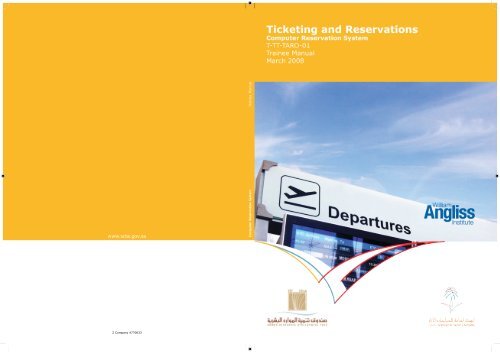
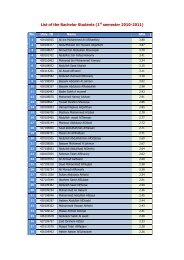
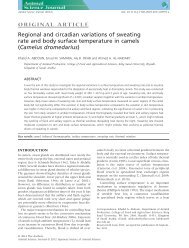
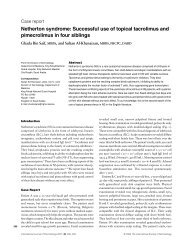
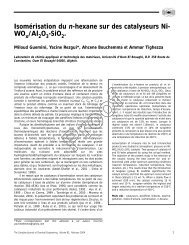
![التجربية الأولي [Read-Only] - KSU](https://img.yumpu.com/15502211/1/190x135/-read-only-ksu.jpg?quality=85)