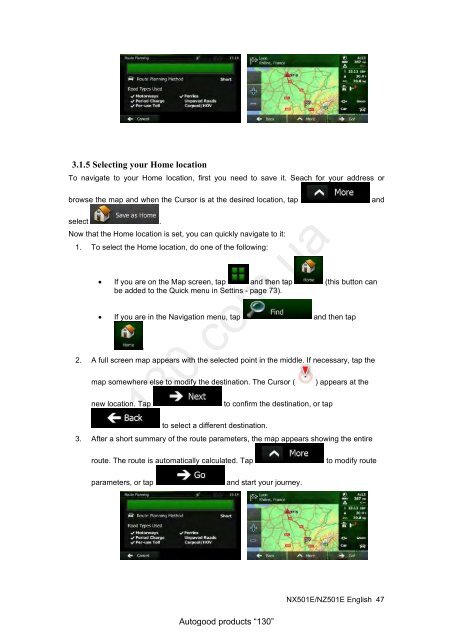DVD/USB receiver Clarion NX501E with GPS navigation and ...
DVD/USB receiver Clarion NX501E with GPS navigation and ...
DVD/USB receiver Clarion NX501E with GPS navigation and ...
Create successful ePaper yourself
Turn your PDF publications into a flip-book with our unique Google optimized e-Paper software.
3.1.5 Selecting your Home location<br />
To navigate to your Home location, first you need to save it. Seach for your address or<br />
browse the map <strong>and</strong> when the Cursor is at the desired location, tap <strong>and</strong><br />
select .<br />
Now that the Home location is set, you can quickly navigate to it:<br />
1. To select the Home location, do one of the following:<br />
If you are on the Map screen, tap <strong>and</strong> then tap (this button can<br />
be added to the Quick menu in Settins - page 73).<br />
If you are in the Navigation menu, tap <strong>and</strong> then tap<br />
.<br />
2. A full screen map appears <strong>with</strong> the selected point in the middle. If necessary, tap the<br />
map somewhere else to modify the destination. The Cursor ( ) appears at the<br />
130.com.ua<br />
new location. Tap to confirm the destination, or tap<br />
to select a different destination.<br />
3. After a short summary of the route parameters, the map appears showing the entire<br />
route. The route is automatically calculated. Tap to modify route<br />
parameters, or tap <strong>and</strong> start your journey.<br />
Autogood products “130”<br />
<strong>NX501E</strong>/NZ501E English 47