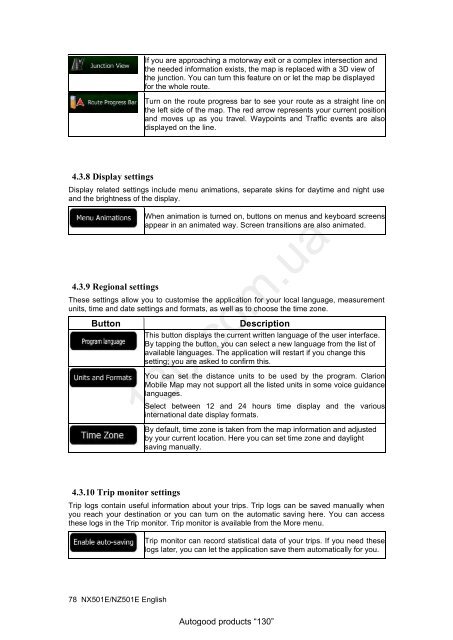DVD/USB receiver Clarion NX501E with GPS navigation and ...
DVD/USB receiver Clarion NX501E with GPS navigation and ...
DVD/USB receiver Clarion NX501E with GPS navigation and ...
Create successful ePaper yourself
Turn your PDF publications into a flip-book with our unique Google optimized e-Paper software.
4.3.8 Display settings<br />
78 <strong>NX501E</strong>/NZ501E English<br />
If you are approaching a motorway exit or a complex intersection <strong>and</strong><br />
the needed information exists, the map is replaced <strong>with</strong> a 3D view of<br />
the junction. You can turn this feature on or let the map be displayed<br />
for the whole route.<br />
Turn on the route progress bar to see your route as a straight line on<br />
the left side of the map. The red arrow represents your current position<br />
<strong>and</strong> moves up as you travel. Waypoints <strong>and</strong> Traffic events are also<br />
displayed on the line.<br />
Display related settings include menu animations, separate skins for daytime <strong>and</strong> night use<br />
<strong>and</strong> the brightness of the display.<br />
4.3.9 Regional settings<br />
When animation is turned on, buttons on menus <strong>and</strong> keyboard screens<br />
appear in an animated way. Screen transitions are also animated.<br />
These settings allow you to customise the application for your local language, measurement<br />
units, time <strong>and</strong> date settings <strong>and</strong> formats, as well as to choose the time zone.<br />
Button Description<br />
This button displays the current written language of the user interface.<br />
By tapping the button, you can select a new language from the list of<br />
available languages. The application will restart if you change this<br />
setting; you are asked to confirm this.<br />
4.3.10 Trip monitor settings<br />
You can set the distance units to be used by the program. <strong>Clarion</strong><br />
Mobile Map may not support all the listed units in some voice guidance<br />
languages.<br />
130.com.ua<br />
Select between 12 <strong>and</strong> 24 hours time display <strong>and</strong> the various<br />
international date display formats.<br />
By default, time zone is taken from the map information <strong>and</strong> adjusted<br />
by your current location. Here you can set time zone <strong>and</strong> daylight<br />
saving manually.<br />
Trip logs contain useful information about your trips. Trip logs can be saved manually when<br />
you reach your destination or you can turn on the automatic saving here. You can access<br />
these logs in the Trip monitor. Trip monitor is available from the More menu.<br />
Trip monitor can record statistical data of your trips. If you need these<br />
logs later, you can let the application save them automatically for you.<br />
Autogood products “130”