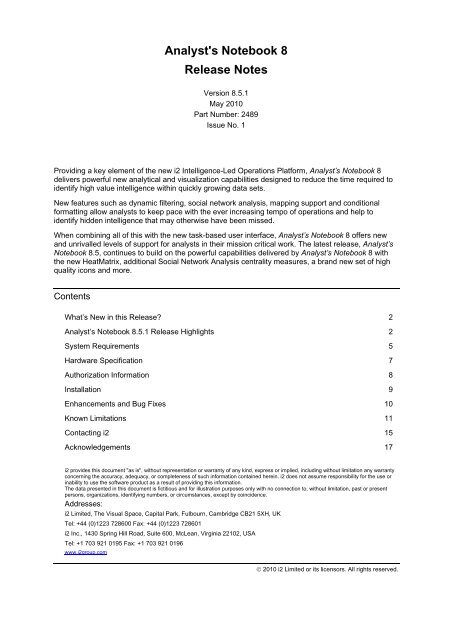Analyst's Notebook 8 Release Notes - VMware
Analyst's Notebook 8 Release Notes - VMware
Analyst's Notebook 8 Release Notes - VMware
Create successful ePaper yourself
Turn your PDF publications into a flip-book with our unique Google optimized e-Paper software.
<strong>Analyst's</strong> <strong>Notebook</strong> 8<br />
<strong>Release</strong> <strong>Notes</strong><br />
Version 8.5.1<br />
May 2010<br />
Part Number: 2489<br />
Issue No. 1<br />
Providing a key element of the new i2 Intelligence-Led Operations Platform, Analyst’s <strong>Notebook</strong> 8<br />
delivers powerful new analytical and visualization capabilities designed to reduce the time required to<br />
identify high value intelligence within quickly growing data sets.<br />
New features such as dynamic filtering, social network analysis, mapping support and conditional<br />
formatting allow analysts to keep pace with the ever increasing tempo of operations and help to<br />
identify hidden intelligence that may otherwise have been missed.<br />
When combining all of this with the new task-based user interface, Analyst’s <strong>Notebook</strong> 8 offers new<br />
and unrivalled levels of support for analysts in their mission critical work. The latest release, Analyst’s<br />
<strong>Notebook</strong> 8.5, continues to build on the powerful capabilities delivered by Analyst’s <strong>Notebook</strong> 8 with<br />
the new HeatMatrix, additional Social Network Analysis centrality measures, a brand new set of high<br />
quality icons and more.<br />
Contents<br />
What’s New in this <strong>Release</strong>? 2<br />
Analyst’s <strong>Notebook</strong> 8.5.1 <strong>Release</strong> Highlights 2<br />
System Requirements 5<br />
Hardware Specification 7<br />
Authorization Information 8<br />
Installation 9<br />
Enhancements and Bug Fixes 10<br />
Known Limitations 11<br />
Contacting i2 15<br />
Acknowledgements 17<br />
i2 provides this document "as is", without representation or warranty of any kind, express or implied, including without limitation any warranty<br />
concerning the accuracy, adequacy, or completeness of such information contained herein. i2 does not assume responsibility for the use or<br />
inability to use the software product as a result of providing this information.<br />
The data presented in this document is fictitious and for illustration purposes only with no connection to, without limitation, past or present<br />
persons, organizations, identifying numbers, or circumstances, except by coincidence.<br />
Addresses:<br />
i2 Limited, The Visual Space, Capital Park, Fulbourn, Cambridge CB21 5XH, UK<br />
Tel: +44 (0)1223 728600 Fax: +44 (0)1223 728601<br />
i2 Inc., 1430 Spring Hill Road, Suite 600, McLean, Virginia 22102, USA<br />
Tel: +1 703 921 0195 Fax: +1 703 921 0196<br />
www.i2group.com<br />
© 2010 i2 Limited or its licensors. All rights reserved.
What’s New in this <strong>Release</strong>?<br />
Analyst’s <strong>Notebook</strong> 8.5.1 <strong>Release</strong> Highlights<br />
The main highlights for <strong>Analyst's</strong> <strong>Notebook</strong> 8.5.1:<br />
• Entity icons have been redrawn as high quality images<br />
• Icon frames for highlighting and easy visualization of key entities<br />
• The ability to add pictures to entity representation including theme lines, event frames<br />
and icons<br />
• A new HeatMatrix to reveal and highlight hot-spot activity when working with Dynamic<br />
Filtering<br />
• Support for importing Cellebrite Universal Forensic Extraction Device (UFED) data to<br />
automatically create charts<br />
• Enhanced Social Network Analysis with support for a new eigenvector centrality<br />
measure<br />
<strong>Analyst's</strong> <strong>Notebook</strong> 8.0.5 (SP1)<br />
The following new and updated features are included in Analyst’s <strong>Notebook</strong> 8.0.5 (SP1):<br />
• Enhanced Social Network Analysis<br />
o Normalize results options<br />
o Run Social Network Analysis as a background task<br />
• Performance & Usability Improvements and Bug Fixes<br />
<strong>Analyst's</strong> <strong>Notebook</strong> 8.0.1<br />
The following new and updated features are included in Analyst’s <strong>Notebook</strong> 8.0.1:<br />
• New task-based user interface grouping together common commands used for a<br />
particular task<br />
• Improved chart navigation including Pan, Zoom and the Chart Overview Window<br />
• Filtering chart items using a list or histogram view<br />
• Mapping chart items containing geographical information to Google Earth<br />
• Social Network Analysis allows you to explore group dynamics within a chart by<br />
focusing on the relationships that exist between entities<br />
• Automatically formatting chart items for analysis or presentation using Conditional<br />
Formatting<br />
2 <strong>Analyst's</strong> <strong>Notebook</strong> 8 Issue No. 1
displayed. For details of Analyst’s <strong>Notebook</strong> 8 features not supported in version 6, see<br />
the Analyst’s <strong>Notebook</strong> online help.<br />
<strong>Notes</strong> for existing Link <strong>Notebook</strong> 5 users<br />
Link <strong>Notebook</strong> 5 charts can be opened in Analyst’s <strong>Notebook</strong> 8.<br />
Updating customized templates and specifications<br />
This version of Analyst’s <strong>Notebook</strong> provides you with the latest templates, import<br />
specifications and report specifications. Product enhancements are made available<br />
through these files and, where appropriate, you should make sure you are using the<br />
latest versions.<br />
If you have customized Link <strong>Notebook</strong> 5 or Analyst’s <strong>Notebook</strong> 6 or 7 templates and wish<br />
to utilize them within Analyst’s <strong>Notebook</strong> 8 the templates must be merged. For more<br />
information, see the online help topic Merging Templates.<br />
Import specifications created in Analyst’s <strong>Notebook</strong> 7 will open in Analyst’s <strong>Notebook</strong> 8.<br />
You can use Link <strong>Notebook</strong> 5 and Analyst’s <strong>Notebook</strong> 6 import specifications in Analyst’s<br />
<strong>Notebook</strong> 8 once you have converted them into the format required by the Import Editor.<br />
For more information, see the online help topic Managing Import Specifications.<br />
Compatible companion products<br />
You may have licensed one or more Analyst’s <strong>Notebook</strong> companion products.<br />
The following versions of companion products that run with Analyst’s <strong>Notebook</strong> 7 also<br />
work with Analyst’s <strong>Notebook</strong> 8:<br />
• iBase 8<br />
• iBridge 8<br />
• TextChart 8<br />
• ChartExplorer 2<br />
• PatternTracer 2<br />
• iXa Search AN 2<br />
Upgrading new icons across i2 products<br />
Installing Analyst’s <strong>Notebook</strong> 8.5.1 will automatically upgrade the legacy icon set used by<br />
other i2 products installed on your machine to the new, redrawn icon set. Once this<br />
upgrade has been performed, other i2 products such as iBase and TextChart will display<br />
new icons only. Legacy icons will no longer be supported.<br />
4 <strong>Analyst's</strong> <strong>Notebook</strong> 8 Issue No. 1
System Requirements<br />
For latest details on system requirements, supported operating systems and any other<br />
additional requirements check the i2 Web site:<br />
www.i2group.com/products/system-requirements/<br />
At release these are the supported operating systems for Analyst’s <strong>Notebook</strong> 8:<br />
Operating System<br />
Desktop Operating Systems<br />
Windows 7 Professional/Enterprise/Ultimate x86 (32-bit) and x64 (64bit)<br />
Windows Vista Business/Enterprise/Ultimate x86 (32-bit) and x64 (64bit)<br />
SP1 or later<br />
Windows XP Professional x86 (32-bit) SP3 or later and x64 (64-bit)<br />
SP2 or later<br />
Server Operating Systems offering thin client environments<br />
Windows Server 2008 R2 x64 (64-bit) with Terminal Services enabled<br />
Windows Server 2008 x86 (32-bit) and x64 (64-bit) with Terminal<br />
Services enabled<br />
Windows Server 2003 Standard/Enterprise x86 (32-bit) and x64 (64bit)<br />
SP2 or later with Terminal Services enabled<br />
Windows Server 2003 R2 Standard/Enterprise x86 (32-bit) and x64<br />
(64 bit) SP2 or later with Terminal Services enabled<br />
All server operating systems are also supported with Citrix MetaFrame<br />
Presentation/Xen App Server 4.0 or later<br />
Analyst’s <strong>Notebook</strong> is supported on Western Europe & USA, Central Europe, Baltic,<br />
Cyrillic, Turkic, Arabic, Japanese, Traditional Chinese and Simplified Chinese, regional<br />
versions of the supported operating systems.<br />
Analyst’s <strong>Notebook</strong> requires that Microsoft .NET Framework 2.0 SP1 or .NET Framework<br />
3.5 is present on the installation system. The version of .NET you require will depend on<br />
the operating system you are running. Microsoft .NET Framework 2.0 SP1 is included on<br />
the CD. Microsoft .NET Framework 3.5 can be downloaded from the Microsoft Download<br />
Center http://www.microsoft.com/downloads/details.aspx?FamilyId=333325fd-ae52-4e35b531-508d977d32a6&displaylang=en.<br />
Analyst’s <strong>Notebook</strong> requires that Microsoft Windows Installer 4.5 is present if the<br />
installation system is running Windows Vista or Windows Server 2008.<br />
The printed documentation provided with Analyst’s <strong>Notebook</strong> is also available<br />
electronically in Adobe PDF format. In order to display this documentation, a PDF viewer<br />
must be present on the installation system.<br />
Issue No. 1 <strong>Analyst's</strong> <strong>Notebook</strong> 8 5
Analyst’s <strong>Notebook</strong> installs a PDF printer driver (Analyst’s <strong>Notebook</strong> Chart PDF Writer)<br />
on the installation computer. This printer driver is required for export to PDF functionality<br />
to work.<br />
Analyst’s <strong>Notebook</strong> can map items to Google Earth. Google Earth 5.0, or later is required.<br />
Google Earth is not currently supported on Terminal Service enabled Server<br />
environments. Please note that in this environment only one user at a time can use<br />
Google Earth.<br />
Analyst’s <strong>Notebook</strong> interoperates with applications in the following versions of Microsoft<br />
Office:<br />
• Office 2003 (all editions)<br />
• Office 2007 (all editions)<br />
Analyst’s <strong>Notebook</strong> can work with documents created by the following Office versions:<br />
• Office 2000 (all editions)<br />
• Office XP (all editions)<br />
• Office 2003 (all editions)<br />
• Office 2007 (all editions)<br />
Virtual Machine Environments<br />
Analyst’s <strong>Notebook</strong> 8 is supported in Virtual Machine environments running on any of the<br />
operating systems listed above.<br />
If any issues are found and are reproducible by i2 in the following virtual machine<br />
environments:<br />
• Citrix XenServer<br />
• VMWare Workstation 6 or later<br />
• VMWare ESX Server 3 or later<br />
• Microsoft Hyper-V<br />
i2 will treat as an issue and attempt to fix or offer a workaround as long as the cause is<br />
not within the VM vendor’s software layers.<br />
6 <strong>Analyst's</strong> <strong>Notebook</strong> 8 Issue No. 1
Hardware Specification<br />
These are the minimum desktop hardware requirements for Analyst’s <strong>Notebook</strong> 8:<br />
Minimum Requirements<br />
1.4 GHz processor computer<br />
512 MBytes RAM<br />
500 MBytes free disk space for installation, plus space to store chart data (This does<br />
not include disk space required for pre-requisites)<br />
XGA capable graphics card (1024 x 768 high color (16 bit)) and color monitor<br />
Mouse or Trackball<br />
USB Port or Parallel Printer Port (for local dongle)<br />
CD-ROM drive or network access (for installation)<br />
For better performance and for running a combination of i2 products a higher<br />
specification is recommended:<br />
Recommended Requirements<br />
At least 2 GHz processor computer<br />
At least 2 GB RAM<br />
At least 1 GB free disk space for installation plus space to store chart data (This does<br />
not include disk space required for pre-requisites). Total disk space requirements<br />
depend on number of i2 products to be installed.<br />
SXGA capable graphics card (1280 x1024 high color (16 bit)) and color monitor<br />
Mouse or Trackball<br />
USB Port or Parallel Printer Port (for local dongle)<br />
CD-ROM drive or network access (for installation)<br />
Issue No. 1 <strong>Analyst's</strong> <strong>Notebook</strong> 8 7
Authorization Information<br />
Analyst’s <strong>Notebook</strong> is a licensed product and requires a dongle containing a valid permit<br />
in order to run. Analyst’s <strong>Notebook</strong> 8 uses the same dongle permits as previous versions<br />
of Analyst’s <strong>Notebook</strong>. Therefore existing users do not require a replacement dongle.<br />
NetHASP License Manager<br />
NetHASP timeout<br />
NetHASP authorization<br />
If you use a NetHASP authorization solution (network dongle), you are required to use<br />
License Manager 8.20, or higher.<br />
Version 8.31 can be found on the product CD in the following location:<br />
CD Drive:\Dongle\HASP Server\Windows<br />
Further details regarding the installation of the License Manager are available in the<br />
NetHASP License Manager Guide.<br />
A timeout value is set for each client workstation so that the NetHASP server releases<br />
permits after 60 minutes of application inactivity. This prevents permits from being held<br />
indefinitely if they are not released at the end of a session.<br />
If you use a NetHASP authorization solution and you have specific configuration<br />
information in NetHASP.ini then if it exists you should copy the NetHASP.ini<br />
configuration file in your existing installation folder to the Analyst’s <strong>Notebook</strong> 8 folder.<br />
Product Authorization in a Virtual Machine environment<br />
If you are using i2 software in a virtual machine (VM) environment you will need to<br />
consider the following for reliable product authorization.<br />
Hardlock (USB/Parallel Port)<br />
If you are using Hardlock (standalone) dongle you need to ensure that your virtual<br />
machine environment has support for the port type of the dongle you are using (USB or<br />
Parallel)<br />
NetHASP (USB/Parallel Port)<br />
i2 strongly recommends that NetHasp (network) dongles and the License Manager<br />
software is installed in a non virtual machine environment on the same network as the i2<br />
products that require authorization.<br />
8 <strong>Analyst's</strong> <strong>Notebook</strong> 8 Issue No. 1
Utilities<br />
Installation<br />
Installation steps<br />
The following utilities are available within Analyst’s <strong>Notebook</strong> and are installed in the Utils<br />
folder beneath the installation folder for Analyst’s <strong>Notebook</strong>:<br />
• Reset Toolbars.exe<br />
This application resets toolbar settings to the Analyst’s <strong>Notebook</strong> defaults.<br />
• SeriesImport.exe<br />
This command line application allows you to automate running one or many import<br />
specifications into your charts.<br />
Documentation describing how to use these utilities is available in the online help.<br />
Before installing Analyst’s <strong>Notebook</strong> please check that your system meets all the system<br />
requirements.<br />
Using Setup.exe<br />
Note: Administrator privileges are required in order to install Analyst’s <strong>Notebook</strong>.<br />
To install Analyst’s <strong>Notebook</strong>:<br />
1. Close all applications that you might have open.<br />
2. If present, remove any USB Authorization Device (Dongle).<br />
3. Insert the product CD into your computer’s CD drive.<br />
The installation will start automatically. If it does not start automatically, you need to<br />
browse to the CD to run Setup.exe in the folder Analyst’s <strong>Notebook</strong> 8.<br />
4. Follow the prompts to complete the installation.<br />
The following shortcut will be installed:<br />
i2 ► Analyst’s <strong>Notebook</strong> 8<br />
Installing Google Earth<br />
Start Analyst’s <strong>Notebook</strong><br />
The Google Earth Plug-in for Analyst’s <strong>Notebook</strong> requires that Google Earth 5.0 is<br />
present on the user machine. Google Earth is a third party application subject to separate<br />
license terms and can be downloaded from http://earth.google.com.<br />
Issue No. 1 <strong>Analyst's</strong> <strong>Notebook</strong> 8 9
Advanced installation options<br />
Advanced options for installing this product are described in the i2 Products Packaging<br />
and Deployment Guide. This explains how to perform automated and silent installs and<br />
use the advanced features provided by the Windows Installer (MSI), and includes details<br />
on customizing installed files, details of third party software installed and language<br />
specific files.<br />
Enhancements and Bug Fixes<br />
Mousing over theme lines when the theme line icon bar is displayed selects the correct theme<br />
line (#35350)<br />
Reported 8.0.5<br />
Previously when working with multiple and diverted theme lines, it was not always<br />
possible to select or link from the required theme line if the theme line icon bar was<br />
displayed. Now correct tooltips are displayed when you move your mouse pointer over<br />
theme lines and theme line icon bar and theme lines can be selected and links can be<br />
created as required.<br />
Imported data records can be exported in their entirety (#35710)<br />
Reported 8.0.1<br />
Clicking Export on the Column Actions page of the Importer now exports all data records,<br />
not just the first 2000 records.<br />
The Importer uses the time zone set in the template (#35815)<br />
Reported 8.0.1<br />
Imported data containing date and time references use the time zone set in the template.<br />
Previously, an error occurred where hours were automatically added to or subtracted<br />
from imported temporal data depending on daylight saving hours.<br />
Imported non-controlling items are displayed on the chart as free (#35183)<br />
Reported 8.0.1<br />
Setting the Controlling property to No on the Assign Columns page of the Importer now<br />
ensures that the Order and Control of Date & Time is set to Free for items imported onto<br />
a chart.<br />
Import specifications created in Analyst’s <strong>Notebook</strong> 8 versions are mutually compatible<br />
(#35415)<br />
Reported 8.0.5<br />
10 <strong>Analyst's</strong> <strong>Notebook</strong> 8 Issue No. 1
Previously, import specifications created in Analyst’s <strong>Notebook</strong> 8.0.5 could not be opened<br />
in Analyst’s <strong>Notebook</strong> 8.0.1. Now, import specifications created in any of the version 8<br />
releases are compatible with all other version 8 releases.<br />
Analyst’s <strong>Notebook</strong> no longer freezes when selecting from the Add Chart Items Task Pane<br />
(#35765)<br />
Reported 8.0.5<br />
Previously, displaying the Add Chart Items Task Pane and selecting several options from<br />
the Entity Type panel shortcut menu in quick succession could cause Analyst’s <strong>Notebook</strong><br />
to freeze. This has been fixed in Analyst’s <strong>Notebook</strong> 8.5.1.<br />
Find Matching Entities cannot create links that will affect Social Network Analysis results<br />
(#35763)<br />
Reported 8.0.5<br />
Previously, if running Find Matching Entities found non-matching entities on a chart, a link<br />
labeled ‘does not match’ would be created automatically on these entities. Social Network<br />
Analysis calculations would take these extra links into consideration and produce<br />
unexpected results. Now, additional links are no longer added to non-matching entities by<br />
default.<br />
Daylight savings are now being taken into account when filtering (Dewis #64)<br />
Reported 8.0.1<br />
When filtering using dates and times, daylight savings were not being taken into<br />
account causing data to be placed in inappropriate bins in some situations. In conjunction<br />
with this fix, some additional enhancements have been provided. The time zone is now<br />
displayed in the histogram header and a tooltip is also provided in both the histogram<br />
header and filters list. For certain date and time filters menu options will be available to<br />
switch between viewing the data using the chart time zone (default) or the time zone of<br />
the chart items.<br />
Default setting has changed for double-click behavior on items charted from iBase (#35495)<br />
Reported 8.0.1<br />
Known Limitations<br />
Previously, double-clicking an item charted from iBase would display the Edit Item<br />
Properties dialog. Now, the default setting on the Data Sources Task Pane ► Options<br />
page has been changed so that iBase Show Dialogs are displayed.<br />
16-bit JPEG images are not handled properly when passed in from the clipboard (#36827)<br />
For users with the "minimum" graphics capability (16-bit color depth), copying and pasting<br />
images from Internet Explorer directly onto a chart item will cause that item to disappear<br />
from view, and the item will not be displayed in the Chart Overview Window.<br />
Issue No. 1 <strong>Analyst's</strong> <strong>Notebook</strong> 8 11
Workarounds to this problem are:<br />
• Undo the last action, by selecting Undo from the Edit menu.<br />
• First save the picture using Save As Picture option in Internet Explorer.<br />
• Delete the item from the List Items dialog. (Press the F11 key to display this dialog.)<br />
Export to PDF - output is not as good quality as printing to a printer (#36262)<br />
Reported 8.5.1<br />
Export to PDF produces output that is not as good quality as that displayed on the<br />
chart surface. Icons can appear squashed and display a white border around them and<br />
lines and event frames can look untidy.<br />
When deleting a picture from an Event Frame it does not revert to showing the type icon<br />
(#36295)<br />
Reported 8.5.1<br />
Deleting a picture from an event frame does not switch back to displaying the type icon.<br />
The type icon can be easily switched back on again either by using the right-click shortcut<br />
menu or the display options in the Item Properties dialog.<br />
The Select Entity Type dialog might take some time to display (#36298)<br />
Reported 8.5.1<br />
When selecting All Entity Types from the drop-down list in the Add Chart Items Task<br />
Pane for the first time, the Select Entity Type dialog takes some time to load and display<br />
the icons.<br />
Chart background color is always printed (#36227)<br />
Reported 8.5.1<br />
The chart background color is included on printed charts even if you turn off the Chart<br />
check box in the Borders page of the Page Setup dialog. A workaround for this is to set<br />
the chart background to white in the Chart Properties ► Options ► Display page<br />
before printing.<br />
Some plug-ins fail to load when launching Analyst’s <strong>Notebook</strong> by opening two charts from the<br />
Desktop (#36133)<br />
Reported 8.5.1<br />
If you select two charts from your Desktop and press the Enter key, Analyst’s <strong>Notebook</strong> is<br />
launched but some Task Pane tabs are missing because several plug-ins fail to load. A<br />
workaround for this is to launch Analyst’s <strong>Notebook</strong> and then open the charts.<br />
12 <strong>Analyst's</strong> <strong>Notebook</strong> 8 Issue No. 1
Icons in the legend may be incorrect if the chart is saved in Analyst’s <strong>Notebook</strong> 7 (#36130)<br />
Printing<br />
Reported 8.5.1<br />
Icons in the legend of Analyst’s <strong>Notebook</strong> 8 charts may not be displayed correctly if they<br />
have been saved previously in Analyst’s <strong>Notebook</strong> 7. This problem occurs if the icons<br />
used in the legend did not exist in Analyst’s <strong>Notebook</strong> 7. Icons used in the chart itself are<br />
displayed correctly.<br />
The Analyst’s <strong>Notebook</strong> icon sets incorporate transparency so that icons may be used on<br />
areas of the chart where the background is not white, for example in filled event frames or<br />
on top of background items. The printing of legacy icons is complex and on some older<br />
computer and printer combinations there may be problems. In particular, the legacy icons<br />
may print incorrectly or printing may be very slow. To overcome these difficulties, two<br />
printing options are provided, as described below. These options can be found in the<br />
Advanced Printer Setup dialog, which is accessed using the Advanced button on either<br />
the Printer Setup or Print dialogs.<br />
Displaying OLE objects<br />
• Always Simulate Transparent Icons<br />
This option uses an alternative, simpler means of printing transparent legacy icons.<br />
Try this option if the icons do not appear correctly. Printing will be slower using this<br />
option.<br />
• Use Basic Icon Drawing<br />
This option uses a very basic means of printing legacy icons. Try this option if the<br />
icons do not appear correctly or if printing is too slow. Printing will not include any<br />
transparency using this option and therefore icons will always have a white square<br />
surround.<br />
Analyst’s <strong>Notebook</strong> is now capable of displaying .bmp, .jpeg and .gif OLE objects<br />
without the requirement for any third party OLE server. However, the following limitations<br />
still apply:<br />
• If your operating system has an application that has taken ownership of .bmp, .jpeg<br />
or .gif files, and it is not a valid OLE server, the drag and drop from Windows<br />
Explorer may return the error message “Unexpected file format.” If you encounter this<br />
issue, try inserting the image from the Insert OLE Object ► Picture menu, or use the<br />
Edit Item Properties dialog to add a picture to an entity representation.<br />
• If an unrecognized file type is dragged onto the chart surface and the “Unexpected file<br />
format.” warning is received, subsequent drag and drop operations to the chart<br />
surface from Windows Explorer may fail. If you encounter this issue try inserting the<br />
object from the Insert OLE Object ► Picture menu, or use the Edit Item Properties<br />
dialog to add a picture to an entity representation.<br />
Save As Version 6 not available if attribute class names are written in non-western characters<br />
Attribute classes whose names are not written using western characters can cause an<br />
issue when using the Save As Version 6 feature. Some Analyst’s <strong>Notebook</strong> 8 charts that<br />
Issue No. 1 <strong>Analyst's</strong> <strong>Notebook</strong> 8 13
contain attribute classes whose names contain unavailable characters, will not be able to<br />
be saved as Version 6 charts, if the Save As is performed on a computer with a different<br />
language operating system. For example a Chinese chart, that contained attribute class<br />
names written in Chinese characters, may not be able to be saved as a Version 6<br />
compatible chart on an English operating system.<br />
Performance problems when disconnecting from the network (#34489)<br />
Reported 8.0.1<br />
It takes between 4 and 5 seconds to move between tabs.<br />
This issue occurs when a user disconnects from a network and a network printer remains<br />
set as the default printer.<br />
A workaround for these issues is, when disconnecting from a network change the default<br />
printer to a local printer and in Analyst’s <strong>Notebook</strong> select a local printer. You should also<br />
delete the registry settings in:<br />
HKEY_CURRENT_USER\Software\i2\Default\Printer.<br />
Memory problems when using Save as Picture (#34807)<br />
Reported 8.0.1<br />
Using Save as Picture ► Complete Chart may fail to create a picture if the chart is very<br />
large, due to insufficient memory.<br />
A workaround for this issue is to save the chart in sections using Save as Picture ►<br />
Current Window, or save the chart in PDF format using File ► Export to PDF.<br />
ChartReader does not start on Windows XP x64 (64-bit) (#34938)<br />
Reported 8.0.1<br />
ChartReader installs, but does not start, on Windows XP x64 (64-bit).<br />
Filtering Known Limitations<br />
Copy results to New Chart - include linked items - ignores background chart items.<br />
(Dewis #61)<br />
Reported 8.0.1<br />
The Copy Results to New Chart function with the Include Linked Items check box<br />
turned on does not include background items in the chart items copied over to the new<br />
chart.<br />
Limitations Specific to Microsoft Windows Vista, Windows 7 and Windows Server 2008<br />
Analyst’s <strong>Notebook</strong> is fully compliant with Windows Vista and Windows 7. Known issues<br />
with Analyst’s <strong>Notebook</strong> operating on Windows Vista and Windows 7 are as follows:<br />
14 <strong>Analyst's</strong> <strong>Notebook</strong> 8 Issue No. 1
Contacting i2<br />
Some third party components are not fully supported on Windows Vista, Windows<br />
7 or Windows Server 2008 (#31000)<br />
Reported: 7.0.0<br />
Not all of the third party components that are installed and used by Analyst’s <strong>Notebook</strong><br />
are claimed to be supported by their suppliers on the Windows versions listed above. As<br />
they become available i2 will include supported versions of third party applications in<br />
future releases. Unless stated in the known issues below the third party components<br />
have not been shown to cause issues.<br />
What’s This? Help is not natively supported in Windows Vista, Windows 7 or<br />
Windows Server 2008 (#30396)<br />
Reported: 7.0.0<br />
Analyst’s <strong>Notebook</strong> uses Windows Help (WinHlp32.exe) to deliver What’s This? Help<br />
functionality. Microsoft is not shipping Windows Help with the Windows versions listed<br />
above. You can download compatible versions and find out more information from the<br />
Microsoft Knowledge Base http://support.microsoft.com/kb/917607.<br />
i2 files cannot be indexed and searched by Windows Vista, Windows 7 or Windows<br />
Server 2008 search mechanisms (#30999)<br />
Reported: 7.0.7<br />
The content of files created by i2 Products cannot currently be indexed and searched by<br />
the search mechanism in the Windows versions described above.<br />
Document Properties do not work on Windows Vista, Windows 7 or Windows<br />
Server 2008 (#30361)<br />
Reported: 7.0.0<br />
Some entries in the summary information are not visible on the Windows versions<br />
described above. The 'Description' and 'Origin' sections are not visible through Explorer.<br />
Technical support is available to anyone whose organization has opted for our annual<br />
support program. If you have a question and cannot find a solution in the online help, you<br />
can send an e-mail to the i2 Technical Support team.<br />
• For customers in North and South America, e-mail support.mclean@i2group.com.<br />
• For customers in the UK or the Rest of the World, e-mail<br />
support.cambridge@i2group.com.<br />
Note: If your i2 software was purchased from one of our distributors, please contact your<br />
supplier for technical support.<br />
Issue No. 1 <strong>Analyst's</strong> <strong>Notebook</strong> 8 15
i2 International and i2 Americas Consulting services work with customers to understand<br />
specific requirements and then determine the best methods to get these requirements<br />
met through custom development, on-site training, or alignment with the right system<br />
integrator or product vendor.<br />
For further information, contact your i2 supplier, or visit the i2 Web site at:<br />
www.i2group.com.<br />
16 <strong>Analyst's</strong> <strong>Notebook</strong> 8 Issue No. 1
Acknowledgements<br />
GEOTRANS The Map Chart Items feature was developed using GEOTRANS, a<br />
product of the National Geospatial Intelligence Agency and U.S.<br />
Army Engineering Research and Development Center. Use of<br />
GEOTRANS in connection with the Analyst’s <strong>Notebook</strong> software<br />
does not indicate endorsement or approval of the product by the<br />
Secretary of Defense or the National Geospatial Intelligence agency<br />
Qt Copyright © 2009 Nokia Corporation and/or its subsidiary(-ies). All<br />
rights reserved.<br />
SafeNet Sentinel RMS 8.3 Sentinel® RMS © 1989-2006 SafeNet, Inc. All rights reserved.<br />
Sentinel® is a registered trademark of SafeNet, Inc.<br />
SourceGrid Copyright © 2009 Davide Icardi.<br />
ARPACK<br />
Copyright © 1996-2008 Rice University.<br />
Developed by D.C. Sorensen, R.B. Lehoucq, C. Yang, and K.<br />
Maschhoff. All rights reserved.<br />
Amyuni PDF Converter Copyright © 1999-2007 AMYUNI Technologies). All rights reserved.<br />
BCMenu Copyright © 2002-2005 Brent Corkum). All rights reserved.<br />
Rijndael Simple Encryption Copyright © 2002 Obviex(TM). All rights reserved.<br />
FileDialogExtender Copyright © 2006, Gustavo Franco. All rights reserved.<br />
Copyright © 2007 Decebal Mihailescu. All rights reserved.<br />
CMemDC Copyright © 1996-2002 Keith Rule. All rights reserved.<br />
Issue No. 1 <strong>Analyst's</strong> <strong>Notebook</strong> 8 17