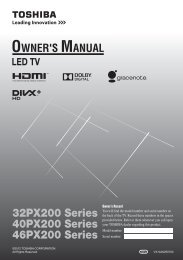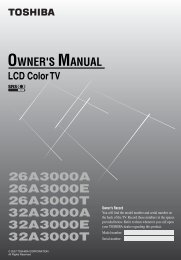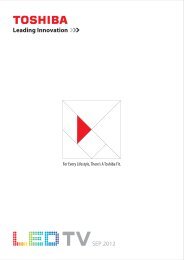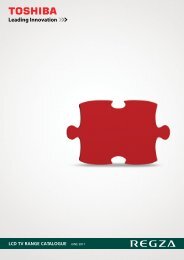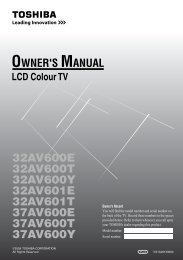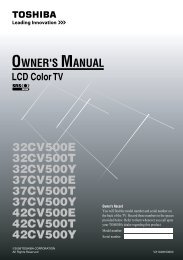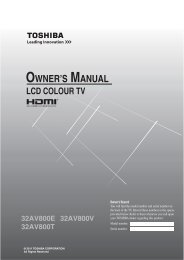37A3000A 37A3000E 37A3000T 42A3000A ... - Toshiba REGZA
37A3000A 37A3000E 37A3000T 42A3000A ... - Toshiba REGZA
37A3000A 37A3000E 37A3000T 42A3000A ... - Toshiba REGZA
Create successful ePaper yourself
Turn your PDF publications into a flip-book with our unique Google optimized e-Paper software.
If the aspect ratio of the selected format is different from the<br />
one of the TV transmission or video program, it can cause a<br />
difference in vision. Change to the correct aspect ratio<br />
picture size.<br />
When using the PC mode, the moving image quality may be<br />
deteriorated.<br />
Using the picture still<br />
Press r to freeze the picture.<br />
Even if an image is frozen on the TV screen, the pictures are<br />
running on the input source. Audio continues to be output as<br />
well.<br />
To return to a moving picture, press r again.<br />
(Moving) (Still)<br />
Notes:<br />
If you use this function except for the purpose of your private<br />
viewing and listening, it may infringe the copyright protected<br />
by the copyright laws.<br />
In the PC input mode (- page 19), this function is not<br />
available.<br />
Adjusting the picture position<br />
Adjustment to the position of the picture may be made to suit<br />
your viewing preferences.<br />
1 Press M, then press I or i to display the SET UP menu.<br />
SET UP<br />
Language<br />
English<br />
Auto tuning OK<br />
Manual tuning OK<br />
AV connection<br />
OK<br />
Picture position<br />
OK<br />
MENU Back EXIT Watch TV<br />
2 Press u or U to select Picture position.<br />
3 Press Q, then press u or U to select an item you want to<br />
adjust.<br />
Picture position<br />
Horizontal position<br />
0<br />
Vertical position 0<br />
Reset<br />
OK<br />
MENU Back EXIT Watch TV<br />
4 Press I or i to adjust the settings as required.<br />
Horizontal position 0<br />
Notes:<br />
When the picture size is in Wide or 4:3 mode, only the<br />
Horizontal position can be adjusted.<br />
When the picture size is in PC mode, the picture position<br />
cannot be adjusted.<br />
Resetting the picture position<br />
This function resets your picture position settings to the factory<br />
settings.<br />
Using the TV’s features<br />
1 From the Picture position menu, press u or U to select<br />
Reset.<br />
2 Press Q.<br />
Selecting the picture mode<br />
You can select the picture quality instantly among three preset<br />
modes and one user-set mode.<br />
Press N to select the desired picture quality.<br />
Dynamic<br />
Mode Picture quality<br />
q Dynamic bright and dynamic picture<br />
q Standard standard picture<br />
q Mild soft picture<br />
q Memory the picture quality you set<br />
Note:<br />
In the PC input mode (- page 19), this mode is not available.<br />
Adjusting the basic picture quality<br />
1 Press M, then press I or i to display the PICTURE menu.<br />
PICTURE<br />
Picture settings<br />
OK<br />
3D Color management Off<br />
Base color adjustment<br />
Cinema mode On<br />
MENU Back EXIT Watch TV<br />
2 Press u or U to select the Picture settings menu, then<br />
press Q.<br />
Picture settings 1/2<br />
Back light<br />
100<br />
Contrast 100<br />
Brightness 50<br />
Color<br />
50<br />
Tint<br />
0<br />
Sharpness<br />
0<br />
MENU Back EXIT Watch TV<br />
3 Press u or U to select an item you want to adjust, then<br />
press I or i to adjust the settings as required.<br />
Contrast 100<br />
Selection I Pressing i<br />
Back light darker lighter<br />
Contrast lower higher<br />
Brightness darker lighter<br />
Color paler deeper<br />
Tint reddish greenish<br />
Sharpness softer sharper<br />
Notes:<br />
The Tint may only be adjusted on a tape which has been<br />
recorded and played back on an NTSC VCR.<br />
In the PC input mode (- page 19), Color, Tint and<br />
Sharpness modes are not available.<br />
15