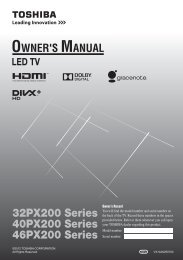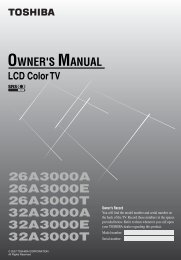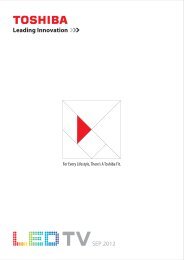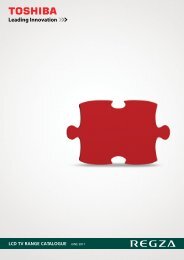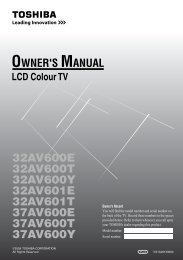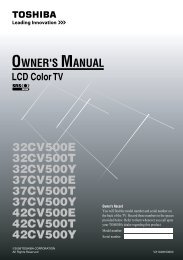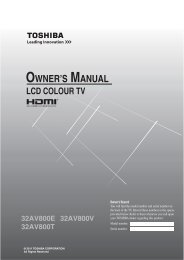37A3000A 37A3000E 37A3000T 42A3000A ... - Toshiba REGZA
37A3000A 37A3000E 37A3000T 42A3000A ... - Toshiba REGZA
37A3000A 37A3000E 37A3000T 42A3000A ... - Toshiba REGZA
Create successful ePaper yourself
Turn your PDF publications into a flip-book with our unique Google optimized e-Paper software.
1 Press M, then press I or i to display the FUNCTION<br />
menu.<br />
FUNCTION<br />
Teletext Auto<br />
Auto format<br />
On<br />
Blue Screen<br />
On<br />
Side panel 1<br />
MENU Back EXIT Watch TV<br />
2 Press u or U to select Auto format, then press I or i to<br />
select On or Off.<br />
Activating blue screen<br />
With the blue screen function On, the screen will<br />
automatically turn blue and the sound will be muted when no<br />
signal is being received.<br />
1 From the FUNCTION menu, press u or U to select Blue<br />
screen.<br />
2 Press I or i to select On or Off.<br />
Note:<br />
In the PC input mode or teletext mode (- page 20), this<br />
function is not available.<br />
Adjusting the brightness of side panel<br />
You can adjust the brightness of side panel in 14:9 or 4:3, etc.<br />
mode.<br />
1 From the FUNCTION menu, press u or U to select Side<br />
panel.<br />
2 Press I or i to adjust the settings as required.<br />
Side panel 1<br />
Selecting the video input source to<br />
view<br />
1 Press o or press Q on the remote control until the video<br />
input mode list appears on the screen, then press u, U or<br />
o to select appropriate input source (or press o on the<br />
TV front panel to select required input source directly).<br />
OK:<br />
:<br />
3<br />
2<br />
1<br />
0<br />
PC<br />
HDMI<br />
3<br />
2<br />
1<br />
Ex. PC VGA mode<br />
PC VGA<br />
PC<br />
HDMI<br />
3<br />
2<br />
1<br />
TV<br />
Using the TV’s features<br />
2 Press Q.<br />
o 1 (o (1), video 1 input) or o 1C (component video<br />
input),<br />
o 2 (o (2), video 2 input) or o 2S (S-video input),<br />
o 3 (o (3), component video input),<br />
HDMI (o HDMI, HDMI input),<br />
PC (o RGB/PC, PC input)<br />
Note:<br />
When the component video input, PC input mode or HDMI<br />
input mode is selected, the MONITOR OUT output terminals<br />
(- page 22) output audio signal only.<br />
Setting the manual setting menu<br />
1 Press M, then press I or i to display the SET UP menu.<br />
Language<br />
Manual setting<br />
AV connection<br />
Picture position<br />
SET UP<br />
MENU Back EXIT Watch TV<br />
English<br />
OK<br />
OK<br />
OK<br />
2 Press u or U to select Manual setting, then press Q.<br />
3 Press I or i to select an item, then press U or u to select<br />
the item as shown below.<br />
EXT1<br />
Manual setting<br />
Color system:Auto<br />
A<br />
OK Store<br />
MENU Back EXIT Watch TV<br />
A B<br />
A. Color System<br />
Confirm that color system is set to “A” (Auto). If not,<br />
select “A” with U or u.<br />
B. Video label<br />
The video label allows you to label each input source<br />
for your TV.<br />
To change or create video labels:<br />
1) Press U or u repeatedly to select a character for the<br />
first space, then press I or i.<br />
*(blank space)<br />
2) Repeat step 1) to enter the rest of the characters.<br />
If you would like a blank space in the label name,<br />
you must choose a blank space from the list of<br />
characters.<br />
3) Press Q to store your settings.<br />
19