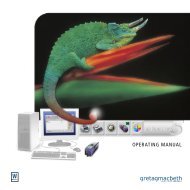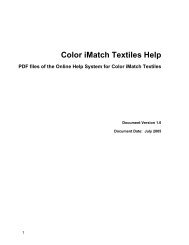X-Rite ColorDesigner® Software
X-Rite ColorDesigner® Software
X-Rite ColorDesigner® Software
You also want an ePaper? Increase the reach of your titles
YUMPU automatically turns print PDFs into web optimized ePapers that Google loves.
Installation Guide for X-<strong>Rite</strong> ® ColorDesigner ® <strong>Software</strong><br />
F. Selecting Printer and Label Size<br />
1. If ColorDesigner is not running, double-click the X-<strong>Rite</strong> ColorDesigner icon on the<br />
desktop.<br />
2. In the Main Screen, click Housekeeping.<br />
3. On the Housekeeping password screen, type your password.<br />
4. Click Unlock. Additional icons are now available at the top of the screen.<br />
5. Click the Setup icon at the top of the screen.<br />
6. Click Printer on the left of your screen.<br />
7. Select the printer to use by clicking on the down arrow to the right.<br />
8. Select a label template from the list by clicking the down arrow to the right.<br />
9. Select the Print formula when tinting check box to print a label every time a tint<br />
command is sent to the printer.<br />
10. Type in a custom label that will appear on the rounded and wide labels.<br />
11. Custom label templates can be created by clicking the Label Designer button.<br />
12. Finish by clicking the Main Menu button.<br />
Page 24