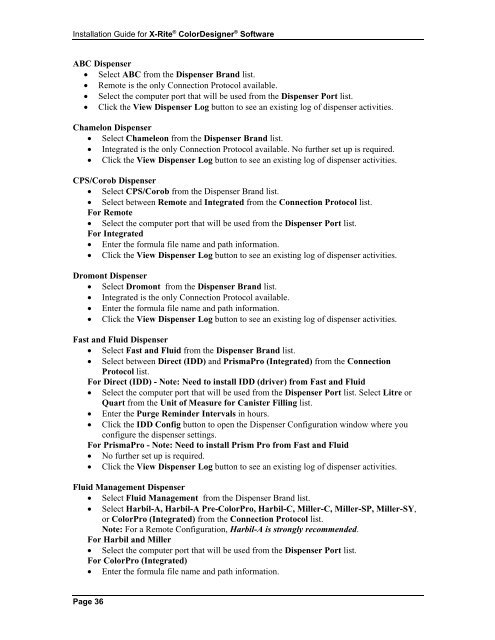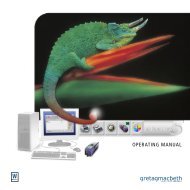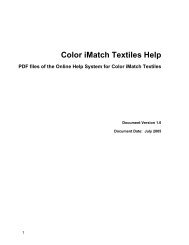X-Rite ColorDesigner® Software
X-Rite ColorDesigner® Software
X-Rite ColorDesigner® Software
You also want an ePaper? Increase the reach of your titles
YUMPU automatically turns print PDFs into web optimized ePapers that Google loves.
Installation Guide for X-<strong>Rite</strong> ® ColorDesigner ® <strong>Software</strong><br />
ABC Dispenser<br />
• Select ABC from the Dispenser Brand list.<br />
• Remote is the only Connection Protocol available.<br />
• Select the computer port that will be used from the Dispenser Port list.<br />
• Click the View Dispenser Log button to see an existing log of dispenser activities.<br />
Chamelon Dispenser<br />
• Select Chameleon from the Dispenser Brand list.<br />
• Integrated is the only Connection Protocol available. No further set up is required.<br />
• Click the View Dispenser Log button to see an existing log of dispenser activities.<br />
CPS/Corob Dispenser<br />
• Select CPS/Corob from the Dispenser Brand list.<br />
• Select between Remote and Integrated from the Connection Protocol list.<br />
For Remote<br />
• Select the computer port that will be used from the Dispenser Port list.<br />
For Integrated<br />
• Enter the formula file name and path information.<br />
• Click the View Dispenser Log button to see an existing log of dispenser activities.<br />
Dromont Dispenser<br />
• Select Dromont from the Dispenser Brand list.<br />
• Integrated is the only Connection Protocol available.<br />
• Enter the formula file name and path information.<br />
• Click the View Dispenser Log button to see an existing log of dispenser activities.<br />
Fast and Fluid Dispenser<br />
• Select Fast and Fluid from the Dispenser Brand list.<br />
• Select between Direct (IDD) and PrismaPro (Integrated) from the Connection<br />
Protocol list.<br />
For Direct (IDD) - Note: Need to install IDD (driver) from Fast and Fluid<br />
• Select the computer port that will be used from the Dispenser Port list. Select Litre or<br />
Quart from the Unit of Measure for Canister Filling list.<br />
• Enter the Purge Reminder Intervals in hours.<br />
• Click the IDD Config button to open the Dispenser Configuration window where you<br />
configure the dispenser settings.<br />
For PrismaPro - Note: Need to install Prism Pro from Fast and Fluid<br />
• No further set up is required.<br />
• Click the View Dispenser Log button to see an existing log of dispenser activities.<br />
Fluid Management Dispenser<br />
• Select Fluid Management from the Dispenser Brand list.<br />
• Select Harbil-A, Harbil-A Pre-ColorPro, Harbil-C, Miller-C, Miller-SP, Miller-SY,<br />
or ColorPro (Integrated) from the Connection Protocol list.<br />
Note: For a Remote Configuration, Harbil-A is strongly recommended.<br />
For Harbil and Miller<br />
• Select the computer port that will be used from the Dispenser Port list.<br />
For ColorPro (Integrated)<br />
• Enter the formula file name and path information.<br />
Page 36