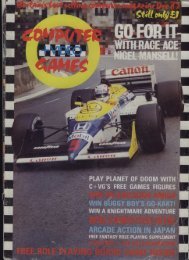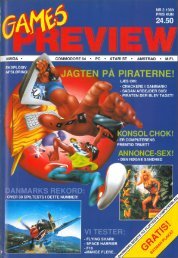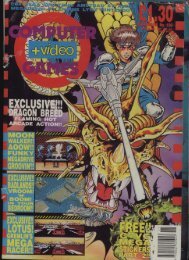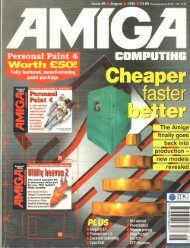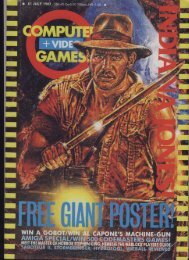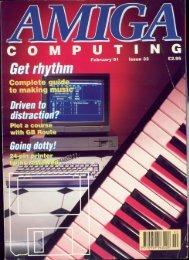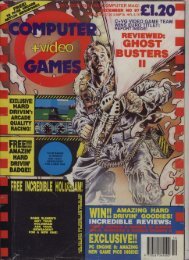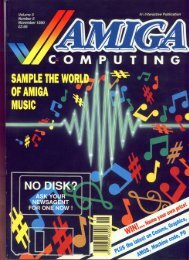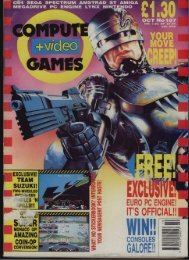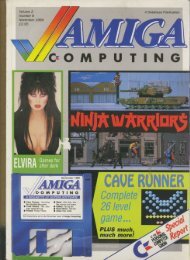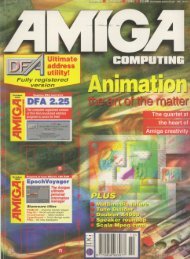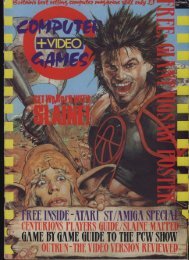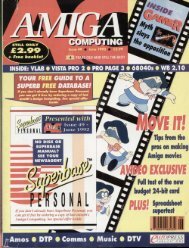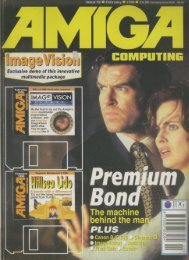Amiga Computing - Commodore Is Awesome
Amiga Computing - Commodore Is Awesome
Amiga Computing - Commodore Is Awesome
You also want an ePaper? Increase the reach of your titles
YUMPU automatically turns print PDFs into web optimized ePapers that Google loves.
You're cheating you are<br />
As you moy hove noticed, I used the spaceman's alpha clip image as the basis for the drop shadow. You moy well be thinking that normally this is not the cose and you would<br />
nave to create the outline for your drop shadow yourself - you're right. Thankfully, using Photogenics hondy array of tools, this is not quite os hard a job as it moy first appear.<br />
As you may nave noticed, we are laying the original image on top of the shadow we hove created - actually this is very similar to how it is done in Photoshop. Depending<br />
on whal original image you are using you can go about creating the drop shadow in a number of ways.<br />
The most straight forward is if you ore odding shadow to text. You may get a little confused by the way Photogenics handles text as it seems little construed, but using the text<br />
loader (found in the loaders window) using the prefs button you can alter the type of font and size you wish to use, then select load and type the text you wish to appear.<br />
Unfortunately Photogenics does not seem fo give you any control over Ihe colour the text appears in, but worry nol, we will manage just fine. Once you hove the text loaded,<br />
clone ihe image and make one of the clones negative - this one will obviously be your shadow. Select the other as the secondary image and composite the images and voila,<br />
instant text with shadow. If you want to colour the original text, use ihe tin! paint mode to alter the original white text while you are still composing the two images.<br />
If however, you are working with just part of a photograph, a littie more work is required. Take the zebra tutorial image as the basis for creating a shadow for an image.<br />
Select the free hand cut tool, by selecting the cut option twice, and cut around the port of the zebra's head you want to cast a shadow for. You may also want to expand ihe<br />
window size to get o more accurate cul.<br />
Once you have marked out the zebra's head, it will appear in a separate window with just ihe head you want to odd a drop shadow to. You can now discard the original<br />
image. Creole a clone of the zebra head and use the add space image menu to add 10 pixels around each side of the heod. Using the fill too! add white !o ell this and fix<br />
these changes.<br />
Fill this white area with black and (here is the clever bit] select invert paint layer from the paint layer menu and you will have an instant zebra's head shadow. To create the<br />
drop shadow ail you need do is blur the shadow, select the original zebra image as the secondary one and composite away.<br />
Making use of Photogenics free hand cut loot and then the<br />
mvi -■•■ paint layer, you can have both the main image,<br />
shadow and alpha clip in tour simple stages<br />
k.- the spaceman image the secondary one mid using<br />
(he composite function, lay the spaceman over the<br />
shadow - set the xjy off-sets to around minus five<br />
' js-Oec-95 r-.<br />
ii mug pan pr<br />
NICE<br />
CGIfi/nvrtla<br />
:-■ :-■ ••■->■-■-<br />
coutbt<br />
Derlfalnto<br />
'9 ,<br />
Cf><br />
9m<br />
IV<br />
yrai<br />
r^t .. .<br />
HCW.POT<br />
MCWJCO<br />
hKW.STD<br />
n*ou<br />
[CGTrmffivra't<br />
If*IOI<br />
Rsv<br />
Ram<br />
sKiti Li<br />
Tstt aawT7<br />
I Fwm __J Hale<br />
fT" Eoia _J UnOS'inea<br />
123AaBbCcDdEeF<br />
Once you know how, adding shadows to text in<br />
Photogenics is dead simple<br />
With the- fir-.t attempt tin- spaceman find -i jagged «