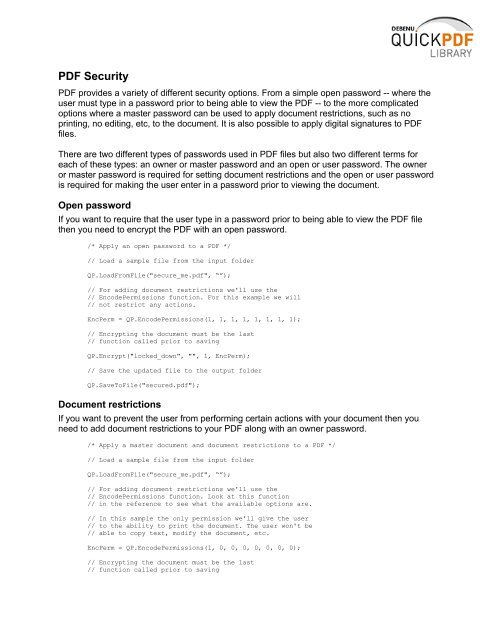Debenu Quick PDF Library 9 Developer Guide
Debenu Quick PDF Library 9 Developer Guide
Debenu Quick PDF Library 9 Developer Guide
Create successful ePaper yourself
Turn your PDF publications into a flip-book with our unique Google optimized e-Paper software.
<strong>PDF</strong> Security<br />
<strong>PDF</strong> provides a variety of different security options. From a simple open password -- where the<br />
user must type in a password prior to being able to view the <strong>PDF</strong> -- to the more complicated<br />
options where a master password can be used to apply document restrictions, such as no<br />
printing, no editing, etc, to the document. It is also possible to apply digital signatures to <strong>PDF</strong><br />
files.<br />
There are two different types of passwords used in <strong>PDF</strong> files but also two different terms for<br />
each of these types: an owner or master password and an open or user password. The owner<br />
or master password is required for setting document restrictions and the open or user password<br />
is required for making the user enter in a password prior to viewing the document.<br />
Open password<br />
If you want to require that the user type in a password prior to being able to view the <strong>PDF</strong> file<br />
then you need to encrypt the <strong>PDF</strong> with an open password.<br />
/* Apply an open password to a <strong>PDF</strong> */<br />
// Load a sample file from the input folder<br />
QP.LoadFromFile("secure_me.pdf", “”);<br />
// For adding document restrictions we'll use the<br />
// EncodePermissions function. For this example we will<br />
// not restrict any actions.<br />
EncPerm = QP.EncodePermissions(1, 1, 1, 1, 1, 1, 1, 1);<br />
// Encrypting the document must be the last<br />
// function called prior to saving<br />
QP.Encrypt("locked_down", "", 1, EncPerm);<br />
// Save the updated file to the output folder<br />
QP.SaveToFile("secured.pdf");<br />
Document restrictions<br />
If you want to prevent the user from performing certain actions with your document then you<br />
need to add document restrictions to your <strong>PDF</strong> along with an owner password.<br />
/* Apply a master document and document restrictions to a <strong>PDF</strong> */<br />
// Load a sample file from the input folder<br />
QP.LoadFromFile("secure_me.pdf", “”);<br />
// For adding document restrictions we'll use the<br />
// EncodePermissions function. Look at this function<br />
// in the reference to see what the available options are.<br />
// In this sample the only permission we'll give the user<br />
// to the ability to print the document. The user won't be<br />
// able to copy text, modify the document, etc.<br />
EncPerm = QP.EncodePermissions(1, 0, 0, 0, 0, 0, 0, 0);<br />
// Encrypting the document must be the last<br />
// function called prior to saving