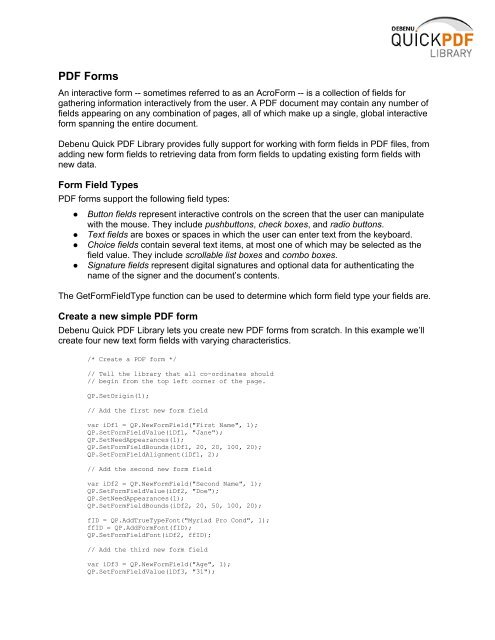Debenu Quick PDF Library 9 Developer Guide
Debenu Quick PDF Library 9 Developer Guide
Debenu Quick PDF Library 9 Developer Guide
You also want an ePaper? Increase the reach of your titles
YUMPU automatically turns print PDFs into web optimized ePapers that Google loves.
<strong>PDF</strong> Forms<br />
An interactive form -- sometimes referred to as an AcroForm -- is a collection of fields for<br />
gathering information interactively from the user. A <strong>PDF</strong> document may contain any number of<br />
fields appearing on any combination of pages, all of which make up a single, global interactive<br />
form spanning the entire document.<br />
<strong>Debenu</strong> <strong>Quick</strong> <strong>PDF</strong> <strong>Library</strong> provides fully support for working with form fields in <strong>PDF</strong> files, from<br />
adding new form fields to retrieving data from form fields to updating existing form fields with<br />
new data.<br />
Form Field Types<br />
<strong>PDF</strong> forms support the following field types:<br />
● Button fields represent interactive controls on the screen that the user can manipulate<br />
with the mouse. They include pushbuttons, check boxes, and radio buttons.<br />
● Text fields are boxes or spaces in which the user can enter text from the keyboard.<br />
● Choice fields contain several text items, at most one of which may be selected as the<br />
field value. They include scrollable list boxes and combo boxes.<br />
● Signature fields represent digital signatures and optional data for authenticating the<br />
name of the signer and the document’s contents.<br />
The GetFormFieldType function can be used to determine which form field type your fields are.<br />
Create a new simple <strong>PDF</strong> form<br />
<strong>Debenu</strong> <strong>Quick</strong> <strong>PDF</strong> <strong>Library</strong> lets you create new <strong>PDF</strong> forms from scratch. In this example we’ll<br />
create four new text form fields with varying characteristics.<br />
/* Create a <strong>PDF</strong> form */<br />
// Tell the library that all co-ordinates should<br />
// begin from the top left corner of the page.<br />
QP.SetOrigin(1);<br />
// Add the first new form field<br />
var iDf1 = QP.NewFormField("First Name", 1);<br />
QP.SetFormFieldValue(iDf1, "Jane");<br />
QP.SetNeedAppearances(1);<br />
QP.SetFormFieldBounds(iDf1, 20, 20, 100, 20);<br />
QP.SetFormFieldAlignment(iDf1, 2);<br />
// Add the second new form field<br />
var iDf2 = QP.NewFormField("Second Name", 1);<br />
QP.SetFormFieldValue(iDf2, "Doe");<br />
QP.SetNeedAppearances(1);<br />
QP.SetFormFieldBounds(iDf2, 20, 50, 100, 20);<br />
fID = QP.AddTrueTypeFont("Myriad Pro Cond", 1);<br />
ffID = QP.AddFormFont(fID);<br />
QP.SetFormFieldFont(iDf2, ffID);<br />
// Add the third new form field<br />
var iDf3 = QP.NewFormField("Age", 1);<br />
QP.SetFormFieldValue(iDf3, "31");