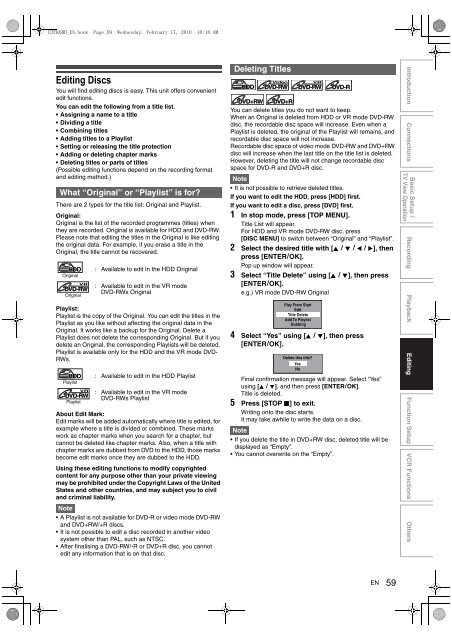hdd & dvd / video cassette recorder rdxv60kb owner's ... - UK - Toshiba
hdd & dvd / video cassette recorder rdxv60kb owner's ... - UK - Toshiba
hdd & dvd / video cassette recorder rdxv60kb owner's ... - UK - Toshiba
Create successful ePaper yourself
Turn your PDF publications into a flip-book with our unique Google optimized e-Paper software.
E3TK6BD_EN.book Page 59 Wednesday, February 17, 2010 10:18 AM<br />
Editing Discs<br />
You will find editing discs is easy. This unit offers convenient<br />
edit functions.<br />
You can edit the following from a title list.<br />
Assigning a name to a title<br />
Dividing a title<br />
Combining titles<br />
Adding titles to a Playlist<br />
Setting or releasing the title protection<br />
Adding or deleting chapter marks<br />
Deleting titles or parts of titles<br />
(Possible editing functions depend on the recording format<br />
and editing method.)<br />
What “Original” or “Playlist” is for?<br />
There are 2 types for the title list: Original and Playlist.<br />
Original:<br />
Original is the list of the recorded programmes (titles) when<br />
they are recorded. Original is available for HDD and DVD-RW.<br />
Please note that editing the titles in the Original is like editing<br />
the original data. For example, if you erase a title in the<br />
Original, the title cannot be recovered.<br />
HDD<br />
Original<br />
VR<br />
DVD-RW<br />
Original<br />
: Available to edit in the HDD Original<br />
: Available to edit in the VR mode<br />
DVD-RWs Original<br />
Playlist:<br />
Playlist is the copy of the Original. You can edit the titles in the<br />
Playlist as you like without affecting the original data in the<br />
Original. It works like a backup for the Original. Delete a<br />
Playlist does not delete the corresponding Original. But if you<br />
delete an Original, the corresponding Playlists will be deleted.<br />
Playlist is available only for the HDD and the VR mode DVD-<br />
RWs.<br />
HDD<br />
Playlist<br />
VR<br />
DVD-RW<br />
Playlist<br />
: Available to edit in the HDD Playlist<br />
: Available to edit in the VR mode<br />
DVD-RWs Playlist<br />
About Edit Mark:<br />
Edit marks will be added automatically where title is edited, for<br />
example where a title is divided or combined. These marks<br />
work as chapter marks when you search for a chapter, but<br />
cannot be deleted like chapter marks. Also, when a title with<br />
chapter marks are dubbed from DVD to the HDD, those marks<br />
become edit marks once they are dubbed to the HDD.<br />
Using these editing functions to modify copyrighted<br />
content for any purpose other than your private viewing<br />
may be prohibited under the Copyright Laws of the United<br />
States and other countries, and may subject you to civil<br />
and criminal liability.<br />
Note<br />
A Playlist is not available for DVD-R or <strong>video</strong> mode DVD-RW<br />
and DVD+RW/+R discs.<br />
It is not possible to edit a disc recorded in another <strong>video</strong><br />
system other than PAL, such as NTSC.<br />
After finalising a DVD-RW/-R or DVD+R disc, you cannot<br />
edit any information that is on that disc.<br />
Deleting Titles<br />
Video<br />
HDD DVD-RW<br />
VR<br />
DVD-RW<br />
DVD-R<br />
DVD+RW DVD+R<br />
You can delete titles you do not want to keep.<br />
When an Original is deleted from HDD or VR mode DVD-RW<br />
disc, the recordable disc space will increase. Even when a<br />
Playlist is deleted, the original of the Playlist will remains, and<br />
recordable disc space will not increase.<br />
Recordable disc space of <strong>video</strong> mode DVD-RW and DVD+RW<br />
disc will increase when the last title on the title list is deleted.<br />
However, deleting the title will not change recordable disc<br />
space for DVD-R and DVD+R disc.<br />
Note<br />
It is not possible to retrieve deleted titles.<br />
If you want to edit the HDD, press [HDD] first.<br />
If you want to edit a disc, press [DVD] first.<br />
1 In stop mode, press [TOP MENU].<br />
Title List will appear.<br />
For HDD and VR mode DVD-RW disc, press<br />
[DISC MENU] to switch between “Original” and “Playlist”.<br />
2 Select the desired title with [K \ L \ 0 \ 1], then<br />
press [ENTER\OK].<br />
Pop up window will appear.<br />
3 Select “Title Delete” using [K \ L], then press<br />
[ENTER\OK].<br />
e.g.) VR mode DVD-RW Original<br />
Play From Start<br />
Edit<br />
Title Delete<br />
Add To Playlist<br />
Dubbing<br />
4 Select “Yes” using [K \ L], then press<br />
[ENTER\OK].<br />
Delete this title?<br />
Yes<br />
No<br />
Final confirmation message will appear. Select “Yes”<br />
using [K \ L], and then press [ENTER\OK].<br />
Title is deleted.<br />
5 Press [STOP C] to exit.<br />
Writing onto the disc starts.<br />
It may take awhile to write the data on a disc.<br />
Note<br />
If you delete the title in DVD+RW disc, deleted title will be<br />
displayed as “Empty”.<br />
You cannot overwrite on the “Empty”.<br />
EN<br />
59<br />
Introduction Connections<br />
Basic Setup /<br />
Recording Playback Editing Function Setup VCR Functions Others<br />
TV View Operation