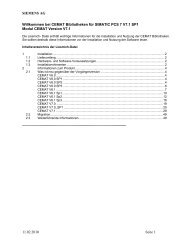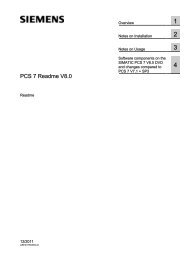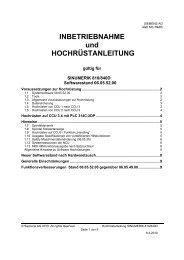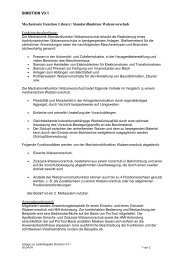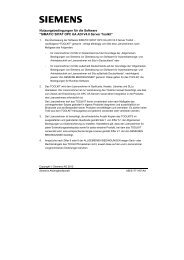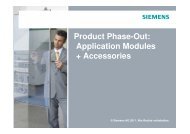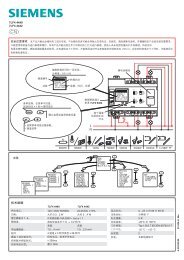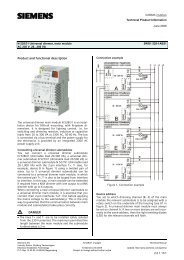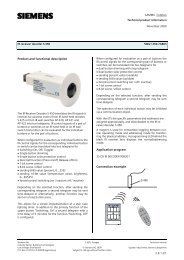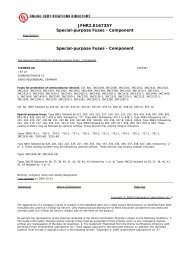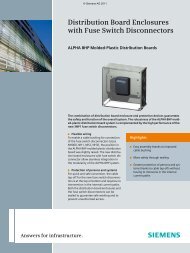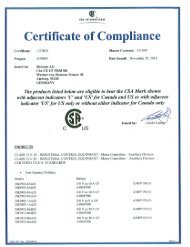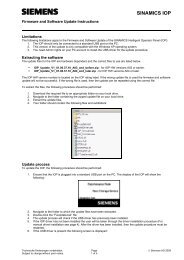SINUMERIK 840D sl CNC Software with ShopMill 1.5 SP3 - Support ...
SINUMERIK 840D sl CNC Software with ShopMill 1.5 SP3 - Support ...
SINUMERIK 840D sl CNC Software with ShopMill 1.5 SP3 - Support ...
You also want an ePaper? Increase the reach of your titles
YUMPU automatically turns print PDFs into web optimized ePapers that Google loves.
<strong>SINUMERIK</strong> <strong>840D</strong> <strong>sl</strong> 2010-07-01<br />
<strong>CNC</strong> <strong>Software</strong> <strong>ShopMill</strong> <strong>1.5</strong> <strong>SP3</strong><br />
or<br />
installdisk --verbose --blocksize 1m D:\ emergency_bootsys_ncu\linuxbase-resize.img X:<br />
(When using the ...resize.img, reboot the NCU once from USB stick in order to unpack the image on the stick).<br />
It is best to copy the image in a DOS shell.<br />
To this end, you will need administrator rights on your PG/PC.<br />
After completion of installdisk, remove the USB stick from your PG / PC and insert it again. Under Windows, you<br />
will now see an empty USB stick. Now copy the desired <strong>CNC</strong> software (file <strong>with</strong> ".tgz extension) from the<br />
supplied DVD, ncu_sw directory to your USB stick.<br />
You may insert the USB stick into one of the two USB ports on the NCU 7x0. When the NCU is turned on, it will<br />
boot from this USB stick. The operation is always performed via a TCU connected to the NCU, or via PG / PC<br />
using WinSCP <strong>with</strong> "Open Terminal".<br />
For a description of the operation of the NCU service system, please refer to the /IM7/ Documentation on the<br />
supplied DVD.<br />
1.2 Upgrading an NCU 7x0 <strong>with</strong> <strong>CNC</strong> software, version <strong>1.5</strong> and higher<br />
With an upgrade, all user data on the CF card in the directories /user, /addon, /oem, and the license key are<br />
maintained. For the upgrade of systems equipped <strong>with</strong> several NCUs / PCU50, please refer to Section 7<br />
"Networking".<br />
o Boot the NCU from your USB stick (see 1.1).<br />
o Select the Service Shell using F2 / F3.<br />
o Log in <strong>with</strong> user name "manufact". This may require an external keyboard, since user names must be<br />
written in lower case letters.<br />
o Enter the following command after the operator prompt $ in the service shell:<br />
sc restore -update /data/.tgz<br />
The software update is completed when prompt $ is displayed again.<br />
o Remove the USB stick.<br />
o Boot the NCU (POWER OFF / ON).<br />
o Now you can start up the PLC, drives and NC.<br />
1.2.1 Upgrade using WinSCP<br />
Systems <strong>with</strong>out TCU at the NCU can be upgraded <strong>with</strong> WinSCP, for example on a PCU 50. For this purpose,<br />
log on at the NCU <strong>with</strong> WinSCP as "manufact" and copy the required <strong>CNC</strong> software (file <strong>with</strong> extension .tgz)<br />
from the ncu_sw directory on the supplied DVD to /card/user/system/home/manufact on the NCU. Then enter<br />
the following command under "Commands / Open Terminal":<br />
sc restore -update -force .tgz<br />
The software is installed when the "Syncing disks .... done" message is displayed. Afterwards, the NCU must be<br />
rebooted. The .tgz file on the NCU should be deleted.<br />
Note: During the installation, messages may be displayed claiming that the communication partner has not<br />
reacted for some time. You can ignore these messages, but please do not cut the connection in this case.<br />
1.3 New installation on CompactFlash Card or upgrading from SW 1.3, SW 1.4 to <strong>Software</strong> Version <strong>1.5</strong><br />
IMPORTANT: This procedure completely deletes anything existing on the CompactFlash Card; this applies to an<br />
empty CompactFlash Card as well.<br />
o Boot the NCU from your USB stick (see 1.1).<br />
o Select the Service Shell using F2 / F3.<br />
o Log in <strong>with</strong> user name "manufact"; when the CompactFlash Card is empty; use "admin", password<br />
"SUNRISE" instead. This may require an external keyboard, since user names must be written in lower<br />
case letters.<br />
o Enter the following command after the operator prompt $ in the service shell:<br />
sc restore -full /data/.tgz<br />
The software update is completed when prompt $ is displayed again.<br />
o Remove the USB stick.<br />
© Siemens AG 2010 I DT MC R&D 51 Page 2 of 44<br />
All rights reserved