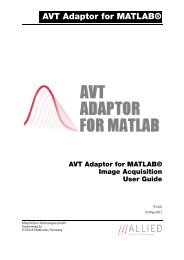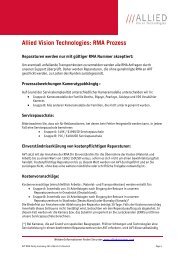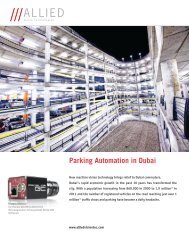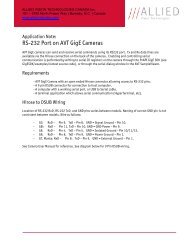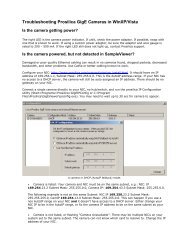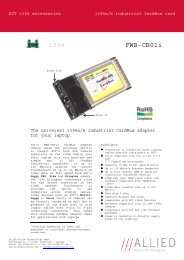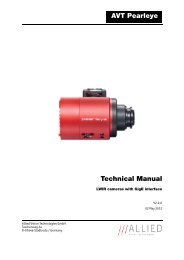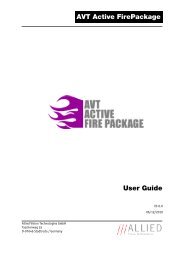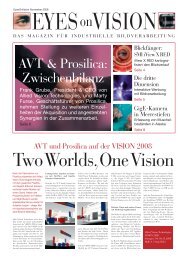Camera Controls - Allied Vision Technologies
Camera Controls - Allied Vision Technologies
Camera Controls - Allied Vision Technologies
You also want an ePaper? Increase the reach of your titles
YUMPU automatically turns print PDFs into web optimized ePapers that Google loves.
Prosilica<br />
Prosilica<br />
Tel: 604.875.8855 Fax: 604.875.8856 Web: www.prosilica.com<br />
GigE SDK 1.20 – <strong>Camera</strong> <strong>Controls</strong><br />
Note: Not all features listed here are available on all cameras.<br />
Acquisition<br />
This group of controls relates to the acquiring of images.<br />
Trigger<br />
This group of controls relates to how an image frame is initiated or triggered.<br />
AcqEnd<br />
AcqEndTriggerEvent – What type of external input trigger will end acquisition.<br />
EdgeRising – rising edge trigger<br />
EdgeFalling – falling edge trigger<br />
EdgeAny – rising or falling edge<br />
LevelHigh – active high signal<br />
LevelLow – active low signal<br />
AcqEndTriggerMode – Selects if the end of acquisition should be stimulated by an external<br />
hardware trigger. See the AcquisitionStop command for software triggering.<br />
SyncIn1 – trigger at SyncIn1 to be associated with this control<br />
SyncIn2 – trigger at SyncIn2 to be associated with this control<br />
Disabled – an external trigger does not control end of acquisition<br />
AcqRec<br />
An AcqStart hardware trigger signal, or the AcquisitionStart command, must be received before<br />
your AcqRec trigger. See AcquisitionMode = Recorder.<br />
AcqRecTriggerEvent – What kind of external input trigger will start a recording sequence when<br />
AcquisitionMode set to Recorder.<br />
EdgeRising – rising edge trigger<br />
EdgeFalling – falling edge trigger<br />
EdgeAny – rising or falling edge<br />
LevelHigh – active high signal<br />
LevelLow – active low signal<br />
AcqRecTriggerMode – Selects if the start of a Recorder event should be stimulated by an<br />
external hardware trigger. There is no software trigger event capability for this mode.<br />
SyncIn1 – trigger at SyncIn1 to be associated with this control<br />
SyncIn2 – trigger at SyncIn2 to be associated with this control<br />
Disabled – an external trigger does not control the start of a Recorder event<br />
AcqStart<br />
AcqStartTriggerEvent – What kind of external input trigger will stimulate the start of acquisition.<br />
1
EdgeRising – rising edge trigger<br />
EdgeFalling – falling edge trigger<br />
EdgeAny – rising or falling edge<br />
LevelHigh – active high signal<br />
LevelLow – active low signal<br />
AcqStartTriggerMode - Selects if the start of acquisition should be stimulated by an external<br />
hardware trigger. See the AcquisitionStart command for software triggering.<br />
SyncIn1 – trigger at SyncIn1 to be associated with this control<br />
SyncIn2 – trigger at SyncIn2 to be associated with this control<br />
Disabled – an external trigger does not control start of acquisition<br />
FrameRate<br />
When FrameStartTriggerMode is set to FixedRate, this control specifies the frame rate.<br />
FrameStart<br />
<strong>Controls</strong> relating to the triggering of frames within an acquisition.<br />
FrameStartTriggerDelay - Start-of-image is delayed FrameStartTriggerDelay microseconds after<br />
receiving an external trigger event. This feature valid only when FrameStartTriggerMode is set to<br />
external trigger (i.e. SyncIn1, SyncIn2). Useful when using a common trigger to synch with a<br />
strobe lighting source, which will inherently have some fixed setup time.<br />
FrameStartTriggerEvent - The external trigger can be configured to accept various trigger event<br />
types:<br />
EdgeRising – rising edge trigger<br />
EdgeFalling – falling edge trigger<br />
EdgeAny – rising or falling edge<br />
LevelHigh – active high signal<br />
LevelLow – active low signal<br />
FrameStartTriggerMode - Determines how an image frame is initiated within an acquisition.<br />
Freerun – camera runs at maximum supported frame rate depending on the exposure time<br />
and region of interest size.<br />
SyncIn1 - external trigger SyncIn1<br />
SyncIn2 - external trigger SyncIn2<br />
FixedRate - camera self-triggers at a fixed frame rate defined by FrameRate.<br />
Software - software initiated image capture.<br />
FrameStartTriggerSoftware – A command. Valid when FrameStartTriggerMode equals<br />
Software. In SampleViewer, when selected a button appears at the bottom of the controls window<br />
that snaps a single image when pressed.<br />
AcquisitionAbort – A command. In SampleViewer, when selected a button appears at the bottom of<br />
the controls window that aborts the acquisition when pressed.<br />
AcquisitionFrameCount - Define the number of frames to capture when capturing a limited<br />
sequence of images. Used in combination with MultiFrame and Recorder acquisition modes.<br />
AcquisitionMode<br />
The acquisition modes, which determine how the camera handles frame triggers within the acquisition<br />
stream.<br />
2
Continuous – After an acquisition start event, the camera will continuously receive frame trigger<br />
events, or in the case where FrameStartTriggerMode equals Freerun, will continuously stream.<br />
This is the normal acquisition mode of the camera.<br />
SingleFrame - After an acquisition start event, the camera will only receive a single frame trigger<br />
event. Further trigger events will be ignored until acquisition is stopped and restarted.<br />
MultiFrame - After an acquisition start event, the camera will receive AcquisitionFrameCount<br />
number of triggers. Further trigger events will be ignored until acquisition is stopped and<br />
restarted.<br />
Recorder – After an acquisition start event, the camera will continuously capture images into the<br />
camera on-board memory, but will not send them to the host until an AcqRec trigger signal is<br />
received. Further AcqRec trigger events will be ignored until acquisition is stopped and restarted.<br />
Combined with the RecorderPreEventCount control, this feature is useful for returning any number<br />
of frames before a trigger event.<br />
When AcqRec trigger is received, the currently imaging/aquiring image will complete as normal,<br />
and then at least one more image will be taken. See RecorderPreEventCount.<br />
The memory is a circular buffer, that is, once it is full starts rewriting images. Its size is<br />
determined by AcquisitionFrameCount.<br />
AcquisitionStart – A command. In SampleViewer, when selected a dialog box appears at the bottom<br />
of the controls screen showing an AcquisitionStart button which will start the camera imaging when<br />
pressed.<br />
AcquisitionStop - A command. In SampleViewer, when selected a dialog box appears at the bottom<br />
of the controls screen showing an AcquisitionStop button which will stop the image stream when<br />
pressed.<br />
RecorderPreEventCount – The number of images returned before the AcqRec trigger event, with<br />
AquisitionFrameCount minus RecorderPreEventCount images being returned after the trigger event.<br />
Valid only when AcquisitionMode equals Recorder.<br />
NOTE: at least one image must be captured after the AcqRec trigger event. That is, you cannot set<br />
RecorderPreEventCount = 1, AcquisitionFrameCount = 1.<br />
ConfigFile<br />
Prosilica's GigE cameras are capable of storing a number of user-specified configurations within the<br />
camera's non-volatile memory. These saved configurations can be used to define the power-up<br />
settings of the camera or to quickly switch between a number of predefined settings.<br />
ConfigFileIndex - The index number corresponding to the configuration set that you are currently<br />
working with. Possible settings: Factory, 1, 2, 3, 4, 5.<br />
ConfigFileLoad – A command. In SampleViewer, selecting this control will reveal a button at the<br />
bottom of the controls list that, when pressed, will load the configuration corresponding to<br />
ConfigFileIndex.<br />
ConfigFilePowerUp - The saved configuration that will load when the camera powers up. Possible<br />
settings: Factory, 1, 2, 3, 4, 5.<br />
ConfigFileSave - A command. In SampleViewer, selecting this control will reveal a button at the<br />
bottom of the controls list that, when pressed, will save the current camera settings into the nonvolatile<br />
memory location currently indicated by ConfigFileIndex. The Factory setting cannot be<br />
overwritten.<br />
<strong>Controls</strong><br />
DSP<br />
3
The automatic exposure, gain, and whitebalance features can be configured to respond only to a<br />
subregion within the image scene. This feature can be used to choose a subregion that will 'meter' the<br />
rest of the image. This feature works like the region metering on a photographic camera.<br />
DSPSubregionBottom - defines the bottom of the region in pixels. Defaults to a huge number<br />
much larger than the maximum number of sensor rows.<br />
DSPSubregionLeft - defines the position of left edge of the DSP subregion. Measured in pixels from<br />
the left edge. Defaults to zero.<br />
DSPSubregionRight - defines the position of the right edge of the DSP subregion as measured<br />
from the left side of the image. Defaults to a huge number much larger than the maximum<br />
number of sensor columns.<br />
DSPSubregionTop - Defines the top edge of the DSP subregion defined as the number of pixels<br />
from the top edge of the full image. Defaults to zero.<br />
DefectMask<br />
This feature is only available on the GE4000 and GE4900 cameras. The standard model of these<br />
cameras use Class 2 sensors which can have column defects. The DefectMask replaces defective<br />
columns with interpolated values based on neighboring columns. Class 1 and Class 0 sensors are<br />
available for these cameras which do not require any column masking.<br />
DefectMaskColumnEnable - The defect mask can be set to On or Off.<br />
Exposure<br />
Auto<br />
This group of controls relates to the camera auto-exposure function.<br />
NOTE: The camera must be acquiring images in order for the auto exposure algorithm to update.<br />
ExposureAutoAdjustDelay – Currently unimplemented.<br />
ExposureAutoAdjustTol – In percent. A threshold. Sets a range in variation from<br />
ExposureAutoTarget in which the autoexposure algorithm will not respond. Can be used to<br />
limit exposure setting changes to only larger variations in scene lighting.<br />
ExposureAutoAlg – The following algorithms can be used to calculate auto-exposure:<br />
Mean – The arithmetic mean of the histogram of the current image is compared to<br />
ExposureAutoTarget, and the next image adjusted in exposure time to meet this target.<br />
Bright areas are allowed to saturate.<br />
FitRange – The histogram of the current image is measured, and the exposure time of the<br />
next image is adjusted so bright areas are not saturated. Generally, the Mean setting is<br />
preferred.<br />
ExposureAutoMax – In microseconds. This sets the upper bound to the exposure setting in<br />
autoexposure mode. This is useful in situations where frame rate is important. This value<br />
would normally be set to something less than 1x10^6/(desired frame rate).<br />
ExposureAutoMin - In microseconds. This sets the lower bound to the exposure setting in<br />
autoexposure mode.<br />
ExposureAutoOutliers – In percent. The percentage of image pixels that do not have to fit<br />
into the proper exposure range.<br />
ExposureAutoRate – In percent. Determines the rate at which the autoexposure function<br />
changes the exposure setting.<br />
4
Gain<br />
ExposureAutoTarget – In percent. <strong>Controls</strong> the general lightness or darkness of the auto<br />
exposure feature; specifically the target mean histogram level of the image, 0 being black,<br />
100 being white.<br />
ExposureMode<br />
Manual - The camera exposure time is fixed by ExposureValue parameter.<br />
Auto - The exposure time will vary continuously according to the scene illumination. The Auto<br />
exposure function operates according to the Auto and DSP controls<br />
AutoOnce - The exposure will be set once according to the scene illumination and then remain<br />
at that setting even when the scene illumination changes. The AutoOnce exposure function<br />
operates according to the Auto and DSP controls<br />
External - When ExposureMode is set to External the exposure time will be controlled by an<br />
external signal appearing on SyncIn1 or SyncIn2. In order for this feature to work, the<br />
parameter FrameStartTriggerMode must be set to SyncIn1 or SyncIn2. This feature is<br />
supported in version 1.36 firmware and above. It is not available on any of the CMOS-based<br />
cameras.<br />
ExposureValue – In microseconds. The sensor integration time. 15000 corresponds to 15 ms<br />
integration time, 1000 corresponds to 1ms, etc.<br />
Auto<br />
This group of controls relates to the camera auto gain function.<br />
NOTE: The camera must be acquiring images in order for the auto gain algorithm to update.<br />
GainAutoAdjustDelay – Currently unimplemented.<br />
GainAutoAdjustTol - In percent. A threshold. Sets a range in variation from GainAutoTarget<br />
in which the auto gain algorithm will not respond. Can be used to limit gain setting changes to<br />
only larger variations in scene lighting.<br />
GainAutoMax – In dB. Sets the upper bound to the gain setting in Auto gain mode.<br />
GainAutoMin – In dB. Sets the lower bound to the gain setting in Auto gain mode. Normally<br />
this number would be set to zero.<br />
GainAutoOutliers - In percent. The percentage of image pixels that do not have to fit into<br />
the auto gain range<br />
GainAutoRate - In percent. Determines the rate at which the auto gain function changes the<br />
gain setting.<br />
GainAutoTarget - In percent. <strong>Controls</strong> the general lightness or darkness of the Auto gain<br />
feature. A percentage of the maximum GainValue.<br />
GainMode<br />
Manual - The camera gain is fixed by GainValue parameter.<br />
Auto - The gain will vary continuously according to the scene illumination. The Auto gain<br />
function operates according to the Auto and DSP controls. Available on cameras with version<br />
1.36 firmware and above.<br />
AutoOnce - The gain will be set once according to the scene illumination and then remain at<br />
that setting even when the scene illumination changes. The AutoOnce gain function operates<br />
according to the Auto and DSP controls<br />
5
Iris<br />
GainValue – In dB. G dB = 20 log 10(V in/V out). The gain setting applied to the sensor. Default gain is<br />
zero, and gives the best image quality. However, in low light situations, it may be necessary to<br />
increase the gain setting.<br />
The GC series cameras support video-type auto iris lenses. This control will not appear on GE series<br />
cameras which do not support auto iris.<br />
All video-type auto iris lenses have a default reference voltage. When a voltage larger than this<br />
reference voltage is applied to the lens, the iris closes. When a voltage is applied less than this<br />
reference voltage, the iris closes. The auto iris algorithm calculates the appropriate voltage,<br />
IrisVideoLevel, to apply to the lens, based on the brightness of the current image vs. the<br />
IrisAutoTarget.<br />
NOTE: The camera must be acquiring images in order for the auto iris algorithm to update.<br />
IrisAutoTarget – In percent. <strong>Controls</strong> the general lightness or darkness of the auto iris feature;<br />
specifically the target mean histogram level of the image, 0 being black, 100 being white.<br />
IrisMode – Sets the auto-iris mode<br />
Disabled – Turn off the video auto-iris function.<br />
Video – Turn on the video auto-iris function.<br />
VideoOpen – Fully open the iris.<br />
VideoClosed – Full close the iris.<br />
IrisVideoLevel – In 10 mV units. This attribute reports the strength of the video signal coming<br />
from the camera.<br />
IrisVideoLevelMax - In 10 mV units. Limits the maximum driving voltage for closing the lens<br />
iris. Typically this will be 150, however it may vary dependent on the lens reference voltage.<br />
IrisVideoLevelMin - In 10 mV units. Limits the minimum driving voltage for opening the lens iris.<br />
Typically this will be 0.<br />
WhiteBalance<br />
Auto<br />
The following parameters are used to control the way that the Auto whitebalance function<br />
operates.<br />
WhitebalAutoAdjustDelay - Currently unimplemented.<br />
WhitebalAutoAdjustTol - A threshold. This parameter sets a range of scene color changes in<br />
which the automatic whitebalance will not respond. This parameter can be used to limit<br />
whitebalance setting changes to only larger variations in scene color.<br />
WhitebalAutoAlg - The whitebalance algorithm is fixed as "Mean", that is, the algorithm uses<br />
the mean histogram value for the red and blue channels in its calculations.<br />
WhitebalAutoRate - In percent. Determines how fast the Auto Whitebalance updates.<br />
WhitebalMode<br />
Manual – Auto whitebalance is off. Whitebalance can be adjusted directly by changing the<br />
WhitebalValueRed and WhitebalValueBlue parameters.<br />
Auto - Whitebalance will continuously adjust according to the current scene. The Auto function<br />
operates according to the Auto and DSP controls<br />
6
GigE<br />
AutoOnce – A command (of type Enumeration in PvAPI). A single iteration of the auto<br />
whitebalance algorithm is run, and then the camera reverts to Manual WhitebalMode. The<br />
AutoOnce function operates according to the Auto and DSP controls<br />
WhitebalValueRed – Red gain expressed as a percentage of the camera default setting.<br />
WhitebalValueBlue - Blue gain expressed as a percentage of the camera default setting.<br />
BandwidthCtrlMode<br />
StreamBytesPerSecond - The default mode of bandwidth control. See the StreamBytesPerSecond<br />
control for more information.<br />
SCPD - Stream channel packet delay expressed in timestamp counter units. This mode is not<br />
recommended.<br />
Both - Implements a combination of control modes. This mode is not recommended<br />
Ethernet<br />
IP<br />
DeviceEthAddress - The physical MAC address of the camera<br />
HostEthAddress - The physical MAC address of the host network card<br />
DeviceEthAddress - The current IP address of the camera<br />
HostEthAddress - The current IP address of the host network interface.<br />
GvcpRetries - The maximum number of resend requests that the host will attempt when trying to<br />
recover a lost packet.<br />
HeartbeatInterval – In milliseconds. The interval at which the API sends a heartbeat command to<br />
the camera. Normally this parameter does not require adjustment.<br />
HeartbeatTimeout - In milliseconds. The maximum amount of time the camera will wait for a<br />
heartbeat command before timing out.<br />
NOTE: this value may need to be increased when using breakpoints in your API code. Breakpoints stall<br />
the API from sending heartbeat commands, which may cause the camera to time out.<br />
Multicast<br />
Multicast mode allows the camera to send image data to all hosts on the same subnet as the camera.<br />
The host computer (or SampleViewer application instance) that first enables multicast mode is the<br />
master, and controls all camera parameters. All other hosts / instances are the monitors, and can view<br />
image data only.<br />
NOTE: Most GigE switches support a maximum PacketSize of 1500 in Multicast mode.<br />
MulticastEnable - Enables Multicast mode. The live view window must be closed to enable this<br />
control.<br />
MulticastIPAddress - The multicast IP address can be set using this control.<br />
7
PacketSize – In Bytes. Determines the Ethernet packet size. Generally speaking this number should<br />
be set to as large as the network adaptor will allow. If this number is reduced, then CPU loading will<br />
increase. These large packet sizes are called Jumbo Packets/Frames in Ethernet terminology. If your<br />
GigE network adaptor does not support Jumbo Packets/Frames of at least 8228 Bytes (the camera<br />
default on power up), then you will need to reduce PacketSize parameter to match the maximum<br />
supported by your network adaptor.<br />
A PacketSize of 1500 is a safe setting which all GigEthernet network cards support.<br />
NOTE: If you are seeing all “black images”, or all frames reported as StatFramesDropped and zero<br />
images reported as StatFramesCompleted, you will likely need to decrease this parameter.<br />
StreamBytesPerSecond – In Bytes/Sec. Used to moderate the data rate of the camera. This is<br />
particularly useful for slowing the camera down so that it can operate over slower links such as Fast<br />
Ethernet (100-speed), or wireless networks. It is also an important control for multi-camera<br />
situations. When multiple cameras are connected to a single Gigabit Ethernet port (usually through a<br />
switch), StreamBytesPerSecond for each camera needs to be set to a value so that the sum of each<br />
camera’s StreamBytesPerSecond parameter does not exceed the data rate of the GigE port. Setting<br />
the parameter in this way will ensure that multiple camera situations work without packet collisions,<br />
i.e. data loss.<br />
115,000,000 is the typical data maximum data rate for a GigE port.<br />
To calculate the required minimum StreamByetsPerSecond setting for a camera in any image mode,<br />
use the following formula:<br />
Height x Width x FrameRate x Bytes per Pixel (see ImageFormat)<br />
NOTE: If you are seeing occasional “black images”, or occasional frames/packets reported as<br />
StatFramesDropped/StatPacketsDropped you will likely need to decrease this parameter.<br />
StreamHold<br />
For controlling when the camera sends data to the host computer. Normally the camera sends data to<br />
the host computer immediately after completion of exposure. Enabling StreamHold delays the<br />
transmission of data, storing it in on-camera memory, until StreamHold is disabled.<br />
This feature can be useful to prevent GigE network flooding in situations where a large number of<br />
cameras connected to a single host computer are capturing a single event. Using the StreamHold<br />
function, each camera will hold the event image data until the host computer disables StreamHold for<br />
each camera in turn.<br />
StreamHoldCapacity - Read only. The total number of image frames that can be stored in the<br />
camera memory. Dependent on the camera internal memory size and TotalBytesPerFrame.<br />
StreamHoldEnable - Enables StreamHold functionality. When disabled, the image data will be<br />
released to the host computer.<br />
ImageFormat<br />
ROI - Region of Interest. Defines a rectangular sub-region of the image. Selecting an ROI that is<br />
small can increase the maximum frame rate and reduce the amount of image data. The following<br />
parameters define the size and location of the ROI sub-region:<br />
Height - In rows. The vertical size of the rectangle that defines the ROI.<br />
RegionX - In pixels. The X position of the top-left corner of the ROI<br />
RegionY - In pixels. The Y position of the top-left corner of the ROI<br />
Width - In columns. The horizontal size of the rectangle that defines the ROI.<br />
PixelFormat - The various pixel data formats the camera can output. Not all cameras have every<br />
mode:<br />
8
Mono8 – 8 bits per pixel, monochrome. On camera interpolation, with luminance (Y) channel<br />
returned. For 10 bit (CMOS) or 12 bit (CCD) sensors, the most significant 8 bits are returned.<br />
Mono16 - 16 bits per pixel, monochrome. On camera interpolation, with luminance (Y) channel<br />
returned. For 10 bit (CMOS) or 12 bit (CCD) sensors, the data is least significant bit aligned within<br />
the 16 bit word. That is: 0000xxxx xxxxxxxx.<br />
Bayer8 – 8 bits per pixel, raw un-interpolated data from camera. SampleViewer interpolates the<br />
data in software. For 10 bit (CMOS) or 12 bit (CCD) sensors, the most significant 8 bits are<br />
returned.<br />
Bayer16 – 16 bits per pixel, raw un-interpolated data from camera. SampleViewer interpolates<br />
the data in software. For 10 bit (CMOS) or 12 bit (CCD) sensors, the data is least significant bit<br />
aligned within the 16 bit word. That is: 0000xxxx xxxxxxxx.<br />
RGB24 – 24 bits per pixel, on-camera interpolated color.<br />
YUV411 – 12 bits per pixel, on-camera interpolated color.<br />
YUV422 – 16 bits per pixel, on-camera interpolated color.<br />
YUV444 – 24 bits per pixel, on-camera interpolated color.<br />
BGR24 – 24 bits per pixel, on-camera interpolated color.<br />
RGBA24 – 24 bits per pixel, support for post overlay, on-camera interpolated color.<br />
TotalBytesPerFrame – Read only. The total number of bytes per image frame. Dependant on ROI,<br />
PixelFormat, and Binning.<br />
ImageMode<br />
Binning is the summing of charge of adjacent pixels on a sensor, to give a lower resolution but more<br />
sensitive image.<br />
Info<br />
BinningX – The horizontal binning factor.<br />
BinningY – The vertical binning factor. In most cases BinningX and BinningY would be set to equal<br />
values.<br />
<strong>Camera</strong>Name – Read/Write. The camera name can be modified by the user using the SampleViewer<br />
or PvAPI.<br />
Firmware<br />
Read only. What firmware is currently loaded on the camera.<br />
FirmwareVerBuild – Build information<br />
FirmwareVerMinor – The minor part of Firmware version number (part after the decimal)<br />
FirmwareVerMajor – The major part of the Firmware version number (part before the decimal)<br />
ModelName - The camera model.<br />
Part<br />
When quoting the serial number to Prosilica, use the PartNumber - PartVersion - SerialNumber format,<br />
ie. 2201A-060512.<br />
PartNumber – <strong>Camera</strong> part number.Prosilica part number for the camera model.<br />
PartRevision – <strong>Camera</strong> revision. Part number revision level<br />
PartVersion – <strong>Camera</strong> version. Part number version level<br />
SerialNumber – <strong>Camera</strong> serial number.<br />
Sensor<br />
SensorBits - The sensor digitization bit depth.<br />
SensorHeight - The total number of pixel rows on the sensor.<br />
SensorType - Monochrome or Bayer-pattern color sensor type.<br />
SensorWidth – The total number of pixel columns on the sensor.<br />
9
TimeStampFrequency – In Hz. All images returned from the camera are marked with a timestamp.<br />
TimeStampFrequency is the time base for the Timestamp function. The image timestamp can be<br />
useful for determining whether images are missing from a sequence due to missing trigger events.<br />
UniqueID – Read only. The unique camera ID that differentiates the current camera from all other<br />
cameras.<br />
IO<br />
The control and readout of all camera inputs and outputs. The number of inputs and outputs will<br />
depend on your camera model.<br />
Strobe<br />
Valid when any of the SyncOut modes are set to Strobe1. Strobe allows the added functionality of<br />
duration and delay, useful when trying to sync a camera exposure to an external strobe.<br />
1<br />
SyncIn<br />
Strobe1ControlledDuration – When enabled, the Strobe1Duration control is valid.<br />
Strobe1Delay – In microseconds. Delay of start of strobe signal.<br />
Strobe1Duration - In microseconds. Duration of strobe signal.<br />
Strobe1Mode – associates the start of strobe signal with one of the following image capture<br />
signals:<br />
AcquisitionTriggerReady – Active once the camera has been recognized by the host PC<br />
and is ready to start acquisition.<br />
FrameTriggerReady – Active when the camera is in a state that will accept the next<br />
frame trigger.<br />
FrameTrigger – Active when an image has been initiated to start. This is a logic trigger<br />
internal to the camera, which is initiated by an external trigger or software trigger event.<br />
Exposing – Active for the duration of sensor exposure.<br />
FrameReadout – Active at during frame readout, i.e. the transferring of image data from<br />
the CCD to camera memory.<br />
Acquiring – Active during a acquisition stream.<br />
SyncIn1 – Active when there is an external trigger at syncIn1<br />
SyncIn2 – Active when there is an external trigger at syncIn2<br />
NOTE: Please refer to camera waveform diagrams provided in the camera manuals for<br />
more detail information.<br />
SyncInLevels – Read only. A four bit register, each bit corresponding to a specific SyncIn input.<br />
For example: 2 equals (0010) which means SyncIn2 is high and all other Sync input signals are<br />
low.<br />
SyncOut<br />
<strong>Controls</strong> the camera outputs. Can be used for synchronization with other cameras/devices or general<br />
purpose outputs.<br />
1 - Settings specific to SyncOut1<br />
SyncOut1Invert - When enabled, reverses the polarity of the signal output by SyncOut1.<br />
SyncOut1Mode - determines the type of output defined by SyncOut1:<br />
GPO – configured to be a general purpose output, control of which is assigned to<br />
SyncOutGpoLevels<br />
AcquisitionTriggerReady – Active once the camera has been recognized by the host PC<br />
and is ready to start acquisition.<br />
10
FrameTriggerReady – Active when the camera is in a state that will accept the next<br />
frame trigger.<br />
FrameTrigger – Active when an image has been initiated to start. This is a logic trigger<br />
internal to the camera, which is initiated by an external trigger or software trigger event.<br />
Exposing – Active for the duration of sensor exposure.<br />
FrameReadout – Active at during frame readout, i.e. the transferring of image data from<br />
the CCD to camera memory.<br />
Acquiring – Active during a acquisition stream.<br />
SyncIn1 – Active when there is an external trigger at syncIn1<br />
SyncIn2 – Active when there is an external trigger at syncIn2<br />
Strobe1 – The output signal is controlled according to Strobe1 settings.<br />
NOTE: Refer to camera waveform diagrams provided in the camera manual for more<br />
detailed information.<br />
2 - Settings specific to SyncOut2 (definitions same as above)<br />
3 - Settings specific to SyncOut3 (definitions same as above)<br />
Stats<br />
StatDriverType - There are two main types of drivers currently available for use with Prosilica's<br />
cameras: Standard, and Filter. Using the Filter driver will reduce the load on the host CPU. If this<br />
value shows "Filter", the filter driver is installed and is being used. If it reports "Standard", then the<br />
filter driver is not installed, or is not activated.<br />
StatFilterVersion - Version of the filter driver being used.<br />
StatFrameRate - The current actual frame rate of the camera as received by the driver.<br />
StatFramesCompleted - The number of frames captured since the start of imaging.<br />
StatFramesDropped - The number of frames dropped during transmission since the start of imaging.<br />
NOTE: If everything is configured correctly, this number should be zero. See StreamBytesPerSecond,<br />
PacketSize, and refer to the Host Computer Optimizations note.<br />
StatPacketsErroneous – The number of improperly formed packets. If this number is non-zero, it<br />
suggests a possible camera hardware failure.<br />
StatPacketsMissed - The number of packets missed since the start of imaging.<br />
NOTE: If everything is configured correctly, this number should remain zero, or at least very low<br />
compared to StatPacketsReceived. See StreamBytesPerSecond, PacketSize, and refer to Host<br />
Computer Optimizations note.<br />
StatPacketsReceived - The number of packets received by the driver since the start of imaging.<br />
StatPacketsRequested – The number of resend requests since the start of imaging. When an<br />
expected packet is not received by the driver, it is recognized as missing and the driver requests the<br />
camera to resend it.<br />
StatPacketsResent - The number of packets resent by the camera since the start of imaging.<br />
11