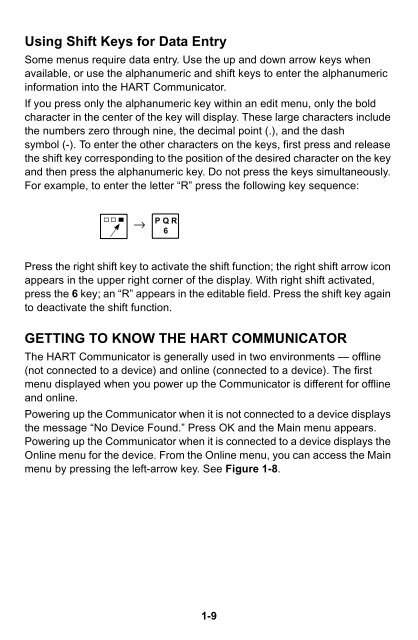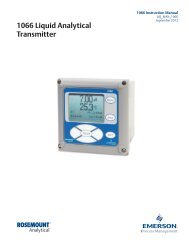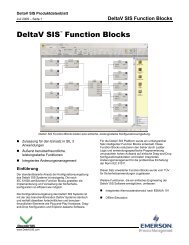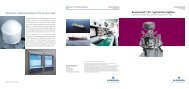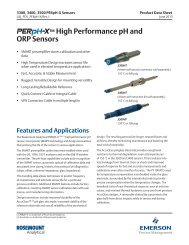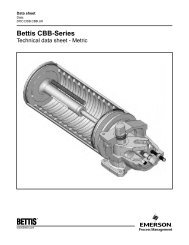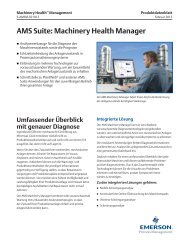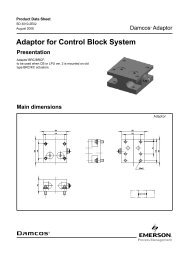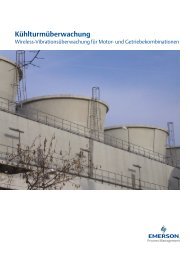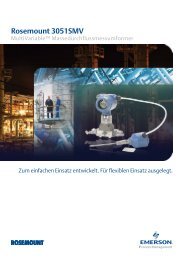HART® Communicator - Emerson Process Management
HART® Communicator - Emerson Process Management
HART® Communicator - Emerson Process Management
You also want an ePaper? Increase the reach of your titles
YUMPU automatically turns print PDFs into web optimized ePapers that Google loves.
Using Shift Keys for Data Entry<br />
Some menus require data entry. Use the up and down arrow keys when<br />
available, or use the alphanumeric and shift keys to enter the alphanumeric<br />
information into the HART <strong>Communicator</strong>.<br />
If you press only the alphanumeric key within an edit menu, only the bold<br />
character in the center of the key will display. These large characters include<br />
the numbers zero through nine, the decimal point (.), and the dash<br />
symbol (-). To enter the other characters on the keys, first press and release<br />
the shift key corresponding to the position of the desired character on the key<br />
and then press the alphanumeric key. Do not press the keys simultaneously.<br />
For example, to enter the letter “R” press the following key sequence:<br />
→<br />
PQR<br />
6<br />
Press the right shift key to activate the shift function; the right shift arrow icon<br />
appears in the upper right corner of the display. With right shift activated,<br />
press the 6 key; an “R” appears in the editable field. Press the shift key again<br />
to deactivate the shift function.<br />
GETTING TO KNOW THE HART COMMUNICATOR<br />
The HART <strong>Communicator</strong> is generally used in two environments — offline<br />
(not connected to a device) and online (connected to a device). The first<br />
menu displayed when you power up the <strong>Communicator</strong> is different for offline<br />
and online.<br />
Powering up the <strong>Communicator</strong> when it is not connected to a device displays<br />
the message “No Device Found.” Press OK and the Main menu appears.<br />
Powering up the <strong>Communicator</strong> when it is connected to a device displays the<br />
Online menu for the device. From the Online menu, you can access the Main<br />
menu by pressing the left-arrow key. See Figure 1-8.<br />
1-9