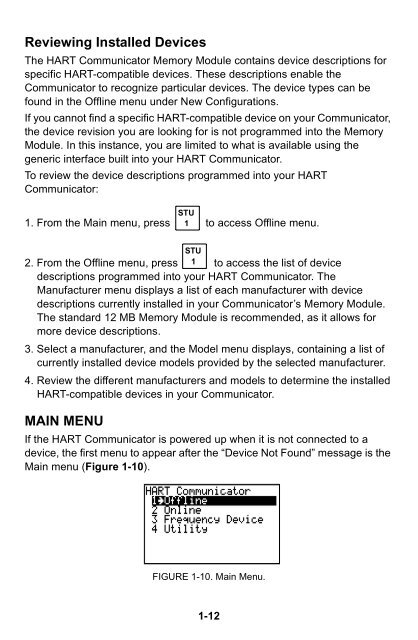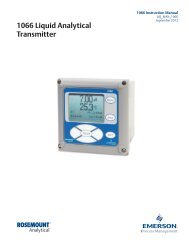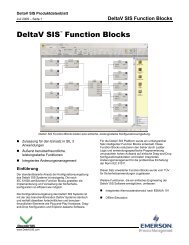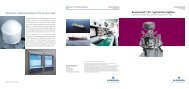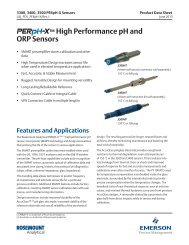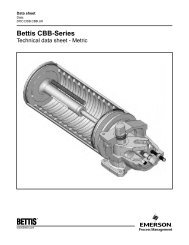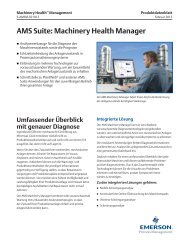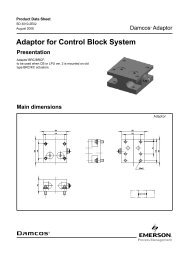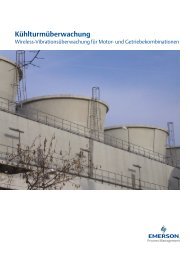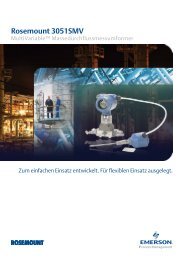HART® Communicator - Emerson Process Management
HART® Communicator - Emerson Process Management
HART® Communicator - Emerson Process Management
You also want an ePaper? Increase the reach of your titles
YUMPU automatically turns print PDFs into web optimized ePapers that Google loves.
Reviewing Installed Devices<br />
The HART <strong>Communicator</strong> Memory Module contains device descriptions for<br />
specific HART-compatible devices. These descriptions enable the<br />
<strong>Communicator</strong> to recognize particular devices. The device types can be<br />
found in the Offline menu under New Configurations.<br />
If you cannot find a specific HART-compatible device on your <strong>Communicator</strong>,<br />
the device revision you are looking for is not programmed into the Memory<br />
Module. In this instance, you are limited to what is available using the<br />
generic interface built into your HART <strong>Communicator</strong>.<br />
To review the device descriptions programmed into your HART<br />
<strong>Communicator</strong>:<br />
STU<br />
1. From the Main menu, press 1 to access Offline menu.<br />
STU<br />
2. From the Offline menu, press 1 to access the list of device<br />
descriptions programmed into your HART <strong>Communicator</strong>. The<br />
Manufacturer menu displays a list of each manufacturer with device<br />
descriptions currently installed in your <strong>Communicator</strong>’s Memory Module.<br />
The standard 12 MB Memory Module is recommended, as it allows for<br />
more device descriptions.<br />
3. Select a manufacturer, and the Model menu displays, containing a list of<br />
currently installed device models provided by the selected manufacturer.<br />
4. Review the different manufacturers and models to determine the installed<br />
HART-compatible devices in your <strong>Communicator</strong>.<br />
MAIN MENU<br />
If the HART <strong>Communicator</strong> is powered up when it is not connected to a<br />
device, the first menu to appear after the “Device Not Found” message is the<br />
Main menu (Figure 1-10).<br />
FIGURE 1-10. Main Menu.<br />
1-12