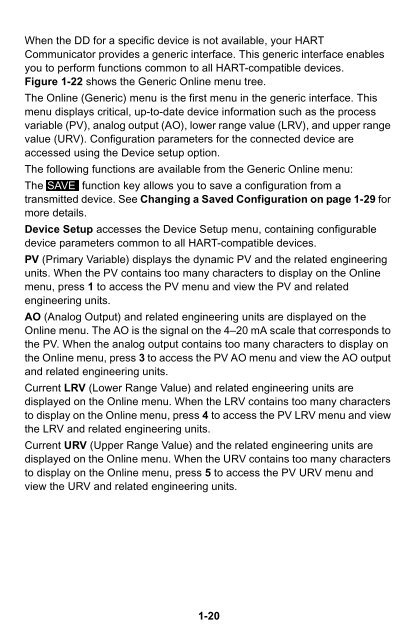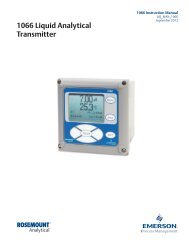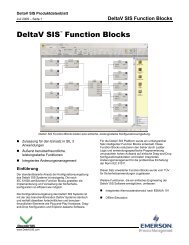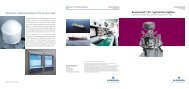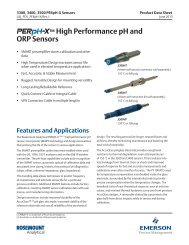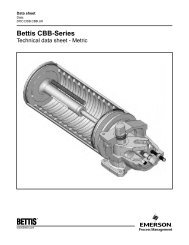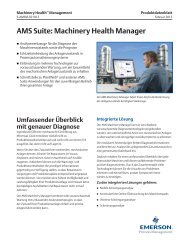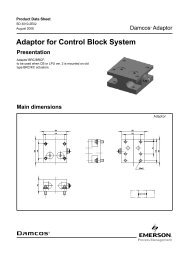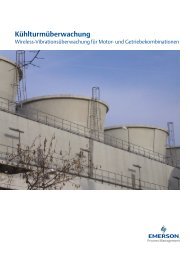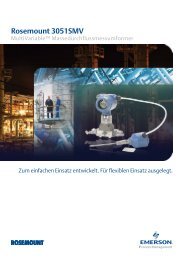HART® Communicator - Emerson Process Management
HART® Communicator - Emerson Process Management
HART® Communicator - Emerson Process Management
You also want an ePaper? Increase the reach of your titles
YUMPU automatically turns print PDFs into web optimized ePapers that Google loves.
When the DD for a specific device is not available, your HART<br />
<strong>Communicator</strong> provides a generic interface. This generic interface enables<br />
you to perform functions common to all HART-compatible devices.<br />
Figure 1-22 shows the Generic Online menu tree.<br />
The Online (Generic) menu is the first menu in the generic interface. This<br />
menu displays critical, up-to-date device information such as the process<br />
variable (PV), analog output (AO), lower range value (LRV), and upper range<br />
value (URV). Configuration parameters for the connected device are<br />
accessed using the Device setup option.<br />
The following functions are available from the Generic Online menu:<br />
The SAVE<br />
function key allows you to save a configuration from a<br />
transmitted device. See Changing a Saved Configuration on page 1-29 for<br />
more details.<br />
Device Setup accesses the Device Setup menu, containing configurable<br />
device parameters common to all HART-compatible devices.<br />
PV (Primary Variable) displays the dynamic PV and the related engineering<br />
units. When the PV contains too many characters to display on the Online<br />
menu, press 1 to access the PV menu and view the PV and related<br />
engineering units.<br />
AO (Analog Output) and related engineering units are displayed on the<br />
Online menu. The AO is the signal on the 4–20 mA scale that corresponds to<br />
the PV. When the analog output contains too many characters to display on<br />
the Online menu, press 3 to access the PV AO menu and view the AO output<br />
and related engineering units.<br />
Current LRV (Lower Range Value) and related engineering units are<br />
displayed on the Online menu. When the LRV contains too many characters<br />
to display on the Online menu, press 4 to access the PV LRV menu and view<br />
the LRV and related engineering units.<br />
Current URV (Upper Range Value) and the related engineering units are<br />
displayed on the Online menu. When the URV contains too many characters<br />
to display on the Online menu, press 5 to access the PV URV menu and<br />
view the URV and related engineering units.<br />
1-20