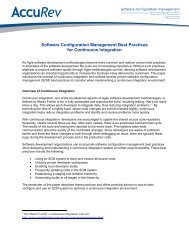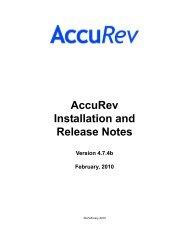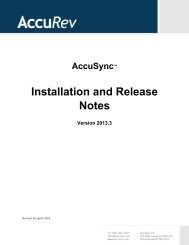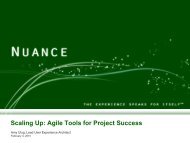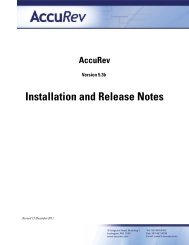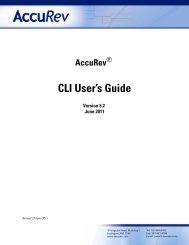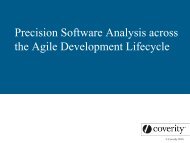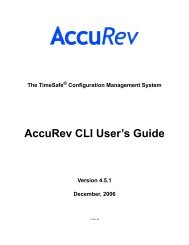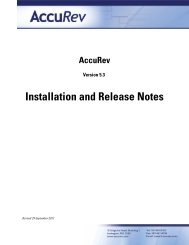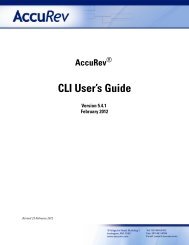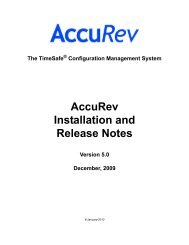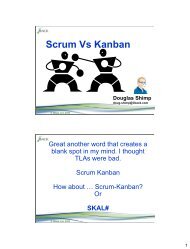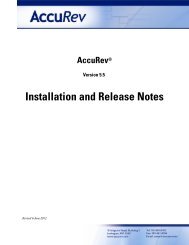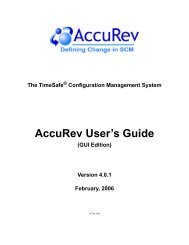You also want an ePaper? Increase the reach of your titles
YUMPU automatically turns print PDFs into web optimized ePapers that Google loves.
Command Description<br />
ln create an element link or symbolic link<br />
merge merge changes from another stream into the current version of an element<br />
move, mv move or rename elements<br />
patch incorporate the changes from one other version into the current version<br />
pop copy files into a workspace or reference tree<br />
promote propagate a version from one stream to another stream<br />
purge undo all of a workspace’s changes to an element<br />
revert “undo” a promote transaction<br />
start create a command shell in a workspace or reference tree<br />
touch update the timestamp of a file<br />
undefunct restore a previously removed element to a stream<br />
update incorporate other people's changes into your workspace<br />
The idea that an element is either active or passive in your workspace is essential to understanding<br />
many of the commands in this category. Typically, as you develop a file, you’ll keep one or more<br />
versions, then promote the most recent one, then keep another version, then promote that one,<br />
etc. During the “keep phase” of this cycle, your workspace has a private version of the file,<br />
containing changes that don’t exist anywhere else. The element is said to be active in your<br />
workspace. When you promote a version to the backing stream, the element becomes passive in<br />
your workspace. In this state, the public version of the element in the backing stream is the same<br />
as the version in your workspace.<br />
Note: the elements that are currently active in your workspace are said to be in the<br />
workspace’s default group.<br />
The add command (see Placing Files Under Version Control on page 20 above) places a file<br />
under version control. That is, it converts an ordinary file in your workspace into a new <strong>AccuRev</strong><br />
element. The new element becomes active in your workspace. The ln command creates a link<br />
object — one that points to an element (element link) or one that contains a pathname (symbolic<br />
link) that may or may not indicate an element.<br />
The keep command (see Checkpointing — Saving Private Versions on page 20) creates a new<br />
version of a element in your workspace and makes the element active (if it isn’t already). Several<br />
other commands make an element active in your workspace:<br />
• The merge command (see Incorporating Other Users’ Work into Your Workspace on<br />
page 24) creates and keeps a new version of a file — and so does the patch command. The<br />
new version combines the contents of the file in your workspace and with all the changes in<br />
another version (merge) — or just with the most recent changes in another version (patch).<br />
<strong>AccuRev</strong> <strong>CLI</strong> User’s <strong>Guide</strong> 28