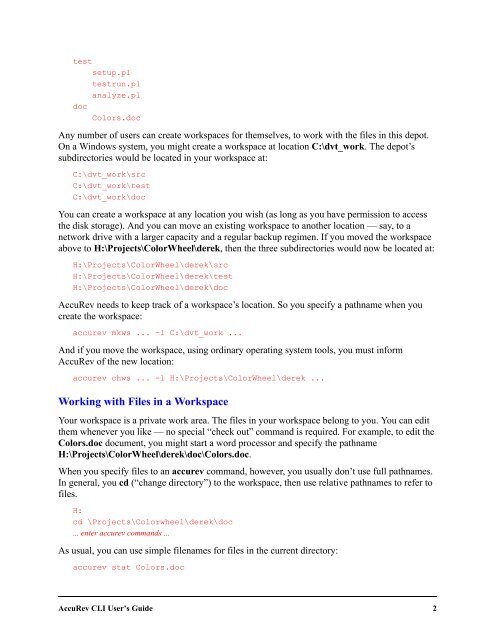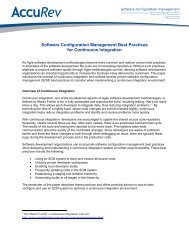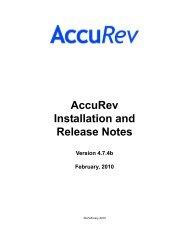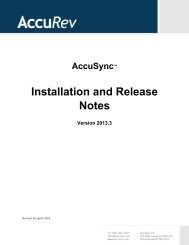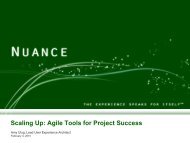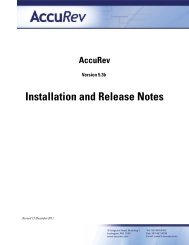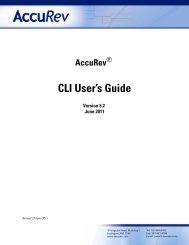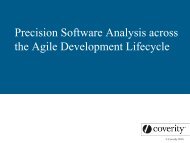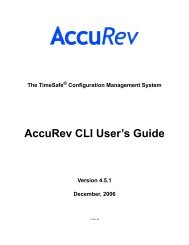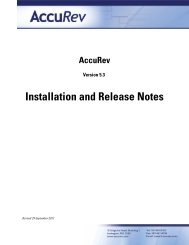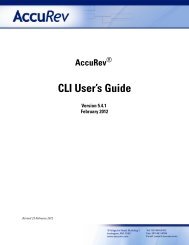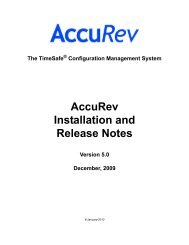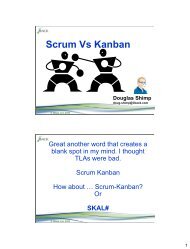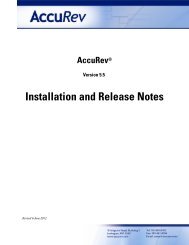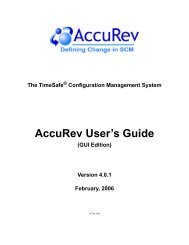- Page 1 and 2: The TimeSafe ® Configuration Manag
- Page 3 and 4: Table of Contents Overview of the A
- Page 5 and 6: issuediff..........................
- Page 7: Overview of the AccuRev Command-Lin
- Page 11 and 12: See Serial Development through Excl
- Page 13 and 14: ACCUREV_WSPACE Set by the start com
- Page 15 and 16: • (missing-target) — For an ele
- Page 17 and 18: estoring the version that was in th
- Page 19 and 20: Selecting Modified Elements The -m
- Page 21 and 22: Selecting Objects That AccuRev Does
- Page 23 and 24: Selecting Elements Using Element-ID
- Page 25 and 26: • Name of new workspace (-w optio
- Page 27 and 28: Here’s an example of the simplest
- Page 29 and 30: Determining the Status of Files Eac
- Page 31 and 32: Other users’ work never appears i
- Page 33 and 34: chstream change the name and/or def
- Page 35 and 36: • The move (or mv) command change
- Page 37 and 38: patchlist command considers two ver
- Page 39 and 40: Similarly, the mkgroup and chgroup
- Page 41 and 42: AccuRev Command Line Reference This
- Page 43 and 44: lsrules show the include/exclude ru
- Page 45 and 46: All options are single-dash (for ex
- Page 47 and 48: Using Triggers to Control the Eleme
- Page 49 and 50: comment interactively, using the te
- Page 51 and 52: addmember add a user to a group Usa
- Page 53 and 54: 3. Consider the transaction, T, tha
- Page 55 and 56: See Also diff, patch, merge, mergel
- Page 57 and 58: -n Select only modified elements th
- Page 59 and 60:
See Also cat 1 jjp if big == small:
- Page 61 and 62:
Options -i List the versions that w
- Page 63 and 64:
List the versions with element-type
- Page 65 and 66:
authmethod set or display the user-
- Page 67 and 68:
cat get the contents of a version o
- Page 69 and 70:
chdepot change the properties of a
- Page 71 and 72:
chgroup rename a group Usage accure
- Page 73 and 74:
chpasswd change the password of a u
- Page 75 and 76:
chref change the name and/or defini
- Page 77 and 78:
chslice change the location of a sl
- Page 79 and 80:
chstream change the change the name
- Page 81 and 82:
chuser rename or relicense a user U
- Page 83 and 84:
Specify a new name for the workspac
- Page 85 and 86:
clear remove an include/exclude rul
- Page 87 and 88:
comment interactively, using the te
- Page 89 and 90:
Examples Create or update a change
- Page 91 and 92:
The discussion above is conceptual
- Page 93 and 94:
-fx Display the results in XML form
- Page 95 and 96:
cpkremove remove an entry from a ch
- Page 97 and 98:
The precise result depends on wheth
- Page 99 and 100:
which uses the contents of text-fil
- Page 101 and 102:
diff compare two versions of an ele
- Page 103 and 104:
intro.doc chap??.doc File intro.doc
- Page 105 and 106:
-c Context diff: show three lines a
- Page 107 and 108:
excl exclude elements from a worksp
- Page 109 and 110:
files show the status of elements U
- Page 111 and 112:
Examples If you use -s to display t
- Page 113 and 114:
Examples Display the AccuWork queri
- Page 115 and 116:
help display help on the AccuRev CL
- Page 117 and 118:
workspace stream), list it with “
- Page 119 and 120:
virtual="16/2" real="16/2" ancestor
- Page 121 and 122:
you cross-link a directory element,
- Page 123 and 124:
Options -s Apply the include-direc
- Page 125 and 126:
ismember check if named user is a g
- Page 127 and 128:
issuelist list the change packages
- Page 129 and 130:
keep create a new version of an ele
- Page 131 and 132:
Create new versions of all modified
- Page 133 and 134:
ln create or change an element link
- Page 135 and 136:
When you’re creating a symbolic l
- Page 137 and 138:
These session files indicate that y
- Page 139 and 140:
lock lock a dynamic stream against
- Page 141 and 142:
lsacl show access control list info
- Page 143 and 144:
List, in XML format, the include/ex
- Page 145 and 146:
... and whether a merge of content
- Page 147 and 148:
Determining Which Elements Need Mer
- Page 149 and 150:
Specify an alternative merge progra
- Page 151 and 152:
mergelist determine which versions
- Page 153 and 154:
-d Select only elements that are ac
- Page 155 and 156:
Removing a Depot A depot can be rem
- Page 157 and 158:
mkref create a new reference tree U
- Page 159 and 160:
mkreplica replicate a depot Usage a
- Page 161 and 162:
mksnap create a new static stream U
- Page 163 and 164:
mkstream create a new dynamic strea
- Page 165 and 166:
-t Bases the new stream on the sta
- Page 167 and 168:
Location of the Trigger Program or
- Page 169 and 170:
mkuser register a new username Usag
- Page 171 and 172:
mkws create a new user workspace Us
- Page 173 and 174:
You can override this characteristi
- Page 175 and 176:
This creates a workspace and a stre
- Page 177 and 178:
Move file foo.c to the parent direc
- Page 179 and 180:
Examples Display the name in your w
- Page 181 and 182:
Example 2: Suppose Mary started by
- Page 183 and 184:
patchlist list versions that need t
- Page 185 and 186:
pop copy files into a workspace or
- Page 187 and 188:
Examples Copy foo.c from the worksp
- Page 189 and 190:
Directory Promotion Directory eleme
- Page 191 and 192:
For more information, see Integrati
- Page 193 and 194:
like base.h won’t be valid; inste
- Page 195 and 196:
Effect of “purge” on “defunct
- Page 197 and 198:
putconfig update the contents of an
- Page 199 and 200:
eclaim remove archived version cont
- Page 201 and 202:
eplica synchronize a replica reposi
- Page 203 and 204:
• The version you selected when i
- Page 205 and 206:
mmember remove a user from a group
- Page 207 and 208:
mtrig deactivate a trigger in a dep
- Page 209 and 210:
secinfo show user’s authorization
- Page 211 and 212:
• rmws, rmstream, reactivate wspa
- Page 213 and 214:
Grant access to the entire stream h
- Page 215 and 216:
setpref set one or more user prefer
- Page 217 and 218:
show list objects of a particular k
- Page 219 and 220:
management only). -fx: Display the
- Page 221 and 222:
stat show the status of file system
- Page 223 and 224:
• (xlinked) — this version of t
- Page 225 and 226:
• If one or more modified element
- Page 227 and 228:
-s Display the status of the versi
- Page 229 and 230:
synctime synchronize system clock o
- Page 231 and 232:
touch update the timestamp of a fil
- Page 233 and 234:
undefunct restore a previously remo
- Page 235 and 236:
unmap apply temporary index maps to
- Page 237 and 238:
AccuRev also notes the time that th
- Page 239 and 240:
updating a workspace located in a n
- Page 241 and 242:
One or more element specifications,
- Page 243 and 244:
AccuWork Command-Line Interface Thi
- Page 245 and 246:
Determining the Field-ID / Field-Na
- Page 247 and 248:
6 == "Widget" With more complex q
- Page 249 and 250:
For a field of type Timestamp (such
- Page 251 and 252:
Frammis Refuses to fram 1062787292
- Page 253 and 254:
a change package to the contents of
- Page 255 and 256:
Creating a Relationship between Two