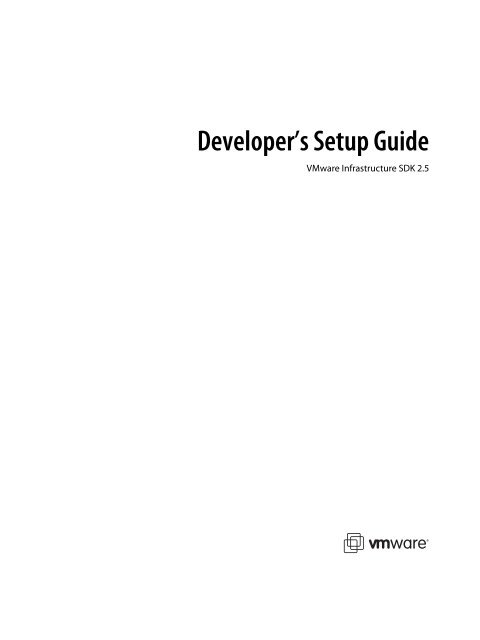Developer's Setup Guide - VMware
Developer's Setup Guide - VMware
Developer's Setup Guide - VMware
You also want an ePaper? Increase the reach of your titles
YUMPU automatically turns print PDFs into web optimized ePapers that Google loves.
Developer’s <strong>Setup</strong> <strong>Guide</strong><br />
<strong>VMware</strong> Infrastructure SDK 2.5
Developer’s <strong>Setup</strong> <strong>Guide</strong><br />
Developer’s <strong>Setup</strong> <strong>Guide</strong><br />
Revision: 20071217<br />
Item: VI-ENG-Q407-368<br />
You can find the most up-to-date technical documentation on our Web site at<br />
http://www.vmware.com/support/<br />
The <strong>VMware</strong> Web site also provides the latest product updates.<br />
If you have comments about this documentation, submit your feedback to:<br />
docfeedback@vmware.com<br />
© 2007 <strong>VMware</strong>, Inc. All rights reserved. Protected by one or more of U.S. Patent Nos. 6,397,242, 6,496,847, 6,704,925,<br />
6,711,672, 6,725,289, 6,735,601, 6,785,886, 6,789,156, 6,795,966, 6,880,022, 6,944,699, 6,961,806, 6,961,941, 7,069,413,<br />
7,082,598, 7,089,377, 7,111,086, 7,111,145, 7,117,481, 7,149,843, 7,155,558, 7,222,221, 7,260,815, 7,260,820, 7,269,683,<br />
7,275,136, 7,277,998, 7,277,999, 7,278,030, 7,281,102, and 7,290,253; patents pending.<br />
<strong>VMware</strong>, the <strong>VMware</strong> “boxes” logo and design, Virtual SMP and VMotion are registered trademarks or trademarks of <strong>VMware</strong>,<br />
Inc. in the United States and/or other jurisdictions. All other marks and names mentioned herein may be trademarks of their<br />
respective companies.<br />
<strong>VMware</strong>, Inc.<br />
3401 Hillview Ave.<br />
Palo Alto, CA 94304<br />
www.vmware.com<br />
2 <strong>VMware</strong>, Inc.
Contents<br />
About This Book 5<br />
Introducing the <strong>VMware</strong> Infrastructure SDK 7<br />
What Is the <strong>VMware</strong> Infrastructure API? 7<br />
Knowledge Required for Using the VI SDK 8<br />
Programming Languages Supported by the VI SDK 8<br />
Types of Applications That Can Be Built Using the VI SDK 9<br />
What’s in the VI SDK Package? 9<br />
VI SDK Versions and <strong>VMware</strong> Infrastructure 3 Product Compatibility 10<br />
Preliminary Server-Certificate <strong>Setup</strong> 11<br />
Obtaining Server Certificates 12<br />
Obtaining Certificates by Using Microsoft Internet Explorer’s Certificate Cache 12<br />
Obtaining Certificates by Connecting Directly to Server Systems 14<br />
Modifying the Server Configuration to Support HTTP 14<br />
Modifying ESX Server 3.5 or VirtualCenter 2.5 Configurations 15<br />
Modifying ESX Server 3.0.x and VirtualCenter 2.0.x Configuration 16<br />
Setting Up for Java Development 19<br />
Requirements 19<br />
<strong>Setup</strong> Instructions for Java Development 19<br />
Batch Files (and Shell Scripts) for Building and Running Samples 20<br />
Setting Environment Variables 21<br />
Importing Server-Certificates into the Java Keystore 22<br />
Generating Stubs and Compiling Classes 23<br />
Running the SimpleClient Sample Application to Validate <strong>Setup</strong> 24<br />
Troubleshooting <strong>Setup</strong> Issues 26<br />
Setting Up for Microsoft C# Development 27<br />
Requirements 27<br />
Environment Variable Settings 27<br />
<strong>Setup</strong> Instructions for C# Development 28<br />
Running the Microsoft .NET (C#) Version of SimpleClient 29<br />
Troubleshooting <strong>Setup</strong> Issues 30<br />
Index 31<br />
<strong>VMware</strong>, Inc. 3
Developer’s <strong>Setup</strong> <strong>Guide</strong><br />
4 <strong>VMware</strong>, Inc.
About This Book<br />
This book, the Developer’s <strong>Setup</strong> <strong>Guide</strong>, provides information about setting up your development environment<br />
for using the <strong>VMware</strong> ® Infrastructure (VI) SDK to develop client applications.<br />
<strong>VMware</strong> provides several different SDK products, each intended for different developer communities and<br />
target platforms. This guide is intended for developers who are creating applications aimed at managing<br />
<strong>VMware</strong> virtual infrastructure through ESX Server and VirtualCenter Server systems.<br />
Revision History<br />
This guide is revised with each release of the product or when necessary. A revised version can contain minor<br />
or major changes. Table 1 summarizes the significant changes in each version of this guide.<br />
Table 1. Revision History<br />
Revision Description<br />
20070816 Initial publication of VI SDK 2.1 Beta 2.<br />
20071002 Updated for the VI SDK 2.5 RC (release candidate). (Note product name change from SDK 2.1 to SDK 2.5.)<br />
20071129 Added or clarified information about new environment variables (WBEMHOME, VMKEYSTORE) and<br />
usage. Added information about command-line argument (--ignorecert). Edited instructions throughout<br />
to clarify requirements. Paths changed. Directory structure changed. Added information about vim.jar,<br />
vim25.jar, samples.jar, apputils.jar: all new names and structures. Edited throughout to account<br />
for multiple WSDLs (vim, vim25).<br />
20071217 Added information about configuring ESX Server 3.5 and VirtualCenter 2.5 to chapter 2.<br />
To view the most current version of this guide, go to http://www.vmware.com/support/pubs/sdk_pubs.html.<br />
Intended Audience<br />
This book is intended for anyone who wants to develop applications using the VI SDK. VI SDK developers<br />
typically include software developers creating virtual infrastructure management applications using Java or<br />
C# (in the Microsoft .NET environment) targeting the Web-services based API available on ESX Server and<br />
VirtualCenter Server systems.<br />
Terminology Used in this <strong>Guide</strong><br />
To simplify the discussion, this guide uses these terms:<br />
� Target server—The VirtualCenter Server or ESX Server systems that are the targets of your client-side<br />
code.<br />
� Development workstation—The Linux or Microsoft Windows machine that is configured with the<br />
Web-services client-side libraries, development environment, and the VI SDK sample code and other<br />
artifacts found in the download.<br />
<strong>VMware</strong>, Inc. 5
Developer’s <strong>Setup</strong> <strong>Guide</strong><br />
Document Feedback<br />
<strong>VMware</strong> welcomes your suggestions for improving our documentation. If you have comments, send your<br />
feedback to:<br />
docfeedback@vmware.com<br />
Technical Support and Education Resources<br />
The following sections describe the technical support resources available to you. You can access the most<br />
current versions of other <strong>VMware</strong> manuals by going to:<br />
http://www.vmware.com/support/pubs<br />
Online Support<br />
You can submit questions or post comments to the Developer Community: SDKs and APIs forum, which is<br />
monitored by <strong>VMware</strong> technical support and product teams. You can access the forum at:<br />
http://communities.vmware.com/community/developer<br />
Support Offerings<br />
Find out how <strong>VMware</strong> support offerings can help meet your business needs. Go to<br />
http://www.vmware.com/support/services.<br />
<strong>VMware</strong> Education Services<br />
<strong>VMware</strong> courses offer extensive hands-on labs, case study examples, and course materials designed to be used<br />
as on-the-job reference tools. For more information about <strong>VMware</strong> Education Services, go to<br />
http://mylearn1.vmware.com/mgrreg/index.cfm.<br />
6 <strong>VMware</strong>, Inc.
1<br />
Introducing the <strong>VMware</strong><br />
1<br />
Infrastructure SDK<br />
The <strong>VMware</strong> Infrastructure SDK (VI SDK) facilitates development of client applications that target the VI API.<br />
<strong>VMware</strong> provides several different SDK products, each intended for different developer communities and<br />
target platforms. The VI SDK is for developers who want to create client applications that can manage,<br />
monitor, and maintain <strong>VMware</strong> virtual infrastructure, as deployed on ESX Server and VirtualCenter Server<br />
systems. This chapter provides an overview of VI SDK packaging, requirements, and functionality. It includes<br />
these topics:<br />
� “What Is the <strong>VMware</strong> Infrastructure API?” on page 7<br />
� “Knowledge Required for Using the VI SDK” on page 8<br />
� “Programming Languages Supported by the VI SDK” on page 8<br />
� “Types of Applications That Can Be Built Using the VI SDK” on page 9<br />
� “What’s in the VI SDK Package?” on page 9<br />
� “VI SDK Versions and <strong>VMware</strong> Infrastructure 3 Product Compatibility” on page 10<br />
What Is the <strong>VMware</strong> Infrastructure API?<br />
The <strong>VMware</strong> Infrastructure API (VI API) provides a complete set of language-neutral interfaces to the<br />
<strong>VMware</strong> virtual infrastructure management framework. In much the same way that JMX (Java Management<br />
Extension) provides an infrastructure for instrumenting, managing, and monitoring Java applications, this<br />
framework provides an infrastructure for basically doing the same for <strong>VMware</strong> Infrastructure 3 components<br />
(for example, virtual machines, host systems) and subsystems (such as performance manager). The virtual<br />
infrastructure management framework is accessed by external clients using the VI API.<br />
VI API is implemented as industry-standard Web services, hosted on VirtualCenter Server and ESX Server<br />
systems. The VI API complies with the Web Services Interoperability Organization (WS-I) Basic Profile 1.0,<br />
which includes XML Schema 1.0, SOAP 1.1, WSDL 1.1. For more information about the WS-I Basic Profile 1.0,<br />
visit the Web Services Interoperability Organization (WS-I) Web site at:<br />
http://www.ws-i.org<br />
The Web service provides all the operations necessary, including life-cycle operations, to monitor and manage<br />
virtual infrastructure components—compute resources, virtual machines, networks, storage, and the like.<br />
<strong>VMware</strong>, Inc. 7
Developer’s <strong>Setup</strong> <strong>Guide</strong><br />
Knowledge Required for Using the VI SDK<br />
To be successful with the VI SDK, you should be familiar with basic Web services concepts, in general, and<br />
understand specific programming and debugging processes and techniques. Some concepts you most need to<br />
understand are these:<br />
� Web services technology provides operations (same basic concept as “methods” in other programming<br />
languages). Using the VI SDK and the programming language of your choice, you can create client<br />
applications that invoke these operations to perform the full range of server-side management and<br />
monitoring tasks.<br />
� The Web services API is defined in a WSDL (Web Services Description Language) file. The WSDL file is<br />
used by client-side Web-services utilities to create proxy code (stubs) that client applications use to<br />
interact with the server.<br />
� Client applications invoke operations by sending SOAP (Simple Object Access Protocol)-formatted<br />
messages. (SOAP is an XML format and is programming-language neutral. One of the jobs of the<br />
client-side Web services tools is formatting (transparent to you, the developer) the SOAP messages from<br />
the programming language that you use.<br />
� Communications between client and server occur over HTTP or HTTPS (secure HTTP, which uses SSL to<br />
encrypt client-server communications). The default is HTTPS, but the Web server (on ESX Server and<br />
VirtualCenter Server) can be configured to support HTTP. (See “Modifying the Server Configuration to<br />
Support HTTP” on page 14 for details.)<br />
In addition, you should be familiar with the operation of <strong>VMware</strong> VirtualCenter and <strong>VMware</strong> ESX Server—the<br />
targets for your coding efforts. See the <strong>VMware</strong> Infrastructure 3 Documentation page for more information:<br />
http://www.vmware.com/support/pubs/vi_pubs.html<br />
Programming Languages Supported by the VI SDK<br />
Technically speaking, since the VI API is based on Web services, you can use any programming or scripting<br />
language that provides utilities for generating client-side stubs (proxy code) from Web-services WSDL files.<br />
However, it’s best to use Java or C#, since SOAP toolkits are readily available for these languages, and sample<br />
client applications for these two development languages are available as part of the VI SDK package. (See<br />
“What’s in the VI SDK Package?” on page 9 for additional packaging details, and for some caveats regarding<br />
Java samples and specific versions of the JDK and Axis.)<br />
Table 1-1. Language and Tools Matrix for Client Application Development<br />
Development<br />
environment or<br />
framework<br />
Web-services-client<br />
application development<br />
toolset (“SOAP toolkit”)<br />
Java C#<br />
J2SE 5.0 (aka, J2SE 1.5—J2SE 1.5_0_08<br />
or subsequent version recommended)<br />
Note that Perl scripters can access the VI API through the VI Perl Toolkit. Designed to minimize the client-side<br />
development overhead (mapping datatypes and generating client proxy code, for example) associated with<br />
distributed-object computing, the VI Perl Toolkit includes a runtime component that handles language<br />
bindings, remote instantiation, and other Web-services-client programming infrastructure issues.<br />
You can learn more about the VI Perl Toolkit at:<br />
http://www.vmware.com/support/developer/viperltoolkit<br />
Microsoft Visual Studio 2005<br />
Microsoft Visual C#<br />
Apache Axis 1.4 Microsoft .NET Framework 2.0 (recommended)<br />
8 <strong>VMware</strong>, Inc.
Types of Applications That Can Be Built Using the VI SDK<br />
Chapter 1 Introducing the <strong>VMware</strong> Infrastructure SDK<br />
The types of applications that you can develop using the VI SDK include system administration, provisioning,<br />
and monitoring applications for <strong>VMware</strong> Infrastructure 3 systems. As examples of client applications, note<br />
that the <strong>VMware</strong> Infrastructure Client (VI Client) application and <strong>VMware</strong> Virtual Infrastructure Web Access<br />
interface have both been created using VI SDK components. The VI Client is a traditional Windows client<br />
application; Web Access is a browser plug-in that is available via the Web server port on ESX Server and<br />
VirtualCenter Server systems.<br />
With the VI SDK, you can go beyond the capabilities of the VI Client and Web Access tool, by automating or<br />
otherwise streamlining many administration, provisioning, or monitoring tasks associated with virtual<br />
infrastructure management and operations.<br />
For example, you can create a client application that creates multiple virtual machines across several different<br />
ESX Server systems automatically, perhaps when initiated from a Web-server submission form.<br />
Here are some examples of the operational tasks that you can automate using the VI API:<br />
� Create, configure, power-cycle, or suspend virtual machines explicitly, or by using cloning or templates<br />
to facilitate faster provisioning.<br />
� Create, configure, and manage virtual devices, such as virtual CD-DVD drives, virtual network interface<br />
cards, virtual switches, and other components.<br />
� Connect, power-cycle, and disconnect host systems (ESX Server) and VirtualCenter Server.<br />
� Capture the state of a virtual machine (to a snapshot) and restore the state of a virtual machine from a<br />
snapshot.<br />
� Gather statistics about host system and virtual machine performance.<br />
� Manage events generated by the server, such as those emitted by alarms set for specific thresholds.<br />
� Move virtual machines between hosts automatically.<br />
� Manage load balancing and failover through the distributed resource scheduler (<strong>VMware</strong> DRS) and high<br />
availability (<strong>VMware</strong> HA) sub-systems.<br />
This list is not comprehensive. Also, note that some of the operations pertain to the service as a whole, not<br />
specific hosts or virtual machines. For example, load balancing can be a service-wide operation rather than<br />
per-host or per-virtual machine operation.<br />
What’s in the VI SDK Package?<br />
The VI SDK is a zip file that includes:<br />
� Two different sets (vim, vim25) of WSDL files (vimService.wsdl, vim.wsdl) that define the API<br />
available on an ESX Server and VirtualCenter Server Web service. The SDK package also includes<br />
pre-compiled client-side libraries (vim.jar, vim25.jar) available for test purposes) that have been<br />
generated from the WSDL.<br />
� Sample code demonstrating common use cases associated with programmatically managing virtual<br />
infrastructure. The sample code includes compiled and ready-to-run Java class files, as well as Java and<br />
C# source code files. (For C# developers, the Microsoft Visual Studio project files (.sln) have been<br />
included.)<br />
NOTE The pre-compiled Java samples (samples.jar) have been compiled using JDK 1.5 from stubs<br />
generated by Apache Axis 1.4, and will work only with these specific versions of Java and Axis. To use<br />
different versions of Java and Axis, you must rebuild the samples (using the build script). Note that<br />
JDK 1.5.0_08 (or subsequent version) is recommended, to avoid a performance issue. See Knowledge Base<br />
article 2983901, “Performance Issue (for VI SDK 2.0) with JDK Versions Prior to JDK 1.5.0_08,” for<br />
additional details.<br />
<strong>VMware</strong>, Inc. 9
Developer’s <strong>Setup</strong> <strong>Guide</strong><br />
� Batch files and shell scripts (build.bat, build.sh; Build2005.cmd) that automate the build process for Java<br />
and C# client applications, respectively.<br />
� Batch files and shell scripts (run.bat, run.sh) that facilitate running the Java samples from the Windows<br />
command prompt.<br />
� API reference documentation (VI API Reference <strong>Guide</strong>) that provides language-neutral descriptive<br />
information (object type definitions, properties, and method signatures, for example) about the <strong>VMware</strong><br />
Infrastructure API (VI API) and the server-side object model.<br />
� Access to technical publications, including:<br />
� Developer’s <strong>Setup</strong> <strong>Guide</strong> (this book), which helps you setup your development environment and run<br />
sample applications using either Java or C#;<br />
� Programming <strong>Guide</strong>, which provides conceptual and prescriptive information about how to develop<br />
client applications using the VI SDK.<br />
NOTE This Installation <strong>Guide</strong>, Programming <strong>Guide</strong>, and other technical publications, including readmes for<br />
the Java samples and C# samples, are available online only, as a zip file download that can be unpacked<br />
into the SDK directory.<br />
Complete information about setting up the environment, and about generating, compiling, and running<br />
applications is included in Chapter 3, “Setting Up for Java Development,” on page 19, and in Chapter 4,<br />
“Setting Up for Microsoft C# Development,” on page 27.<br />
VI SDK Versions and <strong>VMware</strong> Infrastructure 3 Product Compatibility<br />
<strong>VMware</strong> has released several VI SDK products to support various versions of the <strong>VMware</strong> Infrastructure<br />
product family. The VI SDK 2.5 can be used with:<br />
� ESX Server 3.5, ESX Server 3i, ESX Server 3.0.x<br />
� VirtualCenter 2.5, VirtualCenter Server 2.0.x<br />
The <strong>VMware</strong> Infrastructure API is a Web service that runs on ESX Server and VirtualCenter Server. The API<br />
exposed is basically the same in both products. However, the VirtualCenter Server provides several<br />
capabilities not available through the ESX Server web service, such as:<br />
� Collecting historical performance data<br />
� Optimizing resources (including managing distributed resources)<br />
� Enabling migration from one ESX Server to another via VMotion<br />
� Providing distributed resource management, including recovery, across all ESX Servers under its control.<br />
If you attempt to invoke an operation on an ESX Server that is implemented only on the VirtualCenter Server,<br />
a “not implemented” error message will be raised.<br />
10 <strong>VMware</strong>, Inc.
2<br />
Preliminary Server-Certificate <strong>Setup</strong> 2<br />
Before you can get started with the VI SDK, you must have access to one or more ESX Server or VirtualCenter<br />
Server systems. The <strong>VMware</strong> Infrastructure API is available as a secure Web service running on both of these<br />
platforms. “Secure” Web service means that, by default, both ESX Server and VirtualCenter Server are<br />
configured for HTTPS and support SSL to encrypt communications.<br />
This chapter includes these topics:<br />
� “Obtaining Server Certificates” on page 12<br />
� “Obtaining Certificates by Using Microsoft Internet Explorer’s Certificate Cache” on page 12<br />
� “Obtaining Certificates by Connecting Directly to Server Systems” on page 14<br />
� “Modifying the Server Configuration to Support HTTP” on page 14<br />
NOTE Java developers can use SunFakeTrustSocketFactory class (available in the Axis client libraries<br />
(org.apache.axis.components.net package) to ignore server-certificate verification. The Java samples included<br />
with the SDK use this technique via an optional command-line argument (--ignorecert). If you plan to use the<br />
--ignorecert option (or use this technique in your own code), you can skip this chapter entirely.<br />
WARNING Use the --ignorecert option for development and testing purposes only. Do not use outside a<br />
firewall. Be aware that by not verifying the server-certificate during the SSL handshake, the client application<br />
is subject to man-in-the-middle attacks.<br />
Alternatively, you can modify the default server configuration so that it supports non-SSL (regular HTTP)<br />
communications, in which case you do not need to import the server certificates on the client development<br />
workstation.<br />
CAUTION <strong>VMware</strong> recommends that secure HTTP (HTTPS; the default configuration) be used for production<br />
deployments. Modifying the server configuration to support HTTP access to the VI API is recommended for<br />
test or development environments only, not for production deployments.<br />
If you don’t obtain the certificates (or setup the server for HTTP), you will not be able to connect to the server<br />
from client applications, including the sample applications. However, for development environments, Java<br />
developers can by-pass the server-certificate verification by using the --ignorecert argument. See “<strong>Setup</strong><br />
Instructions for Java Development” on page 19 for more information.<br />
<strong>VMware</strong>, Inc. 11
Developer’s <strong>Setup</strong> <strong>Guide</strong><br />
Obtaining Server Certificates<br />
<strong>VMware</strong> products use standard X.509 version 3 (X.509v3) certificates to encrypt session information sent over<br />
SSL (secure sockets layer) connections between server and client systems. When a client application initiates<br />
an SSL session with the server, the server sends its certificate to the client application, which checks the X.509<br />
certificate against a list of known Certificate Authorities (CAs) to verify the authenticity of the certificate. The<br />
client then uses the server’s public key (contained in the X.509) to generate a random symmetric key, which it<br />
uses to encrypt all subsequent communications.<br />
The server certificates are created automatically during the process of installing <strong>VMware</strong> products, including<br />
ESX Server and VirtualCenter Server systems. These default certificates are digitally signed with the name of<br />
the host system, so they are sometimes referred to as “self-signed certificates.” Because these certificates are<br />
self-signed (not signed by an official root CA), you must obtain the server certificate from each server that you<br />
plan to target with your client application (the “target servers”) and store it locally. You must obtain server<br />
certificates from each target server.<br />
For example, if you are creating a client application that will run against the VirtualCenter Server and an ESX<br />
Server directly (in standalone mode), you must obtain both the VirtualCenter Server certificate and the ESX<br />
Server certificate. On the other hand, if your application will run solely against the VirtualCenter Server (that<br />
may be managing any number of ESX Server systems), you must obtain the certificate from the VirtualCenter<br />
Server only.<br />
You can obtain the certificates in one of two general ways:<br />
� Developers working on the Microsoft Windows platform can use the certificate-handling capabilities of<br />
the Internet Explorer browser (from the development workstation) to quickly browse to each ESX Server<br />
or VirtualCenter Server and accept the certificate into the local cache (as detailed in “Obtaining<br />
Certificates by Using Microsoft Internet Explorer’s Certificate Cache,” below).<br />
� Developers with access privileges on the target server systems can use a secure shell client utility (SCP,<br />
WinSCP, or SSH) to connect directly to the ESX Server or VirtualCenter Server and copy the certificates<br />
directly from the server to the development platform. See “Obtaining Certificates by Connecting Directly<br />
to Server Systems” on page 14 for details.<br />
Obtaining Certificates by Using Microsoft Internet Explorer’s Certificate Cache<br />
This approach works with Microsoft Internet Explorer browser only. Mozilla Firefox handles certificates<br />
differently, so these instructions can not be applied to the Firefox (or other, non-Internet Explorer) browsers,<br />
nor to non-Windows platforms.<br />
To obtain server certificates using Microsoft Internet Explorer (for Windows development platform)<br />
1 From the development workstation, open Internet Explorer browser.<br />
2 Navigate to the ESX Server or VirtualCenter Server web server using the HTTPS protocol:<br />
https://servername<br />
A Security Alert message displays a warning regarding the certificate’s certifying authority.<br />
NOTE Message text will vary, depending on the version of Microsoft Internet Explorer that you use. The<br />
warnings are raised because the default certificates are self-signed. If your site has replaced the default<br />
certificates, you will likely not see the warning messages. However, you will still need to obtain the<br />
certificates and install on the local development workstation as discussed below.<br />
3 Click View Certificate to open the Certificate properties page.<br />
4 Click Install Certificate to launch the Certificate Import Wizard. Keep the default setting (“Automatically<br />
select the certificate store based on the type certificate”) and click Next to continue.<br />
5 Click Next to continue installing the certificate.<br />
6 Click Finish. A Security Warning message displays regarding the certificate’s certifying authority.<br />
12 <strong>VMware</strong>, Inc.
Chapter 2 Preliminary Server-Certificate <strong>Setup</strong><br />
7 Click Yes to continue with the certificate installation. A Certificate Import Wizard “success” message<br />
displays.<br />
8 Click OK to dismiss the success message. The Certificate properties page becomes active again.<br />
9 Click OK in the Certificate dialog box to continue to the server. The initial Security Alert message<br />
presented in step 2 above becomes active again (returns to focus in the window).<br />
Click Yes in the Security Alert message to continue with the original HTTPS request for the server (back<br />
at step 2, where all this began). The server (<strong>VMware</strong> ESX Server 3, <strong>VMware</strong> VirtualCenter 2) Welcome<br />
page displays.<br />
The Certificate has now been installed in Internet Explorer’s certificate cache.<br />
10 Repeat the process for each ESX Server and VirtualCenter Server that you will be using with the VI SDK.<br />
Once you’ve obtained all the certificates you need (one for each target server), next steps depend on the<br />
programing language you’ll be using:<br />
� For C# (Microsoft .NET) developers, at this point, preliminary setup tasks are complete: the .NET<br />
infrastructure uses the certificates you’ve imported. You can continue setting up your development<br />
workstation by following the instructions in Running the SimpleClient Sample Application to Validate<br />
<strong>Setup</strong>.<br />
� For Java developers, you must export the certificates from the Internet Explorer cache to a local directory.<br />
Minimize the Internet Explorer browser window (or simply move it aside for a moment), and export the<br />
certificates as detailed in the next several steps.<br />
To export the cached certificates to a local directory (for Java development on Windows)<br />
1 Create a directory named <strong>VMware</strong>-Certs (at the root level) for the certificates; several of the VI SDK batch<br />
files assume this path as the location of the keystore, and will fail if you don’t use this path:<br />
C:\<strong>VMware</strong>-Certs<br />
2 From the Internet Explorer Tools menu, select Internet Options to open the Internet Options properties<br />
page.<br />
3 Click the Content tab to activate content advisor, certificates store on the properties page.<br />
4 Click Certificates to open the Certificate manager.<br />
5 Click the Trusted Root Certificate Authorities tab to display the list of trusted certificates. This list should<br />
contain a certificate for each of the target servers selected in steps 2 through 8, above.<br />
6 Scroll through the list of certificates to find the certificates. For ESX Server systems, the certificate name<br />
matches the DNS name of the server. For VirtualCenter Server systems, the certificate name is <strong>VMware</strong>.<br />
7 For each target server:<br />
a Click the certificate to select it.<br />
b Click Export... to launch the Certificate Export Wizard.<br />
c Click Next to continue. The Export File Format dialog displays.<br />
d Keep the defaults (“DER encoded binary X.509 (.CER)”) and click Next to continue. The File To<br />
Export dialog displays, enabling you to enter a unique name for the certificate.<br />
e Choose a filename and enter it, along with the complete path to the directory created in step 9:<br />
C:\<strong>VMware</strong>-Certs\servername.cer<br />
NOTE If you don’t enter the complete path, the certificate gets stored in your Documents and<br />
Settings folder. On Windows development workstations, the batch files included with the VI SDK<br />
have been defined to use the c:\<strong>VMware</strong>-Certs directory.<br />
f Click Next to continue with the export. A Completing the Certificate Export Wizard page displays,<br />
summarizing the information about the certificate.<br />
<strong>VMware</strong>, Inc. 13
Developer’s <strong>Setup</strong> <strong>Guide</strong><br />
g Click Finish to complete the export. A Certificate Export Wizard “success” message displays.<br />
h Click OK to dismiss the success message.<br />
8 When you have exported all certificates for the servers you want to target, click Close to exit the<br />
certificates export dialog.<br />
9 Click Cancel to close the Internet Options properties page.<br />
Continue setting up your Java development environment by following the steps in “Requirements” on<br />
page 19.<br />
Obtaining Certificates by Connecting Directly to Server Systems<br />
This approach can be used by developers using Linux for development workstation, or anyone who has<br />
appropriate privileges to directly connect to the target server.<br />
To obtain server certificates using secure shell client application (for Linux development platform)<br />
These instructions require administrative privileges on the VirtualCenter Server, and assume that you can<br />
access the necessary sub-directory (see Table 2-1).<br />
1 From the development workstation, create a directory in which to store certificates of ESX Servers or<br />
VirtualCenter Servers that you’ll be using during development:<br />
~\vmware-certs\<br />
2 Connect to the ESX Server using an SSL client from the development workstation. (Remember that remote<br />
connections to the ESX Server service console as root are effectively disabled: you must connect as another<br />
user with privileges on the server, to obtain the certificate.)<br />
The server certificate filenames and locations on various versions of the ESX Server and VirtualCenter<br />
Server are listed in Table 2-2.<br />
Table 2-1. Directory Locations and Certificate Filenames<br />
Server Directory Location for Certificate Certificate<br />
ESX Server 3.x /etc/vmware/ssl/ rui.crt<br />
VirtualCenter Server 2.x C:\Documents and Settings\All Users\Application<br />
Data\<strong>VMware</strong>\<strong>VMware</strong> VirtualCenter\SSL\<br />
3 Copy the certificates from the server to the certificate sub-directory of the development workstation, using<br />
a unique filename for the certificate (assuming you are copying multiple default certificates from multiple<br />
ESX Server systems, for example).<br />
4 Import the server-certificate into the certificate store following the specific instructions for your<br />
programming language (Java, C#). The details are covered in the next chapter, “Setting Up for Java<br />
Development.”<br />
Modifying the Server Configuration to Support HTTP<br />
Both ESX Server and VirtualCenter Server support the VI API through their respective Web services (SOAP)<br />
engines. By default, these Web services run on port 443, as a secure Web service that can be accessed using SSL<br />
over HTTP (HTTPS), as in:<br />
https://.fqdn.com/sdk<br />
For a development environment, you may prefer to configure target servers (following the instructions in this<br />
section) to support regular (non-SSL) HTTP, to simplify your client-side setup, development, and testing.<br />
Depending on the version of ESX Server and VirtualCenter Server, the steps vary.<br />
� Modifying ESX Server 3.5 or VirtualCenter 2.5 Configurations<br />
� Modifying ESX Server 3.0.x and VirtualCenter 2.0.x Configuration<br />
rui.crt<br />
14 <strong>VMware</strong>, Inc.
Modifying ESX Server 3.5 or VirtualCenter 2.5 Configurations<br />
Chapter 2 Preliminary Server-Certificate <strong>Setup</strong><br />
Both ESX Server 3.5 and VirtualCenter 2.5 handle connections to Web-based services, including the API and<br />
the Managed Object Browser (MOB), through an Http Reverse Proxy service. This service has its own<br />
configuration file, proxy.xml, that can be modified to support HTTP connections to the ESX Server. See the<br />
ESX Server 3 Configuration <strong>Guide</strong> for complete details. Figure 2-1 shows a proxy.xml file that has been<br />
modified to support HTTP for both the MOB and the SDK.<br />
To modify the Web proxy service on ESX Server 3.5 to support HTTP<br />
1 Log in to the service console as the root user.<br />
2 Change directories to /etc/vmware/hostd.<br />
3 Use a text editor to open the proxy.xml file.<br />
4 Navigate to the list of endpoints in the file (identified by the tag) that contains settings for<br />
the Web service supporting the SDK. The nested tags may look something like this:<br />
...<br />
<br />
vim.ProxyService.NamedPipeServiceSpec<br />
httpsWithRedirect<br />
/var/run/vmware/proxy-sdk<br />
/sdk<br />
<br />
...<br />
5 Change the accessMode to httpAndHttps. Alternatively, to completely disable HTTPS, you can set to<br />
httpOnly.<br />
6 Optionally, change the setting for the MOB as well.<br />
7 Save your settings and close the file.<br />
8 Restart the vmware-hostd process by entering the following command:<br />
service mgmt-vmware restart<br />
Figure 2-1. Edited proxy.xml File<br />
<strong>VMware</strong>, Inc. 15
Developer’s <strong>Setup</strong> <strong>Guide</strong><br />
To modify the Web proxy service on VirtualCenter Server 2.5 to support HTTP<br />
1 Log in to the VirtualCenter Server system as the Windows Administrator of the machine.<br />
2 Change to the directory containing the proxy.xml file:<br />
c:\Documents and Settings\AllUsers\Application Data\<strong>VMware</strong> VirtualCenter<br />
3 Use a text editor to open the proxy.xml file.<br />
4 Find the section of the file associated with the /sdk.<br />
5 Change the accessMode to httpAndHttps.<br />
6 Restart the VirtualCenter Service from a command line or from the Windows Services control panel.<br />
Modifying ESX Server 3.0.x and VirtualCenter 2.0.x Configuration<br />
For ESX Server 3.0.x and VirtualCenter 2.0.x, the configuration files are standard Web server configuration files<br />
that you (or your system administrator) can manually edit using any text editor to:<br />
� Add a deployment descriptor tag for the server and its port to the HTTP section of the configuration file<br />
� Remove the redirection tag for the server from the HTTPS section of the configuration file<br />
Table 2-2. Configuration Filenames and Locations<br />
Server Platform Path Filename<br />
VirtualCenter Server (2.0.x) c:\Documents and Settings\All Users\Application<br />
Data\Vmware\<strong>VMware</strong> VirtualCenter<br />
The next subsections provide detailed instructions for making these changes on VirtualCenter and ESX Server,<br />
respectively.<br />
Modifying a VirtualCenter Server Configuration File<br />
The VirtualCenter Server configuration file is located several directories deep in the Windows Documents and<br />
Settings folder, in:<br />
c:\Documents and Settings\All Users\Application Data\Vmware\<strong>VMware</strong> VirtualCenter\vpxd.cfg<br />
These instructions require access to the VirtualCenter Server, and that you can access the file and perform the<br />
necessary edit.<br />
To edit a VirtualCenter Server configuration file (vpxd.cfg)<br />
1 Log on to the Windows machine running VirtualCenter Server using the same credentials as used to<br />
install VirtualCenter Server.<br />
2 Navigate to the directory where vpxd.cfg is located:<br />
cd c:\Documents and Settings\All Users\Application Data\Vmware\<strong>VMware</strong> VirtualCenter<br />
3 Use a text editor, such as WordPad, to open the configuration file. (Note that the file may contain<br />
commented instructions about how to modify to support HTTP. If it does, follow the instructions in the<br />
file, rather than these.)<br />
4 Search through the vpxd.cfg file to locate the tag within the tag.<br />
5 Within the tag, add the following text (or remove the comment code to enable the<br />
setting, if the deployment descriptor tags already exist in the file):<br />
<br />
/sdk <br />
localhost <br />
vpxd.cfg<br />
ESX Server (3.0.x) /etc/vmware/hostd/ config.xml<br />
16 <strong>VMware</strong>, Inc.
-2 <br />
<br />
Chapter 2 Preliminary Server-Certificate <strong>Setup</strong><br />
6 In the tag (within the definition), delete the redirection tag associated with the<br />
/sdk, which may look like the following:<br />
/sdk <br />
7 Save changes and close the file.<br />
8 Restart the <strong>VMware</strong> VirtualCenter Server service using the Services control panel:<br />
a From the Windows Start menu, select Settings > Control Panel > Administrative Tools > Services.<br />
The Services control panel opens, displaying the full list of services installed on the server.<br />
b Scroll through the list of services to find the <strong>VMware</strong> VirtualCenter Server.<br />
c Click the <strong>VMware</strong> VirtualCenter Server service to highlight it, and then click Restart. The service<br />
restarts and the new server settings take effect.<br />
The server should now be accessible via HTTP connection. To test, open a browser and connect to the<br />
VirtualCenter Server using HTTP.<br />
Modifying an ESX Server Configuration File<br />
The ESX Server configuration file is located in:<br />
/etc/vmware/hostd/config.xml<br />
The instructions below require administrative (root) privileges on the ESX Server system. Note that, by<br />
default, remote connections (SSH, for example) to ESX Server service console are disabled. Typically, another<br />
user account is used to connect to the server and then su - root to perform tasks at the service console.<br />
To edit an ESX Server configuration file (config.xml)<br />
1 Connect to the ESX Server and navigate to the /etc/vmware/hostd directory.<br />
2 Use a text editor, such as vi, to open the config.xml file. You’ll see several XML element tags defining<br />
the Web server subsystems. The changes you need to make are all in the element.<br />
3 Find the section of the file in the element, under the tag. In this section, you’ll see tags<br />
identifying the and the .<br />
4 Under , locate the tag sequence for the VI API server port (/sdk). The tag sequence may<br />
look like this example:<br />
<br />
/sdk <br />
localhost <br />
8085 <br />
<br />
5 Copy the entire set of tags from through its matching closing tag , and paste<br />
within the element (in the element section), as shown in this example:<br />
<strong>VMware</strong>, Inc. 17
Developer’s <strong>Setup</strong> <strong>Guide</strong><br />
Example 2-1. Excerpt of Server config.xml that Supports HTTP<br />
...<br />
...<br />
80<br />
<br />
/ <br />
localhost 9080 <br />
<br />
<br />
/sdk <br />
localhost <br />
8085 <br />
<br />
/ui <br />
/mob <br />
<br />
<br />
443<br />
<br />
<br />
/ <br />
localhost <br />
9080 <br />
<br />
<br />
/ui <br />
localhost <br />
8080 <br />
<br />
<br />
/mob<br />
localhost<br />
8087<br />
<br />
<br />
<br />
6 In the tag (within the definition), delete the redirection tag associated with the<br />
/sdk, which may look like the following:<br />
/sdk <br />
7 Return to the tag within the definition and delete the content that you copied in<br />
step 4 and 5 above.<br />
8 Save changes and close the file.<br />
9 Restart the Web service:<br />
service mgmt-vmware restart<br />
The server should now be accessible via HTTP connection.<br />
18 <strong>VMware</strong>, Inc.
3<br />
Setting Up for Java Development 3<br />
This chapter provides detailed setup information for developers using Java. It includes these topics:<br />
� “Requirements” on page 19<br />
� “<strong>Setup</strong> Instructions for Java Development” on page 19<br />
� “Running the SimpleClient Sample Application to Validate <strong>Setup</strong>” on page 24<br />
� “Troubleshooting <strong>Setup</strong> Issues” on page 26<br />
Requirements<br />
Developing Java Web-services client applications using the <strong>VMware</strong> Infrastructure SDK requires the Java SDK<br />
and a Java Web services development toolset, specifically:<br />
� Java 2, Standard Edition, version 5.0 (J2SE 1.5.x) or J2SE 1.4.x. <strong>VMware</strong> recommends using J2SE 1.5.0_08<br />
(or later), for two reasons:<br />
� Improved performance: Using Apache Axis client-libraries with versions of the JDK prior to JDK<br />
1.5_0_08 yields slow performance (due to a socket-creation issue).<br />
� Samples support: Some of the samples use features introduced in JDK 5 (JDK 1.5), and so cannot be<br />
used with prior versions of the JDK (1.4.2, for example).<br />
� Apache Axis 1.4: Axis is an open source project of the Apache Web services project. It’s a SOAP (Simple<br />
Object Access Protocol) implementation that can be deployed to a Tomcat server. The client-side<br />
components include various XML processing and other libraries needed for Web-services client<br />
development. You can obtain Axis from the Apache Web-services project site:<br />
http://ws.apache.org/axis/<br />
Other client-side tools and libraries, such as IBM’s WebSphere and several open source implementations, can<br />
be used with the VI SDK. However, only Axis client libraries have been tested with this Developer’s <strong>Setup</strong><br />
<strong>Guide</strong>.<br />
The samples archive (samples.jar) includes all VI SDK samples, compiled using J2SE 5 (JDK 1.5.0). The<br />
client-side proxy code (stub classes) were generated using Apache Axis 1.4 libraries.<br />
<strong>Setup</strong> Instructions for Java Development<br />
Specific setup instructions will vary, depending on whether your development workstation already meets<br />
some or all of the requirements, and whether you plan to use the provided samples. The VI SDK package<br />
includes vim.jar, vim25.jar, apputils.jar, and samples.jar files that were generated using Apache Axis 1.4<br />
libraries and compiled using Java JDK 1.5— you can use these libraries, as is, without generating new stubs<br />
and re-compiling—if you are using these same versions of the JDK and Axis.<br />
<strong>VMware</strong>, Inc. 19
Developer’s <strong>Setup</strong> <strong>Guide</strong><br />
To setup a development workstation to use Java<br />
1 Create directories for each of the components that you will need to install (assuming that neither JDK nor<br />
Axis client is installed). Do not use spaces in the directory names, to avoid issues with some of the<br />
included SDK batch and script files. Table 3-1 lists some recommended naming conventions:<br />
Table 3-1. Recommended Directory Structures<br />
2 Install the Java 2 Platform, Standard Edition (J2SE) 5.0. <strong>VMware</strong> recommends using JDK 1.5_0_08 or later<br />
due to improved performance (for Java sockets). You can obtain the J2SE from:<br />
http://java.sun.com/javase/downloads/previous.jsp<br />
3 Obtain the Apache Axis 1.4 client-side Web services libraries from the Apache Web services Web site, at:<br />
http://ws.apache.org/axis/java/releases.html<br />
4 Obtain the <strong>VMware</strong> Infrastructure SDK (VI SDK) package from <strong>VMware</strong> Web site:<br />
http://www.vmware.com/download/sdk/<br />
Windows Linux<br />
VI SDK c:\devprojects\visdk21 ~\apps\visdk<br />
Apache Axis c:\apache\axis ~\apps\apache\axis<br />
Java 2, Standard Edition<br />
(J2SE)<br />
c:\java\jdk1.5.0_nn ~\apps\java\jdk1.5.0_nn<br />
c:\java\jre1.5.0_nn ~\apps\java\jre1.5.0_nn<br />
5 Unpack the various components into sub-directories created in step 1 above, using the provided installer<br />
if appropriate. (The J2SE uses an installation wizard; the Axis zip file and the SDK simply unpack into a<br />
selected target sub-directory. Be sure to unpack with “Use folder names” selected, to maintain the<br />
organizational structure.)<br />
6 Import server-certificates (assuming that the target servers are configured for HTTPS) and create a<br />
vmware.keystore (using the Java keytool utility). See “Importing Server-Certificates into the Java<br />
Keystore” on page 22 for details.<br />
a If you want to ignore server-certificate verification for any of the sample Java applications, you can<br />
pass the --ignorecert argument at runtime, in which case you can skip this step.<br />
7 Configure environment settings as detailed in “Setting Environment Variables.” To run any of the Java<br />
sample applications using the provided run script (run.bat, run.sh), you need set only AXISHOME,<br />
JAVAHOME, VMKEYSTORE, and WBEMHOME.<br />
8 Use the build.bat (or build.sh, on Linux) to generate stubs and compile into vim.jar, vim25.jar, apputils.jar,<br />
and samples.jar. The build scripts perform all necessary tasks for you, including setting the CLASSPATH<br />
and PATH. See “Generating Stubs and Compiling Classes” on page 23 for details.<br />
NOTE If you are using Axis 1.4 and JDK 1.5, you can skip this step—simply add vim.jar, vim25.jar,<br />
apputils.jar, and samples.jar to your system CLASSPATH, or simply set the AXISHOME,<br />
JAVAHOME, VMKEYSTORE, and WBEMHOME and use the run.bat (or run.sh).<br />
9 Run the Java version of SimpleClient to test your setup. (See Running the SimpleClient Sample<br />
Application to Validate <strong>Setup</strong> for details).<br />
Batch Files (and Shell Scripts) for Building and Running Samples<br />
The VI SDK includes several batch files (and shell scripts, for Linux) that facilitate building and running the<br />
sample applications.<br />
NOTE Unless you are using a JDK other than 1.5 and Axis libraries other than 1.4, you do not need to rebuild<br />
the samples.<br />
20 <strong>VMware</strong>, Inc.
Chapter 3 Setting Up for Java Development<br />
Note that some of the batch files are for internal use, by other batch files, and are not intended to be used by<br />
developers. For example, build.bat (and build.sh) call the lcp.bat (lcp.sh) and clean.bat (clean.sh)<br />
scripts. Information about these is included for completeness only: if you modify the batch files for any reason,<br />
be aware of the dependencies among them.<br />
Table 3-2. Batch Files and Shell Scripts for Java [..\Axis\java\ Sub-Directory]<br />
Filename Description Usage note<br />
build.bat<br />
build.sh<br />
lcp.bat<br />
lcp.sh<br />
run.bat<br />
run.sh<br />
Checks for environment variables (AXISHOME,<br />
JAVAHOME, VMKEYSTORE, and WBEMHOME) and<br />
sets local classpath (by calling lcp.bat) using the<br />
variables as defined. The build.bat file then cleans up<br />
existing Java files (by calling clean.bat).<br />
An internal batch file that sets the local classpath on the<br />
workstation. The lcp.bat file is called by build.bat and<br />
by run.bat.<br />
Batch file that enables running any of the sample<br />
applications. Sets the Java trustStore property to the local<br />
trust store and invokes the Java runtime with the name of<br />
the application passes as a parameter.<br />
clean.bat An internal batch file called by build.bat, that removes any<br />
existing artifacts prior to building the samples.<br />
Specifically, deletes all Java class files in the samples<br />
packages and samples.jar file.<br />
Setting Environment Variables<br />
The specifics of the environment variables you must set depends on whether you want to use the provided<br />
scripts (build.bat, build.sh; run.bat, run.sh), or not. To use the provided scripts, you need set only four<br />
environment variables—AXISHOME, JAVAHOME, VMKEYSTORE, and WBEMHOME. See Table 3-3 for<br />
details.<br />
If you don’t want to use the scripts—for example, if you’re using a Java IDE, such as Eclipse—you should set<br />
CLASSPATH and PATH environment variables (see Table 3-3) so that they include the Axis libraries and the<br />
J2SE libraries. (If these variables do not exist already on your development workstation, you should create<br />
them.)<br />
Table 3-3 lists environment variable names, directories, and filenames be specifically set. The SDKHOME<br />
environment variable is for convenience.)<br />
To set environment variables required by the build and run scripts<br />
Use this script to generate client stubs<br />
and rebuild all sample applications.<br />
Result of successful execution of<br />
build.bat is creation of vim.jar,<br />
vim25..jar, apputils.jar, and<br />
samples.jar files. Use the -w to<br />
recompile without regenerating stubs.<br />
Although you can use this script to set<br />
local classpath, it exists for internal use<br />
by other scripts.<br />
Use this script to run any Java sample<br />
applications.<br />
Deletes all generated source code files.<br />
Not intended for direct use (this script is<br />
called by other scripts).<br />
1 Create environment variables for AXISHOME, JAVAHOME, SDKHOME, and WBEMHOME, as defined<br />
in Table 3-3.<br />
� For Microsoft Windows development workstations, you should set System (rather than User)<br />
environment variables.<br />
� For Linux development workstations, you should export the variables in your user profile.<br />
2 To the System CLASSPATH, add the complete path to all Axis client-side library JARs and additional<br />
libraries provided with the SDK specified in Table 3-3.<br />
3 To the System PATH environment variable, add the path to the Axis and Java runtime binaries, as<br />
specified in Table 3-3.<br />
<strong>VMware</strong>, Inc. 21
Developer’s <strong>Setup</strong> <strong>Guide</strong><br />
Table 3-3. Environment Variable Names and Required JAR and Other Files<br />
Variable Name Setting Should Include...<br />
AXISHOME Complete path to the Apache Axis installation top-level directory. For example:<br />
C:\apache\axis1.4<br />
CLASSPATH Complete paths to specific JAR files and other libraries required by Java and Axis tools. Add these<br />
specific JAR files to the CLASSPATH (assumes you’ve setup AXISHOME, JAVAHOME, and<br />
SDKHOME).<br />
%AXISHOME%\lib\axis.jar<br />
%AXISHOME%\lib\axis-ant.jar<br />
%AXISHOME%\lib\commons-discovery-0.2.jar<br />
%AXISHOME%\lib\commons-logging-1.0.4.jar<br />
%AXISHOME%\lib\jaxrpc.jar<br />
%AXISHOME%\lib\log4j-1.2.8.jar<br />
%AXISHOME%\lib\saaj.jar<br />
%AXISHOME%\lib\wsdl4j-1.5.1.jar<br />
%JAVAHOME%\lib\tools.jar<br />
%SDKHOME%\samples\Axis\java\vim.jar<br />
%SDKHOME%\samples\Axis\java\vim25.jar<br />
%SDKHOME%\samples\Axis\java\apputils.jar<br />
%SDKHOME%\samples\Axis\java\samples.jar<br />
%SDKHOME%\samples\Axis\java\lib\activation.jar<br />
%SDKHOME%\samples\Axis\java\lib\mailapi.jar<br />
%SDKHOME%\samples\Axis\java\lib\wbem.jar<br />
JAVAHOME Paths to the binary root directories for both the Java JDK and the Java runtime (JRE). For example:<br />
C:\jdk1.5_0_08\bin<br />
C\jre1.5_0_08\bin<br />
PATH Add the path to the Java and the Axis binary client tools to the system path. Assuming you setup<br />
the AXISHOME and JAVAHOME variables, you should add:<br />
%AXISHOME%\bin<br />
%JAVAHOME%\bin<br />
SDKHOME Path the top-level directory of the unpacked SDK download. For example:<br />
C:\devprojects\visdk21\SDK<br />
VMKEYSTORE Path to Java keystore. The VMKEYSTORE environment variable is used by the run.bat and<br />
run.sh batch files. Sample paths:<br />
VMKEYSTORE=C:\<strong>VMware</strong>-Certs\vmware.keystore [Windows]<br />
VMKEYSTORE=/root/vmware-certs/vmware.keystore [Linux]<br />
If you use the --ignorecert argument to run any Java samples (using the run.bat or run.sh<br />
script), you must still set the VMKEYSTORE environment variable. Set to any location (you don’t<br />
need to import the certificate or create the actual keystore, though, if you use the --ignorecert<br />
argument).<br />
WBEMHOME Path to the WBEM (Web Based Enterprise Management) Java archive (wbem.jar).<br />
WBEMHOME=%SDKHOME%\SDK\samples\Axis\java\lib\wbem.jar<br />
Importing Server-Certificates into the Java Keystore<br />
This step is required only if:<br />
� The target servers are configured for HTTPS (the default configuration), and<br />
� You will not be using the --ignorecert command-line argument.<br />
Alternatively, to use HTTP (rather than HTTPS) and avoid the use of certificates entirely, follow the procedure<br />
detailed in “Modifying the Server Configuration to Support HTTP” on page 14. However, using HTTP is not<br />
recommended for production environments.<br />
These instructions assume that JAVAHOME has been set and that it has been added to the PATH.<br />
22 <strong>VMware</strong>, Inc.
To import certificates into a local Java keystore<br />
1 Open the Windows command prompt or Linux shell command.<br />
Chapter 3 Setting Up for Java Development<br />
2 Create the directory for the Java certificate store. (Create the directory only: the actual keystore file<br />
(vmware.keystore) is created during the process of importing the certificates, in the subsequent steps<br />
below.)<br />
Table 3-4. Java Keystore Location and Filename<br />
Windows Linux<br />
C:\<strong>VMware</strong>-Certs\vmware.keystore ~/vmware-certs\vmware.keystore<br />
3 Navigate to the directory. For example, on Windows:<br />
cd %VMKEYSTORE%<br />
4 Use the Java keytool utility to import a certificate. The syntax is as follows:<br />
keytool -import -file -alias -keystore vmware.keystore<br />
For example:<br />
C:\<strong>VMware</strong>-Certs>keytool -import -file rui.crt -alias sdkpubs01 -keystore vmware.keystore<br />
You will be prompted to create a password for the keystore you are creating:<br />
Enter keystore password:<br />
5 Create a password for the keystore by entering it at the prompt. The keystore utility displays the certificate<br />
information at the console. For example:<br />
Owner: OID.1.2.840.113549.1.9.2="1183400896,564d7761726520496e632e",<br />
CN=sdkpubslab-01.vmware.com, EMAILADDRESS=ssl-certificates@vmware.com,<br />
OU=<strong>VMware</strong> ESX Server Certificate, O="<strong>VMware</strong>, Inc.", L=Palo Alto,<br />
ST=California, C=US Issuer:<br />
OID.1.2.840.113549.1.9.2="1183400896,564d7761726520496e632e",<br />
CN=sdkpubslab-01.vmware.com, EMAILADDRESS=ssl-certificates@vmware.com,<br />
OU=<strong>VMware</strong> ESX Server Certificate, O="<strong>VMware</strong>, Inc.", L=Palo Alto,<br />
ST=California, C=US Serial number: 0 Valid from: Mon Jul 02 11:28:17 PDT 2007<br />
until: Mon Aug 31 11:28:17 PDT 2026<br />
Certificate fingerprints:<br />
MD5: . . .61:35:C0:C4<br />
SHA1: 4C:...78:B2<br />
At the end of the certificate information, a prompt displays a request for confirmation that the certificate<br />
should be trusted:<br />
Trust this certificate? [no]:<br />
6 Type yes (and press ) to respond to the prompt and import the certificate into the<br />
vmware.keystore keystore. The console displays:<br />
Certificate was added to keystore<br />
7 Repeat this process for each target server.<br />
Generating Stubs and Compiling Classes<br />
The VI SDK includes vim.jar, vim25.jar, samples.jar, and apputils.jar files created using Axis 1.4 and JDK 1.5.<br />
If your development environment includes these same Axis and Java versions, you can use these pre-compiled<br />
libraries, as is, without regenerating or compiling. Skip this section and try running the SimpleClient by<br />
following the instructions in “Running the SimpleClient Sample Application to Validate <strong>Setup</strong>” on page 24.<br />
If you are using versions of Axis and Java other than Axis 1.4 and JDK 1.5, you must regenerate the client-side<br />
proxy code (stubs) and recompile into Java archive files. The build.bat (or build.sh) script included with the<br />
SDK performs all necessary tasks for you.<br />
<strong>VMware</strong>, Inc. 23
Developer’s <strong>Setup</strong> <strong>Guide</strong><br />
These instructions require setting the AXISHOME, JAVAHOME, and WBEMHOME environment variables<br />
(see “Setting Environment Variables” on page 21).<br />
To generate stubs and compile using the build.bat (or build.sh) script<br />
1 Open a command prompt.<br />
2 Navigate to the sub-directory containing the build.bat and build.sh files:<br />
cd %SDKHOME%\samples\Axis\java<br />
3 Run the build.bat (or build.sh) script by entering its name at the command prompt.<br />
build<br />
Shortly, you’ll see output at the console, starting with “Generating stubs from wsdl.” In a few minutes,<br />
the entire process should be complete: the word “Done” displays at the command prompt, as shown in<br />
Example 3-1.<br />
Example 3-1. Successful Stub Generation and Compilation Using build.bat Script<br />
Generating stubs from wsdl<br />
Compiling stubs.<br />
...<br />
Done.<br />
C:\devprojects\visdk21\SDK\samples\Axis\java><br />
When the process completes successfully, you will see that the vim.jar, vim25.jar, apputils.jar, and<br />
samples.jar files reflect the current date and time.<br />
You can run any of the sample applications by following the instructions in the next section, “Running the<br />
SimpleClient Sample Application to Validate <strong>Setup</strong>.”<br />
Running the SimpleClient Sample Application to Validate <strong>Setup</strong><br />
You can quickly test your setup and connectivity by running one of the sample applications, such as<br />
SimpleClient. SimpleClient is a Java class that connects to the server and obtains a listing of the top-level<br />
inventory entities, their properties and references. You can run any of the samples using the run.bat (or run.sh)<br />
script.<br />
These scripts require the environment variables AXISHOME, JAVAHOME, VMKEYSTORE, and<br />
WBEMHOME (see Table 3-3).<br />
To run a sample application using the run.bat (or run.sh) script<br />
To run any of the Java samples using the run.bat (or run.sh) script, simply pass the name of the Java class (the<br />
full package name), as in:<br />
run com.vmware.samples.simpleclient.SimpleClient https://yourFQDNservername/sdk <br />
[--ignorecert ignorecert]<br />
1 Open a Windows command prompt (or shell prompt on Linux).<br />
2 Navigate to the directory containing the Java samples:<br />
cd %SDKHOME%\samples\Axis\java\com\vmware\samples<br />
24 <strong>VMware</strong>, Inc.
Chapter 3 Setting Up for Java Development<br />
Example 3-2. Sample Output of a Successful Run of SimpleClient (Precompiled Java Sample)<br />
Object Type : Folder<br />
Reference Value : ha-folder-vm<br />
Property Name : name<br />
Property Value : vm<br />
Object Type : HostSystem<br />
Reference Value : ha-host<br />
Property Name : name<br />
Property Value : sdkpubslab-02.eng.vmware.com<br />
Object Type : ResourcePool<br />
Reference Value : ha-root-pool<br />
Property Name : name<br />
Property Value : Resources<br />
Object Type : Folder<br />
Reference Value : ha-folder-host<br />
Property Name : name<br />
Property Value : host<br />
Object Type : ComputeResource<br />
Reference Value : ha-compute-res<br />
Property Name : name<br />
Property Value : sdkpubslab-02.eng.vmware.com<br />
Object Type : VirtualMachine<br />
Reference Value : 16<br />
Property Name : name<br />
Property Value : Windows_2K3_VM<br />
...<br />
Object Type : Datacenter<br />
Reference Value : ha-datacenter<br />
Property Name : name<br />
Property Value : ha-datacenter<br />
Object Type : Folder<br />
Reference Value : ha-folder-root<br />
Property Name : name<br />
Property Value : ha-folder-root<br />
If you have your development environment configured with the proper CLASSPATH and PATH environment<br />
variables, you can run the applications directly from the command prompt using the Java runtime.<br />
To run the precompiled SimpleClient from the command prompt<br />
1 Open a Windows command prompt (or shell prompt on Linux).<br />
2 Navigate to the directory containing the class files for the samples:<br />
cd %SDKHOME%\samples\Axis\java\com\vmware\vimsample.classes<br />
3 Invoke the Java runtime, providing the full package name of the SimpleClient, along with server URN,<br />
credentials, Java keyStore location (or the --ignorecert argument). The complete syntax is as follows:<br />
java -Djavax.net.ssl.trustStore=<br />
[--ignorecert ignorecert]<br />
For example:<br />
java -Djavax.net.ssl.trustStore=%VMKEYSTORE% com.vmware.vimsample.simpleclient.SimpleClient<br />
https://sdkpubslab-02.eng.vmware.com/sdk root password<br />
NOTE If error messages are raised due to system heap or other memory issues, you can give the Java VM<br />
more memory, as follows:<br />
java -Djavax.net.ssl.trustStore=%VMKEYSTORE% -Xms512M -Xmx1024M<br />
com.vmware.vimsample.simpleclient.SimpleClient http://sdkpubslab-02.eng.vmware.com/sdk<br />
username password<br />
<strong>VMware</strong>, Inc. 25
Developer’s <strong>Setup</strong> <strong>Guide</strong><br />
Troubleshooting <strong>Setup</strong> Issues<br />
If you are unable to successfully run the SimpleClient, check your environment settings and all other setup<br />
tasks. Table 3-5 lists some common error messages and provides steps that you can take to resolve them.<br />
Table 3-5. Java Runtime Error Messages<br />
Symptom Possible Solution<br />
Exception in thread "main"<br />
java.lang.NoClassDefFoundError:<br />
com/vmware/vim/ManagedObjectReference at<br />
com.vmware.vimsample.simpleclient.SimpleClient<br />
.createServiceRef(SimpleClient.java:32) at<br />
com.vmware.vimsample.simpleclient.SimpleClient<br />
.main(SimpleClient.java:214)<br />
Caught Exception : Name :<br />
org.apache.axis.AxisFault Message : (301)Moved<br />
Permanently Trace :<br />
AxisFault faultCode:<br />
{http://xml.apache.org/axis/}HTTP<br />
faultSubcode:<br />
faultString: (301)Moved Permanently<br />
faultActor:<br />
faultNode:<br />
faultDetail:<br />
{}:return code: 301<br />
{http://xml.apache.org/axis/}HttpErrorCode:301<br />
(301)Moved Permanently at<br />
org.apache.axis.transport.http.HTTPSender.read<br />
FromSocket(HTTPSender.java:744)<br />
� Verify that the CLASSPATH includes all Axis libraries,<br />
directly or through use of the AXISHOME<br />
environment variable.<br />
� Verify that the AXISHOME variable has been set<br />
correctly.<br />
� Verify that the server-certificate has been imported<br />
into the local keystore, and then execute the command<br />
using HTTPS and provide the credentials (user<br />
account, password) for the server.<br />
26 <strong>VMware</strong>, Inc.
4<br />
Setting Up for Microsoft C#<br />
4<br />
Development<br />
This chapter provides information for developers using Microsoft C# programming language. It includes these<br />
topics:<br />
� “Requirements” on page 27<br />
� “<strong>Setup</strong> Instructions for C# Development” on page 28<br />
� “Running the Microsoft .NET (C#) Version of SimpleClient” on page 29<br />
� “Troubleshooting <strong>Setup</strong> Issues” on page 30<br />
Requirements<br />
The VI SDK includes C# (.cs) source files and Microsoft Visual Studio project files (solutions, or .sln) for both<br />
Microsoft Visual Studio 2003 and Microsoft Visual Studio 2005. Web services client application development<br />
for C# requires:<br />
� Development environment for C#, such as Microsoft Visual C#, Microsoft Visual Studio 2003, or Microsoft<br />
Visual Studio 2005.<br />
� Microsoft .NET Framework, specifically Microsoft .NET Framework 2.0 (which is included with Microsoft<br />
Visual Studio 2005).<br />
� Microsoft .NET Framework 2.0 Software Development Kit. Depending on the specific version of the<br />
Microsoft Visual Studio and Microsoft .NET Framework that you use, you may need to also specifically<br />
install the Microsoft .NET Framework 2.0 software development kit, which includes the command-line<br />
C# compiler (csc.exe).<br />
CAUTION <strong>VMware</strong> strongly encourages developers to use Microsoft Visual Studio 2005 and Microsoft .NET<br />
2.0 only (not legacy versions, such as Visual Studio 2003 and Microsoft .NET Framework 1.1) with the VI SDK.<br />
There is a serious performance issue that occurs when using Visual Studio 2003 and the Microsoft .NET<br />
Framework 1.1 with the VI SDK.<br />
Environment Variable Settings<br />
The VI SDK 2.5 includes two versions of the WSDL files:<br />
� WSDL files that support vim25 (for use with ESX Server 3.5 and VirtualCenter 2.5)<br />
� WSDL files that support vim (for use with ESX Server 3.0.1 and VirtualCenter 2.0)<br />
The batch files used to build samples require access to the appropriate WSDL file. If you intend to use any of<br />
the provided batch files, you must create an environment variable for WSDLFILE and set to the sub-directory<br />
of the WSDL file you intend to use.<br />
The VI SDK download contains batch files for setting up the samples for Microsoft Visual Studio 2003 and<br />
Microsoft Visual Studio 2005. It also includes the project files (.sln, solution) files).<br />
<strong>VMware</strong>, Inc. 27
Developer’s <strong>Setup</strong> <strong>Guide</strong><br />
Table 4-1. Batch Files or Command Scripts for Microsoft C# .NET (..\DotNet)<br />
Filename Description Usage Note<br />
Build2003.cmd Batch file that generates client-side stubs for all<br />
sample applications for the Microsoft Visual<br />
Studio 2003 .NET development environment.<br />
Build2005.cmd Batch file that generates client-side stubs for all<br />
sample applications for the Microsoft Visual<br />
Studio 2005 development environment.<br />
In addition, if your Microsoft software setup varies from the default paths, you must create a VSINSTALLDIR<br />
environment variable, as defined in Table 4-2.<br />
1 Create an environment variable for WSDLFILE, as defined in Table 4-2.<br />
Set System (rather than User) environment variables.<br />
2 If your Microsoft development and .NET software has not been installed using default paths, create and<br />
set the VSINSTALLDIR environment variable, as defined in Table 4-2.<br />
Table 4-2. Environment Variable Names Required for Build Scripts<br />
Variable Name Description Usage Note<br />
VSINSTALLDIR Location of Microsoft’s ...\Common7<br />
and ...\SDK sub-directories.<br />
WSDLFILE Identifies the location of the WSDL<br />
appropriate for the target server.<br />
<strong>Setup</strong> Instructions for C# Development<br />
Specific setup instructions will vary, depending on whether your development workstation already meets<br />
some or all of the requirements, and whether you plan to use the provided samples.<br />
To set up a development workstation to use C#<br />
1 Install the Microsoft Visual programming environment, such as Microsoft Visual Studio 2005, Microsoft<br />
Visual Studio .NET 2003, or Microsoft Visual C#.<br />
<strong>VMware</strong> recommends using Microsoft Visual Studio 2005, which includes the required .NET Framework<br />
2.0 and improved versions of Web-services-client tools. For more information, visit:<br />
http://msdn.microsoft.com<br />
2 Obtain the Microsoft .NET Framework 2.0 or Microsoft .NET Framework 1.1. If you have been using<br />
Microsoft development tools for any length of time, it’s likely you already have what’s needed. If not, you<br />
can obtain Microsoft .NET Framework from Microsoft, at:<br />
http://msdn.microsoft.com<br />
3 Obtain the <strong>VMware</strong> Infrastructure SDK (VI SDK) package from <strong>VMware</strong> Web site:<br />
http://www.vmware.com/download/sdk/<br />
<strong>VMware</strong> recommends against using Microsoft<br />
Visual Studio 2003 (and .NET Framework 1.1).<br />
Use the Microsoft .NET Framework SDK v2.0<br />
Command Prompt for running Build2005.cmd<br />
to ensure correct path settings.<br />
Required only if your development setup varies from<br />
Microsoft default installation paths.<br />
Use quotation marks around sub-directory pathnames<br />
that include spaces. For example:<br />
''C:\devstuff\Microsoft Visual Studio 8\Common7''<br />
''C:\devstuff\Microsoft Visual Studio 8\SDK''<br />
Set to %SDKHOME%\wsdl\vim to use VI API 2.0 (targeting<br />
ESX Server 3.0.x, VirtualCenter 2.0.x).<br />
Set to %SDKHOME%\wsdl\vim25 for VI API 2.5 (targeting<br />
ESX Server 3.5, VirtualCenter 2.5).<br />
NOTE The batch files (build2003.cmd, build2005.cmd) assume that your setup uses default paths to<br />
Microsoft installed products. See “Environment Variable Settings” on page 27 for information about setting an<br />
additional environment variable to handle discrepancies in your setup, if necessary.<br />
28 <strong>VMware</strong>, Inc.
Chapter 4 Setting Up for Microsoft C# Development<br />
4 Unpack the various components into appropriate sub-directories. Use Microsoft defaults for Microsoft<br />
Visual Studio, Microsoft .NET Framework, and Microsoft .NET Framework SDK.<br />
To ensure that all paths to all tools (wsdl.exe, csc.exe) are set correctly, it’s best to execute the command<br />
script from the Microsoft .NET 2.0 SDK command prompt, available from the .NET SDK menu.<br />
To build the C# samples<br />
1 Open the Microsoft .NET Framework 2.0 SDK command prompt (from the Windows Start menu, select<br />
Programs > Microsoft .NET Framework SDK v2.0 > SDK Command Prompt. The command prompt<br />
launches.<br />
2 Navigate to the sub-directory containing the Build2005.cmd and other files:<br />
cd %SDKHOME%\samples\DotNet<br />
3 Run the Build2005.cmd to generate new stubs and compile into an assembly. Simply enter the name of the<br />
script at the command prompt:<br />
build2005<br />
4 Test your development workstation. See “Running the Microsoft .NET (C#) Version of SimpleClient” on<br />
page 29.<br />
Example 4-1. Example of a Successful Build Session Using Build2005.cmd<br />
C:\devprojects\visdk21\SDK\samples\DotNet>build2005<br />
Visual Studio C# 2005 Express is installed<br />
Setting Path<br />
Checking and Creating stage<br />
A subdirectory or file stage already exists.<br />
Microsoft (R) Web Services Description Language Utility<br />
[Microsoft (R) .NET Framework, Version 2.0.50727.42]<br />
Copyright (C) Microsoft Corporation. All rights reserved.<br />
Writing file 'stage\VimObjects.cs'.<br />
Microsoft (R) Visual C# 2005 Compiler version 8.00.50727.42<br />
for Microsoft (R) Windows (R) 2005 Framework version 2.0.50727<br />
Copyright (C) Microsoft Corporation 2001-2005. All rights reserved.<br />
Microsoft (R) Xml Serialization support utility<br />
[Microsoft (R) .NET Framework, Version 2.0.50727.42]<br />
Copyright (C) Microsoft Corporation. All rights reserved.<br />
Serialization Assembly Name: VimService2005.XmlSerializers, Version=0.0.0.0, Culture=neutral,<br />
PublicKeyToken=null.<br />
Generated serialization assembly for assembly<br />
C:\Data\Development\visdk21_GA\SDK\samples\DotNet\vimservice2005.dll --><br />
'.\VimService2005.XmlSerializers.dll<br />
'.<br />
Optimizing generated stubs...<br />
Microsoft (R) Visual C# 2005 Compiler version 8.00.50727.42<br />
for Microsoft (R) Windows (R) 2005 Framework version 2.0.50727<br />
Copyright (C) Microsoft Corporation 2001-2005. All rights reserved.<br />
Stub generation Done.<br />
ECHO is off.<br />
Building Samples in Debug mode<br />
Done Building optimized Stubs and all Samples<br />
C:\devprojects\visdk21\SDK\samples\DotNet><br />
Running the Microsoft .NET (C#) Version of SimpleClient<br />
These instructions assume that you have followed all setup instructions detailed in “<strong>Setup</strong> Instructions for C#<br />
Development” on page 28 of this chapter. For all intents and purposes, using Visual Studio 2003 is<br />
discouraged.<br />
<strong>VMware</strong>, Inc. 29
Developer’s <strong>Setup</strong> <strong>Guide</strong><br />
To run the SimpleClient application<br />
1 Navigate to the sub-directory where the compiled object code is located. From the top-level directory of<br />
the SDK download, the directory is as follows:<br />
%SDKHOME%\samples\DotNet\cs\SimpleClient\bin\Debug<br />
2 Run the application, passing to the command line the server URL and logon credentials. Note that, as<br />
coded, the SimpleClient application (SimpleClient.cs) requires that credentials (user account and<br />
password) be passed to the executable—even if the server has been configured to support HTTP. You can<br />
change the source code yourself and recompile.<br />
If you don’t provide all three arguments as shown here—server address, account name, and<br />
password—the executable generates an error message and comes to a halt.<br />
simpleclient https://sdkpubslab-01.eng.vmware.com/sdk useraccount password<br />
The application connects to the server. A “Bad Server Certificate” message displays:<br />
3 Click Yes to dismiss this message and proceed to the server. Soon, the output from server should display<br />
in the console (command prompt), as shown in Example 4-2:<br />
Example 4-2. Sample Output of a Successful Run of SimpleClient<br />
Object Type : Datacenter<br />
Reference Value : ha-datacenter<br />
Property Name : name<br />
Property Value : ha-datacenter<br />
Object Type : Folder<br />
Reference Value : ha-folder-root<br />
Property Name : name<br />
Property Value : ha-folder-root<br />
Troubleshooting <strong>Setup</strong> Issues<br />
If you are unable to successfully run the SimpleClient, check your environment settings and all other setup<br />
tasks. Table 4-3 lists some common error messages and provides steps that you can take to resolve.<br />
Table 4-3. Microsoft C# Runtime Error Messages<br />
Symptom Possible Solution<br />
SimpleClient.exe https:///sdk <br />
<br />
Caught Exception : Name : WebException Message : Unable<br />
to connect to the remote server Trace : at<br />
System.Net.HttpWebRequest.GetRequestStream() at<br />
System.Web.Services.Protocols.SoapHttpClientProtocol.I<br />
nvoke(String methodName, Object[] parameters) at<br />
VimApi.VimService.RetrieveServiceContent(ManagedObject<br />
Reference _this) ...<br />
Exception disconnecting.<br />
Caught Exception : Name : NullReferenceException Message<br />
: Object reference not set to an instance of an object.<br />
Trace:<br />
...<br />
Cannot connect to the web service from Microsoft .NET<br />
client sample through proxy server. Try a different server<br />
on the same subnet as the client.<br />
30 <strong>VMware</strong>, Inc.
Index<br />
A<br />
Apache Axis, generating stubs 23<br />
D<br />
Development workstation, defined 5<br />
H<br />
http protocol, configuring 14<br />
N<br />
non-SSL, configuring server for HTTP 14<br />
S<br />
SOAP, defined 8<br />
T<br />
Target server, defined 5<br />
target servers 12<br />
technical support resources 6<br />
W<br />
Web Services Interoperability Organization (WS-I) Basic<br />
Profile 1.0 7<br />
WSDL (web services description language), defined 8<br />
<strong>VMware</strong>, Inc. 31
Developer’s <strong>Setup</strong> <strong>Guide</strong><br />
32 <strong>VMware</strong>, Inc.