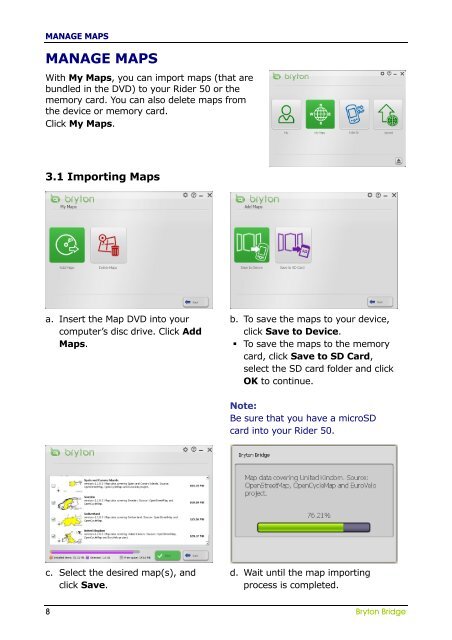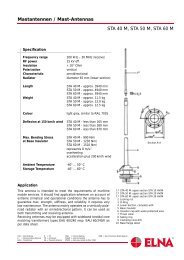Create successful ePaper yourself
Turn your PDF publications into a flip-book with our unique Google optimized e-Paper software.
MANAGE MAPS<br />
MANAGE MAPS<br />
With My Maps, you can import maps (that are<br />
bundled in the DVD) to your Rider 50 or the<br />
memory card. You can also delete maps from<br />
the device or memory card.<br />
Click My Maps.<br />
3.1 Importing Maps<br />
a. Insert the Map DVD into your<br />
computer’s disc drive. Click Add<br />
Maps.<br />
c. Select the desired map(s), and<br />
click Save.<br />
b. To save the maps to your device,<br />
click Save to Device.<br />
� To save the maps to the memory<br />
card, click Save to SD Card,<br />
select the SD card folder and click<br />
OK to continue.<br />
Note:<br />
Be sure that you have a microSD<br />
card into your Rider 50.<br />
d. Wait until the map importing<br />
process is completed.<br />
8 <strong>Bryton</strong> <strong>Bridge</strong>