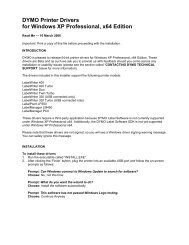You also want an ePaper? Increase the reach of your titles
YUMPU automatically turns print PDFs into web optimized ePapers that Google loves.
4 Select Buy Postage from the<br />
Account menu and purchase<br />
postage for your account.<br />
5 Select LabelWriter Twin Turbo<br />
from the Printer drop-down list<br />
under Printer Selection.<br />
6 Assuming you loaded the<br />
DYMO Stamps labels in the<br />
right side of the printer, select<br />
Right Roll as the Label Roll<br />
and click OK.<br />
7 Click Test Print to print a<br />
voided postage label.<br />
You are now ready to start printing actual postage whenever you need it. Refer to<br />
the DYMO Stamps online Help for more information about using the software.<br />
You can add postage, buy DYMO Stamps postage labels, and order supplies<br />
directly from within the DYMO Stamps software.<br />
9