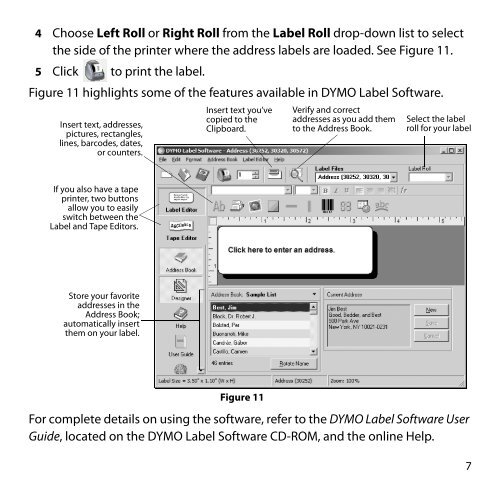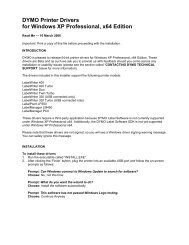You also want an ePaper? Increase the reach of your titles
YUMPU automatically turns print PDFs into web optimized ePapers that Google loves.
4 Choose Left Roll or Right Roll from the Label Roll drop-down list to select<br />
the side of the printer where the address labels are loaded. See Figure 11.<br />
5 Click to print the label.<br />
Figure 11 highlights some of the features available in DYMO Label Software.<br />
Insert text, addresses,<br />
pictures, rectangles,<br />
lines, barcodes, dates,<br />
or counters.<br />
If you also have a tape<br />
printer, two buttons<br />
allow you to easily<br />
switch between the<br />
Label and Tape Editors.<br />
Store your favorite<br />
addresses in the<br />
Address Book;<br />
automatically insert<br />
them on your label.<br />
Insert text you’ve<br />
copied to the<br />
Clipboard.<br />
Figure 11<br />
Verify and correct<br />
addresses as you add them<br />
to the Address Book.<br />
Select the label<br />
roll for your label<br />
For complete details on using the software, refer to the DYMO Label Software User<br />
<strong>Guide</strong>, located on the DYMO Label Software CD-ROM, and the online Help.<br />
7