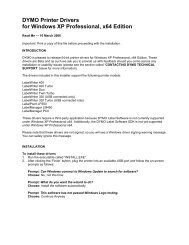You also want an ePaper? Increase the reach of your titles
YUMPU automatically turns print PDFs into web optimized ePapers that Google loves.
4. Loading Labels<br />
The LabelWriter Twin Turbo printer holds two label rolls, so you can print two<br />
types of labels without having to change the label roll. For example, load address<br />
labels on the left side and postage labels on the right side.<br />
To load a label roll<br />
Spool<br />
1 Press the form-feed button to eject the labels that<br />
protected the printer during shipment.<br />
spindle<br />
2 Open the top cover and remove any packing<br />
material inside the label compartment.<br />
3 Remove the label spool from inside the cover.<br />
Figure 7<br />
4 Hold the spool spindle in your left hand and place the<br />
label roll on the spindle so that the labels feed from<br />
underneath and the left edge of the label roll is flush<br />
against the side of the spool. See Figure 8.<br />
5 Place the spool guide onto the right side of the spool<br />
and press the guide tightly against the side of the<br />
Figure 8<br />
label roll, leaving no gap between the roll and the spool. See Figure 8.<br />
NOTE The label roll must fit snugly against both sides of the label<br />
spool, with no gaps, to avoid drifting as the labels feed through the<br />
printer. See Figure 8.<br />
6 Insert the label spool into the slot in the printer cover with the<br />
labels extending from underneath the roll. See Figure 9.<br />
Spool<br />
guide<br />
Figure 9<br />
5