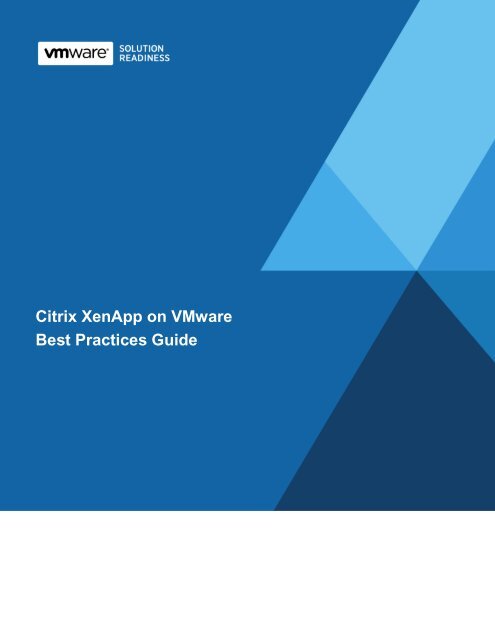Citrix XenApp on VMware Best Practices Guide
Citrix XenApp on VMware Best Practices Guide
Citrix XenApp on VMware Best Practices Guide
Create successful ePaper yourself
Turn your PDF publications into a flip-book with our unique Google optimized e-Paper software.
<str<strong>on</strong>g>Citrix</str<strong>on</strong>g> <str<strong>on</strong>g>XenApp</str<strong>on</strong>g> <strong>on</strong> <strong>VMware</strong><br />
<strong>Best</strong> <strong>Practices</strong> <strong>Guide</strong><br />
<str<strong>on</strong>g>XenApp</str<strong>on</strong>g> <strong>on</strong> <strong>VMware</strong>: <strong>Best</strong> <strong>Practices</strong> <strong>Guide</strong>
© 2011 <strong>VMware</strong>, Inc. All rights reserved.<br />
Page 2 of 25<br />
<str<strong>on</strong>g>Citrix</str<strong>on</strong>g> <str<strong>on</strong>g>XenApp</str<strong>on</strong>g> <strong>on</strong> <strong>VMware</strong><br />
<strong>Best</strong> <strong>Practices</strong> <strong>Guide</strong><br />
© 2011 <strong>VMware</strong>, Inc. All rights reserved. This product is protected by U.S. and internati<strong>on</strong>al copyright and<br />
intellectual property laws. This product is covered by <strong>on</strong>e or more patents listed at<br />
http://www.vmware.com/download/patents.html.<br />
<strong>VMware</strong> is a registered trademark or trademark of <strong>VMware</strong>, Inc. in the United States and/or other<br />
jurisdicti<strong>on</strong>s. All other marks and names menti<strong>on</strong>ed herein may be trademarks of their respective<br />
companies.<br />
<strong>VMware</strong>, Inc<br />
3401 Hillview Ave<br />
Palo Alto, CA 94304<br />
www.vmware.com
C<strong>on</strong>tents<br />
© 2011 <strong>VMware</strong>, Inc. All rights reserved.<br />
Page 3 of 25<br />
<str<strong>on</strong>g>Citrix</str<strong>on</strong>g> <str<strong>on</strong>g>XenApp</str<strong>on</strong>g> <strong>on</strong> <strong>VMware</strong><br />
<strong>Best</strong> <strong>Practices</strong> <strong>Guide</strong><br />
C<strong>on</strong>tents ................................................................................................. 3<br />
1. Overview .......................................................................................... 4<br />
1.1 Purpose .......................................................................................................................... 4<br />
1.2 Target Audience ............................................................................................................. 4<br />
1.3 Scope ............................................................................................................................. 4<br />
2. <str<strong>on</strong>g>Citrix</str<strong>on</strong>g> <str<strong>on</strong>g>XenApp</str<strong>on</strong>g> Architecture <strong>on</strong> vSphere ............................................ 5<br />
3. <strong>VMware</strong> ESX Host <strong>Best</strong> <strong>Practices</strong> for <str<strong>on</strong>g>Citrix</str<strong>on</strong>g> <str<strong>on</strong>g>XenApp</str<strong>on</strong>g> ........................ 6<br />
3.1 CPU C<strong>on</strong>figurati<strong>on</strong> <strong>Guide</strong>lines ....................................................................................... 6<br />
3.2 Memory C<strong>on</strong>figurati<strong>on</strong> <strong>Guide</strong>lines.................................................................................. 8<br />
3.3 Storage <strong>Guide</strong>lines ........................................................................................................ 9<br />
3.4 Networking <strong>Guide</strong>lines ................................................................................................. 12<br />
4. <str<strong>on</strong>g>Citrix</str<strong>on</strong>g> <str<strong>on</strong>g>XenApp</str<strong>on</strong>g> <strong>on</strong> vSphere <strong>Best</strong> <strong>Practices</strong> ...................................... 14<br />
4.1 Virtual Hardware .......................................................................................................... 14<br />
4.2 Guest Operating System .............................................................................................. 15<br />
4.3 <str<strong>on</strong>g>Citrix</str<strong>on</strong>g> <str<strong>on</strong>g>XenApp</str<strong>on</strong>g> <strong>Best</strong> <strong>Practices</strong> ....................................................................................... 17<br />
5. M<strong>on</strong>itoring Performance ................................................................. 18<br />
5.1 M<strong>on</strong>itoring vSphere ...................................................................................................... 18<br />
5.2 M<strong>on</strong>itoring <str<strong>on</strong>g>Citrix</str<strong>on</strong>g> ........................................................................................................... 21<br />
6. vSphere Enhancements for Deployment and Operati<strong>on</strong>s ............... 22<br />
6.1 Rapid Provisi<strong>on</strong>ing and Deployment ............................................................................ 22<br />
6.2 Efficient Change Management ..................................................................................... 22<br />
6.3 Enhanced Availability with <strong>VMware</strong> HA ....................................................................... 23<br />
6.4 Resource Optimizati<strong>on</strong> with <strong>VMware</strong> DRS and vMoti<strong>on</strong>.............................................. 24<br />
6.5 Security with <strong>VMware</strong> vShield Endpoint ...................................................................... 25
1. Overview<br />
© 2011 <strong>VMware</strong>, Inc. All rights reserved.<br />
Page 4 of 25<br />
<str<strong>on</strong>g>Citrix</str<strong>on</strong>g> <str<strong>on</strong>g>XenApp</str<strong>on</strong>g> <strong>on</strong> <strong>VMware</strong><br />
<strong>Best</strong> <strong>Practices</strong> <strong>Guide</strong><br />
Desktop applicati<strong>on</strong> delivery and management can be tedious and time-c<strong>on</strong>suming. Many organizati<strong>on</strong>s<br />
have chosen to leverage applicati<strong>on</strong> virtualizati<strong>on</strong> and take a software as a service (SaaS) approach to<br />
desktop applicati<strong>on</strong>s. By deploying software such as <str<strong>on</strong>g>Citrix</str<strong>on</strong>g> <str<strong>on</strong>g>XenApp</str<strong>on</strong>g> IT organizati<strong>on</strong>s are able to centralize<br />
the management, administrati<strong>on</strong> and delivery of popular Windows-based applicati<strong>on</strong>s. This model of<br />
centralized administrati<strong>on</strong> and delivery of services is not new to <strong>VMware</strong> customers who have for years<br />
used virtualizati<strong>on</strong> technology to c<strong>on</strong>solidate server workloads.<br />
This guide provides informati<strong>on</strong> about deploying <str<strong>on</strong>g>Citrix</str<strong>on</strong>g> <str<strong>on</strong>g>XenApp</str<strong>on</strong>g> in a virtualized envir<strong>on</strong>ment powered by<br />
<strong>VMware</strong> vSphere. Key c<strong>on</strong>siderati<strong>on</strong>s are reviewed for architecture, performance, high availability, and<br />
design and sizing of virtualized workloads, many of which are based <strong>on</strong> current customer deployments of<br />
<str<strong>on</strong>g>XenApp</str<strong>on</strong>g> applicati<strong>on</strong> servers <strong>on</strong> <strong>VMware</strong>. This guide is intended to help IT Administrators and Architects<br />
successfully deliver virtualized applicati<strong>on</strong>s using <str<strong>on</strong>g>Citrix</str<strong>on</strong>g> <str<strong>on</strong>g>XenApp</str<strong>on</strong>g> <strong>on</strong> <strong>VMware</strong> vSphere.<br />
1.1 Purpose<br />
This guide provides best practice guidelines for deploying <str<strong>on</strong>g>Citrix</str<strong>on</strong>g> <str<strong>on</strong>g>XenApp</str<strong>on</strong>g> <strong>on</strong> <strong>VMware</strong>. The<br />
recommendati<strong>on</strong>s are not specific to any particular set of hardware or to the size and scope of any<br />
particular <str<strong>on</strong>g>XenApp</str<strong>on</strong>g> implementati<strong>on</strong>. The design examples and c<strong>on</strong>siderati<strong>on</strong>s provide guidance <strong>on</strong>ly and<br />
do not represent strict design requirements. Flexibility in <str<strong>on</strong>g>Citrix</str<strong>on</strong>g> <str<strong>on</strong>g>XenApp</str<strong>on</strong>g> deployments combined with the<br />
flexibility of deploying <strong>on</strong> vSphere allows for a wide variety of valid c<strong>on</strong>figurati<strong>on</strong>s.<br />
1.2 Target Audience<br />
A basic knowledge and understanding of <strong>VMware</strong> vSphere and <str<strong>on</strong>g>Citrix</str<strong>on</strong>g> <str<strong>on</strong>g>XenApp</str<strong>on</strong>g> is assumed.<br />
� Architectural Staff can use this document to gain an understanding of how the system will work as a<br />
whole as they design and implement various comp<strong>on</strong>ents.<br />
� Engineers and administrators can use this document as a catalog of technical capabilities.<br />
1.3 Scope<br />
This best practices guide focuses <strong>on</strong> the following topics:<br />
� <str<strong>on</strong>g>Citrix</str<strong>on</strong>g> <str<strong>on</strong>g>XenApp</str<strong>on</strong>g> Architecture <strong>on</strong> vSphere – Provides background <strong>on</strong> <str<strong>on</strong>g>Citrix</str<strong>on</strong>g> <str<strong>on</strong>g>XenApp</str<strong>on</strong>g> architecture and the<br />
rati<strong>on</strong>ale for deploying <strong>on</strong> <strong>VMware</strong> vSphere.<br />
� <strong>VMware</strong> ESX Host <strong>Best</strong> <strong>Practices</strong> for <str<strong>on</strong>g>Citrix</str<strong>on</strong>g> <str<strong>on</strong>g>XenApp</str<strong>on</strong>g> –Provides proven <strong>VMware</strong> best practices for<br />
vSphere hosts running <str<strong>on</strong>g>XenApp</str<strong>on</strong>g> workloads. Includes guidance in the areas of CPU, memory, storage,<br />
and networking.<br />
� <str<strong>on</strong>g>Citrix</str<strong>on</strong>g> <str<strong>on</strong>g>XenApp</str<strong>on</strong>g> <strong>on</strong> vSphere <strong>Best</strong> <strong>Practices</strong> – Deploying <str<strong>on</strong>g>Citrix</str<strong>on</strong>g> <str<strong>on</strong>g>XenApp</str<strong>on</strong>g> <strong>on</strong> vSphere requires that proven<br />
best practices for the <str<strong>on</strong>g>XenApp</str<strong>on</strong>g> applicati<strong>on</strong> c<strong>on</strong>tinue to be followed. The focus in this secti<strong>on</strong> is <strong>on</strong><br />
c<strong>on</strong>figuring virtual machines for <str<strong>on</strong>g>XenApp</str<strong>on</strong>g>.<br />
� M<strong>on</strong>itoring Performance – When migrating <str<strong>on</strong>g>XenApp</str<strong>on</strong>g> to a vSphere infrastructure, maintaining<br />
performance levels that are equal or better than those achieved in physical deployments is essential.<br />
M<strong>on</strong>itoring before and after a migrati<strong>on</strong> helps validate whether the migrati<strong>on</strong> was a success, and can<br />
also help establish a baseline understanding of the performance characteristics. This secti<strong>on</strong> takes a<br />
look at the vSphere tools available to help m<strong>on</strong>itor the vSphere envir<strong>on</strong>ment.<br />
� vSphere Enhancements for Deployment and Operati<strong>on</strong>s – Provides a brief look at vSphere features<br />
and add-<strong>on</strong>s that can enhance the deployment and management of <str<strong>on</strong>g>XenApp</str<strong>on</strong>g>.
2. <str<strong>on</strong>g>Citrix</str<strong>on</strong>g> <str<strong>on</strong>g>XenApp</str<strong>on</strong>g> Architecture <strong>on</strong> vSphere<br />
© 2011 <strong>VMware</strong>, Inc. All rights reserved.<br />
Page 5 of 25<br />
<str<strong>on</strong>g>Citrix</str<strong>on</strong>g> <str<strong>on</strong>g>XenApp</str<strong>on</strong>g> <strong>on</strong> <strong>VMware</strong><br />
<strong>Best</strong> <strong>Practices</strong> <strong>Guide</strong><br />
As with any multi-tiered applicati<strong>on</strong>, <str<strong>on</strong>g>XenApp</str<strong>on</strong>g> can be spread across many individual servers, or<br />
c<strong>on</strong>solidated into a few. C<strong>on</strong>solidati<strong>on</strong> is typical in physical envir<strong>on</strong>ments where there is either a lack of<br />
servers to adequately segregate the comp<strong>on</strong>ents, or where the envir<strong>on</strong>ment is too small to justify<br />
deploying multiple physical servers. C<strong>on</strong>solidati<strong>on</strong> has also been driven by higher capacity server<br />
hardware and the fact that most applicati<strong>on</strong>s cannot fully take advantage of the resources provided.<br />
Scaling the comp<strong>on</strong>ents out is typically a best practice from a security and availability perspective;<br />
however, this requires a significant initial investment when deploying in a n<strong>on</strong>-virtualized envir<strong>on</strong>ment.<br />
The <str<strong>on</strong>g>Citrix</str<strong>on</strong>g> <str<strong>on</strong>g>XenApp</str<strong>on</strong>g> architecture c<strong>on</strong>sists of, at a minimum, the following comp<strong>on</strong>ents:<br />
� Licensing Server – Required for all <str<strong>on</strong>g>XenApp</str<strong>on</strong>g> deployments.<br />
� Data Store – Database where informati<strong>on</strong> is stored, such as c<strong>on</strong>figurati<strong>on</strong> informati<strong>on</strong> for published<br />
applicati<strong>on</strong>s, users, printers, and servers.<br />
� Data Collector – Maintains informati<strong>on</strong> such as license usage, sessi<strong>on</strong> status, server loads, users<br />
c<strong>on</strong>nected, and published applicati<strong>on</strong>s.<br />
� Web Interface – Required when users access applicati<strong>on</strong>s using the <strong>on</strong>line plug-in or a web browser.<br />
� XML Service and Broker – Intermediary between the web interface and the <str<strong>on</strong>g>XenApp</str<strong>on</strong>g> servers.<br />
� Applicati<strong>on</strong> Servers – Hosts the published applicati<strong>on</strong>s to which users c<strong>on</strong>nect.<br />
Deploying <strong>on</strong> vSphere provides the ability to isolate each role into its own virtual machine and operating<br />
system. This allows you the greatest flexibility and deployment opti<strong>on</strong>s. By keeping the comp<strong>on</strong>ents<br />
separate you can be sure that if a virtual machine has a problem <strong>on</strong>ly the specific comp<strong>on</strong>ent will be<br />
affected. Having the ability to deploy multiple virtual machines can also help increase the availability of<br />
the comp<strong>on</strong>ent. Figure shows the required <str<strong>on</strong>g>XenApp</str<strong>on</strong>g> comp<strong>on</strong>ents deployed <strong>on</strong> vSphere.<br />
Figure 1. <str<strong>on</strong>g>XenApp</str<strong>on</strong>g> <strong>on</strong> vSphere
3. <strong>VMware</strong> ESX Host <strong>Best</strong> <strong>Practices</strong> for <str<strong>on</strong>g>Citrix</str<strong>on</strong>g> <str<strong>on</strong>g>XenApp</str<strong>on</strong>g><br />
© 2011 <strong>VMware</strong>, Inc. All rights reserved.<br />
Page 6 of 25<br />
<str<strong>on</strong>g>Citrix</str<strong>on</strong>g> <str<strong>on</strong>g>XenApp</str<strong>on</strong>g> <strong>on</strong> <strong>VMware</strong><br />
<strong>Best</strong> <strong>Practices</strong> <strong>Guide</strong><br />
Before <str<strong>on</strong>g>XenApp</str<strong>on</strong>g> virtual machines can be built and applicati<strong>on</strong>s deployed a solid virtual infrastructure must<br />
be in place. The following are key vSphere best practices for properly designing and deploying ESX hosts<br />
to run <str<strong>on</strong>g>XenApp</str<strong>on</strong>g>.<br />
3.1 CPU C<strong>on</strong>figurati<strong>on</strong> <strong>Guide</strong>lines<br />
As processor technology c<strong>on</strong>tinues to evolve it’s becoming more difficult to make efficient use of new<br />
multi-core servers. Many organizati<strong>on</strong>s are turning to virtualizati<strong>on</strong> for exactly this reas<strong>on</strong>. Understanding<br />
the capabilities of newer processor technologies and how they can be used more efficiently in a<br />
virtualized envir<strong>on</strong>ment is key to the foundati<strong>on</strong> of a well-designed vSphere envir<strong>on</strong>ment.<br />
3.1.1 Use Latest CPU Technology<br />
When possible, deploy vSphere <strong>on</strong> CPUs that support sec<strong>on</strong>d generati<strong>on</strong> CPU virtualizati<strong>on</strong>. This<br />
includes processors from both AMD and Intel. Sec<strong>on</strong>d generati<strong>on</strong> CPU virtualizati<strong>on</strong> not <strong>on</strong>ly supports<br />
hardware assisted CPU virtualizati<strong>on</strong> (Intel VT-x and AMD AMD-V), but also introduces the hardware<br />
assisted memory management unit (MMU). AMD refers to this technology as rapid virtualizati<strong>on</strong> indexing<br />
(RVI) or nested page tables (NPT). On Intel processors this feature is called extended page tables (EPT).<br />
Hardware assisted MMU eliminates the overhead required for ESX to maintain mappings in software of<br />
guest virtual memory to host physical memory addresses.<br />
3.1.2 Use vSphere 4.0 or Later<br />
With the release of vSphere 4.0, <strong>VMware</strong> introduced improvements that take advantage of new processor<br />
technology. These improvements include:<br />
� Relaxed co-scheduling has been further improved in vSphere 4.0. This allows for greater efficiency<br />
when running multiple SMP virtual machines. Relaxed co-scheduling requires <strong>on</strong>ly skewed vCPUs be<br />
co-started, as opposed to strict co-scheduling, which requires all vCPUs to be co-started.<br />
� Fine-grained locking is used to reduce scheduling overheads in cases where frequent scheduling<br />
decisi<strong>on</strong>s are required.<br />
� The new scheduler is aware of processor cache topology and takes into account the processor cache<br />
architecture to optimize CPU usage.<br />
3.1.3 CPU Over-Commitment<br />
A useful side effect of virtualizati<strong>on</strong> is the abstracti<strong>on</strong> of the underlying hardware. Though this is <strong>on</strong>e of<br />
the great benefits of virtualizati<strong>on</strong>, it can cause significant performance issues if overcommitment of<br />
resources is not well understood. As a best practice, the initial deployment of virtual processors <strong>on</strong> a host<br />
should not exceed the number of physical processors. For example, a host with 16 physical cores could<br />
initially host four 4-vCPU virtual machines or eight 2-vCPU virtual machines. This is not to say that the<br />
host cannot be overcommitted; rather, a baseline should be established prior to overcommitting to be able<br />
to fully understand the workload that is being applied to the virtual machines. Once a baseline is<br />
established workloads can be added until a balance of overcommitment and acceptable applicati<strong>on</strong><br />
latency has been achieved.
3.1.4 Enable Hyper-Threading<br />
© 2011 <strong>VMware</strong>, Inc. All rights reserved.<br />
Page 7 of 25<br />
<str<strong>on</strong>g>Citrix</str<strong>on</strong>g> <str<strong>on</strong>g>XenApp</str<strong>on</strong>g> <strong>on</strong> <strong>VMware</strong><br />
<strong>Best</strong> <strong>Practices</strong> <strong>Guide</strong><br />
If the processor technology supports hyper-threading, also called symmetric multithreading or SMT, the<br />
<strong>VMware</strong> best practice is to enable this feature within the BIOS. Hyper-threading allows a single processor<br />
to behave like two logical processors, allowing two independent threads to run simultaneously. It’s<br />
important to understand that two logical processors do not double the performance, but they do provide<br />
an increase in performance by better utilizing idle resources leading to greater throughput.<br />
3.1.5 Enable NUMA<br />
N<strong>on</strong>-Uniform Memory Access (NUMA) compatible systems c<strong>on</strong>tain multiple nodes that c<strong>on</strong>sist of a set of<br />
processors and memory. The access to memory in the same node is local, while access to the other node<br />
is remote. Remote access can take l<strong>on</strong>ger because it involves a multi-hop operati<strong>on</strong>. In NUMA aware<br />
applicati<strong>on</strong>s attempt to keep threads local to improve performance.<br />
ESX provides load-balancing <strong>on</strong> NUMA systems. To achieve the best performance it is recommended<br />
that NUMA is enabled <strong>on</strong> compatible systems. On a NUMA-enabled ESX host, virtual machines are<br />
assigned a home node from which the virtual machine’s memory is allocated. Because it is rare for a<br />
virtual machine to migrate away from the home node, memory access is mostly kept local. See Secti<strong>on</strong> 3<br />
for more informati<strong>on</strong> about how to best utilize the NUMA capabilities of ESX.<br />
3.1.6 Halting Idle Millisec<strong>on</strong>d Penalty Parameter (HIMP)<br />
ESX’s CPU scheduler uses resource settings such as reservati<strong>on</strong>s, limits and shares to make sure that a<br />
virtual machine receives the CPU time that it is entitled to. If a virtual machine falls behind the scheduler<br />
may attempt to schedule it more frequently to help it catch up. When hyper-threading is enabled more<br />
frequent scheduling may not guarantee that the virtual machine will catch up. This is due to the fact that<br />
<strong>on</strong> a single physical core <strong>on</strong>e logical processor core is affected by the activity of the other logical<br />
processor core. To guarantee that the virtual machine can catch up, ESX may opt not to schedule virtual<br />
machines <strong>on</strong> the other logical core, thus leaving it idle.<br />
Not scheduling <strong>on</strong> a logical processor may have a measureable impact <strong>on</strong> overall throughput of the<br />
system. This can occur when the following c<strong>on</strong>diti<strong>on</strong>s are true:<br />
� Modern processors with hyper-threading (for example, Nehalem)<br />
� More than 50% CPU utilizati<strong>on</strong><br />
� Number of vCPUs = number of pCPUs +/- 25%<br />
� CPU usage patterns show frequent spikes<br />
<strong>VMware</strong> knowledge base article KB 1020233 provides guidance relating to the HIMP parameter. Testing<br />
may prove that changes to this parameter provide performance gains within your envir<strong>on</strong>ment. If so, it is<br />
str<strong>on</strong>gly recommended to refer back to the KB article <strong>on</strong> a regular basis as guidance may change with<br />
later releases of vSphere.
3.2 Memory C<strong>on</strong>figurati<strong>on</strong> <strong>Guide</strong>lines<br />
© 2011 <strong>VMware</strong>, Inc. All rights reserved.<br />
Page 8 of 25<br />
<str<strong>on</strong>g>Citrix</str<strong>on</strong>g> <str<strong>on</strong>g>XenApp</str<strong>on</strong>g> <strong>on</strong> <strong>VMware</strong><br />
<strong>Best</strong> <strong>Practices</strong> <strong>Guide</strong><br />
This secti<strong>on</strong> covers c<strong>on</strong>cepts used for memory management in vSphere and techniques used to make<br />
sure that virtual machines get the memory they require for their respective workload.<br />
3.2.1 ESX Memory Management C<strong>on</strong>cepts<br />
vSphere virtualizes guest physical memory by adding an extra level of address translati<strong>on</strong>. Hardwareassisted<br />
virtualizati<strong>on</strong> technologies make it possible to provide this additi<strong>on</strong>al translati<strong>on</strong> with little or no<br />
overhead. Managing memory in the hypervisor enables the following:<br />
� Memory sharing across virtual machines that have similar data (same guest operating systems).<br />
� Memory overcommitment, which means allocating more memory to virtual machines than is<br />
physically available <strong>on</strong> the ESX host. Overcommitment is not necessarily a bad thing. Many<br />
customers can achieve high levels of c<strong>on</strong>solidati<strong>on</strong> and efficiency using it. However, overcommitment<br />
should be carefully m<strong>on</strong>itored to avoid negative performance impact.<br />
� A memory ballo<strong>on</strong> technique, whereby virtual machines that do not need all the memory they have<br />
been allocated give memory to virtual machines that require additi<strong>on</strong>al allocated memory.<br />
For more details about vSphere memory management c<strong>on</strong>cepts, see Understanding Memory Resource<br />
Management in <strong>VMware</strong> ESX 4.1.<br />
3.2.2 Virtual Memory C<strong>on</strong>cepts<br />
Figure 2 illustrates the use of memory settings parameters in the virtual machine.<br />
Figure 2. Virtual Machine Memory Settings<br />
The vSphere memory settings for a virtual machine include the following parameters:<br />
� C<strong>on</strong>figured memory – Memory size of virtual machine assigned at creati<strong>on</strong>.<br />
� Touched memory – Memory actually used by the virtual machine. vSphere <strong>on</strong>ly allocates guest<br />
operating system memory <strong>on</strong> demand.<br />
� Swappable – Virtual machine memory that can be reclaimed by the ballo<strong>on</strong> driver or by vSphere<br />
swapping. Ballo<strong>on</strong>ing occurs before vSphere swapping. If this memory is in use by the virtual<br />
machine (touched and in use), the ballo<strong>on</strong> driver causes the guest operating system to swap.<br />
vSphere 4.1 introduces memory compressi<strong>on</strong> (discussed in the following secti<strong>on</strong>).<br />
� If the ballo<strong>on</strong> driver is unable to reclaim memory quickly enough or is disabled or not installed,<br />
vSphere forcibly reclaims memory from the virtual machine using the VMkernel swap file.
3.2.3 Memory <strong>Best</strong> <strong>Practices</strong><br />
The following are best practices for memory in ESX.<br />
© 2011 <strong>VMware</strong>, Inc. All rights reserved.<br />
Page 9 of 25<br />
<str<strong>on</strong>g>Citrix</str<strong>on</strong>g> <str<strong>on</strong>g>XenApp</str<strong>on</strong>g> <strong>on</strong> <strong>VMware</strong><br />
<strong>Best</strong> <strong>Practices</strong> <strong>Guide</strong><br />
� Account for memory overhead – Virtual machines require memory bey<strong>on</strong>d the amount allocated, and<br />
this memory overhead is per-virtual machine. Memory overhead includes space reserved for virtual<br />
machine devices, such as SVGA frame buffers and internal data structures. The amount of overhead<br />
required depends <strong>on</strong> the number of vCPUs, c<strong>on</strong>figured memory, and whether the guest operating<br />
system is 32- or 64-bit.<br />
� ”Right-size” memory allocati<strong>on</strong>s – Over-allocating memory to virtual machines can not <strong>on</strong>ly<br />
unnecessarily waste memory, but increases the amount of memory overhead allocated to the virtual<br />
machine, thus reducing the overall memory available for other virtual machines.<br />
� Use vSphere 4.1 – New features introduced in vSphere 4.1 can enhance memory performance. One<br />
technique, memory compressi<strong>on</strong>, was introduced to provide an additi<strong>on</strong>al technique to combat<br />
performance degradati<strong>on</strong> due to memory overcommitment. Before resorting to ESX host swapping,<br />
pages in memory attempt to be compressed and stored in the virtual machine’s compressi<strong>on</strong> cache.<br />
The decompressi<strong>on</strong> latency is much smaller than the swap-in latency, so this can greatly improve<br />
system performance in overcommitment scenarios.<br />
� Use Transparent Page Sharing – Redundant pages in memory can be reclaimed by the use of<br />
transparent page sharing. At run-time, virtual machines may have identical sets of memory c<strong>on</strong>tent<br />
(for example several virtual machines running the same guest operating system). Transparent page<br />
sharing lets virtual machines share these pages, thus increasing the memory available <strong>on</strong> an ESX<br />
host.<br />
3.3 Storage <strong>Guide</strong>lines<br />
vSphere provides many features that take advantage of comm<strong>on</strong>ly used storage technologies such as<br />
storage area networks and storage replicati<strong>on</strong>. Features such as <strong>VMware</strong> vMoti<strong>on</strong>, <strong>VMware</strong> HA and<br />
DRS use these storage technologies to provide high-availability, resource balancing and uninterrupted<br />
workload migrati<strong>on</strong>.<br />
3.3.1 Storage Virtualizati<strong>on</strong> C<strong>on</strong>cepts<br />
As illustrated in Figure 3, <strong>VMware</strong> storage virtualizati<strong>on</strong> can be categorized into three layers of storage<br />
technology. The Storage Array is the bottom layer, c<strong>on</strong>sisting of physical disks presented as logical disks<br />
(storage array volumes or LUNs) to the layer above, with the virtual envir<strong>on</strong>ment occupied by vSphere.<br />
Storage array LUNs that are formatted as VMFS volumes that provide storage for virtual disks. Virtual<br />
machines c<strong>on</strong>sist of virtual disks that are presented to the guest operating system as SCSI attached disks<br />
that can be partiti<strong>on</strong>ed and used in file systems.
Figure 3. <strong>VMware</strong> Storage Virtualizati<strong>on</strong> Stack<br />
3.3.1.1. VMFS File System<br />
© 2011 <strong>VMware</strong>, Inc. All rights reserved.<br />
Page 10 of 25<br />
<str<strong>on</strong>g>Citrix</str<strong>on</strong>g> <str<strong>on</strong>g>XenApp</str<strong>on</strong>g> <strong>on</strong> <strong>VMware</strong><br />
<strong>Best</strong> <strong>Practices</strong> <strong>Guide</strong><br />
The VMFS file system was created by <strong>VMware</strong> to allow multiple vSphere hosts to read and write to the<br />
same storage c<strong>on</strong>currently. VMFS is a clustered file system that allows you to simplify virtual machine<br />
provisi<strong>on</strong>ing and administrati<strong>on</strong> by c<strong>on</strong>solidating virtual machines into smaller units of storage. Unique<br />
virtualizati<strong>on</strong>-based capabilities provided by the VMFS file system include live migrati<strong>on</strong> using vMoti<strong>on</strong>,<br />
and increased availability using <strong>VMware</strong> HA.<br />
Virtual machines are stored <strong>on</strong> VMFS file systems as a unique set of encapsulated files, including<br />
c<strong>on</strong>figurati<strong>on</strong> files and virtual disks (VMDK files). VMFS is supported <strong>on</strong> both iSCSI and Fibre Channel<br />
attached storage.<br />
3.3.1.2. Raw Device Mapping<br />
For instances where isolati<strong>on</strong> or direct access to the underlying storage subsystem is required a raw<br />
device mapping can be used in place of virtual disks. Raw device mappings use a mapping file that is<br />
located <strong>on</strong> a VMFS volume to point to a physical LUN. The physical LUN is accessible to the virtual<br />
machine in its raw form and must be formatted from within the virtual machine. Unlike VMFS, a raw<br />
device mapping is typically <strong>on</strong>ly assigned to a single virtual machine. However, RDMs can be shared; for<br />
example, in a Microsoft Cluster c<strong>on</strong>figurati<strong>on</strong> where multiple nodes use SCSI reservati<strong>on</strong>s to handle<br />
arbitrati<strong>on</strong>. RDMs cannot provide all of the features available with VMFS and should be limited to use <strong>on</strong>ly<br />
when technically required.
3.3.2 Storage Protocol Capabilities<br />
© 2011 <strong>VMware</strong>, Inc. All rights reserved.<br />
Page 11 of 25<br />
<str<strong>on</strong>g>Citrix</str<strong>on</strong>g> <str<strong>on</strong>g>XenApp</str<strong>on</strong>g> <strong>on</strong> <strong>VMware</strong><br />
<strong>Best</strong> <strong>Practices</strong> <strong>Guide</strong><br />
<strong>VMware</strong> vSphere provides vSphere and storage administrators with the flexibility to use the storage<br />
protocol that meets the requirements of the business. This can be a single protocol datacenter wide, such<br />
as iSCSI, or multiple protocols for tiered scenarios such as using Fibre Channel for high-throughput<br />
storage pools and NFS for high-capacity storage pools.<br />
For <str<strong>on</strong>g>XenApp</str<strong>on</strong>g> <strong>on</strong> vSphere there is no single opti<strong>on</strong> that is c<strong>on</strong>sidered superior to another. It is<br />
recommended that this decisi<strong>on</strong> be made based <strong>on</strong> your established storage management practices<br />
within the virtualized envir<strong>on</strong>ment.<br />
Refer to the <strong>VMware</strong> whitepaper Comparis<strong>on</strong> of Storage Protocol Performance in <strong>VMware</strong> vSphere 4 for<br />
details.<br />
3.3.3 Storage <strong>Best</strong> <strong>Practices</strong><br />
The following are vSphere storage best practices.<br />
� Host multi-pathing – Having a redundant set of paths to the storage area network is critical to<br />
protecting the availability of your envir<strong>on</strong>ment. This redundancy can be in the form of dual host-bus<br />
adapters c<strong>on</strong>nected to separate fabric switches, or a set of teamed network interface cards for iSCSI<br />
and NFS.<br />
� Partiti<strong>on</strong> alignment – Partiti<strong>on</strong> misalignment can lead to severe performance degradati<strong>on</strong> due to IO<br />
operati<strong>on</strong>s having to cross track boundaries. Partiti<strong>on</strong> alignment is important both at the VMFS file<br />
system level as well as within the guest operating system. Use the vSphere Client to create aligned<br />
partiti<strong>on</strong>s.<br />
� Use shared storage – In a vSphere envir<strong>on</strong>ment many of the features that provide the flexibility in<br />
management and operati<strong>on</strong>al agility come from the use of shared storage. Features such as <strong>VMware</strong><br />
HA, DRS, and vMoti<strong>on</strong> take advantage of the ability to migrate workloads from <strong>on</strong>e host to another<br />
host while reducing or eliminating the downtime required to do so.<br />
� Calculate your total virtual machine size requirements – Each virtual machine will require more space<br />
than just that used by its virtual disks. C<strong>on</strong>sider a virtual machine with a 20GB OS virtual disk and<br />
16GB of memory allocated. This virtual machine will require 20GB for the virtual disk, 16GB for the<br />
virtual machine swap file (size of allocated memory), and 100MB for log files, (total virtual disk size +<br />
c<strong>on</strong>figured memory + 100MB) or 36.1GB total.<br />
� Understand IO Requirements – Under-provisi<strong>on</strong>ed storage can significantly slow resp<strong>on</strong>siveness and<br />
performance for end users. Operati<strong>on</strong>s such as log<strong>on</strong> activity at the beginning of the day or antivirus<br />
signature updates throughout the day can quickly bring under-provisi<strong>on</strong>ed storage to light. If an<br />
existing <str<strong>on</strong>g>XenApp</str<strong>on</strong>g> envir<strong>on</strong>ment is in place, use tools such as Windows Performance M<strong>on</strong>itor (physical<br />
envir<strong>on</strong>ment) or <strong>VMware</strong> esxtop (<strong>VMware</strong> envir<strong>on</strong>ment) to m<strong>on</strong>itor disk IO throughput. This provides<br />
a baseline that can be used to properly size the storage infrastructure. If no <str<strong>on</strong>g>XenApp</str<strong>on</strong>g> envir<strong>on</strong>ment is in<br />
place, perform load and scalability tests using tools such as <str<strong>on</strong>g>Citrix</str<strong>on</strong>g> EdgeSite for Load Testing to<br />
accurately size the storage infrastructure.
3.4 Networking <strong>Guide</strong>lines<br />
© 2011 <strong>VMware</strong>, Inc. All rights reserved.<br />
Page 12 of 25<br />
<str<strong>on</strong>g>Citrix</str<strong>on</strong>g> <str<strong>on</strong>g>XenApp</str<strong>on</strong>g> <strong>on</strong> <strong>VMware</strong><br />
<strong>Best</strong> <strong>Practices</strong> <strong>Guide</strong><br />
Networking in the virtual world follows the same c<strong>on</strong>cepts as in the physical world, but these c<strong>on</strong>cepts are<br />
applied in software instead of using physical cables and switches. Many of the best practices that apply in<br />
the physical world c<strong>on</strong>tinue to apply in the virtual world, but there are additi<strong>on</strong>al c<strong>on</strong>siderati<strong>on</strong>s for traffic<br />
segmentati<strong>on</strong>, availability, and making sure the throughput required by services hosted <strong>on</strong> a single server<br />
can be fairly distributed.<br />
3.4.1 Virtual Networking C<strong>on</strong>cepts<br />
Figure 4 provides a visual overview of the comp<strong>on</strong>ents that make up the virtual network.<br />
Figure 4. Virtual Networking in vSphere<br />
As shown in the figure, the following comp<strong>on</strong>ents make up the virtual network:<br />
� Physical switch – vSphere host-facing edge of the local area network.<br />
� Physical network interface (vmnic) – Provides c<strong>on</strong>nectivity between the ESX host and the local area<br />
network.<br />
� vSwitch – The virtual switch is created in software and provides c<strong>on</strong>nectivity between virtual<br />
machines. Virtual switches must uplink to a physical NIC (also known as vmnic) to provide virtual<br />
machines with c<strong>on</strong>nectivity to the LAN. Otherwise, virtual machine traffic is c<strong>on</strong>tained within the virtual<br />
switch.<br />
� Port group – Used to create a logical boundary within a virtual switch. This boundary can provide<br />
VLAN segmentati<strong>on</strong> when 802.1q trunking is passed from the physical switch, or can create a<br />
boundary for policy settings.<br />
� Virtual NIC (vNIC) – Provides c<strong>on</strong>nectivity between the virtual machine and the virtual switch.
© 2011 <strong>VMware</strong>, Inc. All rights reserved.<br />
Page 13 of 25<br />
<str<strong>on</strong>g>Citrix</str<strong>on</strong>g> <str<strong>on</strong>g>XenApp</str<strong>on</strong>g> <strong>on</strong> <strong>VMware</strong><br />
<strong>Best</strong> <strong>Practices</strong> <strong>Guide</strong><br />
� Vmkernel (vmknic) – Interface for hypervisor functi<strong>on</strong>s such as c<strong>on</strong>nectivity for NFS, iSCSI, vMoti<strong>on</strong><br />
and FT logging.<br />
� Service C<strong>on</strong>sole (vswif) – Interface for the service c<strong>on</strong>sole present in ESX Classic. Not present in<br />
ESXi.<br />
� Virtual Adapter – Provides Management, vMoti<strong>on</strong>, and FT Logging when c<strong>on</strong>nected to a vNetwork<br />
Distributed Switch.<br />
� NIC Team – Group of physical NICs c<strong>on</strong>nected to the same physical/logical network(s) providing<br />
redundancy.<br />
3.4.2 Virtual Networking <strong>Best</strong> <strong>Practices</strong><br />
The following are vSphere networking best practices:<br />
� Separate virtual machine and infrastructure traffic – Keep virtual machine and vmkernel or service<br />
c<strong>on</strong>sole traffic separate. This can be accomplished physically using separate virtual switches that<br />
uplink to separate physical NICs, or virtually using VLAN segmentati<strong>on</strong>.<br />
� Use NIC Teaming – Use two physical NICs per vSwitch, and if possible, uplink the physical NICs to<br />
separate physical switches. Teaming provides redundancy against NIC failure and, if c<strong>on</strong>nected to<br />
separate physical switches, against switch failures. NIC teaming does not necessarily provide higher<br />
throughput.<br />
� Enable PortFast <strong>on</strong> ESX host uplinks – Failover events can cause spanning tree protocol<br />
recalculati<strong>on</strong>s that can set switch ports into a forwarding or blocked state to prevent a network loop.<br />
This process can cause temporary network disc<strong>on</strong>nects. To prevent this situati<strong>on</strong>, switch ports<br />
c<strong>on</strong>nected to ESX hosts should be set to PortFast, which immediately sets the port back to the<br />
forwarding state and prevents link state changes <strong>on</strong> ESX hosts from affecting the STP topology.<br />
Loops are not possible in virtual switches.<br />
� C<strong>on</strong>verge Network and Storage IO with 10Gb Ethernet – When possible c<strong>on</strong>solidating storage and<br />
network traffic can provide simplified cabling and management over having to maintain separate<br />
switching infrastructures.
4. <str<strong>on</strong>g>Citrix</str<strong>on</strong>g> <str<strong>on</strong>g>XenApp</str<strong>on</strong>g> <strong>on</strong> vSphere <strong>Best</strong> <strong>Practices</strong><br />
© 2011 <strong>VMware</strong>, Inc. All rights reserved.<br />
Page 14 of 25<br />
<str<strong>on</strong>g>Citrix</str<strong>on</strong>g> <str<strong>on</strong>g>XenApp</str<strong>on</strong>g> <strong>on</strong> <strong>VMware</strong><br />
<strong>Best</strong> <strong>Practices</strong> <strong>Guide</strong><br />
Virtual machines hosting desktop applicati<strong>on</strong>s require slightly more attenti<strong>on</strong> than those hosting server<br />
applicati<strong>on</strong>s because there is an inherent assumpti<strong>on</strong> that they are running directly <strong>on</strong> the hardware with<br />
which the end user is interacting. A server applicati<strong>on</strong> builds abstracti<strong>on</strong> into the communicati<strong>on</strong> engine<br />
that is used to relay informati<strong>on</strong> back and forth from the client to the server. Because of this lack of<br />
abstracti<strong>on</strong> in the desktop world there are special c<strong>on</strong>siderati<strong>on</strong>s to be taken into account when building<br />
virtual machines to host desktop applicati<strong>on</strong>s, and these can be mitigated by following best practices for<br />
deploying virtual machines to be used as hosts for <str<strong>on</strong>g>XenApp</str<strong>on</strong>g>.<br />
4.1 Virtual Hardware<br />
Virtual machines allow for flexibility in c<strong>on</strong>figurati<strong>on</strong> both at the virtual hardware level as well as in the<br />
software c<strong>on</strong>figurati<strong>on</strong>. By pre-c<strong>on</strong>figuring a golden template for a specific applicati<strong>on</strong> you can quickly<br />
deploy new instances and minimize the need for custom c<strong>on</strong>figurati<strong>on</strong>. When building a golden template<br />
for <str<strong>on</strong>g>XenApp</str<strong>on</strong>g>, keep in mind the following best practices:<br />
� Building blocks – Test to find the optimal virtual machine c<strong>on</strong>figurati<strong>on</strong> for your envir<strong>on</strong>ment based <strong>on</strong><br />
your workload and user profile. Use the following tips to determine a c<strong>on</strong>figurati<strong>on</strong> that can be<br />
c<strong>on</strong>sidered as the ideal building block for your envir<strong>on</strong>ment. Use this building block to increase<br />
capacity as required in a manageable and predictable fashi<strong>on</strong>. A building block c<strong>on</strong>sists of a standard<br />
set of virtual hardware, guest OS c<strong>on</strong>figurati<strong>on</strong>s, and defined number of supported users.<br />
� Build new virtual machines – Avoid c<strong>on</strong>verting existing physical machines (P2V). Physical servers<br />
require hardware drivers and typically have vendor-specific utilities for m<strong>on</strong>itoring and c<strong>on</strong>figurati<strong>on</strong>.<br />
These can all add overhead when c<strong>on</strong>verted to virtual machines. Additi<strong>on</strong>ally, any problems found in<br />
the physical deployment are brought over during the c<strong>on</strong>versi<strong>on</strong>.<br />
� Use 1-2 vCPUs – Field engagements and internal testing has found that scaling out (using more,<br />
smaller virtual machines) provides improved performance over deploying larger virtual machines in a<br />
<str<strong>on</strong>g>XenApp</str<strong>on</strong>g> envir<strong>on</strong>ment. Smaller virtual machines also provide easier units to place for <strong>VMware</strong><br />
Distributed Resource Scheduling (DRS), discussed in Secti<strong>on</strong> 5.<br />
� Allocate 4-8GB of memory per virtual machine – Similar to vCPU allocati<strong>on</strong>, the goal is to take a<br />
scale-out approach to deploying <str<strong>on</strong>g>XenApp</str<strong>on</strong>g> <strong>on</strong> vSphere. The exact amount of memory required is highly<br />
dependent <strong>on</strong> the applicati<strong>on</strong>s being deployed within the <str<strong>on</strong>g>XenApp</str<strong>on</strong>g> virtual machine. Start off with a<br />
smaller amount of memory and m<strong>on</strong>itor to avoid over-provisi<strong>on</strong>ing the virtual machine and wasting<br />
memory.<br />
� Size the virtual machine to fit within the NUMA node – ESX is NUMA aware and can help virtual<br />
machines maintain memory and CPU locality. The key to leveraging this capability is to keep the<br />
virtual machine within the size of the NUMA node. For example, if the host is c<strong>on</strong>figured with 2 x<br />
quad-core processors and 16GB of memory, the ideal virtual machine size is 4 vCPUs or less and<br />
8GB or less.<br />
� Disable unnecessary virtual hardware – Additi<strong>on</strong>al virtual hardware takes up resources. Keeping the<br />
virtual machines trim can help achieve that last bit of performance capability. Disable virtual devices<br />
such as CD-ROM and floppy drives.<br />
� Use VMXNET3 – This paravirtualized <strong>VMware</strong> network interface driver provides the best performance<br />
while reducing host processing required for networking IO compared to the e1000 driver.
© 2011 <strong>VMware</strong>, Inc. All rights reserved.<br />
Page 15 of 25<br />
<str<strong>on</strong>g>Citrix</str<strong>on</strong>g> <str<strong>on</strong>g>XenApp</str<strong>on</strong>g> <strong>on</strong> <strong>VMware</strong><br />
<strong>Best</strong> <strong>Practices</strong> <strong>Guide</strong><br />
� Use LSI Logic vSCSI adapter – For low IO workloads the LSI Logic virtual SCSI drivers offer the best<br />
performance. <strong>VMware</strong> provides a paravirtualized SCSI adapter, but the general recommendati<strong>on</strong> is to<br />
use this driver for high IO workloads (>2000 IOPS). Due to its wide use the LSI Logic driver helps<br />
maintain c<strong>on</strong>sistency between virtual machine c<strong>on</strong>figurati<strong>on</strong>s.<br />
� Use thick disks – Thin-provisi<strong>on</strong>ed disks may be used, but strict c<strong>on</strong>trol and m<strong>on</strong>itoring is required to<br />
make sure adequate performance is maintained and storage is not completely c<strong>on</strong>sumed. If<br />
operati<strong>on</strong>al tactics are in place to mitigate the risk of performance and storage depleti<strong>on</strong> thin disks are<br />
a viable opti<strong>on</strong>. Otherwise, the general recommendati<strong>on</strong> is to deploy thick disks.<br />
� C<strong>on</strong>sider whether you should use a separate virtual disk for the OS page file – In the physical world<br />
this has l<strong>on</strong>g been the recommendati<strong>on</strong>, mostly due to the lack of addressable space in 32-bit<br />
operating systems and available direct-attached storage that could be used to house the page file <strong>on</strong><br />
separate physical disks. 64-bit operating systems have mostly addressed the lack of memory, but<br />
page files are still required for kernel dumps and to provide space <strong>on</strong> disk to move lower priority<br />
workloads when high priority processes demand it. In a virtual envir<strong>on</strong>ment it may not be feasible to<br />
place page files <strong>on</strong> dedicated storage. Additi<strong>on</strong>ally, the increase in available memory has reduced the<br />
requirement for large page files and the overall paging that occurs. The recommendati<strong>on</strong> is generally<br />
to size the OS virtual disk appropriately to accommodate the page file. After the system is under<br />
steady load, preferably during the testing phase, m<strong>on</strong>itor to validate the design and make<br />
adjustments if necessary.<br />
� C<strong>on</strong>sider setting memory reservati<strong>on</strong> – With applicati<strong>on</strong>s providing direct user interacti<strong>on</strong> having<br />
physical memory available is important to the end-user experience. Reservati<strong>on</strong>s have additi<strong>on</strong>al<br />
benefits bey<strong>on</strong>d guaranteeing physical memory for the virtual machine. Setting a reservati<strong>on</strong> sized<br />
equal to the size of memory allocated eliminates the virtual machine swap file. This can reduce<br />
storage capacity requirements, and if storage replicati<strong>on</strong> is in place it reduces the data that is<br />
replicated. Reservati<strong>on</strong>s can also be used as a way of limiting overcommitment as a virtual machine<br />
cannot be powered <strong>on</strong> if memory reservati<strong>on</strong> requirements cannot be met. Reservati<strong>on</strong>s can add<br />
management overhead, so measure and evaluate the pros and c<strong>on</strong>s before standardizing <strong>on</strong> this<br />
practice.<br />
4.2 Guest Operating System<br />
The guest operating system c<strong>on</strong>figurati<strong>on</strong> must undergo the same scrutiny as the virtual machine and<br />
vSphere infrastructure to optimize the envir<strong>on</strong>ment to run <str<strong>on</strong>g>XenApp</str<strong>on</strong>g>. The following best practices have<br />
been compiled from successful <str<strong>on</strong>g>XenApp</str<strong>on</strong>g> <strong>on</strong> vSphere implementati<strong>on</strong>s.<br />
� Use 64 bit OS – 32-bit operating systems are limited to 2GB of user addressable memory. Using<br />
techniques to increase this space (/3gb and /pae in boot.ini) can result in kernel memory<br />
starvati<strong>on</strong> and overall performance degradati<strong>on</strong>. Using a x64-based OS eliminates the memory<br />
limitati<strong>on</strong>s of 32-bit operating systems. Applicati<strong>on</strong> performance should be m<strong>on</strong>itored when deploying<br />
32-bit applicati<strong>on</strong>s <strong>on</strong> x64 systems as there is slight overhead due to the emulati<strong>on</strong> required.<br />
Note If required, virtual machines running 32-bit operating systems can be deployed <strong>on</strong> the same<br />
ESX host as x64-based virtual machines without requiring new or separate hardware or<br />
virtual infrastructure.<br />
� Build Windows 2003 templates as multi-vCPU virtual machines – If Windows 2003 is used as the<br />
guest operating system build the golden template as a multi-vCPU virtual machine. Templates built as<br />
uniprocessor virtual machines <strong>on</strong>ly recognize a single vCPU. Multi-vCPU virtual machines deployed<br />
using the uniprocessor template will also <strong>on</strong>ly recognize a single vCPU until the multi-processor HAL<br />
is installed using Device Manager. Building the golden template as a multi-vCPU virtual machine<br />
causes all assigned virtual processors to be recognized.<br />
Note Windows 2008 dynamically adjusts the HAL to support the underlying hardware.
© 2011 <strong>VMware</strong>, Inc. All rights reserved.<br />
Page 16 of 25<br />
<str<strong>on</strong>g>Citrix</str<strong>on</strong>g> <str<strong>on</strong>g>XenApp</str<strong>on</strong>g> <strong>on</strong> <strong>VMware</strong><br />
<strong>Best</strong> <strong>Practices</strong> <strong>Guide</strong><br />
� Align guest OS partiti<strong>on</strong>s – Formatted virtual disks can suffer from performance degradati<strong>on</strong> if<br />
misaligned. Windows 2008 automatically aligns all partiti<strong>on</strong>s to a 1MB boundary. If using Windows<br />
2003 use the command line tool diskpart to align the partiti<strong>on</strong>. Refer to the following code snippet<br />
to align a Windows 2003-based partiti<strong>on</strong>.<br />
C:\>diskpart<br />
Microsoft DiskPart versi<strong>on</strong> 5.2.3790.1830<br />
Copyright (C) 1999-2001 Microsoft Corporati<strong>on</strong>.<br />
On computer: ha-xenapp-1<br />
DISKPART> select disk 1<br />
Disk 1 is now the selected disk.<br />
DISKPART> create partiti<strong>on</strong> primary align=64<br />
DiskPart succeeded in creating the specified partiti<strong>on</strong>.<br />
� Install <strong>VMware</strong> Tools – <strong>VMware</strong> provides drivers and guest OS optimizati<strong>on</strong>s through the <strong>VMware</strong><br />
Tools suite. These include video resoluti<strong>on</strong> improvements, memory optimizati<strong>on</strong>, and visibility into the<br />
guest OS from ESX and <strong>VMware</strong> vCenter Server. <strong>VMware</strong> tools is required to take advantage of<br />
the virtual machine m<strong>on</strong>itoring functi<strong>on</strong>ality of <strong>VMware</strong> HA (see Secti<strong>on</strong> 5 for additi<strong>on</strong>al informati<strong>on</strong>).<br />
� Set fixed page file size – Follow Microsoft recommendati<strong>on</strong>s for sizing the page file, typically 1.5<br />
times the size of c<strong>on</strong>figured memory. C<strong>on</strong>figure the minimum and maximum page file sizes as<br />
recommended. This disables dynamic resizing of the page file and helps reduce fragmentati<strong>on</strong> due to<br />
resizing.<br />
Note In x64-based operating systems c<strong>on</strong>figured with a large memory size it may not be required<br />
to c<strong>on</strong>figure such a large page file. Follow Microsoft KB article KB889654 to determine the<br />
optimal page file size for the workload.<br />
� Use default ballo<strong>on</strong> driver settings – The ballo<strong>on</strong> driver is installed as part of the <strong>VMware</strong> Tools suite<br />
and can be used by ESX if physical memory comes under c<strong>on</strong>tenti<strong>on</strong>. Performance tests have shown<br />
that the ballo<strong>on</strong> driver allows ESX to reclaim memory, if required, with little to no impact to<br />
performance. Disabling the ballo<strong>on</strong> driver forces ESX to use host-swapping to make up for the lack of<br />
available physical memory. Host-swapping can severely impact performance.<br />
� Use transparent page sharing defaults – Redundant copies of memory pages, such as those used by<br />
similar operating system images, are eliminated by the use of transparent page sharing (TPS). This<br />
allows memory to be freed up for use by virtual machines. TPS is invoked as memory comes under<br />
c<strong>on</strong>tenti<strong>on</strong> and, as a result, a host may show few or zero shared pages if there is no<br />
overcommitment. TPS settings are automatically set by vSphere during the creati<strong>on</strong> of the virtual<br />
machine based <strong>on</strong> the chosen operating system. As a best practice leave TPS settings at the default.<br />
� Disable Shared Folders – If <strong>VMware</strong> Tools is installed using the Complete opti<strong>on</strong> the Shared Folder<br />
feature is installed. Shared folders are used in hosted <strong>VMware</strong> products such as <strong>VMware</strong> Workstati<strong>on</strong><br />
and <strong>VMware</strong> Fusi<strong>on</strong> to allow the mapping of folders available within the host OS to the guest OS.<br />
Because the feature is not supported <strong>on</strong> ESX, disabling it (if it was installed) has no impact. To avoid<br />
having the shared folder feature installed use the Typical installati<strong>on</strong> opti<strong>on</strong> when installing <strong>VMware</strong><br />
Tools or follow the steps in <strong>VMware</strong> KB article KB1317.<br />
� Antivirus – C<strong>on</strong>sult with your antivirus vendor to obtain the best practices for c<strong>on</strong>figuring their<br />
respective AV products for <str<strong>on</strong>g>XenApp</str<strong>on</strong>g>. Additi<strong>on</strong>ally, <strong>VMware</strong> can provide out-of-band antivirus scanning<br />
using <strong>VMware</strong> vShield Endpoint (discussed in Secti<strong>on</strong> 5).<br />
� Disable unnecessary services – Out of the box Windows installati<strong>on</strong>s enable many services that may<br />
go unused, yet they c<strong>on</strong>sume compute resources and can increase the attack surface. Review the<br />
services that have a startup type of Automatic and evaluate whether they can be disabled in your<br />
envir<strong>on</strong>ment.
4.3 <str<strong>on</strong>g>Citrix</str<strong>on</strong>g> <str<strong>on</strong>g>XenApp</str<strong>on</strong>g> <strong>Best</strong> <strong>Practices</strong><br />
© 2011 <strong>VMware</strong>, Inc. All rights reserved.<br />
Page 17 of 25<br />
<str<strong>on</strong>g>Citrix</str<strong>on</strong>g> <str<strong>on</strong>g>XenApp</str<strong>on</strong>g> <strong>on</strong> <strong>VMware</strong><br />
<strong>Best</strong> <strong>Practices</strong> <strong>Guide</strong><br />
The following, though not a comprehensive list, provides best practices that should be followed in any<br />
<str<strong>on</strong>g>Citrix</str<strong>on</strong>g> <str<strong>on</strong>g>XenApp</str<strong>on</strong>g> envir<strong>on</strong>ment. These practices are often overlooked, but can provide great benefits in the<br />
envir<strong>on</strong>ment.<br />
� SMB Tuning – SMB 1.0 envir<strong>on</strong>ments suffer from inherent limitati<strong>on</strong>s that can result in poor<br />
performance for end users. These include delays when opening documents located in a Windows file<br />
share, programs that appear to stop resp<strong>on</strong>ding, and high CPU utilizati<strong>on</strong>. These problems can be<br />
mitigated by performing SMB client and server tuning. Refer to Microsoft KB article KB324446 for the<br />
recommended registry modificati<strong>on</strong>s that should be made to all <str<strong>on</strong>g>XenApp</str<strong>on</strong>g> servers and Windows file<br />
servers.<br />
� Test for scale – Scalability testing of a new envir<strong>on</strong>ment is often overlooked due to marketing claims,<br />
or a published scalability test that may have no similarities to the newly created envir<strong>on</strong>ment. Proper<br />
testing using characteristics that closely resemble the expected workload is critical to obtaining<br />
useable data about the user density that can be achieved. Though some customers choose to<br />
develop their own in-house testing mechanisms, the expertise to develop such tools may not be<br />
available in all organizati<strong>on</strong>s. C<strong>on</strong>sider using tools such as <str<strong>on</strong>g>Citrix</str<strong>on</strong>g> EdgeSight for Load Testing which<br />
can be used to simulate user load in your <str<strong>on</strong>g>XenApp</str<strong>on</strong>g> envir<strong>on</strong>ment.
5. M<strong>on</strong>itoring Performance<br />
5.1 M<strong>on</strong>itoring vSphere<br />
© 2011 <strong>VMware</strong>, Inc. All rights reserved.<br />
Page 18 of 25<br />
<str<strong>on</strong>g>Citrix</str<strong>on</strong>g> <str<strong>on</strong>g>XenApp</str<strong>on</strong>g> <strong>on</strong> <strong>VMware</strong><br />
<strong>Best</strong> <strong>Practices</strong> <strong>Guide</strong><br />
Proactive m<strong>on</strong>itoring is essential to understand the performance characteristics of a workload and to<br />
provide a useable baseline. The baseline provides data that can be used when you begin looking at<br />
alerting and performance troubleshooting. Applicati<strong>on</strong>s and operating systems provide different methods<br />
for capturing this data, but it is useful to m<strong>on</strong>itor the base infrastructure and understanding applicati<strong>on</strong><br />
characteristics from that perspective.<br />
5.1.1 esxtop<br />
esxtop provides a real-time view of the ESX server workload. This data can be viewed real-time or<br />
redirected to a batch file for further analysis. esxtop usage is out of scope for this document; see<br />
Interpreting esxtop 4.1 Statistics for detailed informati<strong>on</strong>. The following table summarizes a few of the<br />
counters that are useful when m<strong>on</strong>itoring performance for a <str<strong>on</strong>g>XenApp</str<strong>on</strong>g> workload.<br />
Table 1. esxtop Counter Reference<br />
Display Metric Threshold Descripti<strong>on</strong><br />
CPU %RDY 10 If the threshold is exceeded, over-provisi<strong>on</strong>ing of vCPU,<br />
excessive usage of vSMP or a limit (check %MLMTD)<br />
has been set. This %RDY value is the sum of all vCPUs<br />
%RDY for a virtual machine. For example, if the max<br />
value of %RDY of 1vCPU is 100% and 4vCPU is 400%.<br />
If %RDY is 20 for 1 vCPU then this is problematic, as it<br />
means 1 vCPU is waiting 20% of the time for VMkernel to<br />
schedule it.<br />
CPU %CSTP 3 If the threshold is exceeded this indicates excessive<br />
usage of vSMP. Decrease amount of vCPUs for this<br />
particular virtual machine.<br />
CPU %MLMTD 0 If larger than 0 the worlds are being throttled. Possible<br />
cause is a limit <strong>on</strong> CPU.<br />
CPU %SWPWT 5 If the threshold is exceeded the virtual machine is waiting<br />
<strong>on</strong> swapped pages to be read from disk. You may have<br />
overcommitted memory.<br />
MEM MCTLSZ 1 If larger than 0, host is forcing virtual machine to inflate<br />
ballo<strong>on</strong> driver to reclaim memory as the host is<br />
overcommitted.<br />
MEM SWCUR 1 If larger than 0 host has swapped memory pages in the<br />
past. You may have overcommitted.<br />
MEM SWR/s 1 If larger than 0 host is actively reading from swap. This is<br />
caused by excessive memory overcommitment.<br />
MEM SWW/s 1 If larger than 0 host is actively writing to swap. This is<br />
caused by excessive memory overcommitment.
© 2011 <strong>VMware</strong>, Inc. All rights reserved.<br />
Page 19 of 25<br />
<str<strong>on</strong>g>Citrix</str<strong>on</strong>g> <str<strong>on</strong>g>XenApp</str<strong>on</strong>g> <strong>on</strong> <strong>VMware</strong><br />
<strong>Best</strong> <strong>Practices</strong> <strong>Guide</strong><br />
MEM N%L 80 If less than 80, virtual machine experiences poor NUMA<br />
locality. If a virtual machine has memory size greater<br />
than the amount of memory local to each processor, the<br />
ESX scheduler does not attempt to use NUMA<br />
optimizati<strong>on</strong>s for that virtual machine.<br />
NETWORK %DRPTX 1 If larger than 0 transmit packets are being dropped,<br />
hardware is overworked due to high network utilizati<strong>on</strong>.<br />
NETWORK %DRPRX 1 If larger than 0 receive packets are being dropped,<br />
hardware is overworked due to high network utilizati<strong>on</strong>.<br />
DISK GAVG 25 Look at DAVG and KAVG as GAVG = DAVG + KAVG.<br />
DISK DAVG 25 At this level and higher you have disk latency that is likely<br />
to be caused by storage array.<br />
DISK KAVG 2 If 2 or higher disk latency may be caused by the<br />
VMkernel. High KAVG usually means queuing. Check<br />
QUED.<br />
DISK QUED 1 If 1 or higher the queue has maxed out. Possibly queue<br />
depth is set too low. Check with array vendor for optimal<br />
queue value.<br />
DISK ABRTS/s 1 Aborts issued by virtual machine because storage is not<br />
resp<strong>on</strong>ding. For Windows virtual machines this happens<br />
after 60-sec<strong>on</strong>d default. Can be caused by path failure,<br />
or storage array is not accepting IO.<br />
DISK RESET/s 1 The number of commands resets per sec<strong>on</strong>d.<br />
5.1.2 vSphere Client<br />
<strong>VMware</strong> vCenter Server and the vSphere Client are key comp<strong>on</strong>ents when managing a vSphere<br />
envir<strong>on</strong>ment. As a single-pane of glass into the virtual envir<strong>on</strong>ment, the vSphere Client provides the<br />
interface to manage and m<strong>on</strong>itor the virtual infrastructure. vCenter Server provides m<strong>on</strong>itoring, alerting,<br />
and real-time and historical graphical performance m<strong>on</strong>itoring. vSphere administrators can use the<br />
capabilities of the vSphere Client to establish baseline performance characteristics. These baselines can<br />
in-turn be used to adjust built-in alarm thresholds, or create new alarms to meet the m<strong>on</strong>itoring needs of<br />
the organizati<strong>on</strong>.<br />
5.1.2.1. vCenter Server Alarms<br />
Out of the box, vCenter Server provides over 40 pre-defined alarms that m<strong>on</strong>itor hardware status,<br />
resource utilizati<strong>on</strong>, IO c<strong>on</strong>nectivity, licensing, and more. The built-in alarms can be edited to trigger<br />
based <strong>on</strong> thresholds that match your service-level agreements. By default, the built-in alarms are<br />
c<strong>on</strong>figured with either no acti<strong>on</strong>, or to send a SNMP trap based <strong>on</strong> the vCenter Server settings. As part of<br />
vCenter Server setup, review the built-in alarms and adjust them to fit your requirements, including<br />
acti<strong>on</strong>s such as sending an email or running a script.
5.1.2.2. vCenter Server Performance Graphs<br />
© 2011 <strong>VMware</strong>, Inc. All rights reserved.<br />
Page 20 of 25<br />
<str<strong>on</strong>g>Citrix</str<strong>on</strong>g> <str<strong>on</strong>g>XenApp</str<strong>on</strong>g> <strong>on</strong> <strong>VMware</strong><br />
<strong>Best</strong> <strong>Practices</strong> <strong>Guide</strong><br />
The performance graphs available within the vSphere Client provide a graphical representati<strong>on</strong> of the<br />
performance data collected for objects managed by vCenter Server. This data includes real-time and<br />
historical CPU, memory, network, and storage metrics. An administrator can quickly review resource<br />
utilizati<strong>on</strong> using the overview pane, or switch to the advanced view to drill down into specific comp<strong>on</strong>ent<br />
utilizati<strong>on</strong> and performance.<br />
The counters that are retained for historical reference are limited by default to minimize space<br />
requirements. If it is found that more granular historical data is required the statistics level may be raised<br />
from the vCenter Server Settings dialog box. vCenter estimates the space required based <strong>on</strong> the number<br />
of managed objects and the statistics level selected.<br />
Not all counters found in esxtop are captured by vCenter Server. Table 2 lists the esxtop counters listed<br />
in Table 1 al<strong>on</strong>g with their vSphere client equivalent. Those counters not available through the vSphere<br />
Client are also noted.<br />
Table 2. esxtop – vCenter Counter Mapping<br />
Comp<strong>on</strong>ent esxtop<br />
Counter<br />
CPU %RDY Ready<br />
CPU %CSTP n<strong>on</strong>e<br />
CPU %MLMTD n<strong>on</strong>e<br />
CPU %SWPWT Swap Wait<br />
Memory MCTLSZ Ballo<strong>on</strong><br />
Memory SWCUR Swapped<br />
vSphere Client Counter<br />
Memory SWR/s Swap In Rate<br />
Memory SWW/s Swap Out Rate<br />
Memory N%L n<strong>on</strong>e<br />
Network %DRPTX n<strong>on</strong>e<br />
Network %DRPRX n<strong>on</strong>e<br />
Disk GAVG/cmd n<strong>on</strong>e<br />
Disk DAVG/cmd Physical Device command Latency<br />
Disk KAVG/cmd Kernel Command Latency<br />
Disk QUED n<strong>on</strong>e<br />
Disk ABRTS/s Command Aborts<br />
Disk RESET/s Bus Resets
5.2 M<strong>on</strong>itoring <str<strong>on</strong>g>Citrix</str<strong>on</strong>g><br />
© 2011 <strong>VMware</strong>, Inc. All rights reserved.<br />
Page 21 of 25<br />
<str<strong>on</strong>g>Citrix</str<strong>on</strong>g> <str<strong>on</strong>g>XenApp</str<strong>on</strong>g> <strong>on</strong> <strong>VMware</strong><br />
<strong>Best</strong> <strong>Practices</strong> <strong>Guide</strong><br />
Tools built into the <strong>VMware</strong> products can provide a granular look into the resource c<strong>on</strong>sumpti<strong>on</strong> and<br />
performance characteristics from an infrastructure point of view. When providing a service such as<br />
<str<strong>on</strong>g>XenApp</str<strong>on</strong>g> virtualized applicati<strong>on</strong> delivery it is important to also m<strong>on</strong>itor from the point of view of the enduser.<br />
Doing this requires tools that understand the applicati<strong>on</strong>s to be m<strong>on</strong>itored and the activities<br />
occurring within the applicati<strong>on</strong>s being delivered as well as at the <str<strong>on</strong>g>XenApp</str<strong>on</strong>g> level.<br />
5.2.1 EdgeSight for <str<strong>on</strong>g>XenApp</str<strong>on</strong>g><br />
In an existing <str<strong>on</strong>g>XenApp</str<strong>on</strong>g> envir<strong>on</strong>ment it is likely that EdgeSight for <str<strong>on</strong>g>XenApp</str<strong>on</strong>g> is already providing m<strong>on</strong>itoring<br />
capabilities. When virtualizing a <str<strong>on</strong>g>XenApp</str<strong>on</strong>g> farm EdgeSight can c<strong>on</strong>tinue to provide end-to-end applicati<strong>on</strong><br />
performance m<strong>on</strong>itoring just as it does in the physical envir<strong>on</strong>ment.<br />
EdgeSight can provide visibility into the performance of an applicati<strong>on</strong>, a specific sessi<strong>on</strong>, and the<br />
surrounding infrastructure. When troubleshooting, this can quickly help determine if focus needs to be <strong>on</strong><br />
the applicati<strong>on</strong>, <str<strong>on</strong>g>XenApp</str<strong>on</strong>g> itself, or a comp<strong>on</strong>ent within the infrastructure. Besides m<strong>on</strong>itoring for problems<br />
EdgeSight can help optimize the infrastructure by providing real-time and historical performance statistics,<br />
as well as applicati<strong>on</strong> and user-level resource c<strong>on</strong>sumpti<strong>on</strong>. By m<strong>on</strong>itoring this data virtual machine<br />
building blocks that may have been over-provisi<strong>on</strong>ed because of lack of real-world data can be adjusted<br />
to obtain ideal virtual machine sizing leading to more efficient resource utilizati<strong>on</strong>.
© 2011 <strong>VMware</strong>, Inc. All rights reserved.<br />
Page 22 of 25<br />
<str<strong>on</strong>g>Citrix</str<strong>on</strong>g> <str<strong>on</strong>g>XenApp</str<strong>on</strong>g> <strong>on</strong> <strong>VMware</strong><br />
<strong>Best</strong> <strong>Practices</strong> <strong>Guide</strong><br />
6. vSphere Enhancements for Deployment and Operati<strong>on</strong>s<br />
You can leverage vSphere to provide significant benefits in a virtualized <str<strong>on</strong>g>XenApp</str<strong>on</strong>g> envir<strong>on</strong>ment, including:<br />
� Increased operati<strong>on</strong>al flexibility and efficiency – Rapid service deployment in shorter time frames.<br />
� Efficient change management – Increased productivity when testing the latest software patches and<br />
upgrades.<br />
� Minimized risk and enhanced IT service levels – Zero downtime maintenance capabilities, rapid<br />
recovery times for high availability, and compute resource load-balancing.<br />
6.1 Rapid Provisi<strong>on</strong>ing and Deployment<br />
Quickly reacting to ever changing requirements allows for a more agile and efficient envir<strong>on</strong>ment. In a<br />
physical envir<strong>on</strong>ment, reacting to a sudden increase of end-users due to mergers, department<br />
c<strong>on</strong>solidati<strong>on</strong>s, or acquisiti<strong>on</strong>s, can take days or even weeks. vSphere provides the capabilities to turn<br />
services around quickly, bringing the time to market down to hours or minutes. By creating a golden<br />
template of your <str<strong>on</strong>g>XenApp</str<strong>on</strong>g> server virtual machine you can be sure that requirement changes can be quickly<br />
addressed without the need to provisi<strong>on</strong> new hardware. Templates can be deployed as needed and<br />
customized as they are deployed using custom scripts, if required. Keeping your templates up to date<br />
with the latest security patches results in faster provisi<strong>on</strong>ing times because fewer reboots are required<br />
after the initial deployment.<br />
6.2 Efficient Change Management<br />
Security patches and software updates are needed more often than ever before. Many new patches and<br />
updates are being released, but you have to be sure <strong>on</strong>e of them is not going to bring down your<br />
applicati<strong>on</strong>. In some cases, organizati<strong>on</strong>s deploy entire parallel envir<strong>on</strong>ments to make sure they have the<br />
identical c<strong>on</strong>figurati<strong>on</strong>s in place to test these updates. The problem with these test envir<strong>on</strong>ments is that<br />
they can quickly become outdated. By using <strong>VMware</strong> snapshots and cl<strong>on</strong>es you have more opti<strong>on</strong>s to<br />
test patches before rolling them out to producti<strong>on</strong>.<br />
<strong>VMware</strong> snapshots preserve the state of a virtual machine at a specific point in time, running or powered<br />
off. After a snapshot is taken any changes made to the virtual machine are written to a delta file. The<br />
delta file includes software, OS patches, and any other changes made within the guest OS of the virtual<br />
machine. After validating the update you can choose to commit the changes, or remove the changes and<br />
revert to the state at the time of the snapshot.<br />
Cl<strong>on</strong>ing a virtual machine may be more appealing to some customers. A cl<strong>on</strong>e is an exact replica of your<br />
virtual machine and may be taken with the virtual machine powered off (cold-cl<strong>on</strong>e) or while the virtual<br />
machine is powered <strong>on</strong> (hot-cl<strong>on</strong>e). With an exact replica of the virtual machine you can apply any<br />
patches or updates while the cl<strong>on</strong>e is disc<strong>on</strong>nected from the network and verify functi<strong>on</strong>ality. Validati<strong>on</strong><br />
using cl<strong>on</strong>es may be preferable for virtual machines where an applicati<strong>on</strong> or OS update writes informati<strong>on</strong><br />
to other data repositories.
6.3 Enhanced Availability with <strong>VMware</strong> HA<br />
© 2011 <strong>VMware</strong>, Inc. All rights reserved.<br />
Page 23 of 25<br />
<str<strong>on</strong>g>Citrix</str<strong>on</strong>g> <str<strong>on</strong>g>XenApp</str<strong>on</strong>g> <strong>on</strong> <strong>VMware</strong><br />
<strong>Best</strong> <strong>Practices</strong> <strong>Guide</strong><br />
Applicati<strong>on</strong> availability is often enabled by implementing complex clustering technologies. These<br />
technologies often require advanced licensing, additi<strong>on</strong>al hardware, and an advanced skill set to<br />
c<strong>on</strong>figure and manage. Frequently, these clustering technologies are specific to the protected applicati<strong>on</strong>.<br />
<strong>VMware</strong> HA brings high-availability to the infrastructure, removing the complexities from the applicati<strong>on</strong>s<br />
and operating systems. When a vSphere cluster is enabled with <strong>VMware</strong> HA, cluster nodes maintain<br />
heartbeat communicati<strong>on</strong>. If failure of a vSphere cluster node is detected virtual machines previously<br />
hosted <strong>on</strong> the failed node are powered up <strong>on</strong> a surviving host. <strong>VMware</strong> HA uses a comm<strong>on</strong> interface to<br />
provide high availability for all applicati<strong>on</strong>s and operating systems running <strong>on</strong> vSphere.<br />
Figure 5. <strong>VMware</strong> HA<br />
If you use <strong>VMware</strong> HA, be aware that:<br />
� <strong>VMware</strong> HA handles ESX host hardware failure, but does not m<strong>on</strong>itor the status of the <str<strong>on</strong>g>XenApp</str<strong>on</strong>g><br />
services—these must be m<strong>on</strong>itored separately.<br />
� <strong>VMware</strong> HA can m<strong>on</strong>itor the guest operating system using <strong>VMware</strong> Tools heartbeat and by<br />
m<strong>on</strong>itoring virtual machine IO. If a guest OS fails, <strong>VMware</strong> HA can restart the virtual machine.<br />
� Proper DNS hostname resoluti<strong>on</strong> is required for each ESX host in a <strong>VMware</strong> HA cluster.<br />
� <strong>VMware</strong> HA heartbeats between hosts are sent via the vSphere VMkernel network, so redundancy in<br />
this network is recommended.
6.4 Resource Optimizati<strong>on</strong> with <strong>VMware</strong> DRS and vMoti<strong>on</strong><br />
© 2011 <strong>VMware</strong>, Inc. All rights reserved.<br />
Page 24 of 25<br />
<str<strong>on</strong>g>Citrix</str<strong>on</strong>g> <str<strong>on</strong>g>XenApp</str<strong>on</strong>g> <strong>on</strong> <strong>VMware</strong><br />
<strong>Best</strong> <strong>Practices</strong> <strong>Guide</strong><br />
Physical <str<strong>on</strong>g>XenApp</str<strong>on</strong>g> deployments are bound by the underlying hardware. This often leads to overprovisi<strong>on</strong>ing<br />
and underutilized hardware. The ability to add and remove compute resources as needed<br />
greatly improves the flexibility and efficiency of your <str<strong>on</strong>g>XenApp</str<strong>on</strong>g> envir<strong>on</strong>ment. <strong>VMware</strong> vMoti<strong>on</strong> technology<br />
enables the migrati<strong>on</strong> of virtual machines from <strong>on</strong>e physical server to another without service interrupti<strong>on</strong>.<br />
Using vMoti<strong>on</strong>, <str<strong>on</strong>g>XenApp</str<strong>on</strong>g> virtual machines can be migrated from a heavily-loaded server to <strong>on</strong>e that is<br />
lightly loaded. Migrati<strong>on</strong>s using vMoti<strong>on</strong> can be initiated <strong>on</strong> demand, or automated using DRS.<br />
<strong>VMware</strong> DRS takes the <strong>VMware</strong> vMoti<strong>on</strong> capability a step further by adding an intelligent resource<br />
scheduler. DRS enables you to set resource assignment policies that reflect business needs. <strong>VMware</strong><br />
DRS does the calculati<strong>on</strong>s and automatically handles the details of physical resource assignments. It<br />
dynamically m<strong>on</strong>itors the workload of the running virtual machines and the resource utilizati<strong>on</strong> of the<br />
physical servers within a cluster. When workloads become unbalanced DRS can migrate virtual machines<br />
to hosts with additi<strong>on</strong>al capacity using vMoti<strong>on</strong>.<br />
Figure 6. <strong>VMware</strong> DRS and vMoti<strong>on</strong><br />
<strong>VMware</strong> vMoti<strong>on</strong> and <strong>VMware</strong> DRS perform best under the following c<strong>on</strong>diti<strong>on</strong>s:<br />
� The source and target ESX hosts must be c<strong>on</strong>nected to the same gigabit network and the same<br />
shared storage.<br />
� A dedicated gigabit network for <strong>VMware</strong> vMoti<strong>on</strong> is recommended.<br />
� The destinati<strong>on</strong> host must have enough resources.<br />
� The virtual machine must not use physical devices such as CD-ROM or floppy.<br />
� The source and destinati<strong>on</strong> hosts must have compatible CPU models, or migrati<strong>on</strong> with <strong>VMware</strong><br />
vMoti<strong>on</strong> fails. For a listing of servers with compatible CPUs refer to <strong>VMware</strong> vMoti<strong>on</strong> compatibility<br />
guides from specific hardware vendors.<br />
� To minimize network traffic it is best to keep virtual machines that communicate with each other<br />
together <strong>on</strong> the same host machine.<br />
� Virtual machines with smaller memory sizes are better candidates for migrati<strong>on</strong> than larger <strong>on</strong>es.
6.5 Security with <strong>VMware</strong> vShield Endpoint<br />
© 2011 <strong>VMware</strong>, Inc. All rights reserved.<br />
Page 25 of 25<br />
<str<strong>on</strong>g>Citrix</str<strong>on</strong>g> <str<strong>on</strong>g>XenApp</str<strong>on</strong>g> <strong>on</strong> <strong>VMware</strong><br />
<strong>Best</strong> <strong>Practices</strong> <strong>Guide</strong><br />
Antivirus protecti<strong>on</strong> is critical for producti<strong>on</strong> envir<strong>on</strong>ments. Short of complete isolati<strong>on</strong> with no possibility of<br />
external influences there’s a pretty good chance that systems will become infected at <strong>on</strong>e time or another.<br />
This threat increases dramatically when providing a service where the main interacti<strong>on</strong> comes directly<br />
from end users.<br />
Traditi<strong>on</strong>al antivirus agents installed locally in the operating system have helped mitigate these threats.<br />
On-access file level scanning provides real-time protecti<strong>on</strong> for frequently accessed files, while <strong>on</strong>-demand<br />
scanning rounds out the protecti<strong>on</strong> by scanning all files <strong>on</strong> a system. With threats c<strong>on</strong>stantly emerging<br />
and evolving, updates are critical. The frequency of these updates is different from vendor to vendor, but<br />
typically range from hourly to daily. C<strong>on</strong>stant file scanning, network queries for updates and the<br />
applicati<strong>on</strong> of those updates has wreaked havoc <strong>on</strong> large envir<strong>on</strong>ments and been the cause of the hourly<br />
or daily slowdowns that affect users. Not <strong>on</strong>ly does this impact end-user productivity, it can impact<br />
percepti<strong>on</strong> of service levels, operati<strong>on</strong>al efficiency, and overall infrastructure performance.<br />
<strong>VMware</strong> vShield Endpoint offloads antivirus and anti-malware processing to dedicated security–hardened<br />
virtual machines provided by <strong>VMware</strong> partners. vShield Endpoint c<strong>on</strong>sists of the hardened virtual<br />
machine, a driver for virtual machines to offload file events, and the <strong>VMware</strong> Endpoint security (EPSEC)<br />
loadable kernel module to link the first two comp<strong>on</strong>ents at the hypervisor layer. vShield Endpoint provides<br />
the following benefits:<br />
� Streamline antivirus and anti-malware<br />
deployment – Deploy an enterprise<br />
antivirus engine and signature file to a<br />
single security virtual machine instead of<br />
each and every individual virtual<br />
machine <strong>on</strong> a vSphere host.<br />
� Improve virtual machine performance –<br />
Securely achieve higher c<strong>on</strong>solidati<strong>on</strong><br />
ratios using the same offload<br />
mechanism described in the previous<br />
bullet item.<br />
� Prevent antivirus storms and bottlenecks<br />
– Prevent antivirus storms and<br />
bottlenecks associated with multiple<br />
simultaneous antivirus and anti-malware<br />
scans and updates.<br />
� Protect antivirus security software from<br />
attack – Deploy and run the antivirus<br />
and anti-malware client software in a<br />
hardened security virtual machine to<br />
prevent targeted attacks.<br />
Figure 7. Security with <strong>VMware</strong> vShield Endpoint