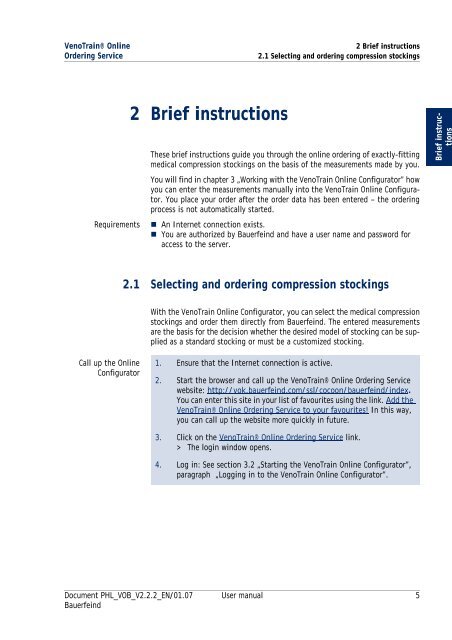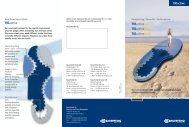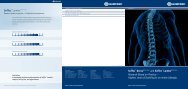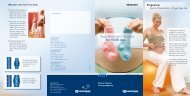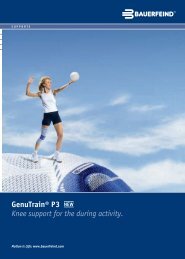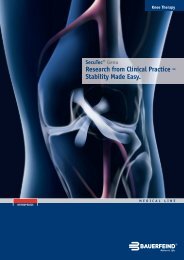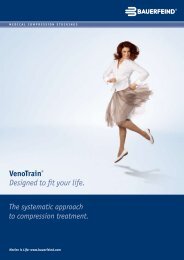User manual - Bauerfeind UK
User manual - Bauerfeind UK
User manual - Bauerfeind UK
Create successful ePaper yourself
Turn your PDF publications into a flip-book with our unique Google optimized e-Paper software.
VenoTrain® Online<br />
Ordering Service<br />
2 Brief instructions<br />
2 Brief instructions<br />
2.1 Selecting and ordering compression stockings<br />
These brief instructions guide you through the online ordering of exactly-fitting<br />
medical compression stockings on the basis of the measurements made by you.<br />
You will find in chapter 3 „Working with the VenoTrain Online Configurator” how<br />
you can enter the measurements <strong>manual</strong>ly into the VenoTrain Online Configurator.<br />
You place your order after the order data has been entered – the ordering<br />
process is not automatically started.<br />
Requirements � An Internet connection exists.<br />
� You are authorized by <strong>Bauerfeind</strong> and have a user name and password for<br />
access to the server.<br />
Call up the Online<br />
Configurator<br />
2.1 Selecting and ordering compression stockings<br />
With the VenoTrain Online Configurator, you can select the medical compression<br />
stockings and order them directly from <strong>Bauerfeind</strong>. The entered measurements<br />
are the basis for the decision whether the desired model of stocking can be supplied<br />
as a standard stocking or must be a customized stocking.<br />
1. Ensure that the Internet connection is active.<br />
2. Start the browser and call up the VenoTrain® Online Ordering Service<br />
website: http://vok.bauerfeind.com/ssl/cocoon/bauerfeind/index.<br />
You can enter this site in your list of favourites using the link. Add the<br />
VenoTrain® Online Ordering Service to your favourites! In this way,<br />
you can call up the website more quickly in future.<br />
3. Click on the VenoTrain® Online Ordering Service link.<br />
> The login window opens.<br />
4. Log in: See section 3.2 „Starting the VenoTrain Online Configurator”,<br />
paragraph „Logging in to the VenoTrain Online Configurator”.<br />
Document PHL_VOB_V2.2.2_EN/01.07 <strong>User</strong> <strong>manual</strong> 5<br />
<strong>Bauerfeind</strong><br />
Brief instructions