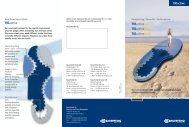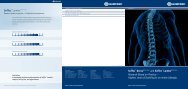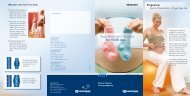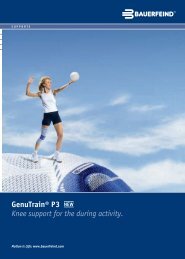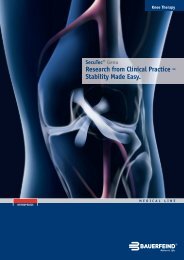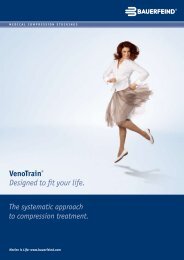User manual - Bauerfeind UK
User manual - Bauerfeind UK
User manual - Bauerfeind UK
Create successful ePaper yourself
Turn your PDF publications into a flip-book with our unique Google optimized e-Paper software.
VenoTrain® Online<br />
Ordering Service<br />
4 Service and support........................................................... 65<br />
5 Examples of order forms .................................................... 67<br />
6 Index............................................................................... 75<br />
Figures<br />
Fig. 1 Elements of the user interface, with two windows as an<br />
example ....................................................................2<br />
Fig. 2 Start screen of the VenoTrain Online Configurator............ 6<br />
Fig. 3 VOC order management: List of orders............................ 6<br />
Fig. 4 VOC order management: “Patient Information” window .... 7<br />
Fig. 5 VOC order management: “Configurations” window............ 8<br />
Fig. 6 VOC order management: “Input of Measurements” window,<br />
<strong>manual</strong> input .............................................................9<br />
Fig. 7 VOC order management: “Input of Measurements” window,<br />
after tolerance calculation ......................................... 10<br />
Fig. 8 VOC order management: “Standard stocking” window ..... 10<br />
Fig. 9 Home page of the VenoTrain Online Configurator........... 14<br />
Fig. 10 “Customer Administration” main page.......................... 15<br />
Fig. 11 “Order Management Module” main page ....................... 16<br />
Fig. 12 “System Administration” module................................. 17<br />
Fig. 13 “Statistics” main page............................................... 19<br />
Fig. 14 Internet page of the VenoTrain Online Ordering Service.. 20<br />
Fig. 15 Login window of the VenoTrain Online Configurator ....... 21<br />
Fig. 16 Home page of the VenoTrain Online Configurator........... 22<br />
Fig. 17 Pop-up window “Details regarding the order status”....... 23<br />
Fig. 18 “Order Management Module” main page ....................... 26<br />
Fig. 19 “Patient Information” window .................................... 29<br />
Fig. 20 Window “Article configuration”,<br />
medical compression stocking .................................... 30<br />
Fig. 21 Window “Article configuration”,<br />
medical compression arm sleeve .................................. 30<br />
Fig. 22 “Input of Measurements” window before tolerance check 32<br />
Fig. 23 “Input of Measurements” window, after tolerance<br />
calculation: Wrong measurement input ........................ 34<br />
Fig. 24 “Charts of measuring points” window........................... 35<br />
Fig. 25 “Input of Measurements” window, after tolerance<br />
calculation, standard size suggestion ........................... 35<br />
Fig. 26 “Silicone insert” measurements window ....................... 36<br />
Fig. 27 “Panty height” window.............................................. 37<br />
Fig. 28 Window “Input of Measurements” for arm sleeve ........... 38<br />
ii <strong>User</strong> <strong>manual</strong> Document PHL_VOB_V2.2.2_EN/01.07<br />
<strong>Bauerfeind</strong>