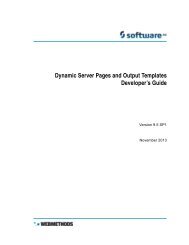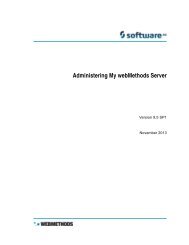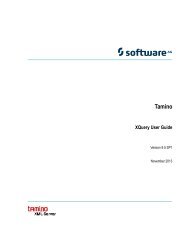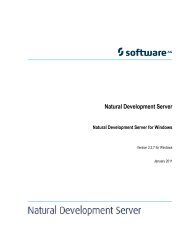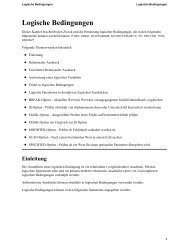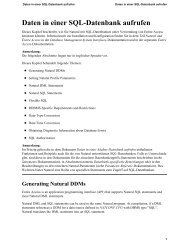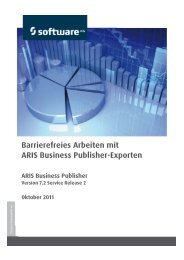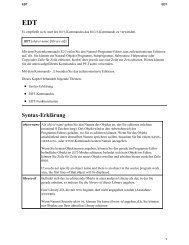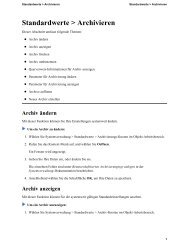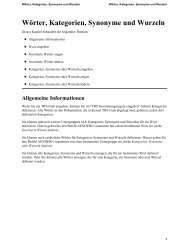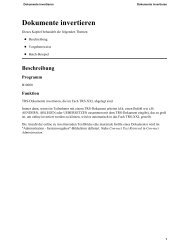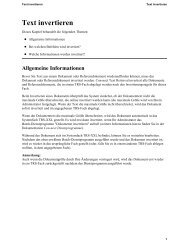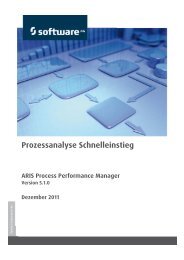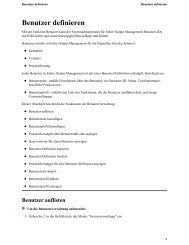- Page 1 and 2: Title Page My webMethods Server Ver
- Page 3 and 4: Contents C on te n ts About This Gu
- Page 5 and 6: C on te n ts Users . . . . . . . .
- Page 7 and 8: C on te n ts Chapter 12. Managing M
- Page 9 and 10: C on te n ts Managing Server Object
- Page 11 and 12: C on te n ts Creating a Message in
- Page 13 and 14: About This Guide Document Conventio
- Page 15 and 16: Part I. Startup and Configuration
- Page 17 and 18: Chapter 1. Introduction to My webMe
- Page 19 and 20: This guide is organized into multip
- Page 21: Getting Started as an Administrator
- Page 25 and 26: To change HTTP, HTTPS, and AJP13 li
- Page 27 and 28: Chapter 3. My webMethods Server and
- Page 29 and 30: 3. My webMethods Server and HTTPS 3
- Page 31 and 32: Chapter 4. Using My webMethods Serv
- Page 33 and 34: 4. Using My webMethods Server with
- Page 35 and 36: 8 Create a virtual directory by doi
- Page 37 and 38: Prerequisites to Configuring Apache
- Page 39 and 40: The following example shows an entr
- Page 41 and 42: 4. Using My webMethods Server with
- Page 43 and 44: Chapter 5. Running My webMethods Se
- Page 45 and 46: Command Description Simple Start an
- Page 47 and 48: where parameter is any of the follo
- Page 49 and 50: Deleting a Server Instance 5. Runni
- Page 51 and 52: Part II. My webMethods Administrato
- Page 53 and 54: Chapter 6. Managing My webMethods C
- Page 55 and 56: User Name Description My webMethods
- Page 57 and 58: Configuring an External LDAP, ADSI,
- Page 59 and 60: Section Property Description Global
- Page 61 and 62: 2 In Directory Type field, click Da
- Page 63 and 64: Allowing Externally Defined Users A
- Page 65 and 66: 2 On the List Directory Services pa
- Page 67 and 68: 6. Managing My webMethods Configura
- Page 69 and 70: 6. Managing My webMethods Configura
- Page 71 and 72: To add a new data source for generi
- Page 73 and 74:
6. Managing My webMethods Configura
- Page 75 and 76:
Chapter 7. Searches for Users, Grou
- Page 77 and 78:
Advanced Searches 7. Searches for U
- Page 79 and 80:
3 In the search field of the Search
- Page 81 and 82:
Deleting a Saved Search When you no
- Page 83 and 84:
Chapter 8. Managing Users and Group
- Page 85 and 86:
Managing Users 8. Managing Users an
- Page 87 and 88:
8. Managing Users and Groups 2 Fill
- Page 89 and 90:
Panel Description 8. Managing Users
- Page 91 and 92:
Panel Description Groups Groups to
- Page 93 and 94:
Panel Description User Preferences
- Page 95 and 96:
� As system administrator: Admini
- Page 97 and 98:
In this field... Specify... 3 Click
- Page 99 and 100:
Panel Description Group Members LDA
- Page 101 and 102:
To make a group a member of another
- Page 103 and 104:
Adding an Authentication Certificat
- Page 105 and 106:
Viewing Details of an Authenticatio
- Page 107 and 108:
8. Managing Users and Groups Removi
- Page 109 and 110:
Chapter 9. Managing Roles and Acces
- Page 111 and 112:
9. Managing Roles and Access to My
- Page 113 and 114:
Adding a Static Role A static role
- Page 115 and 116:
Adding a Rule-Based Role 9. Managin
- Page 117 and 118:
9. Managing Roles and Access to My
- Page 119 and 120:
9. Managing Roles and Access to My
- Page 121 and 122:
9. Managing Roles and Access to My
- Page 123 and 124:
9. Managing Roles and Access to My
- Page 125 and 126:
Chapter 10. My webMethods Server Cl
- Page 127 and 128:
A Shared File System 10. My webMeth
- Page 129 and 130:
Planning your My webMethods Server
- Page 131 and 132:
10. My webMethods Server Clustering
- Page 133 and 134:
10. My webMethods Server Clustering
- Page 135 and 136:
Part III. System Administrator Func
- Page 137 and 138:
Chapter 11. Attribute Providers �
- Page 139 and 140:
Using Attribute Providers 11. Attri
- Page 141 and 142:
The LDAP Attribute Provider 11. Att
- Page 143 and 144:
2 For Database Attributes, click To
- Page 145 and 146:
11. Attribute Providers 5 Return to
- Page 147 and 148:
Chapter 12. Managing My webMethods
- Page 149 and 150:
Forms Authentication 12. Managing M
- Page 151 and 152:
Extended and Extensible Authenticat
- Page 153 and 154:
12. Managing My webMethods Server S
- Page 155 and 156:
12. Managing My webMethods Server S
- Page 157 and 158:
Grant Right Yes Yes Yes Authorizati
- Page 159 and 160:
Scheme Description 12. Managing My
- Page 161 and 162:
Redirecting a User After Login 12.
- Page 163 and 164:
Managing Permissions 12. Managing M
- Page 165 and 166:
‘ 4 For each Capacity listed, sel
- Page 167 and 168:
12. Managing My webMethods Server S
- Page 169 and 170:
Renaming a Container To rename a co
- Page 171 and 172:
12. Managing My webMethods Server S
- Page 173 and 174:
Controlling Login IP Ranges 12. Man
- Page 175 and 176:
To disable the Lockdown portlet man
- Page 177 and 178:
Chapter 13. Analysis, Reporting, an
- Page 179 and 180:
13. Analysis, Reporting, and Troubl
- Page 181 and 182:
To modify the log-file rollover per
- Page 183 and 184:
Search field Description 13. Analys
- Page 185 and 186:
13. Analysis, Reporting, and Troubl
- Page 187 and 188:
tblwEventHosts (stores mapping betw
- Page 189 and 190:
Chapter 14. My webMethods Server Co
- Page 191 and 192:
Creating an Alias to a Server Resou
- Page 193 and 194:
2 Type the name of the alias you wa
- Page 195 and 196:
14. My webMethods Server Configurat
- Page 197 and 198:
Setting Login Logging Thresholds 14
- Page 199 and 200:
This function... Is described here.
- Page 201 and 202:
Uninstalling Server Components 14.
- Page 203 and 204:
14. My webMethods Server Configurat
- Page 205 and 206:
14. My webMethods Server Configurat
- Page 207 and 208:
Checking Logs for SAML Problems 14.
- Page 209 and 210:
Chapter 15. Managing My webMethods
- Page 211 and 212:
15. Managing My webMethods Server C
- Page 213 and 214:
Managing Content Storage 15. Managi
- Page 215 and 216:
15. Managing My webMethods Server C
- Page 217 and 218:
15. Managing My webMethods Server C
- Page 219 and 220:
15. Managing My webMethods Server C
- Page 221 and 222:
Chapter 16. Managing the User Inter
- Page 223 and 224:
Rule type Description 16. Managing
- Page 225 and 226:
c Click Apply. 16. Managing the Use
- Page 227 and 228:
16. Managing the User Interface 11
- Page 229 and 230:
Creating Start Page Rules 16. Manag
- Page 231 and 232:
3 Do any of the following: � In t
- Page 233 and 234:
Managing the Evaluation Order for R
- Page 235 and 236:
This information about managing rul
- Page 237 and 238:
16. Managing the User Interface You
- Page 239 and 240:
16. Managing the User Interface 10
- Page 241 and 242:
Chapter 17. Managing and Using a Wi
- Page 243 and 244:
2 In the Wiki Name field, type a di
- Page 245 and 246:
Formatting Commands Syntax Example
- Page 247 and 248:
Formatting Commands Syntax Example
- Page 249 and 250:
17. Managing and Using a Wiki 2 In
- Page 251 and 252:
Wiki Saved Searches 17. Managing an
- Page 253 and 254:
17. Managing and Using a Wiki 5 In
- Page 255 and 256:
Viewing the History of a Wiki Page
- Page 257 and 258:
17. Managing and Using a Wiki Compa
- Page 259 and 260:
Chapter 18. Managing and Using a Fo
- Page 261 and 262:
Standard Roles The following roles
- Page 263 and 264:
� “Activities You Can Perform a
- Page 265 and 266:
4 As needed click one of the follow
- Page 267 and 268:
18. Managing and Using a Forum �
- Page 269 and 270:
3 On the Rate page, select one of t
- Page 271 and 272:
18. Managing and Using a Forum 4 If
- Page 273 and 274:
To moderate a forum 18. Managing an
- Page 275 and 276:
Activities You Can Perform as an Ad
- Page 277 and 278:
6 In the Parent Container area, do
- Page 279 and 280:
18. Managing and Using a Forum 3 On
- Page 281 and 282:
18. Managing and Using a Forum Modi
- Page 283 and 284:
To delete a forum or forum category
- Page 285 and 286:
18. Managing and Using a Forum 8 Se
- Page 287 and 288:
To search for a forum topic or mess
- Page 289 and 290:
To search for a forum topic or mess
- Page 291 and 292:
This option... Provides the followi
- Page 293 and 294:
Part IV. Page Development � Manag
- Page 295 and 296:
Chapter 19. Managing Pages in My we
- Page 297 and 298:
19. Managing Pages in My webMethods
- Page 299 and 300:
‘ 4 Drag the row and drop it onto
- Page 301 and 302:
Adding and Managing Portlets 19. Ma
- Page 303 and 304:
Modifying the Settings of an Existi
- Page 305 and 306:
To wire one portlet to another 19.
- Page 307 and 308:
19. Managing Pages in My webMethods
- Page 309 and 310:
Creating Links for Single Sign-On 1
- Page 311 and 312:
Chapter 20. Working with Skins in M
- Page 313 and 314:
20. Working with Skins in My webMet
- Page 315 and 316:
3 Click Colors. 4 Click the skin pr
- Page 317 and 318:
3 Click Fonts. 20. Working with Ski
- Page 319 and 320:
Chapter 21. Working with Shells in
- Page 321 and 322:
Modifying a Shell 21. Working with
- Page 323 and 324:
Deleting a Shell 6 If the server co
- Page 325 and 326:
Index A Active Directory Applicatio
- Page 327 and 328:
configuration changing 24 creating
- Page 329 and 330:
Events Collector page 184 configuri
- Page 331 and 332:
configuring 198 installing portlets
- Page 333 and 334:
wiring 304 ports, listener 24 previ
- Page 335 and 336:
forum creating 284 deleting 286 edi
- Page 337 and 338:
V saved searches creating 78 deleti