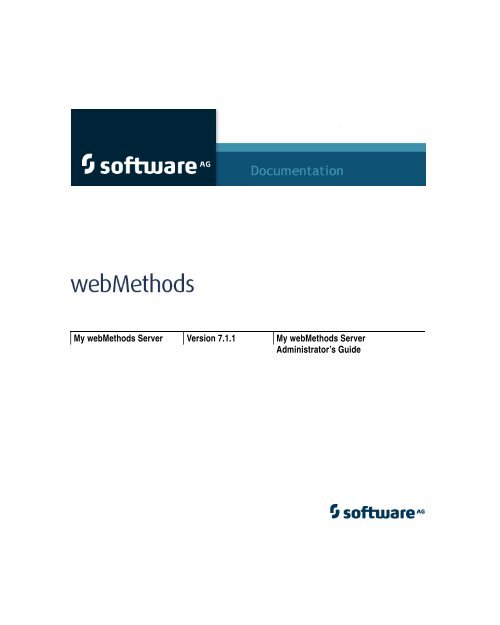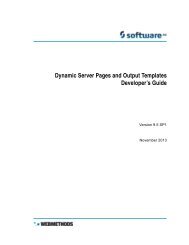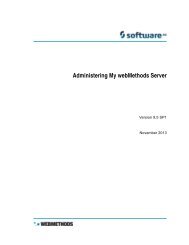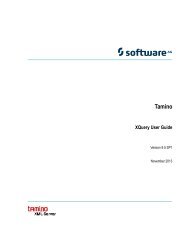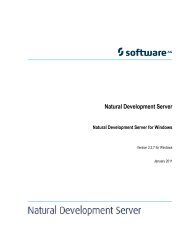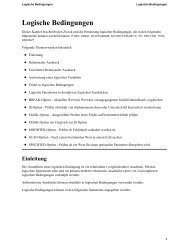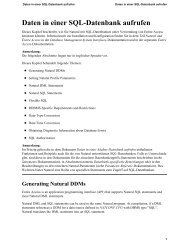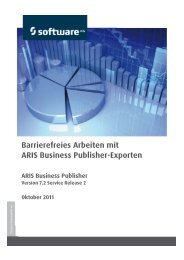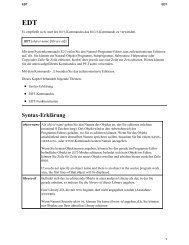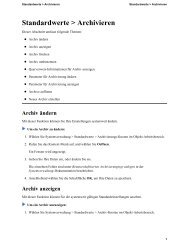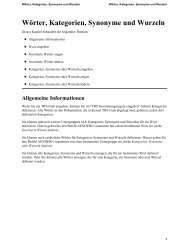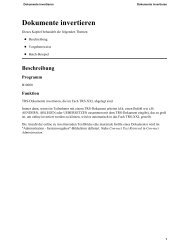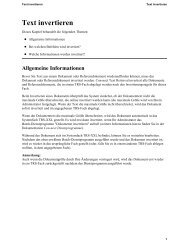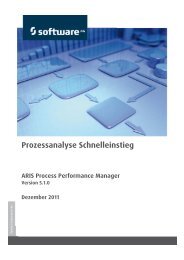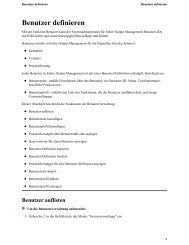My webMethods Server Administrator's Guide - Software AG ...
My webMethods Server Administrator's Guide - Software AG ...
My webMethods Server Administrator's Guide - Software AG ...
You also want an ePaper? Increase the reach of your titles
YUMPU automatically turns print PDFs into web optimized ePapers that Google loves.
Title Page<br />
<strong>My</strong> <strong>webMethods</strong> <strong>Server</strong> Version 7.1.1 <strong>My</strong> <strong>webMethods</strong> <strong>Server</strong><br />
Administrator’s <strong>Guide</strong>
Copyright<br />
& Docu‐<br />
ment ID<br />
Cerebra, Glue, Infravio X‐Broker, Infravio X‐Registry, Infravio, <strong>My</strong> <strong>webMethods</strong> <strong>Server</strong>, <strong>My</strong> <strong>webMethods</strong>, <strong>webMethods</strong> Access, <strong>webMethods</strong> Administrator,<br />
<strong>webMethods</strong> Broker, <strong>webMethods</strong> Central Configuration, <strong>webMethods</strong> Dashboard, <strong>webMethods</strong> Designer, <strong>webMethods</strong> Developer, <strong>webMethods</strong> Fabric,<br />
<strong>webMethods</strong> Glue, <strong>webMethods</strong> Infrastructure Data Collector, <strong>webMethods</strong> Infravio X‐Broker, <strong>webMethods</strong> Infravio X‐Registry, <strong>webMethods</strong> Installer,<br />
<strong>webMethods</strong> Integration <strong>Server</strong>, <strong>webMethods</strong> logo, <strong>webMethods</strong> Mainframe, <strong>webMethods</strong> Manager, <strong>webMethods</strong> Modeler, <strong>webMethods</strong> Monitor,<br />
<strong>webMethods</strong> Optimize for Infrastructure, <strong>webMethods</strong> Optimize for Process, <strong>webMethods</strong> Optimize, <strong>webMethods</strong> Portal, <strong>webMethods</strong> Process Engine,<br />
<strong>webMethods</strong> Servicenet, <strong>webMethods</strong> Task Engine, <strong>webMethods</strong> Trading Networks, <strong>webMethods</strong> Workflow, and <strong>webMethods</strong> are either registered<br />
trademarks or trademarks of <strong>webMethods</strong>, Inc.<br />
Acrobat, Acrobat, and Reader are registered trademarks of Adobe Systems Incorporated. Amdocs and ClarifyCRM are registered trademarks of Amdocs.<br />
Ariba is a registered trademark of Ariba, Inc. BEA, BEA WebLogic <strong>Server</strong>, Jolt, and Tuxedo are registered trademarks, and BEA WebLogic Platform is a<br />
trademark of BEA Systems, Inc. Action Request System, BMC <strong>Software</strong>, PATROL, and Remedy are registered trademarks of BMC <strong>Software</strong>, Inc. BroadVision<br />
is a registered trademark of BroadVision, Inc. Chem eStandards and CIDX are trademarks of CIDX, The Chemical Industry Data Exchange. SiteMinder and<br />
Unicenter are registered trademarks of CA, Inc. PopChart is a registered trademark of CORDA Technologies, Inc. Kenan and Arbor are registered trademarks<br />
of Alcatel‐Lucent. Data Connection and SNAP‐IX are registered trademarks of Data Connection Corporation. D&B and D‐U‐N‐S are registered trademarks of<br />
Dun & Bradstreet Corporation. Eclipse is a trademark of Eclipse Foundation, Inc. Entrust is a registered trademark of Entrust, Inc. papiNet is a registered<br />
trademark of the European Union and the United States. Financial Information eXchange, F.I.X, and F.I.X Protocol are trademarks of FIX Protocol Ltd.<br />
UCCnet and eBusinessReady are registered trademarks, and 1SYNC and Transora are trademarks of GS1 US. Hewlett‐Packard, HP, HP‐UX, OpenView, PA‐<br />
RISC, and SNAplus2 are trademarks of Hewlett‐Packard Company. i2 is a registered trademark of i2 Technologies, Inc. AIX, AS/400, CICS, ClearCase, DB2,<br />
Domino, IBM, Informix, Infoprint, Lotus, Lotus Notes, MQSeries, OS/390, OS/400, RACF, RS/6000, SQL/400, S/390, System/390, VTAM, and WebSphere, and<br />
z/OS are registered trademarks; and Communications System for Windows NT, DB2 Universal Database, IMS, MVS, and SQL/DS are trademarks of IBM<br />
Corporation. InnoDB is a trademark of Innobase Oy. Itanium is a registered trademark of Intel Corporation. Linux is a registered trademark of Linus<br />
Torvalds. W3C is a registered trademark, and X Window System is a trademark of the Massachusetts Institute of Technology. MetaSolv is a registered<br />
trademark of Metasolv <strong>Software</strong>, Inc. ActiveX, Microsoft, Outlook, Visual Basic, Visual SourceSafe, Windows, Windows NT, and Windows <strong>Server</strong> are<br />
registered trademarks of Microsoft Corporation. Six Sigma is a registered trademark of Motorola, Inc. Firefox and Mozilla are registered trademarks of the<br />
Mozilla Foundation. <strong>My</strong>SQL is a registered trademark of <strong>My</strong>SQL AB. nCipher is a trademark of nCipher Corporation Ltd. Eclipse is a trademark of Eclipse<br />
Foundation, Inc. Entrust is a registered trademark of Entrust, Inc. papiNet is a registered trademark of the European Union and the United States. Financial<br />
Information eXchange, F.I.X, and F.I.X Protocol are trademarks of FIX Protocol Ltd. UCCnet and eBusinessReady are registered trademarks, and 1SYNC and<br />
Transora are trademarks of GS1 US. Hewlett‐Packard, HP, HP‐UX, OpenView, PA‐RISC, and SNAplus2 are trademarks of Hewlett‐Packard Company. i2 is a<br />
registered trademark of i2 Technologies, Inc. AIX, AS/400, CICS, ClearCase, DB2, Domino, IBM, Informix, Infoprint, Lotus, Lotus Notes, MQSeries, OS/390,<br />
OS/400, RACF, RS/6000, SQL/400, S/390, System/390, VTAM, and WebSphere, and z/OS are registered trademarks; and Communications System for Windows<br />
NT, DB2 Universal Database, IMS, MVS, and SQL/DS are trademarks of IBM Corporation. InnoDB is a trademark of Innobase Oy. Itanium is a registered<br />
trademark of Intel Corporation. Teradata is a registered trademark of NCR Corporation. Netscape is a registered trademark of Netscape Communications<br />
Corporation. ServletExec is a registered trademark, and New Atlanta is a trademark of New Atlanta Communications, LLC. SUSE is a registered trademark<br />
of Novell, Inc. Appia is a registered trademark and Javelin Technologies is a trademark of NYFIX, Inc. CORBA is a registered trademark of Object<br />
Management Group, Inc. JD Edwards, OneWorld, Oracle, PeopleSoft, Siebel, and Vantive are registered trademarks; and Infranet, PeopleSoft Pure Internet<br />
Architecture, Portal, and World<strong>Software</strong> are trademarks of Oracle Corporation. Perforce is a trademark of Perforce <strong>Software</strong>. JBoss and Red Hat are<br />
registered trademarks of Red Hat, Inc. PIP and RosettaNet are trademarks of RosettaNet, a non‐profit organization. SAP and R/3 are registered trademarks<br />
of SAP <strong>AG</strong>. PVCS is a registered trademark of Serena <strong>Software</strong>, Inc. SWIFT and SWIFTNet are registered trademarks of Society for Worldwide Interbank<br />
Financial Telecommunication SCRL. SPARC and SPARCStation are registered trademarks of SPARC International, Inc. BAAN and SSA are registered<br />
trademarks; and SSA Global is a trademark of SSA Global Technologies, Inc. EJB, Enterprise JavaBeans, Java, Java<strong>Server</strong>, JDBC, JSP, J2EE, Solaris, Sun, and<br />
Sun Microsystems are registered trademarks; and Java Naming and Directory Interface, Java<strong>Server</strong> Pages, SOAP with Attachments API for Java, and SunSoft<br />
are trademarks of Sun Microsystems, Inc. Sybase is a registered trademark of Sybase, Inc. VERITAS is a registered trademark, and VERITAS Cluster <strong>Server</strong> is<br />
a trademark of Symantec Corporation. UNIX is a registered trademark of The Open Group. Unicode is a trademark of Unicode, Inc. VeriSign is a registered<br />
trademark of Verisign, Inc.<br />
<strong>Software</strong> <strong>AG</strong> and all <strong>Software</strong> <strong>AG</strong> product names are either trademarks or registered trademarks of <strong>Software</strong> <strong>AG</strong>.<br />
Other product and company names mentioned herein may be the trademarks of their respective owners.<br />
Copyright © 2004—2007 <strong>webMethods</strong>, Inc. All rights reserved.<br />
Copyright © 2004—2007 <strong>Software</strong> <strong>AG</strong> and/or its suppliers, Uhlandstrasse 12, 64297 Darmstadt, Germany. All rights reserved.<br />
Document ID: MWS-<strong>AG</strong>-711-20071207
Contents<br />
C on te n ts<br />
About This <strong>Guide</strong>. . . . . . . . . . . . . . . . . . . . . . . . . . . . . . . . . . . . . . . . . . . . . . . . . . . . . . . . . . . . 13<br />
Document Conventions . . . . . . . . . . . . . . . . . . . . . . . . . . . . . . . . . . . . . . . . . . . . . . . . . . . . . . . . . . . . 13<br />
Additional Information . . . . . . . . . . . . . . . . . . . . . . . . . . . . . . . . . . . . . . . . . . . . . . . . . . . . . . . . . . . . . 13<br />
Part I. Startup and Configuration . . . . . . . . . . . . . . . . . . . . . . . . . . . . . . . . . . . . . . . . . . . . . . . . . . . . 15<br />
Chapter 1. Introduction to <strong>My</strong> <strong>webMethods</strong> <strong>Server</strong> . . . . . . . . . . . . . . . . . . . . . . . . . . . . . . 17<br />
Introduction to <strong>My</strong> <strong>webMethods</strong> <strong>Server</strong> . . . . . . . . . . . . . . . . . . . . . . . . . . . . . . . . . . . . . . . . . . . . . . . . 18<br />
Starting and Stopping <strong>My</strong> <strong>webMethods</strong> <strong>Server</strong> . . . . . . . . . . . . . . . . . . . . . . . . . . . . . . . . . . . . . . . . . . 19<br />
Starting and Stopping on Windows . . . . . . . . . . . . . . . . . . . . . . . . . . . . . . . . . . . . . . . . . . . . . . . 19<br />
Starting and Stopping from the Command Line . . . . . . . . . . . . . . . . . . . . . . . . . . . . . . . . . . . . . 20<br />
Getting Started as an Administrator . . . . . . . . . . . . . . . . . . . . . . . . . . . . . . . . . . . . . . . . . . . . . . . . . . 21<br />
Logging Into <strong>My</strong> <strong>webMethods</strong> <strong>Server</strong> . . . . . . . . . . . . . . . . . . . . . . . . . . . . . . . . . . . . . . . . . . . . . 21<br />
Logging Out of <strong>My</strong> <strong>webMethods</strong> <strong>Server</strong> . . . . . . . . . . . . . . . . . . . . . . . . . . . . . . . . . . . . . . . . . . . 22<br />
Changing the Administrator Password . . . . . . . . . . . . . . . . . . . . . . . . . . . . . . . . . . . . . . . . . . . . 22<br />
Chapter 2. Changing <strong>My</strong> <strong>webMethods</strong> <strong>Server</strong> Configuration . . . . . . . . . . . . . . . . . . . . . . 23<br />
Post-Installation Configuration Changes . . . . . . . . . . . . . . . . . . . . . . . . . . . . . . . . . . . . . . . . . . . . . . . 24<br />
Changing Listener Ports . . . . . . . . . . . . . . . . . . . . . . . . . . . . . . . . . . . . . . . . . . . . . . . . . . . . . . . . . . . 24<br />
<strong>Guide</strong>lines for Multiple <strong>My</strong> <strong>webMethods</strong> <strong>Server</strong> Instances . . . . . . . . . . . . . . . . . . . . . . . . . . . . . . . . . 26<br />
Chapter 3. <strong>My</strong> <strong>webMethods</strong> <strong>Server</strong> and HTTPS . . . . . . . . . . . . . . . . . . . . . . . . . . . . . . . . . 27<br />
Using <strong>My</strong> <strong>webMethods</strong> <strong>Server</strong> as an HTTPS Client . . . . . . . . . . . . . . . . . . . . . . . . . . . . . . . . . . . . . . 28<br />
Communicating with <strong>webMethods</strong> Components Using HTTPS . . . . . . . . . . . . . . . . . . . . . . . . . . . . . 29<br />
Chapter 4. Using <strong>My</strong> <strong>webMethods</strong> <strong>Server</strong> with Web <strong>Server</strong>s . . . . . . . . . . . . . . . . . . . . . . . 31<br />
Integration with Web <strong>Server</strong>s . . . . . . . . . . . . . . . . . . . . . . . . . . . . . . . . . . . . . . . . . . . . . . . . . . . . . . . 32<br />
Configuring <strong>My</strong> <strong>webMethods</strong> <strong>Server</strong> with IIS 6.0 . . . . . . . . . . . . . . . . . . . . . . . . . . . . . . . . . . . . . . . . 32<br />
Configuring <strong>My</strong> <strong>webMethods</strong> <strong>Server</strong> with Apache . . . . . . . . . . . . . . . . . . . . . . . . . . . . . . . . . . . . . . . . 35<br />
Prerequisites to Configuring Apache . . . . . . . . . . . . . . . . . . . . . . . . . . . . . . . . . . . . . . . . . . . . . . 37<br />
Locating the Apache Files . . . . . . . . . . . . . . . . . . . . . . . . . . . . . . . . . . . . . . . . . . . . . . . . . . . . . . 37<br />
Configuring the Apache Web <strong>Server</strong> . . . . . . . . . . . . . . . . . . . . . . . . . . . . . . . . . . . . . . . . . . . . . . 38<br />
Configuring <strong>My</strong> <strong>webMethods</strong> <strong>Server</strong> . . . . . . . . . . . . . . . . . . . . . . . . . . . . . . . . . . . . . . . . . . . . . . 39<br />
Configuring Apache with a <strong>Server</strong> in a Cluster . . . . . . . . . . . . . . . . . . . . . . . . . . . . . . . . . . . . . . 40<br />
Chapter 5. Running <strong>My</strong> <strong>webMethods</strong> <strong>Server</strong> from the Command Line . . . . . . . . . . . . . . . 43<br />
Command Syntax for <strong>My</strong> <strong>webMethods</strong> <strong>Server</strong> . . . . . . . . . . . . . . . . . . . . . . . . . . . . . . . . . . . . . . . . . . 44<br />
Simple Start and Stop Commands . . . . . . . . . . . . . . . . . . . . . . . . . . . . . . . . . . . . . . . . . . . . . . . . . . . 45<br />
<strong>My</strong> <strong>webMethods</strong> <strong>Server</strong> Administrator’s <strong>Guide</strong> Version 7.1.1 � � � 3
C on te n ts<br />
Creating a New <strong>Server</strong> Instance . . . . . . . . . . . . . . . . . . . . . . . . . . . . . . . . . . . . . . . . . . . . . . . . . . . . . 46<br />
Modifying <strong>Server</strong> Configuration . . . . . . . . . . . . . . . . . . . . . . . . . . . . . . . . . . . . . . . . . . . . . . . . . . . . . . 48<br />
Deleting a <strong>Server</strong> Instance . . . . . . . . . . . . . . . . . . . . . . . . . . . . . . . . . . . . . . . . . . . . . . . . . . . . . . . . . 49<br />
Part II. <strong>My</strong> <strong>webMethods</strong> Administrator Functions . . . . . . . . . . . . . . . . . . . . . . . . . . . . . . . . . . . . . . . 51<br />
Chapter 6. Managing <strong>My</strong> <strong>webMethods</strong> Configuration . . . . . . . . . . . . . . . . . . . . . . . . . . . . 53<br />
Overview of <strong>My</strong> <strong>webMethods</strong> Configuration . . . . . . . . . . . . . . . . . . . . . . . . . . . . . . . . . . . . . . . . . . . . 54<br />
Managing Directory Services . . . . . . . . . . . . . . . . . . . . . . . . . . . . . . . . . . . . . . . . . . . . . . . . . . . . . . . 54<br />
Setting Up the Internal System Directory Service . . . . . . . . . . . . . . . . . . . . . . . . . . . . . . . . . . . . 56<br />
Managing External Directory Services . . . . . . . . . . . . . . . . . . . . . . . . . . . . . . . . . . . . . . . . . . . . 56<br />
Configuring an External LDAP, ADSI, or ADAM Directory Service . . . . . . . . . . . . . . . . . . . 57<br />
Configuring an External Database Directory Service . . . . . . . . . . . . . . . . . . . . . . . . . . . . . 60<br />
Allowing Externally Defined Users Access to <strong>My</strong> <strong>webMethods</strong> . . . . . . . . . . . . . . . . . . . . . . 63<br />
Updating the Configuration for a Directory Service . . . . . . . . . . . . . . . . . . . . . . . . . . . . . . . 64<br />
Updating the Search Order for Search Directory Services . . . . . . . . . . . . . . . . . . . . . . . . . 65<br />
Deleting a Directory Service Configuration . . . . . . . . . . . . . . . . . . . . . . . . . . . . . . . . . . . . . 65<br />
Managing External Data Sources . . . . . . . . . . . . . . . . . . . . . . . . . . . . . . . . . . . . . . . . . . . . . . . . . . . . 66<br />
Adding a Microsoft SQL <strong>Server</strong> Data Source . . . . . . . . . . . . . . . . . . . . . . . . . . . . . . . . . . . . . . . 67<br />
Adding an Oracle Data Source . . . . . . . . . . . . . . . . . . . . . . . . . . . . . . . . . . . . . . . . . . . . . . . . . . 68<br />
Adding a DB2 Universal Data Source . . . . . . . . . . . . . . . . . . . . . . . . . . . . . . . . . . . . . . . . . . . . . 68<br />
Adding a Sybase Adaptive <strong>Server</strong> Data Source . . . . . . . . . . . . . . . . . . . . . . . . . . . . . . . . . . . . . 69<br />
Adding an Informix Data Source . . . . . . . . . . . . . . . . . . . . . . . . . . . . . . . . . . . . . . . . . . . . . . . . . 70<br />
Adding a Generic ODBC Data Source . . . . . . . . . . . . . . . . . . . . . . . . . . . . . . . . . . . . . . . . . . . . 70<br />
Adding a Custom Data Source . . . . . . . . . . . . . . . . . . . . . . . . . . . . . . . . . . . . . . . . . . . . . . . . . . 71<br />
Modifying a Data Source . . . . . . . . . . . . . . . . . . . . . . . . . . . . . . . . . . . . . . . . . . . . . . . . . . . . . . . 72<br />
Deleting a Data Source . . . . . . . . . . . . . . . . . . . . . . . . . . . . . . . . . . . . . . . . . . . . . . . . . . . . . . . . 73<br />
Managing E-Mail Settings . . . . . . . . . . . . . . . . . . . . . . . . . . . . . . . . . . . . . . . . . . . . . . . . . . . . . . . . . . 74<br />
Chapter 7. Searches for Users, Groups, and Roles . . . . . . . . . . . . . . . . . . . . . . . . . . . . . . 75<br />
Searching for Existing Users, Groups, or Roles . . . . . . . . . . . . . . . . . . . . . . . . . . . . . . . . . . . . . . . . . 76<br />
Advanced Searches . . . . . . . . . . . . . . . . . . . . . . . . . . . . . . . . . . . . . . . . . . . . . . . . . . . . . . . . . . . . . . 77<br />
Using Saving Searches . . . . . . . . . . . . . . . . . . . . . . . . . . . . . . . . . . . . . . . . . . . . . . . . . . . . . . . . . . . . 78<br />
Creating a Saved Search . . . . . . . . . . . . . . . . . . . . . . . . . . . . . . . . . . . . . . . . . . . . . . . . . . . . . . 78<br />
Using a Saved Search . . . . . . . . . . . . . . . . . . . . . . . . . . . . . . . . . . . . . . . . . . . . . . . . . . . . . . . . . 79<br />
Modifying a Saved Search . . . . . . . . . . . . . . . . . . . . . . . . . . . . . . . . . . . . . . . . . . . . . . . . . . . . . 79<br />
Deleting a Saved Search . . . . . . . . . . . . . . . . . . . . . . . . . . . . . . . . . . . . . . . . . . . . . . . . . . . . . . . 81<br />
Exporting Search Results to a .csv File . . . . . . . . . . . . . . . . . . . . . . . . . . . . . . . . . . . . . . . . . . . . . . . . 81<br />
Chapter 8. Managing Users and Groups . . . . . . . . . . . . . . . . . . . . . . . . . . . . . . . . . . . . . . . 83<br />
Overview of Users and Groups . . . . . . . . . . . . . . . . . . . . . . . . . . . . . . . . . . . . . . . . . . . . . . . . . . . . . . 84<br />
<strong>My</strong> <strong>webMethods</strong> <strong>Server</strong> Administrator’s <strong>Guide</strong> Version 7.1.1 � � � 4
C on te n ts<br />
Users . . . . . . . . . . . . . . . . . . . . . . . . . . . . . . . . . . . . . . . . . . . . . . . . . . . . . . . . . . . . . . . . . . . . . . 84<br />
Groups . . . . . . . . . . . . . . . . . . . . . . . . . . . . . . . . . . . . . . . . . . . . . . . . . . . . . . . . . . . . . . . . . . . . . 84<br />
Managing Users . . . . . . . . . . . . . . . . . . . . . . . . . . . . . . . . . . . . . . . . . . . . . . . . . . . . . . . . . . . . . . . . . 85<br />
Adding Users . . . . . . . . . . . . . . . . . . . . . . . . . . . . . . . . . . . . . . . . . . . . . . . . . . . . . . . . . . . . . . . . 86<br />
Editing Information for a User . . . . . . . . . . . . . . . . . . . . . . . . . . . . . . . . . . . . . . . . . . . . . . . . . . . 87<br />
User Information . . . . . . . . . . . . . . . . . . . . . . . . . . . . . . . . . . . . . . . . . . . . . . . . . . . . . . . . . 88<br />
Assigning a User to a Group . . . . . . . . . . . . . . . . . . . . . . . . . . . . . . . . . . . . . . . . . . . . . . . . . . . . 94<br />
Deleting a User . . . . . . . . . . . . . . . . . . . . . . . . . . . . . . . . . . . . . . . . . . . . . . . . . . . . . . . . . . . . . . 94<br />
Locating a User’s Home Folder (System Administrator Only) . . . . . . . . . . . . . . . . . . . . . . . . . . . 95<br />
Managing Groups . . . . . . . . . . . . . . . . . . . . . . . . . . . . . . . . . . . . . . . . . . . . . . . . . . . . . . . . . . . . . . . . 95<br />
Adding Groups . . . . . . . . . . . . . . . . . . . . . . . . . . . . . . . . . . . . . . . . . . . . . . . . . . . . . . . . . . . . . . 96<br />
Editing Group Information . . . . . . . . . . . . . . . . . . . . . . . . . . . . . . . . . . . . . . . . . . . . . . . . . . . . . . 97<br />
Group Information . . . . . . . . . . . . . . . . . . . . . . . . . . . . . . . . . . . . . . . . . . . . . . . . . . . . . . . . 98<br />
Managing Members of a Group . . . . . . . . . . . . . . . . . . . . . . . . . . . . . . . . . . . . . . . . . . . . . . . . . . 99<br />
Making a Group a Member of Another Group . . . . . . . . . . . . . . . . . . . . . . . . . . . . . . . . . . . . . . . 100<br />
Deleting Groups . . . . . . . . . . . . . . . . . . . . . . . . . . . . . . . . . . . . . . . . . . . . . . . . . . . . . . . . . . . . . 101<br />
Managing Authentication Certificates . . . . . . . . . . . . . . . . . . . . . . . . . . . . . . . . . . . . . . . . . . . . . . . . . 102<br />
Adding an Authentication Certificate . . . . . . . . . . . . . . . . . . . . . . . . . . . . . . . . . . . . . . . . . . . . . . 103<br />
Searching for Authentication Certificates . . . . . . . . . . . . . . . . . . . . . . . . . . . . . . . . . . . . . . . . . . 103<br />
Viewing Details of an Authentication Certificate . . . . . . . . . . . . . . . . . . . . . . . . . . . . . . . . . . . . . 105<br />
Assigning a User to an Authentication Certificate . . . . . . . . . . . . . . . . . . . . . . . . . . . . . . . . . . . . 105<br />
Changing Users for an Authentication Certificate . . . . . . . . . . . . . . . . . . . . . . . . . . . . . . . . . . . . 106<br />
Removing a User from an Authentication Certificate . . . . . . . . . . . . . . . . . . . . . . . . . . . . . . . . . . 107<br />
Deleting an Authentication Certificate . . . . . . . . . . . . . . . . . . . . . . . . . . . . . . . . . . . . . . . . . . . . . 107<br />
Chapter 9. Managing Roles and Access to <strong>My</strong> <strong>webMethods</strong> . . . . . . . . . . . . . . . . . . . . . . . 109<br />
Overview of Roles . . . . . . . . . . . . . . . . . . . . . . . . . . . . . . . . . . . . . . . . . . . . . . . . . . . . . . . . . . . . . . . . 110<br />
Granting Users Access to <strong>My</strong> <strong>webMethods</strong> and the <strong>My</strong> <strong>webMethods</strong> Users Role . . . . . . . . . . . . . . . 111<br />
Users Defined in the Internal System Directory Service . . . . . . . . . . . . . . . . . . . . . . . . . . . . . . . 111<br />
Externally-Defined Users . . . . . . . . . . . . . . . . . . . . . . . . . . . . . . . . . . . . . . . . . . . . . . . . . . . . . . . 112<br />
Creating Roles . . . . . . . . . . . . . . . . . . . . . . . . . . . . . . . . . . . . . . . . . . . . . . . . . . . . . . . . . . . . . . . . . . . 112<br />
Adding a Static Role . . . . . . . . . . . . . . . . . . . . . . . . . . . . . . . . . . . . . . . . . . . . . . . . . . . . . . . . . . 113<br />
Editing Members of a Static Role . . . . . . . . . . . . . . . . . . . . . . . . . . . . . . . . . . . . . . . . . . . . . . . . 113<br />
Adding an LDAP Query Role . . . . . . . . . . . . . . . . . . . . . . . . . . . . . . . . . . . . . . . . . . . . . . . . . . . . 114<br />
Adding a Rule-Based Role . . . . . . . . . . . . . . . . . . . . . . . . . . . . . . . . . . . . . . . . . . . . . . . . . . . . . 115<br />
Adding a Database Role . . . . . . . . . . . . . . . . . . . . . . . . . . . . . . . . . . . . . . . . . . . . . . . . . . . . . . . 118<br />
Editing Information for a Role . . . . . . . . . . . . . . . . . . . . . . . . . . . . . . . . . . . . . . . . . . . . . . . . . . . . . . . 119<br />
Deleting Roles . . . . . . . . . . . . . . . . . . . . . . . . . . . . . . . . . . . . . . . . . . . . . . . . . . . . . . . . . . . . . . . . . . . 120<br />
Defining Dynamic Attributes Associated with a Role . . . . . . . . . . . . . . . . . . . . . . . . . . . . . . . . . . . . . . 121<br />
Setting User-Specific Values for Dynamic Attributes . . . . . . . . . . . . . . . . . . . . . . . . . . . . . . . . . . 122<br />
Changing the Order of Dynamic Attributes Assigned to a Role . . . . . . . . . . . . . . . . . . . . . . . . . . 122<br />
<strong>My</strong> <strong>webMethods</strong> <strong>Server</strong> Administrator’s <strong>Guide</strong> Version 7.1.1 � � � 5
C on te n ts<br />
Deleting Dynamic Attributes Assigned to a Role . . . . . . . . . . . . . . . . . . . . . . . . . . . . . . . . . . . . . 123<br />
Managing User Functions . . . . . . . . . . . . . . . . . . . . . . . . . . . . . . . . . . . . . . . . . . . . . . . . . . . . . . . . . . 123<br />
Managing User Actions Within Functions . . . . . . . . . . . . . . . . . . . . . . . . . . . . . . . . . . . . . . . . . . . . . . 124<br />
Chapter 10. <strong>My</strong> <strong>webMethods</strong> <strong>Server</strong> Clustering . . . . . . . . . . . . . . . . . . . . . . . . . . . . . . . . . . 125<br />
How a <strong>My</strong> <strong>webMethods</strong> <strong>Server</strong> Cluster Works . . . . . . . . . . . . . . . . . . . . . . . . . . . . . . . . . . . . . . . . . . 126<br />
A Shared File System . . . . . . . . . . . . . . . . . . . . . . . . . . . . . . . . . . . . . . . . . . . . . . . . . . . . . . . . . 127<br />
The Front End URL . . . . . . . . . . . . . . . . . . . . . . . . . . . . . . . . . . . . . . . . . . . . . . . . . . . . . . . . . . . 127<br />
Cluster Roles . . . . . . . . . . . . . . . . . . . . . . . . . . . . . . . . . . . . . . . . . . . . . . . . . . . . . . . . . . . . . . . . 127<br />
<strong>Guide</strong>lines for Assigning Specific Cluster Roles . . . . . . . . . . . . . . . . . . . . . . . . . . . . . . . . . . . . . 128<br />
Planning your <strong>My</strong> <strong>webMethods</strong> <strong>Server</strong> Cluster . . . . . . . . . . . . . . . . . . . . . . . . . . . . . . . . . . . . . . . . . . 129<br />
Creating a <strong>My</strong> <strong>webMethods</strong> <strong>Server</strong> Cluster . . . . . . . . . . . . . . . . . . . . . . . . . . . . . . . . . . . . . . . . . . . . . 130<br />
Configuring the Cluster . . . . . . . . . . . . . . . . . . . . . . . . . . . . . . . . . . . . . . . . . . . . . . . . . . . . . . . . 130<br />
Configuring the Master <strong>Server</strong> in the <strong>Server</strong> Cluster . . . . . . . . . . . . . . . . . . . . . . . . . . . . . . . . . . 131<br />
Adding <strong>Server</strong> Machines to a Cluster . . . . . . . . . . . . . . . . . . . . . . . . . . . . . . . . . . . . . . . . . . . . . 132<br />
Starting a <strong>My</strong> <strong>webMethods</strong> <strong>Server</strong> Cluster . . . . . . . . . . . . . . . . . . . . . . . . . . . . . . . . . . . . . . . . . 133<br />
Part III. System Administrator Functions . . . . . . . . . . . . . . . . . . . . . . . . . . . . . . . . . . . . . . . . . . . . . . 135<br />
Chapter 11. Attribute Providers . . . . . . . . . . . . . . . . . . . . . . . . . . . . . . . . . . . . . . . . . . . . . . . 137<br />
What are Attribute Providers? . . . . . . . . . . . . . . . . . . . . . . . . . . . . . . . . . . . . . . . . . . . . . . . . . . . . . . . 138<br />
Using Attribute Providers . . . . . . . . . . . . . . . . . . . . . . . . . . . . . . . . . . . . . . . . . . . . . . . . . . . . . . . . . . . 139<br />
The Core Attributes Attribute Provider . . . . . . . . . . . . . . . . . . . . . . . . . . . . . . . . . . . . . . . . . . . . 139<br />
User Information Panel . . . . . . . . . . . . . . . . . . . . . . . . . . . . . . . . . . . . . . . . . . . . . . . . . . . . 140<br />
Group Information Panel . . . . . . . . . . . . . . . . . . . . . . . . . . . . . . . . . . . . . . . . . . . . . . . . . . . 140<br />
Role Information Panel . . . . . . . . . . . . . . . . . . . . . . . . . . . . . . . . . . . . . . . . . . . . . . . . . . . . 140<br />
The User Preferences Attribute Provider . . . . . . . . . . . . . . . . . . . . . . . . . . . . . . . . . . . . . . . . . . 140<br />
The User Profile Attribute Provider . . . . . . . . . . . . . . . . . . . . . . . . . . . . . . . . . . . . . . . . . . . . . . . 140<br />
The LDAP Attribute Provider . . . . . . . . . . . . . . . . . . . . . . . . . . . . . . . . . . . . . . . . . . . . . . . . . . . . 141<br />
Displaying the LDAP Attribute Provider . . . . . . . . . . . . . . . . . . . . . . . . . . . . . . . . . . . . . . . . 141<br />
Exposing LDAP Attributes from an External Directory Service . . . . . . . . . . . . . . . . . . . . . . 141<br />
The Database Attribute Provider . . . . . . . . . . . . . . . . . . . . . . . . . . . . . . . . . . . . . . . . . . . . . . . . . 142<br />
Displaying the Database Attribute Provider . . . . . . . . . . . . . . . . . . . . . . . . . . . . . . . . . . . . . 142<br />
Exposing Database Attributes from an External Directory Service . . . . . . . . . . . . . . . . . . . 142<br />
The Notification Attribute Provider . . . . . . . . . . . . . . . . . . . . . . . . . . . . . . . . . . . . . . . . . . . . . . . . 143<br />
The Dynamic Attribute Provider . . . . . . . . . . . . . . . . . . . . . . . . . . . . . . . . . . . . . . . . . . . . . . . . . 144<br />
Using Global Wiring . . . . . . . . . . . . . . . . . . . . . . . . . . . . . . . . . . . . . . . . . . . . . . . . . . . . . . . . . . . 144<br />
Managing the Display of Principal Attribute Providers . . . . . . . . . . . . . . . . . . . . . . . . . . . . . . . . . . . . 145<br />
Adding a Principal Attribute Provider . . . . . . . . . . . . . . . . . . . . . . . . . . . . . . . . . . . . . . . . . . . . . . 146<br />
Changing the Display Order for Principal Attribute Providers . . . . . . . . . . . . . . . . . . . . . . . . . . . 146<br />
Removing a Principal Attribute Provider . . . . . . . . . . . . . . . . . . . . . . . . . . . . . . . . . . . . . . . . . . . 146<br />
<strong>My</strong> <strong>webMethods</strong> <strong>Server</strong> Administrator’s <strong>Guide</strong> Version 7.1.1 � � � 6
C on te n ts<br />
Chapter 12. Managing <strong>My</strong> <strong>webMethods</strong> <strong>Server</strong> Security . . . . . . . . . . . . . . . . . . . . . . . . . . . 147<br />
Overview of <strong>My</strong> <strong>webMethods</strong> <strong>Server</strong> Security . . . . . . . . . . . . . . . . . . . . . . . . . . . . . . . . . . . . . . . . . . . 148<br />
<strong>Server</strong> Authentication . . . . . . . . . . . . . . . . . . . . . . . . . . . . . . . . . . . . . . . . . . . . . . . . . . . . . . . . . 148<br />
Forms Authentication . . . . . . . . . . . . . . . . . . . . . . . . . . . . . . . . . . . . . . . . . . . . . . . . . . . . . . 149<br />
Anonymous Authentication . . . . . . . . . . . . . . . . . . . . . . . . . . . . . . . . . . . . . . . . . . . . . . . . . 149<br />
Basic Authentication . . . . . . . . . . . . . . . . . . . . . . . . . . . . . . . . . . . . . . . . . . . . . . . . . . . . . . 149<br />
NTLM Authentication . . . . . . . . . . . . . . . . . . . . . . . . . . . . . . . . . . . . . . . . . . . . . . . . . . . . . . 149<br />
HTTP Header Authentication . . . . . . . . . . . . . . . . . . . . . . . . . . . . . . . . . . . . . . . . . . . . . . . . 150<br />
Extended and Extensible Authentication Schemes . . . . . . . . . . . . . . . . . . . . . . . . . . . . . . . 151<br />
Extending Login and Splash Page Behavior . . . . . . . . . . . . . . . . . . . . . . . . . . . . . . . . . . . . 151<br />
Security Assertion Markup Language . . . . . . . . . . . . . . . . . . . . . . . . . . . . . . . . . . . . . . . . . 152<br />
<strong>Server</strong> Authorization . . . . . . . . . . . . . . . . . . . . . . . . . . . . . . . . . . . . . . . . . . . . . . . . . . . . . . . . . . 152<br />
Controlling Permissions on <strong>Server</strong> Resources . . . . . . . . . . . . . . . . . . . . . . . . . . . . . . . . . . 154<br />
Authorization Determination . . . . . . . . . . . . . . . . . . . . . . . . . . . . . . . . . . . . . . . . . . . . . . . . . . . . 154<br />
Managing Authentication . . . . . . . . . . . . . . . . . . . . . . . . . . . . . . . . . . . . . . . . . . . . . . . . . . . . . . . . . . . 158<br />
Specifying a Default Authentication Scheme . . . . . . . . . . . . . . . . . . . . . . . . . . . . . . . . . . . . . . . 159<br />
Assigning an Authentication Scheme to a <strong>Server</strong> Resource . . . . . . . . . . . . . . . . . . . . . . . . . . . . 160<br />
Redirecting a User After Login . . . . . . . . . . . . . . . . . . . . . . . . . . . . . . . . . . . . . . . . . . . . . . . . . . 161<br />
Redirecting an Unauthenticated Request . . . . . . . . . . . . . . . . . . . . . . . . . . . . . . . . . . . . . . . . . . 161<br />
Specifying a Primary Domain Controller for NTLM . . . . . . . . . . . . . . . . . . . . . . . . . . . . . . . . . . . . . . . 162<br />
Managing Permissions . . . . . . . . . . . . . . . . . . . . . . . . . . . . . . . . . . . . . . . . . . . . . . . . . . . . . . . . . . . . 163<br />
Viewing Permissions for a <strong>Server</strong> Resource . . . . . . . . . . . . . . . . . . . . . . . . . . . . . . . . . . . . . . . . 163<br />
Adding a Principal to the Permissions for a <strong>Server</strong> Resource . . . . . . . . . . . . . . . . . . . . . . . . . . . 164<br />
Modifying Permissions for a <strong>Server</strong> Resource . . . . . . . . . . . . . . . . . . . . . . . . . . . . . . . . . . . . . . 164<br />
Removing a Principal from <strong>Server</strong> Resource Permissions . . . . . . . . . . . . . . . . . . . . . . . . . . . . . 165<br />
Managing Permissions to the Descendents of a <strong>Server</strong> Resource . . . . . . . . . . . . . . . . . . . . . . . 165<br />
Using Security Realms . . . . . . . . . . . . . . . . . . . . . . . . . . . . . . . . . . . . . . . . . . . . . . . . . . . . . . . . . . . . 166<br />
Creating a Container . . . . . . . . . . . . . . . . . . . . . . . . . . . . . . . . . . . . . . . . . . . . . . . . . . . . . . . . . . 168<br />
Removing a Container . . . . . . . . . . . . . . . . . . . . . . . . . . . . . . . . . . . . . . . . . . . . . . . . . . . . . . . . . 168<br />
Renaming a Container . . . . . . . . . . . . . . . . . . . . . . . . . . . . . . . . . . . . . . . . . . . . . . . . . . . . . . . . 169<br />
Creating a Security Realm . . . . . . . . . . . . . . . . . . . . . . . . . . . . . . . . . . . . . . . . . . . . . . . . . . . . . 169<br />
Removing a Security Realm . . . . . . . . . . . . . . . . . . . . . . . . . . . . . . . . . . . . . . . . . . . . . . . . . . . . 170<br />
Renaming a Security Realm . . . . . . . . . . . . . . . . . . . . . . . . . . . . . . . . . . . . . . . . . . . . . . . . . . . . 170<br />
Adding Resources to a Security Realm . . . . . . . . . . . . . . . . . . . . . . . . . . . . . . . . . . . . . . . . . . . . 171<br />
Removing Resources from a Security Realm . . . . . . . . . . . . . . . . . . . . . . . . . . . . . . . . . . . . . . . 171<br />
Clearing Session Passwords from Memory . . . . . . . . . . . . . . . . . . . . . . . . . . . . . . . . . . . . . . . . . . . . 172<br />
Controlling Login IP Ranges . . . . . . . . . . . . . . . . . . . . . . . . . . . . . . . . . . . . . . . . . . . . . . . . . . . . . . . . 173<br />
Deploying the Lockdown Portlet . . . . . . . . . . . . . . . . . . . . . . . . . . . . . . . . . . . . . . . . . . . . . . . . . 173<br />
Configuring the Lockdown Portlet . . . . . . . . . . . . . . . . . . . . . . . . . . . . . . . . . . . . . . . . . . . . . . . . 173<br />
<strong>My</strong> <strong>webMethods</strong> <strong>Server</strong> Administrator’s <strong>Guide</strong> Version 7.1.1 � � � 7
C on te n ts<br />
Disabling the Lockdown Portlet in <strong>My</strong> <strong>webMethods</strong> <strong>Server</strong> . . . . . . . . . . . . . . . . . . . . . . . . . . . . . 174<br />
Disabling the Lockdown Portlet Manually . . . . . . . . . . . . . . . . . . . . . . . . . . . . . . . . . . . . . . . . . . 174<br />
Chapter 13. Analysis, Reporting, and Troubleshooting . . . . . . . . . . . . . . . . . . . . . . . . . . . . 177<br />
Overview . . . . . . . . . . . . . . . . . . . . . . . . . . . . . . . . . . . . . . . . . . . . . . . . . . . . . . . . . . . . . . . . . . . . . . . 178<br />
Controlling <strong>Server</strong> Logging . . . . . . . . . . . . . . . . . . . . . . . . . . . . . . . . . . . . . . . . . . . . . . . . . . . . . . . . . 178<br />
Setting Logging Thresholds . . . . . . . . . . . . . . . . . . . . . . . . . . . . . . . . . . . . . . . . . . . . . . . . . . . . . 178<br />
Setting the Collector Threshold for View Logging Messages . . . . . . . . . . . . . . . . . . . . . . . . . . . 179<br />
Modifying the Log-File Rollover Period . . . . . . . . . . . . . . . . . . . . . . . . . . . . . . . . . . . . . . . . . . . . 180<br />
Viewing Logging Messages . . . . . . . . . . . . . . . . . . . . . . . . . . . . . . . . . . . . . . . . . . . . . . . . . . . . . . . . . 181<br />
Using the Search Logged Messages Panel . . . . . . . . . . . . . . . . . . . . . . . . . . . . . . . . . . . . . . . . 182<br />
Using the Manage Search Index Panel . . . . . . . . . . . . . . . . . . . . . . . . . . . . . . . . . . . . . . . . . . . . 183<br />
Monitoring Real-Time User Activity . . . . . . . . . . . . . . . . . . . . . . . . . . . . . . . . . . . . . . . . . . . . . . . . . . . 184<br />
Collecting Data about <strong>Server</strong> Events . . . . . . . . . . . . . . . . . . . . . . . . . . . . . . . . . . . . . . . . . . . . . . . . . 184<br />
Deploying the Events Collector Page . . . . . . . . . . . . . . . . . . . . . . . . . . . . . . . . . . . . . . . . . . . . . 185<br />
Configuring the Events Collector Configuration Page . . . . . . . . . . . . . . . . . . . . . . . . . . . . . . . . . 185<br />
Events Collector Database Schema . . . . . . . . . . . . . . . . . . . . . . . . . . . . . . . . . . . . . . . . . . . . . . 186<br />
Capturing <strong>Server</strong> Environment Diagnostic Information . . . . . . . . . . . . . . . . . . . . . . . . . . . . . . . . . . . . 187<br />
Chapter 14. <strong>My</strong> <strong>webMethods</strong> <strong>Server</strong> Configuration . . . . . . . . . . . . . . . . . . . . . . . . . . . . . . . 189<br />
Overview . . . . . . . . . . . . . . . . . . . . . . . . . . . . . . . . . . . . . . . . . . . . . . . . . . . . . . . . . . . . . . . . . . . . . . . 190<br />
Managing Aliases . . . . . . . . . . . . . . . . . . . . . . . . . . . . . . . . . . . . . . . . . . . . . . . . . . . . . . . . . . . . . . . . 190<br />
Creating an Alias to a <strong>Server</strong> Resource . . . . . . . . . . . . . . . . . . . . . . . . . . . . . . . . . . . . . . . . . . . 191<br />
Searching for Aliases . . . . . . . . . . . . . . . . . . . . . . . . . . . . . . . . . . . . . . . . . . . . . . . . . . . . . . . . . 192<br />
Performing a Simple Alias Search . . . . . . . . . . . . . . . . . . . . . . . . . . . . . . . . . . . . . . . . . . . . 192<br />
Specifically Including or Excluding System Aliases . . . . . . . . . . . . . . . . . . . . . . . . . . . . . . . 193<br />
Performing an Advanced Alias Search . . . . . . . . . . . . . . . . . . . . . . . . . . . . . . . . . . . . . . . . 193<br />
Using Saved Alias Searches . . . . . . . . . . . . . . . . . . . . . . . . . . . . . . . . . . . . . . . . . . . . . . . . . . . . 194<br />
Modifying an Alias to Point to a Different <strong>Server</strong> Resource . . . . . . . . . . . . . . . . . . . . . . . . . . . . . 194<br />
Deleting an Alias . . . . . . . . . . . . . . . . . . . . . . . . . . . . . . . . . . . . . . . . . . . . . . . . . . . . . . . . . . . . . 195<br />
Configuring External Configuration Credentials . . . . . . . . . . . . . . . . . . . . . . . . . . . . . . . . . . . . . . . . . 195<br />
Enabling Authentication . . . . . . . . . . . . . . . . . . . . . . . . . . . . . . . . . . . . . . . . . . . . . . . . . . . . . . . . 196<br />
Checking Logs for HTTP Header Authentication Problems . . . . . . . . . . . . . . . . . . . . . . . . . . . . 196<br />
Setting Login Logging Thresholds . . . . . . . . . . . . . . . . . . . . . . . . . . . . . . . . . . . . . . . . . . . . 197<br />
Checking HTTP Header Authentication Logs for Problems . . . . . . . . . . . . . . . . . . . . . . . . 197<br />
Deploying <strong>My</strong> <strong>webMethods</strong> <strong>Server</strong> Components . . . . . . . . . . . . . . . . . . . . . . . . . . . . . . . . . . . . . . . . 198<br />
Modifying the Polling Interval . . . . . . . . . . . . . . . . . . . . . . . . . . . . . . . . . . . . . . . . . . . . . . . . . . . 199<br />
Installing a Portlet Using the Deploy Folder . . . . . . . . . . . . . . . . . . . . . . . . . . . . . . . . . . . . . . . . 200<br />
Installing Portlets or Other Deployable <strong>Server</strong> Components . . . . . . . . . . . . . . . . . . . . . . . . . . . . 200<br />
Uninstalling <strong>Server</strong> Components . . . . . . . . . . . . . . . . . . . . . . . . . . . . . . . . . . . . . . . . . . . . . . . . . 201<br />
<strong>My</strong> <strong>webMethods</strong> <strong>Server</strong> Administrator’s <strong>Guide</strong> Version 7.1.1 � � � 8
C on te n ts<br />
Managing <strong>Server</strong> Objects . . . . . . . . . . . . . . . . . . . . . . . . . . . . . . . . . . . . . . . . . . . . . . . . . . . . . . . . . . 201<br />
Configuring Properties for Managed Components . . . . . . . . . . . . . . . . . . . . . . . . . . . . . . . . . . . 202<br />
Configuring Permissions for Managed Components . . . . . . . . . . . . . . . . . . . . . . . . . . . . . . . . . . 203<br />
Setting up Single Sign-On . . . . . . . . . . . . . . . . . . . . . . . . . . . . . . . . . . . . . . . . . . . . . . . . . . . . . . . . . . 204<br />
Configuring a <strong>Server</strong> as a Target for Single Sign-On . . . . . . . . . . . . . . . . . . . . . . . . . . . . . . . . . 205<br />
Setting SAML Links on a Source <strong>Server</strong> . . . . . . . . . . . . . . . . . . . . . . . . . . . . . . . . . . . . . . . . . . . 205<br />
Checking Logs for SAML Problems . . . . . . . . . . . . . . . . . . . . . . . . . . . . . . . . . . . . . . . . . . . . . . 207<br />
Displaying System Information . . . . . . . . . . . . . . . . . . . . . . . . . . . . . . . . . . . . . . . . . . . . . . . . . . . . . . 207<br />
Chapter 15. Managing <strong>My</strong> <strong>webMethods</strong> <strong>Server</strong> Content . . . . . . . . . . . . . . . . . . . . . . . . . . . 209<br />
Overview . . . . . . . . . . . . . . . . . . . . . . . . . . . . . . . . . . . . . . . . . . . . . . . . . . . . . . . . . . . . . . . . . . . . . . . 210<br />
Migrating <strong>My</strong> <strong>webMethods</strong> <strong>Server</strong> Content . . . . . . . . . . . . . . . . . . . . . . . . . . . . . . . . . . . . . . . . . . . . . 210<br />
Content Migration Considerations . . . . . . . . . . . . . . . . . . . . . . . . . . . . . . . . . . . . . . . . . . . . . . . . 210<br />
Migrating <strong>Server</strong> Content using Export/Import Processes . . . . . . . . . . . . . . . . . . . . . . . . . . . . . . 211<br />
Managing Content Storage . . . . . . . . . . . . . . . . . . . . . . . . . . . . . . . . . . . . . . . . . . . . . . . . . . . . . . . . . 213<br />
Managing Subscriptions for Individual Users . . . . . . . . . . . . . . . . . . . . . . . . . . . . . . . . . . . . . . . . . . . 214<br />
Managing Group Subscriptions . . . . . . . . . . . . . . . . . . . . . . . . . . . . . . . . . . . . . . . . . . . . . . . . . . . . . . 215<br />
Publishing Portlets as an Administrator . . . . . . . . . . . . . . . . . . . . . . . . . . . . . . . . . . . . . . . . . . . . . . . . 216<br />
Managing the Search Engine . . . . . . . . . . . . . . . . . . . . . . . . . . . . . . . . . . . . . . . . . . . . . . . . . . . . . . . 217<br />
Resynchronyzing the Search Indexes . . . . . . . . . . . . . . . . . . . . . . . . . . . . . . . . . . . . . . . . . . . . . 217<br />
Optimizing the Search Indexes . . . . . . . . . . . . . . . . . . . . . . . . . . . . . . . . . . . . . . . . . . . . . . . . . . 218<br />
Reloading the Default Search Engine . . . . . . . . . . . . . . . . . . . . . . . . . . . . . . . . . . . . . . . . . . . . . 218<br />
Chapter 16. Managing the User Interface . . . . . . . . . . . . . . . . . . . . . . . . . . . . . . . . . . . . . . . 221<br />
Locale Administration . . . . . . . . . . . . . . . . . . . . . . . . . . . . . . . . . . . . . . . . . . . . . . . . . . . . . . . . . . . . . 222<br />
What are <strong>Server</strong> Rules? . . . . . . . . . . . . . . . . . . . . . . . . . . . . . . . . . . . . . . . . . . . . . . . . . . . . . . . . . . . 222<br />
Creating Locale Rules . . . . . . . . . . . . . . . . . . . . . . . . . . . . . . . . . . . . . . . . . . . . . . . . . . . . . . . . . . . . . 224<br />
Creating Login Page Rules . . . . . . . . . . . . . . . . . . . . . . . . . . . . . . . . . . . . . . . . . . . . . . . . . . . . . . . . . 225<br />
Creating Rendering Rules . . . . . . . . . . . . . . . . . . . . . . . . . . . . . . . . . . . . . . . . . . . . . . . . . . . . . . . . . . 227<br />
Creating Start Page Rules . . . . . . . . . . . . . . . . . . . . . . . . . . . . . . . . . . . . . . . . . . . . . . . . . . . . . . . . . . 229<br />
Modifying a Rule . . . . . . . . . . . . . . . . . . . . . . . . . . . . . . . . . . . . . . . . . . . . . . . . . . . . . . . . . . . . . . . . . 230<br />
Copying a Rule . . . . . . . . . . . . . . . . . . . . . . . . . . . . . . . . . . . . . . . . . . . . . . . . . . . . . . . . . . . . . . . . . . 232<br />
Managing the Evaluation Order for Rules . . . . . . . . . . . . . . . . . . . . . . . . . . . . . . . . . . . . . . . . . . . . . . 233<br />
Removing a Rule . . . . . . . . . . . . . . . . . . . . . . . . . . . . . . . . . . . . . . . . . . . . . . . . . . . . . . . . . . . . . . . . . 233<br />
Working with Skins . . . . . . . . . . . . . . . . . . . . . . . . . . . . . . . . . . . . . . . . . . . . . . . . . . . . . . . . . . . . . . . 234<br />
Explicitly Assigning a Skin . . . . . . . . . . . . . . . . . . . . . . . . . . . . . . . . . . . . . . . . . . . . . . . . . . . . . . 234<br />
Managing Skin Rules . . . . . . . . . . . . . . . . . . . . . . . . . . . . . . . . . . . . . . . . . . . . . . . . . . . . . . . . . 234<br />
Creating Skin Rules . . . . . . . . . . . . . . . . . . . . . . . . . . . . . . . . . . . . . . . . . . . . . . . . . . . . . . . . . . . 235<br />
Working with Shells . . . . . . . . . . . . . . . . . . . . . . . . . . . . . . . . . . . . . . . . . . . . . . . . . . . . . . . . . . . . . . . 236<br />
Managing Shell Rules . . . . . . . . . . . . . . . . . . . . . . . . . . . . . . . . . . . . . . . . . . . . . . . . . . . . . . . . . 237<br />
Creating Shell Rules . . . . . . . . . . . . . . . . . . . . . . . . . . . . . . . . . . . . . . . . . . . . . . . . . . . . . . . . . . 237<br />
<strong>My</strong> <strong>webMethods</strong> <strong>Server</strong> Administrator’s <strong>Guide</strong> Version 7.1.1 � � � 9
C on te n ts<br />
Setting Shells for Requests . . . . . . . . . . . . . . . . . . . . . . . . . . . . . . . . . . . . . . . . . . . . . . . . . . . . . 239<br />
Setting Shells for Sessions . . . . . . . . . . . . . . . . . . . . . . . . . . . . . . . . . . . . . . . . . . . . . . . . . . . . . 239<br />
Chapter 17. Managing and Using a Wiki . . . . . . . . . . . . . . . . . . . . . . . . . . . . . . . . . . . . . . . . 241<br />
What is a Wiki? . . . . . . . . . . . . . . . . . . . . . . . . . . . . . . . . . . . . . . . . . . . . . . . . . . . . . . . . . . . . . . . . . . 242<br />
Managing Participation in a Wiki . . . . . . . . . . . . . . . . . . . . . . . . . . . . . . . . . . . . . . . . . . . . . . . . . . . . . 242<br />
Creating a Wiki Page . . . . . . . . . . . . . . . . . . . . . . . . . . . . . . . . . . . . . . . . . . . . . . . . . . . . . . . . . . . . . . 242<br />
Modifying a Wiki Page . . . . . . . . . . . . . . . . . . . . . . . . . . . . . . . . . . . . . . . . . . . . . . . . . . . . . . . . . . . . . 243<br />
Editing a Wiki Page . . . . . . . . . . . . . . . . . . . . . . . . . . . . . . . . . . . . . . . . . . . . . . . . . . . . . . . . . . . 243<br />
Wiki Syntax . . . . . . . . . . . . . . . . . . . . . . . . . . . . . . . . . . . . . . . . . . . . . . . . . . . . . . . . . . . . . . . . . 244<br />
Finding a Wiki Page . . . . . . . . . . . . . . . . . . . . . . . . . . . . . . . . . . . . . . . . . . . . . . . . . . . . . . . . . . . . . . 247<br />
Finding a Wiki Page by Browsing . . . . . . . . . . . . . . . . . . . . . . . . . . . . . . . . . . . . . . . . . . . . . . . . 247<br />
Searching for a Wiki Page . . . . . . . . . . . . . . . . . . . . . . . . . . . . . . . . . . . . . . . . . . . . . . . . . . . . . . 248<br />
Wiki Saved Searches . . . . . . . . . . . . . . . . . . . . . . . . . . . . . . . . . . . . . . . . . . . . . . . . . . . . . . . . . 251<br />
Moving a Wiki Page . . . . . . . . . . . . . . . . . . . . . . . . . . . . . . . . . . . . . . . . . . . . . . . . . . . . . . . . . . . . . . . 251<br />
Renaming a Wiki Page . . . . . . . . . . . . . . . . . . . . . . . . . . . . . . . . . . . . . . . . . . . . . . . . . . . . . . . . . . . . 252<br />
Adding a Subpage to a Wiki Page . . . . . . . . . . . . . . . . . . . . . . . . . . . . . . . . . . . . . . . . . . . . . . . . . . . . 252<br />
Attaching a File to a Wiki Page . . . . . . . . . . . . . . . . . . . . . . . . . . . . . . . . . . . . . . . . . . . . . . . . . . . . . . 253<br />
Opening a File Attached to a Wiki Page . . . . . . . . . . . . . . . . . . . . . . . . . . . . . . . . . . . . . . . . . . . . . . . 254<br />
Managing Versions of a Wiki Page . . . . . . . . . . . . . . . . . . . . . . . . . . . . . . . . . . . . . . . . . . . . . . . . . . . 254<br />
Viewing the History of a Wiki Page . . . . . . . . . . . . . . . . . . . . . . . . . . . . . . . . . . . . . . . . . . . . . . . 255<br />
Viewing an Older Version of a Wiki Page . . . . . . . . . . . . . . . . . . . . . . . . . . . . . . . . . . . . . . . . . . 256<br />
Make a Wiki Page the Current Version . . . . . . . . . . . . . . . . . . . . . . . . . . . . . . . . . . . . . . . . . . . . 256<br />
Comparing With the Previous Version of a Wiki Page . . . . . . . . . . . . . . . . . . . . . . . . . . . . . . . . 257<br />
Editing an Older Version of a Wiki Page . . . . . . . . . . . . . . . . . . . . . . . . . . . . . . . . . . . . . . . . . . . 257<br />
Chapter 18. Managing and Using a Forum . . . . . . . . . . . . . . . . . . . . . . . . . . . . . . . . . . . . . . 259<br />
What is a Forum? . . . . . . . . . . . . . . . . . . . . . . . . . . . . . . . . . . . . . . . . . . . . . . . . . . . . . . . . . . . . . . . . 260<br />
How Forums are Organized . . . . . . . . . . . . . . . . . . . . . . . . . . . . . . . . . . . . . . . . . . . . . . . . . . . . 260<br />
Roles Associated with Forums . . . . . . . . . . . . . . . . . . . . . . . . . . . . . . . . . . . . . . . . . . . . . . . . . . 260<br />
Standard Roles . . . . . . . . . . . . . . . . . . . . . . . . . . . . . . . . . . . . . . . . . . . . . . . . . . . . . . . . . . 261<br />
The Other Role . . . . . . . . . . . . . . . . . . . . . . . . . . . . . . . . . . . . . . . . . . . . . . . . . . . . . . . . . . 262<br />
How this Chapter is Organized . . . . . . . . . . . . . . . . . . . . . . . . . . . . . . . . . . . . . . . . . . . . . . . . . . . . . . 262<br />
Getting Started with Forums as System Administrator . . . . . . . . . . . . . . . . . . . . . . . . . . . . . . . . . . . . 263<br />
Activities You can Perform as a Spectator . . . . . . . . . . . . . . . . . . . . . . . . . . . . . . . . . . . . . . . . . . . . . 263<br />
Viewing Forum Objects . . . . . . . . . . . . . . . . . . . . . . . . . . . . . . . . . . . . . . . . . . . . . . . . . . . . . . . . 264<br />
Subscribing to a Forum or Forum Category . . . . . . . . . . . . . . . . . . . . . . . . . . . . . . . . . . . . . . . . 265<br />
Searching in a Forum . . . . . . . . . . . . . . . . . . . . . . . . . . . . . . . . . . . . . . . . . . . . . . . . . . . . . . . . . 266<br />
Rating a Topic . . . . . . . . . . . . . . . . . . . . . . . . . . . . . . . . . . . . . . . . . . . . . . . . . . . . . . . . . . . . . . . 268<br />
Activities You Can Perform as a Contributor . . . . . . . . . . . . . . . . . . . . . . . . . . . . . . . . . . . . . . . . . . . . 269<br />
Creating a Topic . . . . . . . . . . . . . . . . . . . . . . . . . . . . . . . . . . . . . . . . . . . . . . . . . . . . . . . . . . . . . 269<br />
<strong>My</strong> <strong>webMethods</strong> <strong>Server</strong> Administrator’s <strong>Guide</strong> Version 7.1.1 � � � 10
C on te n ts<br />
Creating a Message in an Existing Topic . . . . . . . . . . . . . . . . . . . . . . . . . . . . . . . . . . . . . . . . . . 270<br />
Requesting a Retraction . . . . . . . . . . . . . . . . . . . . . . . . . . . . . . . . . . . . . . . . . . . . . . . . . . . . . . . 271<br />
Activities You Can Perform as a Moderator . . . . . . . . . . . . . . . . . . . . . . . . . . . . . . . . . . . . . . . . . . . . 272<br />
Moderating a Forum . . . . . . . . . . . . . . . . . . . . . . . . . . . . . . . . . . . . . . . . . . . . . . . . . . . . . . . . . . 272<br />
Editing a Message . . . . . . . . . . . . . . . . . . . . . . . . . . . . . . . . . . . . . . . . . . . . . . . . . . . . . . . . . . . . 273<br />
Deleting a Topic or Message . . . . . . . . . . . . . . . . . . . . . . . . . . . . . . . . . . . . . . . . . . . . . . . . . . . . 274<br />
Activities You Can Perform as an Administrator . . . . . . . . . . . . . . . . . . . . . . . . . . . . . . . . . . . . . . . . . 275<br />
Creating a Forum or Forum Category . . . . . . . . . . . . . . . . . . . . . . . . . . . . . . . . . . . . . . . . . . . . . 275<br />
Moving a Forum or Forum Category . . . . . . . . . . . . . . . . . . . . . . . . . . . . . . . . . . . . . . . . . . . . . . 278<br />
Renaming a Forum or Forum Category . . . . . . . . . . . . . . . . . . . . . . . . . . . . . . . . . . . . . . . . . . . 279<br />
Modifying Options of a Forum or Forum Category . . . . . . . . . . . . . . . . . . . . . . . . . . . . . . . . . . . 280<br />
Modifying Permissions for a Forum or Forum Category . . . . . . . . . . . . . . . . . . . . . . . . . . . . . . . 281<br />
Deleting a Forum or Forum Category . . . . . . . . . . . . . . . . . . . . . . . . . . . . . . . . . . . . . . . . . . . . . 282<br />
Managing Forums as System Administrator . . . . . . . . . . . . . . . . . . . . . . . . . . . . . . . . . . . . . . . . . . . . 283<br />
Managing Forum Security Realms . . . . . . . . . . . . . . . . . . . . . . . . . . . . . . . . . . . . . . . . . . . . . . . 284<br />
Creating a Forum Security Realm . . . . . . . . . . . . . . . . . . . . . . . . . . . . . . . . . . . . . . . . . . . . 284<br />
Editing a Forum Security Realm . . . . . . . . . . . . . . . . . . . . . . . . . . . . . . . . . . . . . . . . . . . . . 285<br />
Deleting a Forum Security Realm . . . . . . . . . . . . . . . . . . . . . . . . . . . . . . . . . . . . . . . . . . . . 286<br />
Searching Forums as System Administrator . . . . . . . . . . . . . . . . . . . . . . . . . . . . . . . . . . . . . . . . 286<br />
Listing Topics and Messages Pending Approval . . . . . . . . . . . . . . . . . . . . . . . . . . . . . . . . . . . . . 288<br />
Listing Messages Requested for Retraction . . . . . . . . . . . . . . . . . . . . . . . . . . . . . . . . . . . . . . . . 289<br />
Running Forum Reports . . . . . . . . . . . . . . . . . . . . . . . . . . . . . . . . . . . . . . . . . . . . . . . . . . . . . . . 290<br />
Part IV. Page Development . . . . . . . . . . . . . . . . . . . . . . . . . . . . . . . . . . . . . . . . . . . . . . . . . . . . . . . . . . 293<br />
Chapter 19. Managing Pages in <strong>My</strong> <strong>webMethods</strong> <strong>Server</strong> . . . . . . . . . . . . . . . . . . . . . . . . . . . 295<br />
Overview of Page Development . . . . . . . . . . . . . . . . . . . . . . . . . . . . . . . . . . . . . . . . . . . . . . . . . . . . . 296<br />
Editing <strong>My</strong> <strong>webMethods</strong> Pages as System Administrator . . . . . . . . . . . . . . . . . . . . . . . . . . . . . . . . . . 296<br />
Creating and Modifying Pages . . . . . . . . . . . . . . . . . . . . . . . . . . . . . . . . . . . . . . . . . . . . . . . . . . . . . . 297<br />
Creating a Page . . . . . . . . . . . . . . . . . . . . . . . . . . . . . . . . . . . . . . . . . . . . . . . . . . . . . . . . . . . . . 297<br />
Manipulating Rows on a Page . . . . . . . . . . . . . . . . . . . . . . . . . . . . . . . . . . . . . . . . . . . . . . . . . . . 298<br />
Adding a Row to a Page . . . . . . . . . . . . . . . . . . . . . . . . . . . . . . . . . . . . . . . . . . . . . . . . . . . 298<br />
Repositioning a Row on a Page . . . . . . . . . . . . . . . . . . . . . . . . . . . . . . . . . . . . . . . . . . . . . 298<br />
Removing a Row from a Page . . . . . . . . . . . . . . . . . . . . . . . . . . . . . . . . . . . . . . . . . . . . . . . 299<br />
Manipulating Columns on Pages . . . . . . . . . . . . . . . . . . . . . . . . . . . . . . . . . . . . . . . . . . . . . . . . . 299<br />
Adding Columns to a Page . . . . . . . . . . . . . . . . . . . . . . . . . . . . . . . . . . . . . . . . . . . . . . . . . 299<br />
Repositioning a Column on a Page . . . . . . . . . . . . . . . . . . . . . . . . . . . . . . . . . . . . . . . . . . . 300<br />
Removing a Column from a Page . . . . . . . . . . . . . . . . . . . . . . . . . . . . . . . . . . . . . . . . . . . . 300<br />
Adding and Managing Portlets . . . . . . . . . . . . . . . . . . . . . . . . . . . . . . . . . . . . . . . . . . . . . . . . . . . . . . 301<br />
Manipulating Portlets on Pages . . . . . . . . . . . . . . . . . . . . . . . . . . . . . . . . . . . . . . . . . . . . . . . . . . 301<br />
Adding a Portlet to a Page . . . . . . . . . . . . . . . . . . . . . . . . . . . . . . . . . . . . . . . . . . . . . . . . . . 301<br />
<strong>My</strong> <strong>webMethods</strong> <strong>Server</strong> Administrator’s <strong>Guide</strong> Version 7.1.1 � � � 11
C on te n ts<br />
Repositioning a Portlet in a Page . . . . . . . . . . . . . . . . . . . . . . . . . . . . . . . . . . . . . . . . . . . . 302<br />
Removing a Portlet from a Page . . . . . . . . . . . . . . . . . . . . . . . . . . . . . . . . . . . . . . . . . . . . . 302<br />
Modifying the Settings of an Existing Portlet . . . . . . . . . . . . . . . . . . . . . . . . . . . . . . . . . . . . . . . . 303<br />
Managing Portlet Aliases . . . . . . . . . . . . . . . . . . . . . . . . . . . . . . . . . . . . . . . . . . . . . . . . . . . . . . . 303<br />
Adding an Alias to a Portlet . . . . . . . . . . . . . . . . . . . . . . . . . . . . . . . . . . . . . . . . . . . . . . . . . 304<br />
Removing an Alias from a Portlet . . . . . . . . . . . . . . . . . . . . . . . . . . . . . . . . . . . . . . . . . . . . 304<br />
Wiring Portlets . . . . . . . . . . . . . . . . . . . . . . . . . . . . . . . . . . . . . . . . . . . . . . . . . . . . . . . . . . . . . . . 304<br />
Global Wiring . . . . . . . . . . . . . . . . . . . . . . . . . . . . . . . . . . . . . . . . . . . . . . . . . . . . . . . . . . . . . . . . 305<br />
Controlling the Layout of the Page . . . . . . . . . . . . . . . . . . . . . . . . . . . . . . . . . . . . . . . . . . . . . . . . . . . 306<br />
Creating Links for Single Sign-On . . . . . . . . . . . . . . . . . . . . . . . . . . . . . . . . . . . . . . . . . . . . . . . . . . . . 309<br />
Chapter 20. Working with Skins in <strong>My</strong> <strong>webMethods</strong> <strong>Server</strong> . . . . . . . . . . . . . . . . . . . . . . . . 311<br />
What are Skins? . . . . . . . . . . . . . . . . . . . . . . . . . . . . . . . . . . . . . . . . . . . . . . . . . . . . . . . . . . . . . . . . . 312<br />
Managing Skins . . . . . . . . . . . . . . . . . . . . . . . . . . . . . . . . . . . . . . . . . . . . . . . . . . . . . . . . . . . . . . . . . . 312<br />
Creating a New Skin . . . . . . . . . . . . . . . . . . . . . . . . . . . . . . . . . . . . . . . . . . . . . . . . . . . . . . . . . . 312<br />
Deleting a Skin . . . . . . . . . . . . . . . . . . . . . . . . . . . . . . . . . . . . . . . . . . . . . . . . . . . . . . . . . . . . . . 313<br />
Replacing Images in a Skin . . . . . . . . . . . . . . . . . . . . . . . . . . . . . . . . . . . . . . . . . . . . . . . . . . . . . . . . . 313<br />
Managing Colors in a Skin . . . . . . . . . . . . . . . . . . . . . . . . . . . . . . . . . . . . . . . . . . . . . . . . . . . . . . . . . 314<br />
Replacing Colors Using a Color Picker . . . . . . . . . . . . . . . . . . . . . . . . . . . . . . . . . . . . . . . . . . . . 314<br />
Replacing Colors from a Skin or Web Site . . . . . . . . . . . . . . . . . . . . . . . . . . . . . . . . . . . . . . . . . 315<br />
Managing Font Families in a Skin . . . . . . . . . . . . . . . . . . . . . . . . . . . . . . . . . . . . . . . . . . . . . . . . . . . . 316<br />
Previewing a Page Elsewhere on the <strong>Server</strong> . . . . . . . . . . . . . . . . . . . . . . . . . . . . . . . . . . . . . . . . . . . 318<br />
Chapter 21. Working with Shells in <strong>My</strong> <strong>webMethods</strong> <strong>Server</strong> . . . . . . . . . . . . . . . . . . . . . . . . 319<br />
What are Shells? . . . . . . . . . . . . . . . . . . . . . . . . . . . . . . . . . . . . . . . . . . . . . . . . . . . . . . . . . . . . . . . . . 320<br />
Creating a New Shell . . . . . . . . . . . . . . . . . . . . . . . . . . . . . . . . . . . . . . . . . . . . . . . . . . . . . . . . . . . . . . 320<br />
Modifying a Shell . . . . . . . . . . . . . . . . . . . . . . . . . . . . . . . . . . . . . . . . . . . . . . . . . . . . . . . . . . . . . . . . . 321<br />
Using an Alias with a Shell Section . . . . . . . . . . . . . . . . . . . . . . . . . . . . . . . . . . . . . . . . . . . . . . . . . . . 322<br />
Deleting a Shell . . . . . . . . . . . . . . . . . . . . . . . . . . . . . . . . . . . . . . . . . . . . . . . . . . . . . . . . . . . . . . . . . . 323<br />
Making an Empty Shell Section . . . . . . . . . . . . . . . . . . . . . . . . . . . . . . . . . . . . . . . . . . . . . . . . . . . . . . 323<br />
Index . . . . . . . . . . . . . . . . . . . . . . . . . . . . . . . . . . . . . . . . . . . . . . . . . . . . . . . . . . . . . . . . . . . . . . 325<br />
<strong>My</strong> <strong>webMethods</strong> <strong>Server</strong> Administrator’s <strong>Guide</strong> Version 7.1.1 � � � 12
About This <strong>Guide</strong><br />
Document Conventions<br />
Additional Information<br />
About This <strong>Guide</strong><br />
This guide explains how to configure and manage <strong>My</strong> <strong>webMethods</strong> <strong>Server</strong> as a system<br />
administrator. The guide explains how, as a <strong>My</strong> <strong>webMethods</strong> Administrator (not the<br />
same as a system administrator), you can manage users, groups, and roles for the<br />
applications that run on <strong>My</strong> <strong>webMethods</strong> <strong>Server</strong>. In addition, the guide describes how to<br />
develop and manage pages for display by <strong>My</strong> <strong>webMethods</strong> <strong>Server</strong>.<br />
Convention Description<br />
Bold Identifies elements on a screen.<br />
Italic Identifies variable information that you must supply or change<br />
based on your specific situation or environment. Identifies terms the<br />
first time they are defined in text. Also identifies service input and<br />
output variables.<br />
Narrow font Identifies storage locations for services on the <strong>webMethods</strong><br />
Integration <strong>Server</strong> using the convention folder.subfolder:service.<br />
Typewriter<br />
font<br />
Identifies characters and values that you must type exactly or<br />
messages that the system displays on the console.<br />
UPPERCASE Identifies keyboard keys. Keys that you must press simultaneously<br />
are joined with the “+” symbol.<br />
\ Directory paths use the “\” directory delimiter unless the subject is<br />
UNIX‐specific.<br />
[ ] Optional keywords or values are enclosed in [ ]. Do not type the [ ]<br />
symbols in your own code.<br />
The <strong>webMethods</strong> Advantage Web site at http://advantage.webmethods.com provides you<br />
with important sources of information about <strong>webMethods</strong> products:<br />
� Troubleshooting Information. The <strong>webMethods</strong> Knowledge Base provides<br />
troubleshooting information for many <strong>webMethods</strong> products.<br />
� Documentation Feedback. To provide feedback on <strong>webMethods</strong> documentation, go to<br />
the Documentation Feedback Form on the <strong>webMethods</strong> Bookshelf.<br />
<strong>My</strong> <strong>webMethods</strong> <strong>Server</strong> Administrator’s <strong>Guide</strong> Version 7.1.1 � � � 13
About This <strong>Guide</strong><br />
� Additional Documentation. Starting with 7.0, you have the option of downloading the<br />
documentation during product installation to a single directory called<br />
“_documentation,” located by default under the <strong>webMethods</strong> installation directory.<br />
In addition, you can find documentation for all <strong>webMethods</strong> products on the<br />
<strong>webMethods</strong> Bookshelf.<br />
<strong>My</strong> <strong>webMethods</strong> <strong>Server</strong> Administrator’s <strong>Guide</strong> Version 7.1.1 � � � 14
Part I. Startup and Configuration<br />
� Introduction to <strong>My</strong> <strong>webMethods</strong> <strong>Server</strong> . . . . . . . . . . . . . . . . . . . . . . . . . . . . . . . . . . . . . . . . . . . . 17<br />
� Changing <strong>My</strong> <strong>webMethods</strong> <strong>Server</strong> Configuration . . . . . . . . . . . . . . . . . . . . . . . . . . . . . . . . . . . . 23<br />
� <strong>My</strong> <strong>webMethods</strong> <strong>Server</strong> and HTTPS . . . . . . . . . . . . . . . . . . . . . . . . . . . . . . . . . . . . . . . . . . . . . . 27<br />
� Using <strong>My</strong> <strong>webMethods</strong> <strong>Server</strong> with Web <strong>Server</strong>s . . . . . . . . . . . . . . . . . . . . . . . . . . . . . . . . . . . . 31<br />
� Running <strong>My</strong> <strong>webMethods</strong> <strong>Server</strong> from the Command Line . . . . . . . . . . . . . . . . . . . . . . . . . . . . . 43<br />
<strong>My</strong> <strong>webMethods</strong> <strong>Server</strong> Administrator’s <strong>Guide</strong> Version 7.1.1 � � � 15
I. Startup and Configuration<br />
<strong>My</strong> <strong>webMethods</strong> <strong>Server</strong> Administrator’s <strong>Guide</strong> Version 7.1.1 � � � 16
Chapter 1. Introduction to <strong>My</strong> <strong>webMethods</strong> <strong>Server</strong><br />
� Introduction to <strong>My</strong> <strong>webMethods</strong> <strong>Server</strong> . . . . . . . . . . . . . . . . . . . . . . . . . . . . . . . . . . . . . . . . . . . . 18<br />
� Starting and Stopping <strong>My</strong> <strong>webMethods</strong> <strong>Server</strong> . . . . . . . . . . . . . . . . . . . . . . . . . . . . . . . . . . . . . . 19<br />
� Getting Started as an Administrator . . . . . . . . . . . . . . . . . . . . . . . . . . . . . . . . . . . . . . . . . . . . . . 21<br />
<strong>My</strong> <strong>webMethods</strong> <strong>Server</strong> Administrator’s <strong>Guide</strong> Version 7.1.1 � � � 17
Introduction to <strong>My</strong> <strong>webMethods</strong> <strong>Server</strong><br />
1. Introduction to <strong>My</strong> <strong>webMethods</strong> <strong>Server</strong><br />
<strong>My</strong> <strong>webMethods</strong> <strong>Server</strong> is a run‐time container for functions made available by<br />
<strong>webMethods</strong> components. The user interface in which you perform these functions is<br />
called <strong>My</strong> <strong>webMethods</strong>. <strong>My</strong> <strong>webMethods</strong> provides a ready‐made environment in which<br />
users can perform functions on <strong>webMethods</strong> components, and administrators can<br />
manage access to those functions. In addition, <strong>My</strong> <strong>webMethods</strong> <strong>Server</strong> gives you the<br />
capability to develop additional user interface pages, and a broad‐based set of<br />
administrative tools with which to manage the increased capabilities.<br />
<strong>My</strong> <strong>webMethods</strong> <strong>Server</strong> recognizes two types of administrators, based on the functions<br />
they perform:<br />
Administrator Description<br />
<strong>My</strong> <strong>webMethods</strong><br />
Administrator<br />
The default administrator of <strong>My</strong> <strong>webMethods</strong>. This<br />
user can perform user management functions and<br />
manage external directory services. As installed, the<br />
user ID is “Administrator” and the password is<br />
“manage.” For more information about functions<br />
available to this user, see “<strong>My</strong> <strong>webMethods</strong><br />
Administrator Functions” on page 51.<br />
System administrator The system administrator for <strong>My</strong> <strong>webMethods</strong> <strong>Server</strong>.<br />
This user can manage <strong>My</strong> <strong>webMethods</strong> <strong>Server</strong>,<br />
including analysis, configuration, content, and user<br />
management. As installed, the user ID is “SysAdmin”<br />
and the password is “manage.” This administrator<br />
does not use the <strong>My</strong> <strong>webMethods</strong> user interface. For<br />
more information about functions available to this<br />
account, see “System Administrator Functions” on<br />
page 135.<br />
In some cases, both types of administrator can perform the same functions, such as<br />
performing user management. Where there are differences between the <strong>My</strong> <strong>webMethods</strong><br />
and system user interfaces, the procedures describe both.<br />
<strong>My</strong> <strong>webMethods</strong> <strong>Server</strong> Administrator’s <strong>Guide</strong> Version 7.1.1 � � � 18
This guide is organized into multiple parts:<br />
These activities... Are described here...<br />
Getting started as an administrator,<br />
changing the configuration of <strong>My</strong><br />
<strong>webMethods</strong> <strong>Server</strong>, using external Web<br />
servers, and running servers from the<br />
command line.<br />
Managing users, groups and roles as a <strong>My</strong><br />
<strong>webMethods</strong> Administrator.<br />
Managing the advanced capabilities of<br />
<strong>My</strong> <strong>webMethods</strong> <strong>Server</strong> as a system<br />
administrator.<br />
Developing and managing user interface<br />
pages.<br />
For additional information:<br />
Starting and Stopping <strong>My</strong> <strong>webMethods</strong> <strong>Server</strong><br />
1. Introduction to <strong>My</strong> <strong>webMethods</strong> <strong>Server</strong><br />
If you are running <strong>My</strong> <strong>webMethods</strong> <strong>Server</strong> Configurator to create a new <strong>My</strong> <strong>webMethods</strong><br />
<strong>Server</strong> instance or edit an existing one, you can start or stop the server from the<br />
Configurator user interface. There are other ways to start and stop <strong>My</strong> <strong>webMethods</strong><br />
<strong>Server</strong>, described in the following sections.<br />
Starting and Stopping on Windows<br />
“Startup and Configuration” on page 15<br />
“<strong>My</strong> <strong>webMethods</strong> Administrator<br />
Functions” on page 51<br />
“System Administrator Functions” on<br />
page 135<br />
Part IV, “Page Development”<br />
These activities... Are described here...<br />
Installation and initial configuration of<br />
<strong>My</strong> <strong>webMethods</strong> <strong>Server</strong>.<br />
The basic activities an individual user can<br />
perform on <strong>My</strong> <strong>webMethods</strong> applications.<br />
If <strong>My</strong> <strong>webMethods</strong> <strong>Server</strong> is configured on Windows computers as a service, you can use<br />
the following commands for starting and stopping.<br />
To start <strong>My</strong> <strong>webMethods</strong> <strong>Server</strong> on a Windows host<br />
The <strong>webMethods</strong> Installation <strong>Guide</strong>.<br />
Getting Started with <strong>My</strong> <strong>webMethods</strong>.<br />
1 Open the Control Panel and double‐click the Administrative Tools icon.<br />
2 In the Administrative Tools window, double‐click the Services icon.<br />
<strong>My</strong> <strong>webMethods</strong> <strong>Server</strong> Administrator’s <strong>Guide</strong> Version 7.1.1 � � � 19
1. Introduction to <strong>My</strong> <strong>webMethods</strong> <strong>Server</strong><br />
3 In the Services window, double‐click the service named <strong>webMethods</strong> MwS.<br />
4 Click Start.<br />
After a few seconds, the status changes to Started.<br />
To stop <strong>My</strong> <strong>webMethods</strong> <strong>Server</strong> on a Windows host<br />
1 Open the Control Panel and double‐click the Administrative Tools icon.<br />
2 In the Administrative Tools window, double‐click the Services icon.<br />
3 In the Services window, double‐click the service named <strong>webMethods</strong> MwS.<br />
4 Click Stop.<br />
After a few seconds, the status changes to Stopped.<br />
Starting and Stopping from the Command Line<br />
You can start or stop <strong>My</strong> <strong>webMethods</strong> <strong>Server</strong> at a command prompt on either Windows<br />
or UNIX computers.<br />
To start or stop <strong>My</strong> <strong>webMethods</strong> <strong>Server</strong> from the command line<br />
1 At a command line prompt, type the following command to move to the <strong>My</strong><br />
<strong>webMethods</strong> <strong>Server</strong> directory:<br />
cd <strong>webMethods</strong>_install_dir/MWS/server/server_instance/bin<br />
2 Type one the following commands:<br />
Purpose Operating system Command<br />
Start <strong>My</strong> <strong>webMethods</strong> <strong>Server</strong> in the<br />
same console window<br />
Start <strong>My</strong> <strong>webMethods</strong> <strong>Server</strong> in a<br />
new console window<br />
Windows run.bat<br />
UNIX run.sh<br />
Windows startup.bat<br />
UNIX startup.sh<br />
Stop <strong>My</strong> <strong>webMethods</strong> <strong>Server</strong> Windows shutdown.bat<br />
UNIX shutdown.sh<br />
For more information on controlling <strong>My</strong> <strong>webMethods</strong> <strong>Server</strong> from the command line, see<br />
“Running <strong>My</strong> <strong>webMethods</strong> <strong>Server</strong> from the Command Line” on page 43.<br />
<strong>My</strong> <strong>webMethods</strong> <strong>Server</strong> Administrator’s <strong>Guide</strong> Version 7.1.1 � � � 20
Getting Started as an Administrator<br />
1. Introduction to <strong>My</strong> <strong>webMethods</strong> <strong>Server</strong><br />
The following sections describe some basic functions you can perform to get started using<br />
<strong>My</strong> <strong>webMethods</strong> <strong>Server</strong>:<br />
Functions Described here...<br />
Log in “Logging Into <strong>My</strong> <strong>webMethods</strong> <strong>Server</strong>” on page 21<br />
Log out “Logging Out of <strong>My</strong> <strong>webMethods</strong> <strong>Server</strong>” on page 22<br />
Change your password “Changing the Administrator Password” on page 22<br />
Logging Into <strong>My</strong> <strong>webMethods</strong> <strong>Server</strong><br />
<strong>My</strong> <strong>webMethods</strong> <strong>Server</strong> has a user interface that you access using a Web browser.<br />
To log into <strong>My</strong> <strong>webMethods</strong> <strong>Server</strong><br />
1 Access the <strong>My</strong> <strong>webMethods</strong> <strong>Server</strong> Login page by entering a URL in a Web browser:<br />
http://host:port<br />
where:<br />
� host is the host name of the machine on which <strong>My</strong> <strong>webMethods</strong> <strong>Server</strong> is<br />
installed.<br />
� port is the port on which <strong>My</strong> <strong>webMethods</strong> <strong>Server</strong> listens for incoming requests.<br />
The default port for <strong>My</strong> <strong>webMethods</strong> <strong>Server</strong> is 8585.<br />
For example, if the host name is rubicon.company.com and it uses the default port<br />
(8585), type the following URL:<br />
http://rubicon.company.com:8585<br />
2 On the Login page, make these entries in the User Name and Password fields:<br />
If you are... User Name Password<br />
<strong>My</strong> <strong>webMethods</strong> Administrator Administrator manage<br />
System administrator SysAdmin manage<br />
<strong>My</strong> <strong>webMethods</strong> <strong>Server</strong> Administrator’s <strong>Guide</strong> Version 7.1.1 � � � 21
1. Introduction to <strong>My</strong> <strong>webMethods</strong> <strong>Server</strong><br />
Note: When logging in, the value you specify in the user name is case insensitive.<br />
However, after logging in, <strong>My</strong> <strong>webMethods</strong> <strong>Server</strong> uses the case of the user name that<br />
is defined in your user account. For example, if the user account is defined as<br />
“Administrator,” you can log in using “administrator.” When <strong>My</strong> <strong>webMethods</strong><br />
<strong>Server</strong> needs to use the user name, for example, for HTTP authentication, it uses the<br />
version defined in the user account, which is “Administrator.”<br />
Important! To keep <strong>My</strong> <strong>webMethods</strong> <strong>Server</strong> secure, you should change the default<br />
administrator password. For instructions about how to change the password, see<br />
“Changing the Administrator Password” on page 22.<br />
3 Click Login.<br />
After you log in, <strong>My</strong> <strong>webMethods</strong> <strong>Server</strong> displays the Administrator home page.<br />
Logging Out of <strong>My</strong> <strong>webMethods</strong> <strong>Server</strong><br />
Perform the following procedure to log out of <strong>My</strong> <strong>webMethods</strong> <strong>Server</strong>.<br />
To log out of <strong>My</strong> <strong>webMethods</strong> <strong>Server</strong><br />
Click the Logout link, which is located at the top of all <strong>My</strong> <strong>webMethods</strong> pages.<br />
Changing the Administrator Password<br />
Change your password by editing the fields on the User Information panel of your profile.<br />
To change your password<br />
1 Click <strong>My</strong> Profile, located at the top of all <strong>My</strong> <strong>webMethods</strong> pages.<br />
2 On the User Information panel, type your new password in the Password field.<br />
3 In the Confirm Password field, type your new password again for confirmation.<br />
4 Click Apply.<br />
<strong>My</strong> <strong>webMethods</strong> <strong>Server</strong> Administrator’s <strong>Guide</strong> Version 7.1.1 � � � 22
Chapter 2. Changing <strong>My</strong> <strong>webMethods</strong> <strong>Server</strong> Configuration<br />
� Post-Installation Configuration Changes . . . . . . . . . . . . . . . . . . . . . . . . . . . . . . . . . . . . . . . . . . . 24<br />
� Changing Listener Ports . . . . . . . . . . . . . . . . . . . . . . . . . . . . . . . . . . . . . . . . . . . . . . . . . . . . . . . 24<br />
� <strong>Guide</strong>lines for Multiple <strong>My</strong> <strong>webMethods</strong> <strong>Server</strong> Instances . . . . . . . . . . . . . . . . . . . . . . . . . . . . . 26<br />
<strong>My</strong> <strong>webMethods</strong> <strong>Server</strong> Administrator’s <strong>Guide</strong> Version 7.1.1 � � � 23
Post-Installation Configuration Changes<br />
2. Changing <strong>My</strong> <strong>webMethods</strong> <strong>Server</strong> Configuration<br />
When you install <strong>My</strong> <strong>webMethods</strong> <strong>Server</strong>, it has a default configuration. You can specify<br />
the type and location of the database used by the server and the HTTP port the server<br />
uses, but nothing else. After the installation is completed and you have a default instance<br />
of <strong>My</strong> <strong>webMethods</strong> <strong>Server</strong> running, you can make changes to the configuration, a few of<br />
which are shown here:<br />
Changing Listener Ports<br />
Configuration change Where to find more information<br />
Change the HTTP port, add an HTTPS<br />
port, or add an AJP13 port for an external<br />
Web server.<br />
Change the levels of logging messages<br />
collected by the server<br />
Add or remove components deployed<br />
with the server<br />
Add server instances on the same<br />
machine<br />
You can change the HTTP listener port, add an HTTPS listener port, or add an AJP13<br />
listener port for an external Web server. Management of listener ports takes place in<br />
Cluster Administration.<br />
To change only the HTTP listener port for a standalone server instance<br />
1 To navigate to the correct page, do one of the following:<br />
“Changing Listener Ports” on page 24.<br />
“Controlling <strong>Server</strong> Logging” on page 178<br />
“Managing <strong>Server</strong> Objects” on page 201<br />
“<strong>Guide</strong>lines for Multiple <strong>My</strong> <strong>webMethods</strong><br />
<strong>Server</strong> Instances” on page 26 and<br />
“Creating a New <strong>Server</strong> Instance” on<br />
page 46.<br />
� In <strong>My</strong> <strong>webMethods</strong>:<br />
Administration > <strong>My</strong> <strong>webMethods</strong> > Cluster Settings > Basic Configuration.<br />
� As system administrator:<br />
Administration > Configuration > Cluster Administration > Basic Configuration.<br />
2 In the HTTP PORT field, type the new port number and click Submit.<br />
3 Restart <strong>My</strong> <strong>webMethods</strong> <strong>Server</strong> for the new setting to take effect.<br />
<strong>My</strong> <strong>webMethods</strong> <strong>Server</strong> Administrator’s <strong>Guide</strong> Version 7.1.1 � � � 24
To change HTTP, HTTPS, and AJP13 listener ports for a server instance<br />
1 To navigate to the correct page, do one of the following:<br />
2. Changing <strong>My</strong> <strong>webMethods</strong> <strong>Server</strong> Configuration<br />
� In <strong>My</strong> <strong>webMethods</strong>:<br />
Administration > <strong>My</strong> <strong>webMethods</strong> > Cluster Settings > Advanced or Cluster Configuration.<br />
� As system administrator:<br />
Administration > Configuration > Cluster Administration > Advanced or Cluster<br />
Configuration.<br />
2 In the HTTP PORT field, type the port number to be used by the HTTP listener.<br />
This field must always have a valid port number.<br />
3 In the HTTPS PORT field, type the port number to be used by the HTTPS listener.<br />
A value of 0 (zero) in this field disables the listener.<br />
Note: <strong>My</strong> <strong>webMethods</strong> <strong>Server</strong> includes a sample HTTP certificate that you can use to<br />
set up and test your HTTPS listener. The sample is located in the<br />
<strong>webMethods</strong>_install_dir/MWS/server/server_instance/config/<br />
demo.keystore file. For production environments, be sure to obtain an actual<br />
Certificate from a qualified authority such as Verisign.<br />
4 In the AJP13 PORT field, type the port number to be used by the AJP13 listener.<br />
A value of 0 (zero) in this field disables the listener.<br />
5 In the AJP13 ALLOWED WEB SERVER HOSTS field, type the host names from which<br />
connections are allowed, separated by commas.<br />
You use this setting when you are configuring an external Web server with your front<br />
end segment. For more information, see “Using <strong>My</strong> <strong>webMethods</strong> <strong>Server</strong> with Web<br />
<strong>Server</strong>s” on page 31.<br />
6 Click Submit to save your settings.<br />
7 Restart <strong>My</strong> <strong>webMethods</strong> <strong>Server</strong> for the new setting to take effect.<br />
<strong>My</strong> <strong>webMethods</strong> <strong>Server</strong> Administrator’s <strong>Guide</strong> Version 7.1.1 � � � 25
2. Changing <strong>My</strong> <strong>webMethods</strong> <strong>Server</strong> Configuration<br />
<strong>Guide</strong>lines for Multiple <strong>My</strong> <strong>webMethods</strong> <strong>Server</strong> Instances<br />
You can run multiple instances of <strong>My</strong> <strong>webMethods</strong> <strong>Server</strong> on the same machine, but each<br />
server instance must have its own external resources. This is not the same as clustering,<br />
which is described in “<strong>My</strong> <strong>webMethods</strong> <strong>Server</strong> Clustering” on page 125. The following<br />
guidelines apply to running two or more server instances on the same machine:<br />
� Each <strong>My</strong> <strong>webMethods</strong> <strong>Server</strong> instance must have its own database; for a given<br />
database server, the following configuration entries must be unique among all <strong>My</strong><br />
<strong>webMethods</strong> <strong>Server</strong> instances that use the same database server:<br />
� Database user name<br />
� Database name or tablespace name<br />
� For <strong>My</strong> <strong>webMethods</strong> <strong>Server</strong> instances running concurrently on the same machine, the<br />
following host/port number combinations, if used, must be unique among all servers:<br />
� HTTP port<br />
� HTTPS port (if used)<br />
� AJP13 port and IIS or Apache Web server host and port (if used)<br />
<strong>My</strong> <strong>webMethods</strong> <strong>Server</strong> Administrator’s <strong>Guide</strong> Version 7.1.1 � � � 26
Chapter 3. <strong>My</strong> <strong>webMethods</strong> <strong>Server</strong> and HTTPS<br />
� Using <strong>My</strong> <strong>webMethods</strong> <strong>Server</strong> as an HTTPS Client . . . . . . . . . . . . . . . . . . . . . . . . . . . . . . . . . . 28<br />
� Communicating with <strong>webMethods</strong> Components Using HTTPS . . . . . . . . . . . . . . . . . . . . . . . . . 29<br />
<strong>My</strong> <strong>webMethods</strong> <strong>Server</strong> Administrator’s <strong>Guide</strong> Version 7.1.1 � � � 27
Using <strong>My</strong> <strong>webMethods</strong> <strong>Server</strong> as an HTTPS Client<br />
3. <strong>My</strong> <strong>webMethods</strong> <strong>Server</strong> and HTTPS<br />
If you want to connect <strong>My</strong> <strong>webMethods</strong> <strong>Server</strong> to a server using HTTPS, you must set up<br />
the trusted CA store file (the cacerts file) that the JVM running in the <strong>My</strong> <strong>webMethods</strong><br />
<strong>Server</strong> machine uses. The trusted CA store file must contain the CA certificates of the<br />
servers to which <strong>My</strong> <strong>webMethods</strong> <strong>Server</strong> will be issuing HTTPS requests.<br />
For example, if you use <strong>webMethods</strong> Monitor, you must identify the Integration <strong>Server</strong> to<br />
which <strong>My</strong> <strong>webMethods</strong> <strong>Server</strong> issues requests on behalf of Monitor pages. If you choose<br />
to have the requests issued using HTTPS, you must then set up the trusted CA store file of<br />
the JVM running in the <strong>My</strong> <strong>webMethods</strong> <strong>Server</strong> machine to contain the CA certificate of<br />
the Certificate Authority that signed the Integration <strong>Server</strong> certificate.<br />
You import CA certificates into the trusted CA store file of the JVM using the JVM’s<br />
keytool command. By default, the trusted CA store file is located in the following location<br />
where <strong>webMethods</strong>_install_dir is the location where you installed your <strong>webMethods</strong><br />
software and operating_system identifies the operating system you use:<br />
<strong>webMethods</strong>_install_dir\jvm\operating_system\jre\lib\security\cacerts<br />
For example, if you are using Windows, the location of the trusted CA store file is:<br />
<strong>webMethods</strong>_install_dir\jvm\win50\jre\lib\security\cacerts<br />
To import CA certificates into the trusted CA store file of the <strong>My</strong> <strong>webMethods</strong> <strong>Server</strong> JVM<br />
1 Locate the CA certificate you need to add to the trusted CA store file and ensure it is<br />
available on the machine running <strong>My</strong> <strong>webMethods</strong> <strong>Server</strong>.<br />
2 At a command line prompt, type the following command to move to the<br />
jvm/lib/security directory:<br />
cd <strong>webMethods</strong>_install_dir\jvm\operating_system\jre\lib\security<br />
<strong>My</strong> <strong>webMethods</strong> <strong>Server</strong> Administrator’s <strong>Guide</strong> Version 7.1.1 � � � 28
3. <strong>My</strong> <strong>webMethods</strong> <strong>Server</strong> and HTTPS<br />
3 Type the following command to import the CA certificate into the trusted CA store<br />
file:<br />
..\..\..\bin\keytool -import -v -keystore cacerts -file <br />
-alias <br />
where:<br />
� -file identifies the path and file name of the file<br />
that contains the CA certificate you want to import<br />
� ‐alias assigns an alias to the certificate to identify the entry in the<br />
key store file. Select a value that is meaningful to you.<br />
For example, to import the CA certificate named serverCAcert.der, which is stored in<br />
the same directory as the cacerts file, and identify the new entry in the key store file as<br />
SERVERCA, you would use the following command:<br />
..\..\..\bin\keytool -import -v -keystore cacerts -file<br />
serverCAcert.der -alias SERVERCA<br />
4 After entering the keytool command, the command prompts you for the password for<br />
the cacerts file. Enter the password. By default, the password is changeit.<br />
5 After entering the password, the keytool command prompts to verify that you want to<br />
import the CA certificate. Type y for yes.<br />
6 To ensure that the CA certificate was successfully imported into the trusted CA store<br />
file, enter the following command:<br />
..\..\..\bin\keytool -list -keystore cacerts<br />
The keytool command prompts for the password for the cacerts file. Enter the<br />
password.<br />
Communicating with <strong>webMethods</strong> Components Using HTTPS<br />
By default, <strong>My</strong> <strong>webMethods</strong> <strong>Server</strong> communicates with other <strong>webMethods</strong> components<br />
using the HTTP protocol. You can change to the HTTPS protocol by doing the following:<br />
To cause <strong>My</strong> <strong>webMethods</strong> <strong>Server</strong> to communicate only through the HTTPS protocol<br />
1 In <strong>My</strong> <strong>webMethods</strong> <strong>Server</strong> do one of the following:<br />
� In <strong>My</strong> <strong>webMethods</strong>:<br />
Administration > <strong>My</strong> <strong>webMethods</strong> > Cluster Settings > View Segments.<br />
� As system administrator:<br />
Administration > Configuration > Cluster Administration > View Segments.<br />
2 For the default segment, click the segment name or click Tools and then click Modify<br />
Segment.<br />
<strong>My</strong> <strong>webMethods</strong> <strong>Server</strong> Administrator’s <strong>Guide</strong> Version 7.1.1 � � � 29
3. <strong>My</strong> <strong>webMethods</strong> <strong>Server</strong> and HTTPS<br />
3 On the Registered <strong>Server</strong>s panel, click the master name or click Tools and then click<br />
Modify <strong>Server</strong>.<br />
4 On the HTTP Listener panel, change the value in the Port field to 0 (zero).<br />
5 On the HTTPS Listener panel, change the value in the Port field to a valid port number<br />
and click Save.<br />
6 On the View Segments panel, click the segment name (the same segment as in step 2) or<br />
click Tools and then click Modify Segment.<br />
7 On the Front End URL field of the Segment Properties panel, modify the URL as follows:<br />
� Change http to https.<br />
� Change the port number to the one you specified in step 5.<br />
For example, change this URL:<br />
To this:<br />
8 Click Save.<br />
http://my_host:8585<br />
https://my_host:7238<br />
9 Restart <strong>My</strong> <strong>webMethods</strong> <strong>Server</strong>.<br />
10 Notify administrators of all <strong>webMethods</strong> components that communicate with <strong>My</strong><br />
<strong>webMethods</strong> <strong>Server</strong> of the new HTTPS port number.<br />
Note: If you are using <strong>My</strong> <strong>webMethods</strong> <strong>Server</strong> in a clustered environment, you need to<br />
make the changes in this procedure to all servers that have the Front End role.<br />
<strong>My</strong> <strong>webMethods</strong> <strong>Server</strong> Administrator’s <strong>Guide</strong> Version 7.1.1 � � � 30
Chapter 4. Using <strong>My</strong> <strong>webMethods</strong> <strong>Server</strong> with Web <strong>Server</strong>s<br />
� Integration with Web <strong>Server</strong>s . . . . . . . . . . . . . . . . . . . . . . . . . . . . . . . . . . . . . . . . . . . . . . . . . . . 32<br />
� Configuring <strong>My</strong> <strong>webMethods</strong> <strong>Server</strong> with IIS 6.0 . . . . . . . . . . . . . . . . . . . . . . . . . . . . . . . . . . . . 32<br />
� Configuring <strong>My</strong> <strong>webMethods</strong> <strong>Server</strong> with Apache . . . . . . . . . . . . . . . . . . . . . . . . . . . . . . . . . . . . 35<br />
<strong>My</strong> <strong>webMethods</strong> <strong>Server</strong> Administrator’s <strong>Guide</strong> Version 7.1.1 � � � 31
Integration with Web <strong>Server</strong>s<br />
4. Using <strong>My</strong> <strong>webMethods</strong> <strong>Server</strong> with Web <strong>Server</strong>s<br />
<strong>My</strong> <strong>webMethods</strong> <strong>Server</strong> can integrate with the leading Web servers, such as Microsoft<br />
Internet Information <strong>Server</strong> or Apache HTTP <strong>Server</strong>. The primary mechanism for<br />
integrating <strong>My</strong> <strong>webMethods</strong> <strong>Server</strong> with a third party Web server in a distributed<br />
deployment scenario requires the use of a small plug‐in that is installed and configured on<br />
the Web server. This plug‐in forwards HTTP requests from the Web server to the server<br />
using the specialized open protocol AJP13.<br />
<strong>My</strong> <strong>webMethods</strong> <strong>Server</strong> provides an integrated servlet engine with Jetty, which is a built‐<br />
in Web server that supports both HTTP and HTTPS. As such, having a separate Web<br />
server tier is not a hard requirement.<br />
There are several reasons for configuring <strong>My</strong> <strong>webMethods</strong> <strong>Server</strong> with an external Web<br />
server (or cluster of Web servers). The most notable reason is to adhere to corporate IT<br />
policies and procedures. <strong>My</strong> <strong>webMethods</strong> <strong>Server</strong> supports a flexible deployment model<br />
that allows an external Web server (or cluster of Web servers) to handle all HTTP requests<br />
that can be separately load balanced.<br />
Integrating an external Web server to handle HTTP requests requires configuring a Web<br />
server plug‐in on the external Web server machine(s). The Web server plug‐in leverages<br />
code from the Jakarta Web server project which is used extensively across many<br />
production‐quality Web server products.<br />
Configuring <strong>My</strong> <strong>webMethods</strong> <strong>Server</strong> with IIS 6.0<br />
Windows 2003 supports Internet Information <strong>Server</strong> (IIS) 6.0. To use IIS 6.0 with <strong>My</strong><br />
<strong>webMethods</strong> <strong>Server</strong>, you need to run IIS isolation mode. <strong>Software</strong> <strong>AG</strong> does not support<br />
running <strong>My</strong> <strong>webMethods</strong> <strong>Server</strong> through IIS on Windows XP.<br />
Note: The following configuration is one of many distributed deployment scenarios. To<br />
address your specific requirements, please contact <strong>Software</strong> <strong>AG</strong> Customer Care for<br />
detailed distributed deployment information and guidelines.<br />
Note: If the ISAPI redirector file described in the following procedure is under Program<br />
Files, the space will cause problems because IIS will not recognize the ISAPI Filter. You<br />
need to either put the ISAPI redirector file in a folder path without a space or manually<br />
update the path within the ISAPI filter to be ʺProgra~1ʺ.<br />
<strong>My</strong> <strong>webMethods</strong> <strong>Server</strong> Administrator’s <strong>Guide</strong> Version 7.1.1 � � � 32
4. Using <strong>My</strong> <strong>webMethods</strong> <strong>Server</strong> with Web <strong>Server</strong>s<br />
To configure <strong>My</strong> <strong>webMethods</strong> <strong>Server</strong> with Internet Information <strong>Server</strong> (IIS) 6.0<br />
1 After installing <strong>My</strong> <strong>webMethods</strong> <strong>Server</strong>, the components required to configure <strong>My</strong><br />
<strong>webMethods</strong> <strong>Server</strong> to leverage an external Web server connection are located in the<br />
following directory on your server machine:<br />
/<strong>webMethods</strong>_install_dir/MWS/bin/ajp-connectors/iis6<br />
2 If you are configuring <strong>My</strong> <strong>webMethods</strong> <strong>Server</strong> with an IIS Web server running on a<br />
separate machine, do the following:<br />
a On the computer where the Web server resides, create a directory for the plug‐in<br />
files. For example: c:/jk2.<br />
b Copy all of the files from the server ajp‐connector directory for IIS6 to the new<br />
directory you just created.<br />
The following files should be copied:<br />
� isapi_redirector2.dll ‐ this file contains the connector code for the plug‐in<br />
� isapi_redirector2.properties ‐ configuration file<br />
� workers2.properties ‐ configuration file<br />
3 Modify the isapi_redirector2.properties configuration file as follows:<br />
authComplete=0<br />
extensionUri=/jakarta/isapi_redirector2.dll<br />
log_Level=error<br />
serverRoot=C:\JK2<br />
threadPool=20<br />
workersFile=C:\JK2\workers2.properties<br />
4 Modify the workers2.properties configuration file to reflect the machine on which IIS<br />
6.0 is running. In the sample below, modifications for the computer named sauron are<br />
indicated in bold:<br />
[shm]<br />
# info=Scoreboard. Required for reconfiguration and status with<br />
# multiprocess servers.<br />
file=c:\JK2\jk2.shm<br />
size=1048576<br />
# Example socket channel, override port and host.<br />
[channel.socket:sauron:8009]<br />
port=8009<br />
host=15.0.0.4<br />
<strong>My</strong> <strong>webMethods</strong> <strong>Server</strong> Administrator’s <strong>Guide</strong> Version 7.1.1 � � � 33
# define the worker<br />
[ajp13:sauron:8009]<br />
channel=channel.socket:sauron:8009<br />
[status:]<br />
info=Status worker, displays runtime information<br />
#----<br />
[uri:/jkstatus/*]<br />
info=The Tomcat /jkstatus handler<br />
# group=status:<br />
[uri:/*]<br />
worker=ajp13:sauron:8009<br />
debug=10<br />
[uri:/]<br />
worker=ajp13:sauron:8009<br />
debug=10<br />
[logger]<br />
level=ERROR<br />
[logger.file:0]<br />
level=DEBUG<br />
file=c:\JK2\jk.log<br />
debug=10<br />
4. Using <strong>My</strong> <strong>webMethods</strong> <strong>Server</strong> with Web <strong>Server</strong>s<br />
5 On the Start menu, go to Programs > Administrative Tools > Internet Information Services (IIS)<br />
Manager.<br />
6 If IIS is running, expand the Web Sites node, right‐click Default Web Site (or the Web site<br />
<strong>My</strong> <strong>webMethods</strong> <strong>Server</strong> is configured to run against) and click Stop.<br />
7 Allow the Jakarta extension in IIS by doing the following:<br />
a On the Start menu, go to Programs > Administrative Tools > Internet Information Services<br />
(IIS) Manager.<br />
b In the Internet information Services Manager, right‐click the Web Service Extensions<br />
node and click Add a new Web service extension.<br />
c In the Extension Name field, type a name for the Web Service extension.<br />
d To fill the Required files field, click Browse, move to select isapi_redirector2.dll, click<br />
Open, and then click OK.<br />
e Select the Set extension status to Allowed option and click OK.<br />
<strong>My</strong> <strong>webMethods</strong> <strong>Server</strong> Administrator’s <strong>Guide</strong> Version 7.1.1 � � � 34
8 Create a virtual directory by doing the following:<br />
4. Using <strong>My</strong> <strong>webMethods</strong> <strong>Server</strong> with Web <strong>Server</strong>s<br />
a Expand the Web Sites node, right‐click Default Web Site (or appropriate Web site)<br />
and click New > Virtual Directory.<br />
b In the Virtual Directory Creation wizard, click Next and, in the Alias field type the<br />
alias by which you want to identify the virtual directory, and click Next.<br />
c Browse to the directory that contains isapi_redirector2.dll and click Next.<br />
d Select the following options:<br />
� Read<br />
� Run scripts (such as ASP)<br />
� Execute (such as ISAPI applications or CGI)<br />
e Click Next and click Finish.<br />
9 Configure IIS 6.0 to run in IIS 5.0 isolation mode by doing the following:<br />
a Expand the Web Sites node, right‐click Default Web Site (or appropriate Web site)<br />
and click Properties.<br />
b On the ISAPI Filters tab, click Add.<br />
c In the Filter name field, type a name for the filter.<br />
d To fill the Executable field, click Browse, move to select isapi_redirector2.dll, and<br />
click Open.<br />
e Click OK.<br />
f Right‐click the Web Sites node and click Properties.<br />
g In the Isolation mode panel of the Service tab, select Run WWW service in IIS 5.0<br />
isolation mode and click OK.<br />
10 Right‐click Default Web Site (or appropriate Web site) and click Start.<br />
11 Return to the ISAPI Filters tab and make sure the Status column displays a green arrow.<br />
12 Restart <strong>My</strong> <strong>webMethods</strong> <strong>Server</strong>.<br />
Configuring <strong>My</strong> <strong>webMethods</strong> <strong>Server</strong> with Apache<br />
<strong>My</strong> <strong>webMethods</strong> <strong>Server</strong> supports the Apache Web <strong>Server</strong>, from the Apache <strong>Software</strong><br />
Foundation, on UNIX platforms.<br />
<strong>My</strong> <strong>webMethods</strong> <strong>Server</strong> leverages the Apache JServ Protocol (AJP) for integration and<br />
communication with separate Web servers such as Apache. To facilitate this<br />
communication an AJP connector is installed into the Apache Web server. The connector<br />
intercepts and forwards requests based on its configuration to the server. <strong>My</strong><br />
<strong>My</strong> <strong>webMethods</strong> <strong>Server</strong> Administrator’s <strong>Guide</strong> Version 7.1.1 � � � 35
4. Using <strong>My</strong> <strong>webMethods</strong> <strong>Server</strong> with Web <strong>Server</strong>s<br />
<strong>webMethods</strong> <strong>Server</strong> is configured to have an AJP listener either instead of or in addition<br />
to the default HTTP listener. The AJP listener allows <strong>My</strong> <strong>webMethods</strong> <strong>Server</strong> to receive<br />
and respond to browser requests forwarded from the Apache Web server by means of the<br />
AJP tunnel. You can have all or none of the listeners configured; AJP is just one of several<br />
options.<br />
To use either of the AJP modules for Apache, you need to configure Apache with mod_so<br />
support to allow for the AJP connectors to load. The mod_so utility module loads<br />
executable code and modules into the server at start‐up time. See your Apache<br />
documentation for information on how to do this configuration. If you have SSL<br />
configured for your site, use the mod_jk.so module; if you do not have SSL configured,<br />
use the mod_jk‐1.3‐noepi.so module. The following procedure assumes that you do not<br />
have SSL configured.<br />
Mod_jk-1.3noeapi.so<br />
AJP<br />
Listener<br />
Client<br />
Browser<br />
Apache Web<br />
<strong>Server</strong><br />
AJP<br />
mod_so<br />
HTTP<br />
Some other<br />
module<br />
<strong>My</strong> <strong>webMethods</strong> <strong>Server</strong><br />
Client<br />
Browser<br />
HTTPS<br />
Listener<br />
Client<br />
Browser<br />
HTTPS HTTP<br />
HTTP<br />
Listener<br />
<strong>My</strong> <strong>webMethods</strong> <strong>Server</strong> Administrator’s <strong>Guide</strong> Version 7.1.1 � � � 36
Prerequisites to Configuring Apache<br />
4. Using <strong>My</strong> <strong>webMethods</strong> <strong>Server</strong> with Web <strong>Server</strong>s<br />
Before you can configure <strong>My</strong> <strong>webMethods</strong> <strong>Server</strong> to use the Apache Web server, you need<br />
to meet the following requirements:<br />
1 Install <strong>My</strong> <strong>webMethods</strong> <strong>Server</strong> and configure it to use the internal Jetty Web server, as<br />
described in the <strong>webMethods</strong> Installation <strong>Guide</strong>.<br />
A simple way to validate this is to log in to the server as SysAdmin and browse<br />
around.<br />
2 Install the Apache Web server and verify that it is responding correctly to its default<br />
Web pages.<br />
A simple way to validate this is to browse to the Apache Web server and view the<br />
default Apache page.<br />
Locating the Apache Files<br />
After you have installed <strong>My</strong> <strong>webMethods</strong> <strong>Server</strong> on a UNIX platform, you will find the<br />
Apache components in the following directory on your server machine:<br />
/<strong>webMethods</strong>_install_dir/MWS/bin/ajp‐connectors/apache<br />
The following files appear in this directory:<br />
File Description<br />
http.conf Example Apache configuration parameters<br />
workers.properties Example AJP configuration file<br />
mod_jk‐1.3‐noeapi.so Binary library file without SSL<br />
mod_jk.so Binary library file requiring SSL<br />
readme Information on configuring <strong>My</strong> <strong>webMethods</strong> <strong>Server</strong> to<br />
communicate with an Apache Web server on UNIX<br />
<strong>My</strong> <strong>webMethods</strong> <strong>Server</strong> Administrator’s <strong>Guide</strong> Version 7.1.1 � � � 37
Configuring the Apache Web <strong>Server</strong><br />
4. Using <strong>My</strong> <strong>webMethods</strong> <strong>Server</strong> with Web <strong>Server</strong>s<br />
If you have met the prerequisites in “Prerequisites to Configuring Apache” on page 37<br />
and found the Apache files as described in “Locating the Apache Files” on page 37, you<br />
can configure <strong>My</strong> <strong>webMethods</strong> <strong>Server</strong> to use the Apache Web server on a UNIX system.<br />
The following procedure provides general guidelines and assumes the implementation of<br />
a standard Apache configuration; the requirements of your specific situation may vary.<br />
To configure <strong>My</strong> <strong>webMethods</strong> <strong>Server</strong> with Apache Web server on a UNIX system<br />
1 Copy the mod_jk‐1.3‐noeapi.so binary file from the location described in “Locating<br />
the Apache Files” on page 37 to the Apache /libexec directory.<br />
2 Copy the example workers.properties to the Apache /conf directory.<br />
Note: In the following step, do not copy the http.conf file, as you do not want to<br />
overwrite the file that already exists in the Apache /conf file. Rather, use the http.conf<br />
file in the <strong>My</strong> <strong>webMethods</strong> <strong>Server</strong> directory structure as an example of the correct<br />
location for each entry.<br />
3 Edit the http.conf file in the Apache / conf directory to add the following entries.<br />
Add these lines to http.conf<br />
LoadModule jk_module libexec/mod_jk‐1.3‐noeapi.so<br />
JkWorkersFile $APACHE_HOME/conf/workers.properties<br />
JkLogFile $APACHE_HOME/logs/mod_jk.log<br />
JkLogLevel info<br />
JkMount /portal<br />
JkMount /* portal<br />
If you have a more complex Apache distribution than just the defaults with shared<br />
modules enabled, as shown here, you may need to adjust this configuration in more<br />
detail as per your site needs. This example assumes that only the basic components<br />
for an Apache Web server are installed. Both <strong>My</strong> <strong>webMethods</strong> <strong>Server</strong> and Apache are<br />
VERY flexible, this is intended to be only the basics to get this integration to function.<br />
4 Edit the settings in the workers.properties file to ensure that the host entry is correct<br />
and has the same port number you intend to use when configuring the AJP13 listener<br />
configuration.<br />
<strong>My</strong> <strong>webMethods</strong> <strong>Server</strong> Administrator’s <strong>Guide</strong> Version 7.1.1 � � � 38
The following example shows an entry for the host my_host:<br />
# Define 1 real worker using ajp13<br />
worker.list=portal<br />
# Set properties for portal (ajp13)<br />
worker.portal.type=ajp13<br />
worker.portal.host=my_host<br />
worker.portal.port=8009<br />
worker.portal.lbfactor=50<br />
worker.portal.cachesize=10<br />
worker.portal.cache_timeout=600<br />
worker.portal.socket_keepalive=1<br />
worker.portal.socket_timeout=300<br />
5 Restart the Apache Web server.<br />
Configuring <strong>My</strong> <strong>webMethods</strong> <strong>Server</strong><br />
4. Using <strong>My</strong> <strong>webMethods</strong> <strong>Server</strong> with Web <strong>Server</strong>s<br />
To configure the server to use the Apache Web server, use the following procedure. The<br />
steps refer to sections in Chapter 2, “Changing <strong>My</strong> <strong>webMethods</strong> <strong>Server</strong> Configuration”<br />
which contains more complete information.<br />
To configure the server to use the Apache Web server<br />
1 If you have not already done so, make sure the Apache Web server is running.<br />
2 To navigate to the correct page, do one of the following:<br />
� In <strong>My</strong> <strong>webMethods</strong>:<br />
Administration > <strong>My</strong> <strong>webMethods</strong> > Cluster Settings > Advanced or Cluster Configuration.<br />
� As system administrator:<br />
Administration > Configuration > Cluster Administration > Advanced or Cluster<br />
Configuration.<br />
3 In the AJP13 PORT field, type the port number to be used by the AJP13 listener.<br />
A value of 0 (zero) in this field disables the listener.<br />
4 In the AJP13 ALLOWED WEB SERVER HOSTS field, type the host names from which<br />
connections are allowed, separated by commas.<br />
The port number should be the same port number as assigned in the<br />
workers.properties file, described in “Configuring the Apache Web <strong>Server</strong>” on<br />
page 38.<br />
5 Click Submit to save your settings.<br />
6 Restart <strong>My</strong> <strong>webMethods</strong> <strong>Server</strong> for the new setting to take effect.<br />
<strong>My</strong> <strong>webMethods</strong> <strong>Server</strong> Administrator’s <strong>Guide</strong> Version 7.1.1 � � � 39
4. Using <strong>My</strong> <strong>webMethods</strong> <strong>Server</strong> with Web <strong>Server</strong>s<br />
Configuring Apache with a <strong>Server</strong> in a Cluster<br />
If a server is part of a cluster, you need to take some additional steps to configure it for<br />
Apache Web server support.<br />
To configure Apache for a server that is part of a cluster<br />
1 If you have not already done so, configure the server for Apache, as described in<br />
“Configuring <strong>My</strong> <strong>webMethods</strong> <strong>Server</strong>” on page 39.<br />
2 Locate the cluster.xml file for the cluster.<br />
See Chapter 10, “<strong>My</strong> <strong>webMethods</strong> <strong>Server</strong> Clustering” for information about using<br />
servers in a cluster.<br />
3 In a text editor, edit the cluster.xml file to add a port number to the AJP13 properties<br />
for the server and ensure that the remoteservers name is an exact match for the host<br />
name in the workers.properties file.<br />
The following code fragment shows a portion of the cluster.xml file. The AJP13<br />
listener port number should be the same as the one assigned in the workers.properties<br />
file described in “Configuring the Apache Web <strong>Server</strong>” on page 38:<br />
<br />
<strong>My</strong> <strong>webMethods</strong> <strong>Server</strong> Administrator’s <strong>Guide</strong> Version 7.1.1 � � � 40
4. Using <strong>My</strong> <strong>webMethods</strong> <strong>Server</strong> with Web <strong>Server</strong>s<br />
The relationship between the two files is shown in “Relationship between<br />
workers.properties and cluster.xml files” below:<br />
Relationship between workers.properties and cluster.xml files<br />
workers.properties file cluster.xml file<br />
# Define 1 real worker using ajp13<br />
worker.list=portal<br />
# Set properties for portal (ajp13)<br />
worker.portal.type=ajp13<br />
worker.portal.host=my_host<br />
worker.portal.port=8009<br />
worker.portal.lbfactor=50<br />
worker.portal.cachesize=10<br />
worker.portal.cache_timeout=600<br />
worker.portal.socket_keepalive=1<br />
worker.portal.socket_timeout=300<br />
4 Restart the server.<br />
<br />
<br />
<br />
<br />
<br />
<br />
<strong>My</strong> <strong>webMethods</strong> <strong>Server</strong> Administrator’s <strong>Guide</strong> Version 7.1.1 � � � 41
4. Using <strong>My</strong> <strong>webMethods</strong> <strong>Server</strong> with Web <strong>Server</strong>s<br />
<strong>My</strong> <strong>webMethods</strong> <strong>Server</strong> Administrator’s <strong>Guide</strong> Version 7.1.1 � � � 42
Chapter 5. Running <strong>My</strong> <strong>webMethods</strong> <strong>Server</strong> from the<br />
Command Line<br />
� Command Syntax for <strong>My</strong> <strong>webMethods</strong> <strong>Server</strong> . . . . . . . . . . . . . . . . . . . . . . . . . . . . . . . . . . . . . . 44<br />
� Simple Start and Stop Commands . . . . . . . . . . . . . . . . . . . . . . . . . . . . . . . . . . . . . . . . . . . . . . . 45<br />
� Creating a New <strong>Server</strong> Instance . . . . . . . . . . . . . . . . . . . . . . . . . . . . . . . . . . . . . . . . . . . . . . . . . 46<br />
� Modifying <strong>Server</strong> Configuration . . . . . . . . . . . . . . . . . . . . . . . . . . . . . . . . . . . . . . . . . . . . . . . . . .48<br />
� Deleting a <strong>Server</strong> Instance . . . . . . . . . . . . . . . . . . . . . . . . . . . . . . . . . . . . . . . . . . . . . . . . . . . . . 49<br />
<strong>My</strong> <strong>webMethods</strong> <strong>Server</strong> Administrator’s <strong>Guide</strong> Version 7.1.1 � � � 43
Command Syntax for <strong>My</strong> <strong>webMethods</strong> <strong>Server</strong><br />
5. Running <strong>My</strong> <strong>webMethods</strong> <strong>Server</strong> from the Command Line<br />
There are times when it is useful to start and stop the server from the command line.<br />
Starting the server this way, for example, allows you to use debug mode so you can record<br />
or display server activity. There are several commands you can use to control operation of<br />
the server, as described in the following procedure.<br />
To control the server from the command line<br />
1 At a command line prompt, type the following command to move to the server’s bin<br />
directory:<br />
cd <strong>webMethods</strong>_install_dir/MWS/bin<br />
2 Type the following command:<br />
For Windows: mws.bat -switch -switch ... command<br />
For UNIX: mws.sh -switch -switch ... command<br />
where switch is any of the following:<br />
Switch Description<br />
‐s servername The name of the server instance. Not required if you are<br />
controlling the default server. You can find the server instances<br />
on a machine by looking here:<br />
<strong>webMethods</strong>_install_dir/MWS/server<br />
‐n nodename In a clustered environment, the nodename assigned to the<br />
server instance. Not required if the server is running<br />
standalone, or if it is the master node of a cluster. See<br />
Chapter 10, “<strong>My</strong> <strong>webMethods</strong> <strong>Server</strong> Clustering” for<br />
information on clusters.<br />
‐d[ebug] Starts the server in debug mode. DEBUG statements appear in<br />
the console window and a Java debug listener is open on port<br />
5000.<br />
and command is any of the following:<br />
Command Description<br />
run Starts the server in the same console window.<br />
start Starts the server in a new console window.<br />
stop Stops a running server.<br />
restart Stops a running server and then starts it again.<br />
<strong>My</strong> <strong>webMethods</strong> <strong>Server</strong> Administrator’s <strong>Guide</strong> Version 7.1.1 � � � 44
Command Description<br />
Simple Start and Stop Commands<br />
5. Running <strong>My</strong> <strong>webMethods</strong> <strong>Server</strong> from the Command Line<br />
ping If the server is stopped, indicates this fact. If the server is<br />
running, returns information, including what ports the server<br />
is using.<br />
help Prints command syntax in the console window.<br />
The following commands are for Windows only:<br />
installservice Registers the server as a Windows service.<br />
uninstallservice Unregisters the server as a Windows service.<br />
startservice Starts a server that is registered as a Windows service.<br />
stopservice Stops a server that is registered as a Windows service.<br />
restartservice Stops a server that is registered as a Windows service and then<br />
starts it again.<br />
The following commands configure or delete server instances:<br />
new Creates a new server instance. See “Creating a New <strong>Server</strong><br />
Instance” on page 46.<br />
update Used as part of a product fix, updates classpaths and deploys<br />
new or updated components. Accepts only the ‐s switch.<br />
Note: Use this command only as directed while installing a fix<br />
supplied by <strong>Software</strong> <strong>AG</strong>.<br />
delete Deletes an existing instance of <strong>My</strong> <strong>webMethods</strong> <strong>Server</strong>.<br />
Accepts only the ‐s switch. See “Deleting a <strong>Server</strong> Instance” on<br />
page 49.<br />
If you want to start or stop a server, without having to use the servername or nodename as<br />
part of the command syntax, there are commands associated with each server instance on<br />
a machine. This feature is not necessary for a standalone server, but may be useful if you<br />
have multiple servers on a machine.<br />
To start or stop a specific server<br />
1 At a command line prompt, type the following command to move to the server’s<br />
home directory:<br />
cd <strong>webMethods</strong>_install_dir/MWS/server/server_instance/bin<br />
where server_name is the name of the server.<br />
<strong>My</strong> <strong>webMethods</strong> <strong>Server</strong> Administrator’s <strong>Guide</strong> Version 7.1.1 � � � 45
2 Type one the following commands:<br />
5. Running <strong>My</strong> <strong>webMethods</strong> <strong>Server</strong> from the Command Line<br />
Purpose Operating system Command<br />
Start the server in the same console<br />
window<br />
Start the server in a new console<br />
window<br />
Creating a New <strong>Server</strong> Instance<br />
You can run multiple instances of <strong>My</strong> <strong>webMethods</strong> <strong>Server</strong> on the same machine, but each<br />
server instance must have its own external resources. For more information, see<br />
“<strong>Guide</strong>lines for Multiple <strong>My</strong> <strong>webMethods</strong> <strong>Server</strong> Instances” on page 26.<br />
Use the following command‐line syntax to create an instance of <strong>My</strong> <strong>webMethods</strong> <strong>Server</strong><br />
on the current machine.<br />
1 If you have not already done so, use the Database Component Configurator to create<br />
a unique database or tablespace for this server instance, as described in the<br />
<strong>webMethods</strong> Installation <strong>Guide</strong>.<br />
2 At a command line prompt, type the following command to move to the server’s bin<br />
directory:<br />
cd <strong>webMethods</strong>_install_dir/MWS/bin<br />
3 Type the following command:<br />
Windows run.bat<br />
UNIX run.sh<br />
Windows startup.bat<br />
UNIX startup.sh<br />
Stop the server Windows shutdown.bat<br />
UNIX shutdown.sh<br />
To create an instance of <strong>My</strong> <strong>webMethods</strong> <strong>Server</strong> from the command line<br />
For Windows: mws.bat new [-Dparameter=value...]<br />
For UNIX: mws.sh new [-Dparameter=value...]<br />
<strong>My</strong> <strong>webMethods</strong> <strong>Server</strong> Administrator’s <strong>Guide</strong> Version 7.1.1 � � � 46
where parameter is any of the following:<br />
Parameter Description<br />
5. Running <strong>My</strong> <strong>webMethods</strong> <strong>Server</strong> from the Command Line<br />
server.name Name of the server instance. The default server name is<br />
default.<br />
http.port Port number on which the server instance listens. Must be<br />
unique among server instances on the machine. The default<br />
port number is 8585.<br />
db.type The type of database used by the server instance. The choices<br />
are:<br />
ms Microsoft SQL <strong>Server</strong><br />
oracle Oracle<br />
db2 DB2<br />
db.url Database connection URL, based on the type of database and<br />
the driver. See the following example.<br />
db.username Username assigned to the <strong>My</strong> <strong>webMethods</strong> <strong>Server</strong> database.<br />
db.password Password of the <strong>My</strong> <strong>webMethods</strong> <strong>Server</strong> database user.<br />
server.features The set of component features configured with the server<br />
instance: The choices are:<br />
core The minimum set of features needed to support<br />
development of JSR 168 portlets using<br />
<strong>webMethods</strong> Designer.<br />
default The standard set of <strong>My</strong> <strong>webMethods</strong> <strong>Server</strong><br />
features. This is the default value.<br />
fabric The default <strong>My</strong> <strong>webMethods</strong> <strong>Server</strong> taxonomy<br />
with all installed <strong>My</strong> <strong>webMethods</strong> user interfaces.<br />
all All available components<br />
The command creates the instance of <strong>My</strong> <strong>webMethods</strong> <strong>Server</strong> based on the input<br />
parameters you have provided.<br />
4 At the same command prompt, initialize the server instance using this command:<br />
For Windows: mws.bat -servername run<br />
For UNIX: mws.sh -servername run<br />
where servername is the value of the server.name parameter you used in the previous<br />
step. The default server name is default.<br />
<strong>My</strong> <strong>webMethods</strong> <strong>Server</strong> Administrator’s <strong>Guide</strong> Version 7.1.1 � � � 47
Example:<br />
<strong>Server</strong> name: test<br />
HTTP port: 8090<br />
Database server (SQL <strong>Server</strong>): db_server<br />
Database name: my_wm_msql<br />
Database user name: mws_user<br />
Database password: password<br />
5. Running <strong>My</strong> <strong>webMethods</strong> <strong>Server</strong> from the Command Line<br />
> mws new -Dserver.name=test -Dhttp.port=8090 -Ddb.type=ms<br />
-Ddb.url=jdbc:wm:sqlserver:db_server:1433;DatabaseName=my_wm_msql;<br />
SelectMethod=direct;MaxPooledStatements=100 -Ddb.username=mws_user<br />
-Ddb.password=password<br />
[Configuration output displayed in console window....]<br />
> mws -s test run<br />
Modifying <strong>Server</strong> Configuration<br />
You can use the mws new command described in “Creating a New <strong>Server</strong> Instance” on<br />
page 46 to modify the configuration of an existing server instance. You can make changes<br />
to the following parameters:<br />
mws new parameter Purpose<br />
http.port Change the HTTP port used by <strong>My</strong> <strong>webMethods</strong> <strong>Server</strong>.<br />
db.url<br />
db.username<br />
db.password<br />
Change the location of the database server where the <strong>My</strong><br />
<strong>webMethods</strong> <strong>Server</strong> database resides. Useful if you need to<br />
move an existing database to a different database server.<br />
server.features Add to the set of component features configured with the server<br />
instance. You can only add component features this way.<br />
Previously configured component features are not removed.<br />
If you leave out a parameter to the mws new command, the default values are used. The<br />
default values are stored in the following files, both of which reside in this location:<br />
<strong>webMethods</strong>_install_dir/MWS/server/server_instance/config<br />
� cluster.xml—contains the server HTTP port.<br />
� db.xml—contains the URL of the server database, along with the database user name<br />
and password (encrypted).<br />
<strong>My</strong> <strong>webMethods</strong> <strong>Server</strong> Administrator’s <strong>Guide</strong> Version 7.1.1 � � � 48
Deleting a <strong>Server</strong> Instance<br />
5. Running <strong>My</strong> <strong>webMethods</strong> <strong>Server</strong> from the Command Line<br />
Important! When you issue this command, there is no confirmation before the delete<br />
operation takes place. Use this command with extreme caution.<br />
To delete an instance of <strong>My</strong> <strong>webMethods</strong> <strong>Server</strong>, do the following:<br />
To delete an instance of <strong>My</strong> <strong>webMethods</strong> <strong>Server</strong> from the command line<br />
1 Stop the <strong>My</strong> <strong>webMethods</strong> <strong>Server</strong> instance.<br />
See “Starting and Stopping <strong>My</strong> <strong>webMethods</strong> <strong>Server</strong>” on page 19 or “Command<br />
Syntax for <strong>My</strong> <strong>webMethods</strong> <strong>Server</strong>” on page 44.<br />
2 At a command line prompt, type the following command to move to the server’s bin<br />
directory:<br />
cd <strong>webMethods</strong>_install_dir/MWS/bin<br />
3 Type this command:<br />
mws -s server_name delete<br />
where server_name is the name of the server to be deleted.<br />
Example:<br />
> mws -s test delete<br />
<strong>My</strong> <strong>webMethods</strong> <strong>Server</strong> Administrator’s <strong>Guide</strong> Version 7.1.1 � � � 49
5. Running <strong>My</strong> <strong>webMethods</strong> <strong>Server</strong> from the Command Line<br />
<strong>My</strong> <strong>webMethods</strong> <strong>Server</strong> Administrator’s <strong>Guide</strong> Version 7.1.1 � � � 50
Part II. <strong>My</strong> <strong>webMethods</strong> Administrator Functions<br />
� Managing <strong>My</strong> <strong>webMethods</strong> Configuration . . . . . . . . . . . . . . . . . . . . . . . . . . . . . . . . . . . . . . . . . . 53<br />
� Searches for Users, Groups, and Roles . . . . . . . . . . . . . . . . . . . . . . . . . . . . . . . . . . . . . . . . . . . 75<br />
� Managing Users and Groups . . . . . . . . . . . . . . . . . . . . . . . . . . . . . . . . . . . . . . . . . . . . . . . . . . . 83<br />
� Managing Roles and Access to <strong>My</strong> <strong>webMethods</strong> . . . . . . . . . . . . . . . . . . . . . . . . . . . . . . . . . . . 109<br />
� <strong>My</strong> <strong>webMethods</strong> <strong>Server</strong> Clustering . . . . . . . . . . . . . . . . . . . . . . . . . . . . . . . . . . . . . . . . . . . . . . 125<br />
<strong>My</strong> <strong>webMethods</strong> <strong>Server</strong> Administrator’s <strong>Guide</strong> Version 7.1.1 � � � 51
II. <strong>My</strong> <strong>webMethods</strong> Administrator Functions<br />
<strong>My</strong> <strong>webMethods</strong> <strong>Server</strong> Administrator’s <strong>Guide</strong> Version 7.1.1 � � � 52
Chapter 6. Managing <strong>My</strong> <strong>webMethods</strong> Configuration<br />
� Overview of <strong>My</strong> <strong>webMethods</strong> Configuration . . . . . . . . . . . . . . . . . . . . . . . . . . . . . . . . . . . . . . . . 54<br />
� Managing Directory Services . . . . . . . . . . . . . . . . . . . . . . . . . . . . . . . . . . . . . . . . . . . . . . . . . . .54<br />
� Managing External Data Sources . . . . . . . . . . . . . . . . . . . . . . . . . . . . . . . . . . . . . . . . . . . . . . . . 66<br />
� Managing E-Mail Settings . . . . . . . . . . . . . . . . . . . . . . . . . . . . . . . . . . . . . . . . . . . . . . . . . . . . . . 74<br />
<strong>My</strong> <strong>webMethods</strong> <strong>Server</strong> Administrator’s <strong>Guide</strong> Version 7.1.1 � � � 53
Overview of <strong>My</strong> <strong>webMethods</strong> Configuration<br />
6. Managing <strong>My</strong> <strong>webMethods</strong> Configuration<br />
You can perform the following configuration functions as <strong>My</strong> <strong>webMethods</strong> Administrator<br />
or as a system administrator (these users are described in “Introduction to <strong>My</strong><br />
<strong>webMethods</strong> <strong>Server</strong>” on page 18):<br />
This function... Is described here...<br />
Manage internal and external directory<br />
services.<br />
Connect to external data sources (such as<br />
databases) to make them available to <strong>My</strong><br />
<strong>webMethods</strong> <strong>Server</strong>.<br />
Configure the mail server settings used<br />
by the server when processing E‐mail.<br />
Where there are differences between the <strong>My</strong> <strong>webMethods</strong> and system user interfaces, the<br />
procedures describe both.<br />
Managing Directory Services<br />
“Managing Directory Services” on<br />
page 54<br />
“Managing External Data Sources” on<br />
page 66<br />
“Managing E‐Mail Settings” on page 74<br />
Manage <strong>My</strong> <strong>webMethods</strong> <strong>Server</strong> clusters. “<strong>My</strong> <strong>webMethods</strong> <strong>Server</strong> Clustering” on<br />
page 125<br />
A directory is similar to a database in that it contains a collection of entries (in this case,<br />
individuals), each of which has a set of attributes, such as names, E‐mail addresses, and so<br />
forth. A directory service provides a mechanism for delivering information about the<br />
entries in the directory.<br />
<strong>My</strong> <strong>webMethods</strong> <strong>Server</strong> includes an internal directory service. However, if you are using<br />
an external directory (for example, if you are using Lightweight Directory Access Protocol<br />
(LDAP), you can configure <strong>My</strong> <strong>webMethods</strong> <strong>Server</strong> to also access user and group<br />
information from the external directory service.<br />
� Internal directory service. The internal directory service that is provided with <strong>My</strong><br />
<strong>webMethods</strong> <strong>Server</strong> is called the system directory service. <strong>My</strong> <strong>webMethods</strong> <strong>Server</strong><br />
stores information about users, groups, and roles that you define in this system<br />
directory service to the <strong>My</strong> <strong>webMethods</strong> <strong>Server</strong> database.<br />
Use the system directory service if you need to maintain only a moderate number of<br />
users and groups. When you install <strong>My</strong> <strong>webMethods</strong> <strong>Server</strong>, the users described in<br />
the following table are automatically defined in the system directory service. For<br />
information about how to define additional users and groups, see “Managing Users<br />
and Groups” on page 83.<br />
<strong>My</strong> <strong>webMethods</strong> <strong>Server</strong> Administrator’s <strong>Guide</strong> Version 7.1.1 � � � 54
User Name Description<br />
<strong>My</strong><br />
<strong>webMethods</strong><br />
Administrator<br />
6. Managing <strong>My</strong> <strong>webMethods</strong> Configuration<br />
The default administrator of <strong>My</strong> <strong>webMethods</strong>. This user can<br />
perform user management functions and manage external<br />
directory services. As installed, the user ID is “Administrator ”<br />
and the password is “manage.”<br />
Important! Change the password for this user. For instructions<br />
about how to update information for a user, see “Editing<br />
Information for a User” on page 87.<br />
System Admin The system administrator for <strong>My</strong> <strong>webMethods</strong> <strong>Server</strong>. This user<br />
can manage <strong>My</strong> <strong>webMethods</strong> <strong>Server</strong>, including analysis,<br />
configuration, content, and user management. As installed, the<br />
user ID is “SysAdmin” and the password is “manage.” This<br />
administrator does not use the <strong>My</strong> <strong>webMethods</strong> user interface.<br />
For more information about functions available to this account,<br />
see Part III, “System Administrator Functions”.<br />
Important! Change the password for this user. For instructions<br />
about how to update information for a user, see “Editing<br />
Information for a User” on page 87.<br />
Designer The page designer for <strong>My</strong> <strong>webMethods</strong> <strong>Server</strong>. This user has<br />
privileges <strong>My</strong> <strong>webMethods</strong> <strong>Server</strong> similar to those of the system<br />
administrator. As installed, the user ID is “Designer” and the<br />
password is “manage.” For more information about functions<br />
performed by this account, see Part IV, “Page Development”.<br />
Important! Change the password for this user. For instructions<br />
about how to update information for a user, see “Editing<br />
Information for a User” on page 87.<br />
Guest An anonymous user. This user can read pages that allow<br />
anonymous access, such as the login page. Otherwise, this user<br />
cannot read, modify, or delete content unless permission is<br />
explicitly granted by an administrator. As installed, the user ID<br />
for this user is “Guest.”<br />
<strong>My</strong> <strong>webMethods</strong> <strong>Server</strong> Administrator’s <strong>Guide</strong> Version 7.1.1 � � � 55
User Name Description<br />
<strong>webMethods</strong><br />
Cluster<br />
<strong>webMethods</strong><br />
System<br />
6. Managing <strong>My</strong> <strong>webMethods</strong> Configuration<br />
A user account to remotely invoke commands between cluster<br />
nodes. As installed, the user ID is WEBM_CLUSTERUSER and<br />
the password is “manage.”<br />
Important! Change the password for this user. For instructions<br />
about how to update information for a user, see “Editing<br />
Information for a User” on page 87.<br />
A user account that is used internally by <strong>My</strong> <strong>webMethods</strong><br />
<strong>Server</strong> to invoke Web services. <strong>My</strong> <strong>webMethods</strong> <strong>Server</strong> uses this<br />
account for Web service authentication from one server to<br />
another. As installed, the user account is WEBM_SYSUSER and<br />
the password is “manage.”<br />
Important! Changes to the password for this account must be<br />
provided to administrators for <strong>webMethods</strong> applications that<br />
use it when communicating with <strong>My</strong> <strong>webMethods</strong> <strong>Server</strong>.<br />
� External directory services. In addition to the system directory service, <strong>My</strong> <strong>webMethods</strong><br />
<strong>Server</strong> can support multiple external directory services, allowing you to manage a<br />
much larger and diverse group of users. If your company has one or more directory<br />
services, <strong>My</strong> <strong>webMethods</strong> <strong>Server</strong> can connect to those services. <strong>My</strong> <strong>webMethods</strong><br />
<strong>Server</strong> supports the following directory services: SunOne Directory <strong>Server</strong> 5.2, Active<br />
Directory, and ADAM. In addition, you can use a database as a directory service.<br />
Setting Up the Internal System Directory Service<br />
No set up is required for the internal system directory service beyond configuring the <strong>My</strong><br />
<strong>webMethods</strong> <strong>Server</strong> database. Configuring the database was required during the<br />
installation of <strong>My</strong> <strong>webMethods</strong> <strong>Server</strong>, as described in the <strong>webMethods</strong> Installation <strong>Guide</strong>.<br />
Managing External Directory Services<br />
You can perform the following functions for external directory services:<br />
Function... For more information, see...<br />
Identify an external LDAP (SunONE only),<br />
ADSI, or ADAM directory service.<br />
Identify an external database directory<br />
service.<br />
“Configuring an External LDAP,<br />
ADSI, or ADAM Directory Service”<br />
on page 57<br />
“Configuring an External Database<br />
Directory Service” on page 60<br />
<strong>My</strong> <strong>webMethods</strong> <strong>Server</strong> Administrator’s <strong>Guide</strong> Version 7.1.1 � � � 56
Configuring an External LDAP, ADSI, or ADAM Directory Service<br />
6. Managing <strong>My</strong> <strong>webMethods</strong> Configuration<br />
Function... For more information, see...<br />
Allow users defined in an external directory<br />
access to <strong>My</strong> <strong>webMethods</strong>.<br />
Update the properties defined for an external<br />
directory service.<br />
Modify the order in which <strong>My</strong> <strong>webMethods</strong><br />
<strong>Server</strong> searches directory services for<br />
information.<br />
Delete the configuration for a directory service<br />
to stop <strong>My</strong> <strong>webMethods</strong> <strong>Server</strong> from using the<br />
directory service.<br />
Use the following procedure to configure <strong>My</strong> <strong>webMethods</strong> <strong>Server</strong> to use an external<br />
LDAP (SunONE only), ADSI, or ADAM directory service.<br />
To configure an external LDAP, ADSI, or ADAM directory service<br />
1 To navigate to the correct page, do one of the following:<br />
“Allowing Externally Defined Users<br />
Access to <strong>My</strong> <strong>webMethods</strong>” on<br />
page 63<br />
“Updating the Configuration for a<br />
Directory Service” on page 64<br />
“Updating the Search Order for<br />
Search Directory Services” on page 65<br />
“Deleting a Directory Service<br />
Configuration” on page 65<br />
� In <strong>My</strong> <strong>webMethods</strong>:<br />
Administration > <strong>My</strong> <strong>webMethods</strong> > Directory Services > Create New Directory Service.<br />
� As system administrator:<br />
Administration > User Management > Directory Services Administration > Create New<br />
Directory Service.<br />
2 In Directory Type field, click the option that describes the type of directory service:<br />
This option... Configures this type of directory service...<br />
LDAP Lightweight Directory Access Protocol. An internet protocol that<br />
allows client programs to query LDAP directory servers about<br />
entries using their attributes.<br />
ADSI Active Directory Service Interfaces. A set of interfaces for querying<br />
and manipulating objects in Microsoft Active Directory, providing<br />
an LDAP view of the objects. Active Directory is tightly coupled<br />
with the Windows operating system.<br />
ADAM Active Directory Application Mode, a standalone directory server<br />
offered by Microsoft. ADAM is an LDAP implementation that can<br />
be installed and uninstalled without affecting the Active Directory<br />
structure of a network.<br />
<strong>My</strong> <strong>webMethods</strong> <strong>Server</strong> Administrator’s <strong>Guide</strong> Version 7.1.1 � � � 57
3 Click Next.<br />
6. Managing <strong>My</strong> <strong>webMethods</strong> Configuration<br />
4 Fill in the appropriate form fields for the directory service you want to add. You<br />
should be prepared to provide the following information:<br />
Section Property Description<br />
General Name A name to identify the external directory<br />
service. <strong>My</strong> <strong>webMethods</strong> <strong>Server</strong> uses this<br />
name when it needs to identify the external<br />
directory service in the user interface.<br />
Description (Optional) A descriptive comment about the<br />
external directory service.<br />
Cache Cache Capacity The number of database queries you want to<br />
cache. The default is 1000.<br />
Cache Timeout The length of time that queries should remain<br />
in the cache unless the cache capacity is<br />
exceeded. The default is 1 hour.<br />
Connection<br />
Information<br />
Service Enabled Specifies whether the service is active.<br />
Settings are:<br />
Connection Error<br />
Threshold<br />
� Yes. This service is enabled (the default)<br />
� No. This service is disabled<br />
The number of connection errors that should<br />
occur before the service is enabled. The<br />
default is 10.<br />
Provider URL The URL for the external directory service<br />
using this syntax:<br />
ldap://host_name:port_number<br />
For example: ldap://my_host:389<br />
Base DN The base distinguished name for the external<br />
directory service. For example,<br />
ou=my<strong>webMethods</strong>,o=webmethods.com<br />
Groups DN (Optional) The distinguished name for a<br />
group.<br />
User DN (Optional) The base distinguished name to<br />
find groups or users, which might be a<br />
different location then the distinguished name<br />
specified for Base DN.<br />
Security Principal The distinguished name required to log in to<br />
the external directory service.<br />
<strong>My</strong> <strong>webMethods</strong> <strong>Server</strong> Administrator’s <strong>Guide</strong> Version 7.1.1 � � � 58
Section Property Description<br />
Global<br />
Attributes<br />
Security<br />
Credentials<br />
6. Managing <strong>My</strong> <strong>webMethods</strong> Configuration<br />
The password required to log in to the<br />
external directory service.<br />
Failover URLs Other LDAP servers that the system can use in<br />
the event that the primary LDAP server<br />
(identified by Provider URL) fails. If you specify<br />
more than one failover provider URLs,<br />
separate each with a space.<br />
Search Timeout The maximum length of time (in seconds) that<br />
the system allows an LDAP query to run<br />
before the query times out. If you do not want<br />
the query to time out, specify 0. The default is<br />
0.<br />
Object Class The Object Class attribute for the external<br />
directory service.<br />
Last Modified The Last Modified attribute for the external<br />
directory service.<br />
User Attributes User Object Class The User Object Class attribute for the<br />
external directory service.<br />
Group<br />
Attributes<br />
User ID The User ID attribute for the external<br />
directory service.<br />
First Name The First Name attribute for the external<br />
directory service.<br />
Last Name The Last Name attribute for the external<br />
directory service.<br />
Full Name The Full Name attribute for the external<br />
directory service.<br />
E-mail Address The E‐mail Address attribute for the external<br />
directory service.<br />
Password The Password attribute for the external<br />
directory service.<br />
Group Object Class The Group Object Class attribute for the<br />
external directory service.<br />
Group ID The Group ID attribute for the external<br />
directory service.<br />
Group Name The Group Name attribute for the external<br />
directory service.<br />
<strong>My</strong> <strong>webMethods</strong> <strong>Server</strong> Administrator’s <strong>Guide</strong> Version 7.1.1 � � � 59
Section Property Description<br />
Connection<br />
Pool<br />
5 At the bottom of the page, click Finish.<br />
Configuring an External Database Directory Service<br />
6. Managing <strong>My</strong> <strong>webMethods</strong> Configuration<br />
Group Members The Group Members attribute for the external<br />
directory service.<br />
Group E-mail The Group E‐mail attribute for the external<br />
directory service.<br />
Minimum<br />
Connections<br />
Maximum<br />
Connections<br />
Maximum<br />
Connection Time<br />
Use the following procedure to configure <strong>My</strong> <strong>webMethods</strong> <strong>Server</strong> to use an external<br />
database directory service.<br />
1 To navigate to the correct page, do one of the following:<br />
The minimum number of connections to the<br />
external directory service that you want kept<br />
open at all times.<br />
The maximum number of connections to the<br />
external directory service that you want open<br />
at any time.<br />
The maximum amount of time you want to<br />
allow an open connection to the external<br />
directory service before the connection is<br />
recycled.<br />
Tip! To test your configuration to ensure you have correctly configured the external<br />
directory service, perform a query to search for users or groups that are defined in the<br />
external directory service. For instructions for how to perform a query, see “Searching for<br />
Existing Users, Groups, or Roles” on page 76.<br />
Note: To use a database directory service, you must first connect to the database as an<br />
external data source. See “Managing External Data Sources” on page 66.<br />
To configure an external database directory service<br />
� In <strong>My</strong> <strong>webMethods</strong>:<br />
Administration > <strong>My</strong> <strong>webMethods</strong> > Directory Services > Create New Directory Service.<br />
� As system administrator:<br />
Administration > User Management > Directory Services Administration > Create New<br />
Directory Service.<br />
<strong>My</strong> <strong>webMethods</strong> <strong>Server</strong> Administrator’s <strong>Guide</strong> Version 7.1.1 � � � 60
2 In Directory Type field, click Database:<br />
3 Click Next.<br />
6. Managing <strong>My</strong> <strong>webMethods</strong> Configuration<br />
4 Fill in the appropriate form fields for the database directory service. You should be<br />
prepared to provide the following information:<br />
Section Property Description<br />
General Name A name to identify the external database<br />
directory service. <strong>My</strong> <strong>webMethods</strong> <strong>Server</strong><br />
uses this name when it needs to identify the<br />
external database directory service in the user<br />
interface<br />
Description (Optional) A descriptive comment about the<br />
external database directory service.<br />
Attributes User ID The name of the query field containing the<br />
user ID value.<br />
Configuration Authentication<br />
Handler<br />
User DN The name of the query field containing the<br />
distinguished name value for the user.<br />
User First Name The name of the query field containing the<br />
user first name.<br />
User Last Name The name of the query field containing the<br />
user last name.<br />
User Full Name (Optional) The name of the query field<br />
containing the user full name. If you do not<br />
supply an attribute, the full name is derived<br />
from the User First Name and User Last Name<br />
attributes.<br />
User E-mail (Optional) The name of the query field<br />
containing the user E‐mail address.<br />
Group ID The name of the query field containing the<br />
group ID value.<br />
Group DN The name of the query field containing the<br />
distinguished name value for the user.<br />
Group Name The name of the query field containing the<br />
group name.<br />
Group E-mail (Optional) The name of the query field<br />
containing the group E‐mail address.<br />
The page that handles authentication for the<br />
database. By default, <strong>My</strong> <strong>webMethods</strong> <strong>Server</strong><br />
provides a clear‐text authentication handler.<br />
<strong>My</strong> <strong>webMethods</strong> <strong>Server</strong> Administrator’s <strong>Guide</strong> Version 7.1.1 � � � 61
Section Property Description<br />
5 At the bottom of the page, click Finish.<br />
6. Managing <strong>My</strong> <strong>webMethods</strong> Configuration<br />
Database Datasource The database to be used as a data store. For a<br />
database to appear in the list, you must first<br />
use the DataSource Administration page to<br />
connect to the external database. See<br />
“Managing External Data Sources” on<br />
page 66.<br />
Query Lookup User<br />
by ID<br />
A SQL query that returns a user record based<br />
on the user ID.<br />
Important! This query must return all user<br />
attributes, as described under Attributes in this<br />
table.<br />
Query Authenticate A SQL query that returns persisted user<br />
credentials for authentication.<br />
Various queries (Optional) You can define several additional<br />
SQL queries, as needed. Sample language is<br />
provided for each type of query.<br />
Cache Cache Enabled Determines whether <strong>My</strong> <strong>webMethods</strong> <strong>Server</strong><br />
will attempt to save the load on the database<br />
by using cached data whenever possible.<br />
Select:<br />
� Yes to enable caching<br />
� No to disable caching<br />
Cache Capacity The number of database queries you want to<br />
cache. The default is 1000.<br />
Cache Timeout The length of time that queries should remain<br />
in the cache unless the cache capacity is<br />
exceeded. The default is 1 day.<br />
Tip! To test your configuration to ensure you have correctly configured the external<br />
directory service, perform a query to search for users or groups that are defined in the<br />
external directory service. For instructions for how to perform a query, see “Searching for<br />
Existing Users, Groups, or Roles” on page 76.<br />
<strong>My</strong> <strong>webMethods</strong> <strong>Server</strong> Administrator’s <strong>Guide</strong> Version 7.1.1 � � � 62
Allowing Externally Defined Users Access to <strong>My</strong> <strong>webMethods</strong><br />
6. Managing <strong>My</strong> <strong>webMethods</strong> Configuration<br />
By configuring an external directory service, you provide <strong>My</strong> <strong>webMethods</strong> <strong>Server</strong> with<br />
the information it needs to connect to and retrieve information from the external directory<br />
service. However, you need to take the following additional steps to allow users defined<br />
in the external directory service access to <strong>My</strong> <strong>webMethods</strong>:<br />
� Create one or more LDAP query roles and/or database roles to identify the users who<br />
should be granted access to <strong>My</strong> <strong>webMethods</strong>, described in “Creating a Role to Define<br />
Externally Defined Users You Want to Access <strong>My</strong> <strong>webMethods</strong>” next in this chapter.<br />
� Add the roles you have created to the <strong>My</strong> <strong>webMethods</strong> Users role, described in<br />
“Adding a Role to the <strong>My</strong> <strong>webMethods</strong> <strong>Server</strong> Users Role” on page 64.<br />
Creating a Role to Define Externally Defined Users You Want to Access <strong>My</strong> <strong>webMethods</strong><br />
For each external directory service that you configure, create one or more roles that<br />
identify the users or groups of users that you want to allow access to <strong>My</strong> <strong>webMethods</strong><br />
<strong>Server</strong>.<br />
� For an LDAP, ADSI, or ADAM directory service, create an LDAP query role.<br />
� For a database directory service, create a database role.<br />
To create a role to identify users who will be granted access to <strong>My</strong> <strong>webMethods</strong><br />
1 To navigate to the correct page, do one of the following:<br />
� In <strong>My</strong> <strong>webMethods</strong>:<br />
Administration > Roles > Add Role.<br />
� As system administrator:<br />
Administration > User Management > Manage Roles > Add Role.<br />
2 In the Role Name field, specify the name you want to assign to the new role, for<br />
example, “SystemX‐<strong>My</strong> <strong>webMethods</strong> Users”.<br />
3 To specify the type of role you want to create, move it to the Selected Items box:<br />
� LDAP Query Role Provider—LDAP, ADSI, or ADAM directory service<br />
� Database Role Provider—database directory service<br />
4 Click Create Role.<br />
5 Specify the membership for the role. For more information about how to define the<br />
membership:<br />
� For an LDAP, ADSI, or ADAM directory service, see “Adding an LDAP Query<br />
Role” on page 114.<br />
� For a database directory service, see “Adding a Database Role” on page 118.<br />
<strong>My</strong> <strong>webMethods</strong> <strong>Server</strong> Administrator’s <strong>Guide</strong> Version 7.1.1 � � � 63
6 Click Save.<br />
Adding a Role to the <strong>My</strong> <strong>webMethods</strong> <strong>Server</strong> Users Role<br />
6. Managing <strong>My</strong> <strong>webMethods</strong> Configuration<br />
To grant those users who are identified by the roles you created access to <strong>My</strong><br />
<strong>webMethods</strong>, add the roles to the <strong>My</strong> <strong>webMethods</strong> <strong>Server</strong> Users role.<br />
To grant users access to <strong>My</strong> <strong>webMethods</strong><br />
1 To navigate to the correct page, do one of the following:<br />
� In <strong>My</strong> <strong>webMethods</strong>:<br />
Administration > Roles.<br />
� As system administrator:<br />
Administration > User Management > Manage Roles.<br />
2 In the Keyword text box, type <strong>My</strong> <strong>webMethods</strong> Users, and click Go.<br />
3 In the search results panel, click Edit for the <strong>My</strong> <strong>webMethods</strong> Users role.<br />
4 In the ROLE MEMBERSHIP panel, click Add.<br />
5 For each role you want to make a member of the <strong>My</strong> <strong>webMethods</strong> Users role, move<br />
the role name to the Selected Items panel.<br />
6 After you have selected all roles that identify users you want to assign to the <strong>My</strong><br />
<strong>webMethods</strong> Users role, click Select.<br />
7 Click Save to make the membership changes to the <strong>My</strong> <strong>webMethods</strong> Users role.<br />
Updating the Configuration for a Directory Service<br />
After you initially configure an external directory service or database directory service,<br />
you might need to update the values you specified for one or more of the properties. Use<br />
the following procedure to update the values of properties associated with a directory<br />
service.<br />
To update the configuration for a directory service<br />
1 To navigate to the correct page, do one of the following:<br />
� In <strong>My</strong> <strong>webMethods</strong>:<br />
Administration > <strong>My</strong> <strong>webMethods</strong> > Directory Services > List Directory Services.<br />
� As system administrator:<br />
Administration > User Management > Directory Services Administration > List New Directory<br />
Services.<br />
<strong>My</strong> <strong>webMethods</strong> <strong>Server</strong> Administrator’s <strong>Guide</strong> Version 7.1.1 � � � 64
2 On the List Directory Services panel, do one of the following:<br />
6. Managing <strong>My</strong> <strong>webMethods</strong> Configuration<br />
� Click the name of the directory service configuration you want to modify.<br />
� Click Tools for the directory service configuration and then click Properties.<br />
3 Make your changes to the properties for the directory service.<br />
4 After making your changes, click Apply.<br />
Updating the Search Order for Search Directory Services<br />
Some actions that you can perform using <strong>My</strong> <strong>webMethods</strong> <strong>Server</strong> can result in the system<br />
querying multiple directory services. Use the following procedure to order your directory<br />
services to control the order in which <strong>My</strong> <strong>webMethods</strong> <strong>Server</strong> searches your directory<br />
services.<br />
To update the order in which <strong>My</strong> <strong>webMethods</strong> <strong>Server</strong> searches external directory services<br />
1 To navigate to the correct page, do one of the following:<br />
� In <strong>My</strong> <strong>webMethods</strong>:<br />
Administration > <strong>My</strong> <strong>webMethods</strong> > Directory Services > Modify Directory Search Order.<br />
� As system administrator:<br />
Administration > User Management > Directory Services Administration > Modify Directory<br />
Search Order.<br />
<strong>My</strong> <strong>webMethods</strong> <strong>Server</strong> searches the external directory services in the order they are<br />
listed in the Select list.<br />
2 To reorder the list, move directory services up or down as needed.<br />
3 After you have set the search order, click Apply.<br />
Note: Setting the search order does not affect the order in which <strong>My</strong> <strong>webMethods</strong> <strong>Server</strong><br />
displays directory services in lists throughout the user interface.<br />
Deleting a Directory Service Configuration<br />
If you no longer want <strong>My</strong> <strong>webMethods</strong> <strong>Server</strong> to have access to users and groups defined<br />
in an external directory service, you can delete the configuration information for that<br />
external directory service using the following procedure.<br />
<strong>My</strong> <strong>webMethods</strong> <strong>Server</strong> Administrator’s <strong>Guide</strong> Version 7.1.1 � � � 65
To delete the configuration for an external directory service<br />
1 To navigate to the correct page, do one of the following:<br />
6. Managing <strong>My</strong> <strong>webMethods</strong> Configuration<br />
� In <strong>My</strong> <strong>webMethods</strong>:<br />
Administration > <strong>My</strong> <strong>webMethods</strong> > Directory Services > List Directory Services.<br />
� As system administrator:<br />
Administration > User Management > Directory Services Administration > List Directory<br />
Services.<br />
2 Click Tools for the directory service configuration and then click Delete.<br />
Managing External Data Sources<br />
On the Data Source Administration page, you can connect to external data sources (such<br />
as databases) and make them available to <strong>My</strong> <strong>webMethods</strong> <strong>Server</strong>. Before you can create<br />
and use a database directory service, for example, you need to configure the data source.<br />
The Data Source Administration page supports connections to Microsoft SQL <strong>Server</strong>,<br />
Oracle, DB2 Universal, Sybase Adaptive <strong>Server</strong>, or Informix databases. There are also<br />
options for configuring ODBC and custom connections.<br />
Note: Before you configure a data source for connecting to DB2 Universal, Sybase<br />
Adaptive <strong>Server</strong>, or Informix databases, you must have a corresponding database driver<br />
for each respective database application. <strong>My</strong> <strong>webMethods</strong> <strong>Server</strong> distribution does not<br />
include database drivers for DB2 Universal, Sybase Adaptive <strong>Server</strong>, or Informix<br />
databases.<br />
You can connect the following external data sources to <strong>My</strong> <strong>webMethods</strong> <strong>Server</strong>:<br />
External data source... For more information, see...<br />
Microsoft SQL <strong>Server</strong> “Adding a Microsoft SQL <strong>Server</strong> Data Source” on<br />
page 67<br />
Oracle “Adding an Oracle Data Source” on page 68<br />
DB2 Universal “Adding a DB2 Universal Data Source” on page 68<br />
Sybase Adaptive <strong>Server</strong> “Adding a Sybase Adaptive <strong>Server</strong> Data Source” on<br />
page 69<br />
Informix “Adding an Informix Data Source” on page 70<br />
Generic ODBC “Adding a Generic ODBC Data Source” on page 70<br />
Custom JDBC “Adding a Custom Data Source” on page 71<br />
<strong>My</strong> <strong>webMethods</strong> <strong>Server</strong> Administrator’s <strong>Guide</strong> Version 7.1.1 � � � 66
6. Managing <strong>My</strong> <strong>webMethods</strong> Configuration<br />
You can perform the following additional functions for external data sources:<br />
Function... For more information, see...<br />
Modify the properties of the connection to<br />
the external data source.<br />
Deleting a connection to an external data<br />
source.<br />
Adding a Microsoft SQL <strong>Server</strong> Data Source<br />
To connect a Microsoft SQL <strong>Server</strong> data source to <strong>My</strong> <strong>webMethods</strong> <strong>Server</strong>, use the<br />
following procedure:<br />
To add a new data source for Microsoft SQL <strong>Server</strong> databases<br />
1 To navigate to the correct page, do one of the following:<br />
� In <strong>My</strong> <strong>webMethods</strong>:<br />
Administration > <strong>My</strong> <strong>webMethods</strong> > Data Sources > Add DataSource.<br />
� As system administrator:<br />
Administration > Configuration > DataSource Administration > Add DataSource.<br />
2 Type a unique DataSource Name to be used by <strong>My</strong> <strong>webMethods</strong> <strong>Server</strong> on the View<br />
DataSources panel.<br />
3 Type a Display Name to be used when you identify a data source to use for a database<br />
directory service.<br />
4 Select MS SQL <strong>Server</strong> from the <strong>Server</strong> Type list and click Next.<br />
5 Type the SQL <strong>Server</strong> host name.<br />
6 Type the port number used by the SQL <strong>Server</strong>. The default port is 1433.<br />
7 Type the database name.<br />
8 Type a valid SQL <strong>Server</strong> username and password that, at a minimum, has READ<br />
access to the database to which you will connect.<br />
9 Click Submit.<br />
“Modifying a Data Source” on page 72<br />
“Deleting a Data Source” on page 73<br />
<strong>My</strong> <strong>webMethods</strong> <strong>Server</strong> Administrator’s <strong>Guide</strong> Version 7.1.1 � � � 67
Adding an Oracle Data Source<br />
6. Managing <strong>My</strong> <strong>webMethods</strong> Configuration<br />
To connect an Oracle data source to <strong>My</strong> <strong>webMethods</strong> <strong>Server</strong>, use the following procedure:<br />
To add a new data source for Oracle databases<br />
1 To navigate to the correct page, do one of the following:<br />
� In <strong>My</strong> <strong>webMethods</strong>:<br />
Administration > <strong>My</strong> <strong>webMethods</strong> > Data Sources > Add DataSource.<br />
� As system administrator:<br />
Administration > Configuration > DataSource Administration > Add DataSource.<br />
2 Type a unique DataSource Name to be used by <strong>My</strong> <strong>webMethods</strong> <strong>Server</strong> on the View<br />
DataSources panel.<br />
3 Type a Display Name to be used when you identify a data source to use for a database<br />
directory service.<br />
4 Select Oracle from the <strong>Server</strong> Type list and click Next.<br />
5 Type the Oracle host name.<br />
6 Type the port number on which the Oracle host is running. The default port is 1521.<br />
7 Type the instance name (SID) for the database.<br />
8 Type a valid Oracle database username and password that, at a minimum, has READ<br />
access to the database to which you will connect.<br />
9 Click Submit.<br />
Adding a DB2 Universal Data Source<br />
To connect a DB2 Universal data source to <strong>My</strong> <strong>webMethods</strong> <strong>Server</strong>, use the following<br />
procedure:<br />
To add a new data source for DB2 Universal databases<br />
1 To navigate to the correct page, do one of the following:<br />
� In <strong>My</strong> <strong>webMethods</strong>:<br />
Administration > <strong>My</strong> <strong>webMethods</strong> > Data Sources > Add DataSource.<br />
� As system administrator:<br />
Administration > Configuration > DataSource Administration > Add DataSource.<br />
2 Type a unique DataSource Name to be used by <strong>My</strong> <strong>webMethods</strong> <strong>Server</strong> on the View<br />
DataSources panel.<br />
<strong>My</strong> <strong>webMethods</strong> <strong>Server</strong> Administrator’s <strong>Guide</strong> Version 7.1.1 � � � 68
6. Managing <strong>My</strong> <strong>webMethods</strong> Configuration<br />
3 Type a Display Name to be used when you identify a data source to use for a database<br />
directory service.<br />
4 Select DB2 Universal from the <strong>Server</strong> Type list and click Next.<br />
5 Type the DB2 host name.<br />
6 Type the port number that DB2 is running on.<br />
7 Type the instance name for the database.<br />
8 Type a valid DB2 username and password that, at a minimum, has READ access to the<br />
database to which you are connecting.<br />
9 Click Submit.<br />
Adding a Sybase Adaptive <strong>Server</strong> Data Source<br />
To connect a Sybase Adaptive <strong>Server</strong> data source to <strong>My</strong> <strong>webMethods</strong> <strong>Server</strong>, use the<br />
following procedure:<br />
To add a new data source for Sybase Adaptive <strong>Server</strong> databases<br />
1 To navigate to the correct page, do one of the following:<br />
� In <strong>My</strong> <strong>webMethods</strong>:<br />
Administration > <strong>My</strong> <strong>webMethods</strong> > Data Sources > Add DataSource.<br />
� As system administrator:<br />
Administration > Configuration > DataSource Administration > Add DataSource.<br />
2 Type a unique DataSource Name to be used by <strong>My</strong> <strong>webMethods</strong> <strong>Server</strong> on the View<br />
DataSources panel.<br />
3 Type a Display Name to be used when you identify a data source to use for a database<br />
directory service.<br />
4 Select Sybase Adaptive <strong>Server</strong> from the <strong>Server</strong> Type list and click Next.<br />
5 Type the Sybase <strong>Server</strong> host name.<br />
6 Type the port number that Sybase <strong>Server</strong> is running on.<br />
7 Type the instance name for the database.<br />
8 Type a valid Sybase <strong>Server</strong> username and password that, at a minimum, has READ<br />
access to the database to which you are connecting.<br />
9 Click Submit.<br />
<strong>My</strong> <strong>webMethods</strong> <strong>Server</strong> Administrator’s <strong>Guide</strong> Version 7.1.1 � � � 69
Adding an Informix Data Source<br />
6. Managing <strong>My</strong> <strong>webMethods</strong> Configuration<br />
To connect a Informix data source to <strong>My</strong> <strong>webMethods</strong> <strong>Server</strong>, use the following<br />
procedure:<br />
To add a new data source for Informix databases<br />
1 To navigate to the correct page, do one of the following:<br />
� In <strong>My</strong> <strong>webMethods</strong>:<br />
Administration > <strong>My</strong> <strong>webMethods</strong> > Data Sources > Add DataSource.<br />
� As system administrator:<br />
Administration > Configuration > DataSource Administration > Add DataSource.<br />
2 Type a unique DataSource Name to be used by <strong>My</strong> <strong>webMethods</strong> <strong>Server</strong> on the View<br />
DataSources panel.<br />
3 Type a Display Name to be used when you identify a data source to use for a database<br />
directory service.<br />
4 Select Informix from the <strong>Server</strong> Type list and click Next.<br />
5 Type the Informix host name.<br />
6 Type the port number on which the Informix host is running.<br />
7 Type the database name.<br />
8 Type the Informix server name.<br />
9 Type a valid Informix username and password that, at a minimum, has READ access<br />
to the database to which you are connecting.<br />
10 Click Submit.<br />
Adding a Generic ODBC Data Source<br />
Note: <strong>My</strong> <strong>webMethods</strong> <strong>Server</strong> can use any ODBC connection that is manually configured<br />
at the operating system level (such as Windows <strong>Server</strong>). <strong>My</strong> <strong>webMethods</strong> <strong>Server</strong> uses a<br />
standard Java JDBC‐ODBC bridge driver to connect to the ODBC data sources on the<br />
underlying operating system. Consult you Microsoft vendor documentation for details on<br />
how to configure an ODBC data source at the operating system level.<br />
To connect a generic ODBC data source to <strong>My</strong> <strong>webMethods</strong> <strong>Server</strong>, use the following<br />
procedure:<br />
<strong>My</strong> <strong>webMethods</strong> <strong>Server</strong> Administrator’s <strong>Guide</strong> Version 7.1.1 � � � 70
To add a new data source for generic ODBC databases<br />
1 To navigate to the correct page, do one of the following:<br />
� In <strong>My</strong> <strong>webMethods</strong>:<br />
Administration > <strong>My</strong> <strong>webMethods</strong> > Data Sources > Add DataSource.<br />
6. Managing <strong>My</strong> <strong>webMethods</strong> Configuration<br />
� As system administrator:<br />
Administration > Configuration > DataSource Administration > Add DataSource.<br />
2 Type a unique DataSource Name to be used by <strong>My</strong> <strong>webMethods</strong> <strong>Server</strong> on the View<br />
DataSources panel.<br />
3 Type a Display Name to be used when you identify a data source to use for a database<br />
directory service.<br />
4 Select Generic ODBC from the <strong>Server</strong> Type list and click Next.<br />
5 Type the ODBC data source name that matches the ODBC data source configured at<br />
the operating system level.<br />
6 Type a valid username and password that, at a minimum, has READ access to the<br />
database to which you are connecting.<br />
7 Click Submit.<br />
Adding a Custom Data Source<br />
Note: This option is an advanced data source configuration and requires you to specify a<br />
valid JDBC driver class name, connection URL, username, and password. Consult your<br />
vendor documentation to get specific instructions on where to locate the proper database<br />
drivers for the database application that you wish to connect to from the server.<br />
To connect a custom data source to <strong>My</strong> <strong>webMethods</strong> <strong>Server</strong>, use the following procedure:<br />
To add a new data source for a custom database<br />
1 Before creating a customized data source, you must ensure that you have appropriate<br />
drivers available to the server. To make these drivers available to the server, copy the<br />
driver *.jar files into your <strong>webMethods</strong>_install_dir/server/default/lib<br />
directory.<br />
2 With the drivers in place, restart your <strong>My</strong> <strong>webMethods</strong> <strong>Server</strong> instance.<br />
<strong>My</strong> <strong>webMethods</strong> <strong>Server</strong> Administrator’s <strong>Guide</strong> Version 7.1.1 � � � 71
3 To navigate to the correct page, do one of the following:<br />
� In <strong>My</strong> <strong>webMethods</strong>:<br />
Administration > <strong>My</strong> <strong>webMethods</strong> > Data Sources > Add DataSource.<br />
6. Managing <strong>My</strong> <strong>webMethods</strong> Configuration<br />
� As system administrator:<br />
Administration > Configuration > DataSource Administration > Add DataSource.<br />
4 Type a unique DataSource Name to be used by <strong>My</strong> <strong>webMethods</strong> <strong>Server</strong> on the View<br />
DataSources panel.<br />
5 Type a Display Name to be used when you identify a data source to use for a database<br />
directory service.<br />
6 Select Custom JDBC from the <strong>Server</strong> Type list and click Next.<br />
7 Type the JDBC Connection class for the custom drivers you want to use for the data<br />
source connection.<br />
8 Type a valid connection URL.<br />
9 Type a valid username and password that, at a minimum, has READ access to the<br />
database to which you are connecting.<br />
10 Click Submit.<br />
Modifying a Data Source<br />
Note: You cannot modify the default data source, which is the <strong>My</strong> <strong>webMethods</strong> <strong>Server</strong><br />
database.<br />
To modify a data source connection to <strong>My</strong> <strong>webMethods</strong> <strong>Server</strong>, use the following<br />
procedure:<br />
To modify an existing data source<br />
1 To navigate to the correct page, do one of the following:<br />
� In <strong>My</strong> <strong>webMethods</strong>:<br />
Administration > <strong>My</strong> <strong>webMethods</strong> > Data Sources > View DataSources.<br />
� As system administrator:<br />
Administration > Configuration > DataSource Administration > View DataSources.<br />
2 Click Tools for the data source you want to modify, and then click Modify.<br />
<strong>My</strong> <strong>webMethods</strong> <strong>Server</strong> Administrator’s <strong>Guide</strong> Version 7.1.1 � � � 72
6. Managing <strong>My</strong> <strong>webMethods</strong> Configuration<br />
3 In the first page of the Datasource Properties wizard, modify one or more of these<br />
fields:<br />
In this field... Do this...<br />
Datasource Name Type a different unique data source name to be used by<br />
<strong>My</strong> <strong>webMethods</strong> <strong>Server</strong> on the View DataSources panel.<br />
Display Name Type a different display name for the data source to be<br />
used when you identify a data source to use for a database<br />
directory service.<br />
<strong>Server</strong> Type From the list, select a different database type.<br />
4 Click Next.<br />
5 In the second page of the Datasource Properties wizard, modify one or more of the<br />
fields identify the location, names, and passwords for the data source.<br />
6 Click Submit.<br />
Deleting a Data Source<br />
Note: You cannot delete the default data source, which is the <strong>My</strong> <strong>webMethods</strong> <strong>Server</strong><br />
database.<br />
To delete a data source connection to <strong>My</strong> <strong>webMethods</strong> <strong>Server</strong>, use the following<br />
procedure:<br />
To delete a data source<br />
1 To navigate to the correct page, do one of the following:<br />
� In <strong>My</strong> <strong>webMethods</strong>:<br />
Administration > <strong>My</strong> <strong>webMethods</strong> > Data Sources > View DataSources.<br />
� As system administrator:<br />
Administration > Configuration > DataSource Administration > View DataSources.<br />
2 Click Tools for the data source you want to modify, and then click Remove.<br />
<strong>My</strong> <strong>webMethods</strong> <strong>Server</strong> Administrator’s <strong>Guide</strong> Version 7.1.1 � � � 73
Managing E-Mail Settings<br />
6. Managing <strong>My</strong> <strong>webMethods</strong> Configuration<br />
The Email Administration page is used to configure the mail server settings used by the<br />
server when processing E‐mail.<br />
To configure an E-mail server to send server notifications<br />
1 To navigate to the correct page, do one of the following:<br />
� In <strong>My</strong> <strong>webMethods</strong>:<br />
Administration > <strong>My</strong> <strong>webMethods</strong> > E-Mail <strong>Server</strong>s<br />
� As system administrator:<br />
Administration > Configuration > E-mail Administration.<br />
2 Type the SMTP Host Address for the E‐mail server you want to use as the mail server to<br />
send server notifications. For example: smtp.server.com<br />
3 Type the SMTP <strong>Server</strong> Port. For example: 25<br />
4 Configure the default sender E‐mail address by entering the E‐mail address in the<br />
From field.<br />
Note: The Sender Address is the reply‐to E‐mail address that is attached to outgoing E‐<br />
mail server notifications.<br />
5 Select the skin that will be used to format the server notifications to be delivered by E‐<br />
mail.<br />
6 Click Save Settings.<br />
<strong>My</strong> <strong>webMethods</strong> <strong>Server</strong> Administrator’s <strong>Guide</strong> Version 7.1.1 � � � 74
Chapter 7. Searches for Users, Groups, and Roles<br />
� Searching for Existing Users, Groups, or Roles . . . . . . . . . . . . . . . . . . . . . . . . . . . . . . . . . . . . . 76<br />
� Advanced Searches . . . . . . . . . . . . . . . . . . . . . . . . . . . . . . . . . . . . . . . . . . . . . . . . . . . . . . . . . . 77<br />
� Using Saving Searches . . . . . . . . . . . . . . . . . . . . . . . . . . . . . . . . . . . . . . . . . . . . . . . . . . . . . . . . 78<br />
� Exporting Search Results to a .csv File . . . . . . . . . . . . . . . . . . . . . . . . . . . . . . . . . . . . . . . . . . . . 81<br />
<strong>My</strong> <strong>webMethods</strong> <strong>Server</strong> Administrator’s <strong>Guide</strong> Version 7.1.1 � � � 75
Searching for Existing Users, Groups, or Roles<br />
You can search for the following:<br />
� Users and groups defined in the internal system directory service<br />
� Users and groups defined in external directory services<br />
� Roles<br />
To search for users, groups, or roles<br />
1 To navigate to the correct page, do one of the following:<br />
� In <strong>My</strong> <strong>webMethods</strong>:<br />
Administration > User_type > Search.<br />
� As system administrator:<br />
Administration > User Management > Manage User_type > Search.<br />
where User_type is Users, Groups, or Roles.<br />
7. Searches for Users, Groups, and Roles<br />
2 For users and groups, from the Directory Service list select the directory service where<br />
the users or groups are defined.<br />
If you select Any Directory, all directory services connected to the server are searched.<br />
3 In the Keyword field of the Search panel, do one of the following:<br />
For... Type any of these search criteria...<br />
Users First name<br />
Last name<br />
E‐mail address<br />
User ID<br />
Groups Group name<br />
Group ID<br />
Group E‐mail address<br />
Roles Role name<br />
Role ID<br />
The search is not case sensitive. If you leave the text box blank, <strong>My</strong> <strong>webMethods</strong><br />
<strong>Server</strong> returns information for all entries in the selected directory service.<br />
For more information about searching, see Getting Started with <strong>My</strong> <strong>webMethods</strong>.<br />
4 Click Go.<br />
<strong>My</strong> <strong>webMethods</strong> <strong>Server</strong> displays the results in a table format.<br />
<strong>My</strong> <strong>webMethods</strong> <strong>Server</strong> Administrator’s <strong>Guide</strong> Version 7.1.1 � � � 76
Advanced Searches<br />
7. Searches for Users, Groups, and Roles<br />
For information on exporting the results of a search, see “Exporting Search Results to<br />
a.csv File” on page 81.<br />
As a system administrator, you can perform an advanced search for users or groups,<br />
based on user or group information and extended attributes.<br />
To perform an advanced search for users, groups, or roles<br />
1 To navigate to the correct page, do one of the following:<br />
� In <strong>My</strong> <strong>webMethods</strong>:<br />
Administration > User_type > Search.<br />
� As system administrator:<br />
Administration > User Management > Manage User_type > Search.<br />
where User_type is Users, Groups, or Roles.<br />
2 For users or groups, from the Directory Service list select the directory service where the<br />
users or groups are defined.<br />
If you select Any Directory, all directory services connected to the server are searched.<br />
3 For users, in the Core Attributes panel, fill in any of the following fields that are part of<br />
User Information:<br />
In this field... Do this...<br />
First Name Type a first name for the saved search.<br />
Last Name Type a last name for the saved search.<br />
User ID Type a user ID for the saved search.<br />
E-mail Address Type a user E‐mail address for the saved search.<br />
4 For groups, in the Core Attributes panel fill in any of the following fields that are part of<br />
Group Information:<br />
In this field... Do this...<br />
Group Name Type a group name for the saved search.<br />
Group ID Type a group ID for the saved search.<br />
E-mail Address Type a group E‐mail address for the saved search.<br />
<strong>My</strong> <strong>webMethods</strong> <strong>Server</strong> Administrator’s <strong>Guide</strong> Version 7.1.1 � � � 77
7. Searches for Users, Groups, and Roles<br />
5 In the Extended Attributes panel, choose an extended attribute by doing the following:<br />
a From the Attribute Provider list, choose an attribute provider.<br />
For more information on attribute providers, see “Attribute Providers” on<br />
page 137.<br />
b In the Attribute Value field, type or modify the value to be used in the saved search.<br />
6 Click Go.<br />
Using Saving Searches<br />
<strong>My</strong> <strong>webMethods</strong> <strong>Server</strong> displays the results in a table format.<br />
For information on exporting the results of a search, see “Exporting Search Results to<br />
a.csv File” on page 81.<br />
If there is a search you perform regularly, you can save search criteria that you can reuse.<br />
The following sections describe some actions you can perform with saved searches:<br />
This action... Is described here...<br />
Create a new saved search “Creating a Saved Search” on page 78<br />
Use a saved search “Using a Saved Search” on page 79<br />
Modify a saved search “Modifying a Saved Search” on page 79<br />
Delete a delete a saved search “Deleting a Saved Search” on page 81<br />
Creating a Saved Search<br />
To create a saved search for a user, group, or role, follow these steps:<br />
To create a saved search<br />
1 To navigate to the correct page, do one of the following:<br />
� In <strong>My</strong> <strong>webMethods</strong>:<br />
Administration > User_type > Search.<br />
� As system administrator:<br />
Administration > User Management > Manage User_type > Search.<br />
where User_type is Users, Groups, or Roles.<br />
2 For users and groups, in the Directory Service list choose the directory service that<br />
contains the users you want to find.<br />
If you select Any Directory, all directory services connected to the server are searched.<br />
<strong>My</strong> <strong>webMethods</strong> <strong>Server</strong> Administrator’s <strong>Guide</strong> Version 7.1.1 � � � 78
3 In the search field of the Search panel, do one of the following:<br />
For... Type this to be used as search criteria...<br />
Users The complete or partial user ID<br />
Groups The complete or partial group ID<br />
Roles The complete or partial role name<br />
4 Click Save.<br />
7. Searches for Users, Groups, and Roles<br />
5 In the Search Name field of the Save Searches dialog box, type a name by which you<br />
can identify the search criteria and click OK.<br />
Using a Saved Search<br />
You can use a saved search to find users, groups, or roles that match the criteria.<br />
To perform a saved search<br />
1 To navigate to the correct page, do one of the following:<br />
� In <strong>My</strong> <strong>webMethods</strong>:<br />
User Administration > User_type > Saved.<br />
� As system administrator:<br />
Administration > User Management > Manage User_type > Saved.<br />
where User_type is Users, Groups, or Roles.<br />
2 In the Saved Search list, choose the name of the saved search and click Go.<br />
Modifying a Saved Search<br />
You can modify an existing saved search.<br />
To modify a saved search<br />
1 To navigate to the correct page, do one of the following:<br />
� In <strong>My</strong> <strong>webMethods</strong>:<br />
Administration > User_type > Saved.<br />
� As system administrator:<br />
Administration > User Management > Manage User_type > Saved.<br />
where User_type is Users, Groups, or Roles.<br />
<strong>My</strong> <strong>webMethods</strong> <strong>Server</strong> Administrator’s <strong>Guide</strong> Version 7.1.1 � � � 79
7. Searches for Users, Groups, and Roles<br />
2 In the Saved Search list, choose the name of the saved search to be modified and click<br />
Details.<br />
3 Do any of the following:<br />
� In the search field of the Saved panel, change the search criteria.<br />
� For users and groups, in the Directory Service list change the directory service in<br />
which to perform the search.<br />
� For users, in the Core Attributes panel modify any of the following fields that are<br />
part of the User Information panel described in “User Information” on page 88:<br />
In this field... Do this...<br />
First Name Add, modify, or remove a first name for the saved search.<br />
Last Name Add, modify, or remove a last name for the saved search.<br />
User ID Add, modify, or remove a user ID for the saved search.<br />
E-mail Address Add, modify, or remove an E‐mail address for the saved<br />
search.<br />
� For groups, in the Core Attributes panel modify any of the following fields that are<br />
part of the Group Information panel described in “Group Information” on page 98:<br />
In this field... Do this...<br />
Group Name Add, modify, or remove a group name for the saved<br />
search.<br />
Group ID Add, modify, or remove a group ID for the saved search.<br />
E-mail Address Add, modify, or remove a group E‐mail address for the<br />
saved search.<br />
� In the Extended Attributes panel, choose an extended attribute by doing the<br />
following:<br />
1 From the Attribute Provider list, choose an attribute provider.<br />
For more information on attribute providers, see “Attribute Providers” on<br />
page 137.<br />
2 In the Attribute Value field, type or modify the value to be used in the saved<br />
search.<br />
4 To update the saved search, click Save.<br />
<strong>My</strong> <strong>webMethods</strong> <strong>Server</strong> Administrator’s <strong>Guide</strong> Version 7.1.1 � � � 80
Deleting a Saved Search<br />
When you no longer need a saved search, you can delete it.<br />
To delete a saved search<br />
1 To navigate to the correct page, do one of the following:<br />
� In <strong>My</strong> <strong>webMethods</strong>:<br />
Administration > User_type > Saved.<br />
� As system administrator:<br />
Administration > User Management > Manage User_type > Saved.<br />
where User_type is Users, Groups, or Roles.<br />
7. Searches for Users, Groups, and Roles<br />
2 In the Saved Search list, choose the name of the saved search to be deleted and click<br />
Delete.<br />
Exporting Search Results to a .csv File<br />
You can export search results to a comma‐delimited text file (.csv file) if the search results<br />
panel includes the Export Table function.<br />
After exporting search results to a .csv file, you can then import the .csv file into Microsoft<br />
Excel, Microsoft Access, or any other application that accepts the .csv file format.<br />
To export search results<br />
1 In the search results panel, click Export Table.<br />
2 From the Character Encoding list, select the character encoding to use.<br />
3 Click Export.<br />
4 Use the file‐download mechanism in your browser to browse to the location where<br />
you want to save the .csv file.<br />
<strong>My</strong> <strong>webMethods</strong> <strong>Server</strong> Administrator’s <strong>Guide</strong> Version 7.1.1 � � � 81
7. Searches for Users, Groups, and Roles<br />
<strong>My</strong> <strong>webMethods</strong> <strong>Server</strong> Administrator’s <strong>Guide</strong> Version 7.1.1 � � � 82
Chapter 8. Managing Users and Groups<br />
� Overview of Users and Groups . . . . . . . . . . . . . . . . . . . . . . . . . . . . . . . . . . . . . . . . . . . . . . . . . . 84<br />
� Managing Users . . . . . . . . . . . . . . . . . . . . . . . . . . . . . . . . . . . . . . . . . . . . . . . . . . . . . . . . . . . . . 85<br />
� Managing Groups . . . . . . . . . . . . . . . . . . . . . . . . . . . . . . . . . . . . . . . . . . . . . . . . . . . . . . . . . . . . 95<br />
� Managing Authentication Certificates . . . . . . . . . . . . . . . . . . . . . . . . . . . . . . . . . . . . . . . . . . . . 102<br />
<strong>My</strong> <strong>webMethods</strong> <strong>Server</strong> Administrator’s <strong>Guide</strong> Version 7.1.1 � � � 83
Overview of Users and Groups<br />
8. Managing Users and Groups<br />
You can manage users and groups as <strong>My</strong> <strong>webMethods</strong> Administrator or as a system<br />
administrator (or as a user with administrator privileges, as described in “Overview of<br />
Roles” on page 110). Where there are differences between the <strong>My</strong> <strong>webMethods</strong> and<br />
system user interfaces, the procedures describe both.<br />
Users<br />
To access <strong>My</strong> <strong>webMethods</strong>, the system must have access to a definition for the user. To<br />
define users, you can:<br />
� Add users to the internal system directory service. You provide all information about the<br />
user, for example the user ID the user is to supply to log into the system and the user’s<br />
password. The following sections in this chapter describe how to manage users in the<br />
internal system directory:<br />
� “Adding Users” on page 86<br />
� “Searching for Existing Users, Groups, or Roles” on page 76<br />
� “Editing Information for a User” on page 87<br />
� “Assigning a User to a Group” on page 94<br />
� “Deleting a User” on page 94<br />
� Access users already defined in external directory services. If your users are defined in one<br />
or more external directory services, you can configure <strong>My</strong> <strong>webMethods</strong> <strong>Server</strong> to use<br />
the external directory services. As a result, those users can access and use <strong>My</strong><br />
<strong>webMethods</strong>. For more information, see “Managing External Directory Services” on<br />
page 56.<br />
Note: With <strong>My</strong> <strong>webMethods</strong> <strong>Server</strong>, you can use a combination of users that are defined in<br />
both the internal system directory service and external directory services.<br />
Groups<br />
You can logically organize collections of users into groups, which allows you to identify a<br />
group of users by a group name rather than identifying each user individually. For<br />
example, if you want to assign a group of users to a role, you can simply assign the group<br />
containing the users to the role, rather than identifying each user individually.<br />
To define a group, you can:<br />
� Add groups to the internal system directory service. You provide information about the<br />
group and define its membership. You can assign both individual users or other<br />
groups to be a members. The users and groups that you assign to a group that is<br />
<strong>My</strong> <strong>webMethods</strong> <strong>Server</strong> Administrator’s <strong>Guide</strong> Version 7.1.1 � � � 84
Managing Users<br />
8. Managing Users and Groups<br />
defined in the internal system directory service must also be defined in the internal<br />
system directory service. That is, you cannot assign users or groups that are defined in<br />
an external directory service to an internally‐defined group. The following sections in<br />
this chapter describe how to manage groups in the internal system directory:<br />
� “Adding Groups” on page 96<br />
� “Searching for Existing Users, Groups, or Roles” on page 76<br />
� “Editing Group Information” on page 97<br />
� “Managing Members of a Group” on page 99<br />
� “Making a Group a Member of Another Group” on page 100<br />
� “Deleting Groups” on page 101<br />
� Access groups already defined in external directory services. If you want to use groups that<br />
are defined in one or more external directory services, you can configure <strong>My</strong><br />
<strong>webMethods</strong> <strong>Server</strong> to use the external directory services. For more information, see<br />
“Managing External Directory Services” on page 56.<br />
Note: With <strong>My</strong> <strong>webMethods</strong> <strong>Server</strong>, you can use a combination of groups that are defined<br />
in both the internal system directory service and external directory services.<br />
The following table lists the functions you can perform for users based on whether they<br />
are defined in the internal system directory service or an external directory service, and<br />
where in this guide you can find more information about how to perform the function:<br />
Where the user is<br />
defined Function For more information, see...<br />
Internal system<br />
directory service<br />
External directory<br />
service<br />
Add users “Adding Users” on page 86<br />
Edit user information “Editing Information for a<br />
User” on page 87<br />
Assign users to groups “Assigning a User to a Group”<br />
on page 94<br />
Delete users “Deleting a User” on page 94<br />
Allow users defined in an<br />
external directory service<br />
access to <strong>My</strong> <strong>webMethods</strong><br />
“Allowing Externally Defined<br />
Users Access to <strong>My</strong><br />
<strong>webMethods</strong>” on page 63<br />
<strong>My</strong> <strong>webMethods</strong> <strong>Server</strong> Administrator’s <strong>Guide</strong> Version 7.1.1 � � � 85
Adding Users<br />
8. Managing Users and Groups<br />
Where the user is<br />
defined Function For more information, see...<br />
Either:<br />
� Internal system<br />
directory service<br />
� External<br />
directory service<br />
Before a user can access and use <strong>My</strong> <strong>webMethods</strong>, you must either add the user to the<br />
internal system directory service or configure <strong>My</strong> <strong>webMethods</strong> <strong>Server</strong> to use the external<br />
directory service where the user is defined. For more information about configuring an<br />
external directory service, see “Managing External Directory Services” on page 56. The<br />
following procedure describes how to add a user to the internal system directory service.<br />
To add a user<br />
1 To navigate to the correct page, do one of the following:<br />
� In <strong>My</strong> <strong>webMethods</strong>:<br />
Administration > Users > Add User.<br />
Search for users “Searching for Existing Users,<br />
Groups, or Roles” on page 76<br />
Assign a user to a role “Creating Roles” on page 112<br />
Assign user‐specific values for<br />
dynamic attributes that are<br />
associated with a role<br />
Allow users access to view<br />
functions<br />
Allow users the ability to take<br />
action within a function<br />
� As system administrator:<br />
Administration > User Management > Manage Users > Add User.<br />
“Setting User‐Specific Values<br />
for Dynamic Attributes” on<br />
page 122<br />
“Managing User Functions” on<br />
page 123<br />
“Managing User Actions<br />
Within Functions” on page 124<br />
Locate a user’s home folder. “Locating a User’s Home<br />
Folder (System Administrator<br />
Only)” on page 95<br />
<strong>My</strong> <strong>webMethods</strong> <strong>Server</strong> Administrator’s <strong>Guide</strong> Version 7.1.1 � � � 86
8. Managing Users and Groups<br />
2 Fill in the following fields for the user you want to add to the internal system<br />
directory service:<br />
In this field... Specify...<br />
User ID The user ID that you want to assign to the user you are adding.<br />
<strong>My</strong> <strong>webMethods</strong> <strong>Server</strong> uses the user ID when forming the<br />
distinguished name (DN) for the user.<br />
3 Click Create.<br />
Editing Information for a User<br />
The user ID can be 1 through 255 characters and can contain<br />
only alphanumeric ASCII characters with no spaces. The user<br />
ID is not case sensitive.<br />
Note: <strong>My</strong> <strong>webMethods</strong> <strong>Server</strong> adds the user ID to the internal<br />
system directory service using the case you specify. <strong>My</strong><br />
<strong>webMethods</strong> <strong>Server</strong> typically regards user IDs as<br />
case‐insensitive; however, <strong>My</strong> <strong>webMethods</strong> <strong>Server</strong> uses the<br />
case you specify for actions that are case‐sensitive, for<br />
example, HTTP authentication.<br />
Password The password for the new user.<br />
Confirm Password The same password you specified in the Password field.<br />
First Name The first name of the user you are adding. <strong>My</strong> <strong>webMethods</strong><br />
<strong>Server</strong> uses the user’s first and last name when displaying the<br />
user’s name on pages in the user interface.<br />
Last Name The last name of the user you are adding.<br />
E-mail Address (Optional) The E‐mail address for the user you are adding. <strong>My</strong><br />
<strong>webMethods</strong> <strong>Server</strong> uses the e‐mail address when it needs to<br />
send a notification to the user by means of an E‐mail message.<br />
You can edit the information for a user defined in the internal system directory service. If<br />
a user is defined in an external directory service, you can edit only <strong>My</strong> <strong>webMethods</strong><br />
<strong>Server</strong>‐specific information. You must update the external directory service directory to<br />
change settings that <strong>My</strong> <strong>webMethods</strong> <strong>Server</strong> obtains from the external directory. For a list<br />
of the fields that <strong>My</strong> <strong>webMethods</strong> <strong>Server</strong> maintains for a user, see “User Information” on<br />
page 88.<br />
<strong>My</strong> <strong>webMethods</strong> <strong>Server</strong> Administrator’s <strong>Guide</strong> Version 7.1.1 � � � 87
To edit a user<br />
1 To navigate to the correct page, do one of the following:<br />
� In <strong>My</strong> <strong>webMethods</strong>:<br />
Administration > Users.<br />
� As system administrator:<br />
Administration > User Management > Manage Users.<br />
8. Managing Users and Groups<br />
2 Search for the user you want to edit. For more information, see “Searching for<br />
Existing Users, Groups, or Roles” on page 76.<br />
3 In the search results, click any link in the row of the user you want to edit or click<br />
Edit.<br />
4 Make the changes you want to the user’s information and click Save (Apply in system<br />
administration).<br />
For a description of all the fields on each panel, including whether you can update a<br />
field or whether a field is view‐only, see“User Information” below.<br />
Important! <strong>My</strong> <strong>webMethods</strong> <strong>Server</strong> displays the information grouped on various<br />
panels. After making changes to information on a single panel, be sure to click Save<br />
(Apply in system administration) to save your changes before selecting another panel.<br />
User Information<br />
The following table lists the information that <strong>My</strong> <strong>webMethods</strong> <strong>Server</strong> maintains for a user.<br />
In the table, the Panel column identifies the panel on the Edit User page where the field is<br />
maintained.<br />
Panel Description<br />
User<br />
Information<br />
Attributes that you specify when you add a user to the internal system<br />
directory service. This panel is not editable for users in an external<br />
directory service.<br />
This panel is part of the user’s profile, and users can update some of the<br />
fields; that is users can update the password and E‐mail address.<br />
Fields on the User<br />
Information panel Description<br />
User ID The user ID that a user supplies to log into <strong>My</strong><br />
<strong>webMethods</strong>. The user ID is defined when the<br />
user is added and cannot be changed.<br />
<strong>My</strong> <strong>webMethods</strong> <strong>Server</strong> Administrator’s <strong>Guide</strong> Version 7.1.1 � � � 88
Panel Description<br />
8. Managing Users and Groups<br />
Password The password the user must supply to log into<br />
<strong>My</strong> <strong>webMethods</strong>. <strong>My</strong> <strong>webMethods</strong> <strong>Server</strong><br />
masks this field when it is displayed in the<br />
user interface.<br />
If you want to change the user’s password,<br />
update the Password and Confirm Password<br />
fields.<br />
Confirm Password The same as the Password field.<br />
First Name The first name of the user.<br />
Last Name The last name of the user.<br />
E-mail Address An optional E‐mail address for the user that<br />
<strong>My</strong> <strong>webMethods</strong> <strong>Server</strong> can use when it needs<br />
to send a notification to the user via an e‐mail<br />
message.<br />
Distinguished Name (DN) The distinguished name for the user. You<br />
cannot update this field. <strong>My</strong> <strong>webMethods</strong><br />
<strong>Server</strong> forms this field using information<br />
defined for the user.<br />
User Profile Attributes that <strong>My</strong> <strong>webMethods</strong> <strong>Server</strong> maintains regardless of the<br />
directory service the user is a member of.<br />
Note: Values in this panel that relate to a locale, and which display as<br />
Default, do not represent the user’s default locale. Rather, they represent<br />
a null value.<br />
Fields on the User Profile<br />
panel Description<br />
First Name The first name of the user from the User<br />
Information panel. You cannot edit this field on<br />
the User Profile panel. To change the first name,<br />
edit the value on the User Information panel.<br />
Last Name The last name of the user from the User<br />
Information panel. You cannot edit this field on<br />
the User Profile panel. To change the first name,<br />
edit the value on the User Information panel.<br />
Middle Name The user’s middle name.<br />
<strong>My</strong> <strong>webMethods</strong> <strong>Server</strong> Administrator’s <strong>Guide</strong> Version 7.1.1 � � � 89
Panel Description<br />
8. Managing Users and Groups<br />
Title The user’s title, for example, Mr., Mrs., or Ms.<br />
If the title you want to use does not appear in<br />
the list, select Other. <strong>My</strong> <strong>webMethods</strong> <strong>Server</strong><br />
prompts you for the title you want to use.<br />
Name Suffix The suffix that should appear after the user’s<br />
name, if any, for example, Jr., Sr., PhD, III. If<br />
the suffix you want to use does not appear in<br />
the list, select Other. <strong>My</strong> <strong>webMethods</strong> <strong>Server</strong><br />
prompts you for the suffix you want to use.<br />
Preferred<br />
The user’s language and locale.<br />
Language/Locale<br />
Country/Region ID The country where the user is located.<br />
Address 1<br />
Address 2<br />
The street address for the user.<br />
City The city where the user is located.<br />
State/Province The state or province where the user is<br />
located.<br />
Postal Code The postal code for the user, for example, a<br />
ZIP Code if the user is located in the United<br />
States.<br />
Custom Address (Optional) Additional information that is<br />
needed when more than a postal code is<br />
required for the user’s address, for example,<br />
special instructions.<br />
Phone 1 Area Code The user’s area code.<br />
Phone 1 Number The user’s phone number.<br />
Phone 1 Extension The extension at which the user can be<br />
reached, if any.<br />
Phone 1 Country Code The country code associated with the user’s<br />
phone number.<br />
<strong>My</strong> <strong>webMethods</strong> <strong>Server</strong> Administrator’s <strong>Guide</strong> Version 7.1.1 � � � 90
Panel Description<br />
Groups Groups to which the user belongs.<br />
Fields on the Groups<br />
panel Description<br />
8. Managing Users and Groups<br />
Location Identifies where <strong>My</strong> <strong>webMethods</strong> <strong>Server</strong><br />
obtains the items it displays in the left panel of<br />
Group Membership field.<br />
Group Membership The left panel lists the items available to select.<br />
Selected Items The right panel, Selected Items, lists the groups<br />
to which the user is assigned, if any.<br />
Search You can use the Search field to help you search<br />
for and quickly locate an item in the Group<br />
Membership left panel. This is useful when the<br />
left panel contains more items than will<br />
display on a single page.<br />
Roles Roles to which a user is assigned and the dynamic attributes associated<br />
with each role. For more information about:<br />
� Assigning a user to a role, see “Creating Roles” on page 112<br />
� Defining dynamic attributes and setting their values, see “Defining<br />
Dynamic Attributes Associated with a Role” on page 121.<br />
Note: If a user is assigned to dynamic roles, the list of roles might not<br />
always be completely accurate. <strong>My</strong> <strong>webMethods</strong> <strong>Server</strong> determines the<br />
roles to which a user belongs when a user logs into the system. If a<br />
characteristic of a user changes that would make the user ineligible to be<br />
a member of the role, the system will continue to consider the user a<br />
member of the role until the next login when the system determines the<br />
user’s roles for the session.<br />
Fields on the Roles panel Description<br />
Role Precedence A list of roles to which the user is assigned.<br />
The roles are listed in precedence order.<br />
To reorder the roles, move them up or down<br />
as needed.<br />
<strong>My</strong> <strong>webMethods</strong> <strong>Server</strong> Administrator’s <strong>Guide</strong> Version 7.1.1 � � � 91
Panel Description<br />
8. Managing Users and Groups<br />
Role Member Attributes A list of dynamic attributes associated with<br />
the selected role. Dynamic attributes provide<br />
more information about a role. For example, if<br />
there is a “Customer Service” role, you might<br />
add a “Location” attribute to identify where<br />
the user assigned to the “Customer Service”<br />
role is located. For each attribute, the<br />
following information is listed:<br />
� Attribute, which is the display name<br />
specified when the attribute is added to<br />
the role.<br />
� Data Type, which is the data type of the<br />
attribute.<br />
� Role Value, which is the default value for<br />
the attribute. All users are assigned this<br />
value unless specifically overridden by a<br />
user‐specific value. For more information<br />
about setting the default value, see<br />
“Defining Dynamic Attributes Associated<br />
with a Role” on page 121.<br />
� User Value which the user‐specific value for<br />
the attribute. For more information about<br />
setting a user‐specific value, see “Setting<br />
User‐Specific Values for Dynamic<br />
Attributes” on page 122.<br />
Notifications Notification methods that <strong>My</strong> <strong>webMethods</strong> <strong>Server</strong> can use to notify the<br />
user, for example when <strong>My</strong> <strong>webMethods</strong> <strong>Server</strong> is to notify a user when<br />
a rule is violated.<br />
This panel is part of the user’s profile, and users can update these fields<br />
from their profiles.<br />
Fields on the<br />
Notifications panel Description<br />
E-mail Address Specify an E‐mail address on the User<br />
Information panel. <strong>My</strong> <strong>webMethods</strong> <strong>Server</strong> can<br />
use the E‐mail address when sending a<br />
notification to the user. You cannot edit this<br />
field on the Notifications panel. To change the<br />
first name, edit the value on the User<br />
Information panel.<br />
<strong>My</strong> <strong>webMethods</strong> <strong>Server</strong> Administrator’s <strong>Guide</strong> Version 7.1.1 � � � 92
Panel Description<br />
User<br />
Preferences<br />
LDAP<br />
Attributes<br />
Database<br />
Attributes<br />
8. Managing Users and Groups<br />
Pager Text Address The page text address that <strong>My</strong> <strong>webMethods</strong><br />
<strong>Server</strong> can use when sending a notification to<br />
the user.<br />
Mobile Phone Text<br />
Address<br />
The mobile phone address that <strong>My</strong><br />
<strong>webMethods</strong> <strong>Server</strong> can use when sending a<br />
notification to the user.<br />
Text Encoding The type of text encoding <strong>My</strong> <strong>webMethods</strong><br />
<strong>Server</strong> is to use with the corresponding<br />
notification method.<br />
User preferences for the display of information in <strong>My</strong> <strong>webMethods</strong>.<br />
This panel is part of the user’s profile, and as a result, users can update<br />
these fields from their profiles. For more information, see Getting Started<br />
with <strong>My</strong> <strong>webMethods</strong>.<br />
Fields on the User<br />
Preferences panel Description<br />
Items Per Page The number of items to display on one page<br />
when <strong>My</strong> <strong>webMethods</strong> <strong>Server</strong> displays items<br />
in a table for this user. If the number of items<br />
to display exceeds the number you specify for<br />
Items Per Page, the user can navigate to<br />
subsequent pages to view the remaining<br />
items.<br />
Home Page Template The template to use to display information on<br />
the <strong>My</strong> <strong>webMethods</strong> Home page. For more<br />
information about the selections, see Getting<br />
Started with <strong>My</strong> <strong>webMethods</strong>.<br />
If the user is defined in an external directory service, this panel lists a set<br />
of attributes from the external directory service. The fields on this panel<br />
are based on the external directory service. LDAP attributes must be set<br />
by the system administrator. See “Exposing LDAP Attributes from an<br />
External Directory Service” on page 141.<br />
If the user is defined in an external database directory service, this panel<br />
lists a set of attributes from the external database directory service. The<br />
fields on this panel are based on the external database directory service.<br />
Database attributes must be set by the system administrator; see<br />
“Exposing Database Attributes from an External Directory Service” on<br />
page 142.<br />
<strong>My</strong> <strong>webMethods</strong> <strong>Server</strong> Administrator’s <strong>Guide</strong> Version 7.1.1 � � � 93
Assigning a User to a Group<br />
8. Managing Users and Groups<br />
You can assign users that you have defined in the internal system directory service to<br />
groups that you have also defined in the internal system directory service. For<br />
information on creating groups, see “Adding Groups” on page 96.<br />
Note: You cannot assign users that are defined in an external directory service to a group<br />
defined in the internal system directory. Similarly, you cannot assign users defined in the<br />
internal system directory service to an externally‐defined group. You can, however, assign<br />
both internal and external users to a role. See “Managing Roles and Access to <strong>My</strong><br />
<strong>webMethods</strong>” on page 109.<br />
To assign a user in the system directory service to a group in the system directory service<br />
1 To navigate to the correct page, do one of the following:<br />
� In <strong>My</strong> <strong>webMethods</strong>:<br />
Administration > Users.<br />
� As system administrator:<br />
Administration > User Management > Manage Users.<br />
2 Search for the user that you want to assign to a group. For more information, see<br />
“Searching for Existing Users, Groups, or Roles” on page 76. Be sure to select system<br />
from the Directory Service list.<br />
3 In the search results, click any link in the row of the user you want to edit or click<br />
Edit.<br />
4 Click Groups.<br />
5 For each group to which the user should be a member, move it to the Selected Items<br />
box.<br />
6 With all groups in the Selected Items box, click Save (Apply in system administration).<br />
Deleting a User<br />
You can remove users that you have previously defined in the internal system directory<br />
service.<br />
To delete users from the internal system directory service<br />
1 To navigate to the correct page, do one of the following:<br />
� In <strong>My</strong> <strong>webMethods</strong>:<br />
Administration > Users.<br />
<strong>My</strong> <strong>webMethods</strong> <strong>Server</strong> Administrator’s <strong>Guide</strong> Version 7.1.1 � � � 94
� As system administrator:<br />
Administration > User Management > Manage Users.<br />
8. Managing Users and Groups<br />
2 Search for the users that you want to delete. For more information, see “Searching for<br />
Existing Users, Groups, or Roles” on page 76. Be sure to select system from the<br />
Directory Service list.<br />
3 In the search results, select the check boxes beside the user IDs for the users you want<br />
to delete, and click Delete.<br />
Locating a User’s Home Folder (System Administrator Only)<br />
A system administrator can locate and browse to a userʹs personal folders. Use this feature<br />
if items become unavailable to the user because of permissions changes, or to remove<br />
content when a user is no longer actively using the server.<br />
1 As system administrator:<br />
Administration > User Management > Locate a User's Home Folder.<br />
2 Click Browse.<br />
Managing Groups<br />
To locate a user’s Home folder<br />
3 To select a user, move that user to the Selected Items box and click Select.<br />
4 To open the home folder for the user you selected, click Apply.<br />
The following table lists the functions you can perform for groups based on whether they<br />
are defined in the internal system directory service or an external directory service, and<br />
where in this guide you can find more information about how to perform the function:<br />
Where the group is<br />
defined Function For more information, see...<br />
Internal system<br />
directory service<br />
Add groups “Adding Groups” on page 96<br />
Edit group information “Editing Group Information”<br />
on page 97<br />
Define the membership for a<br />
group<br />
Make a group a member of<br />
another group<br />
“Managing Members of a<br />
Group” on page 99<br />
“Making a Group a Member of<br />
Another Group” on page 100<br />
Delete groups “Deleting a User” on page 94<br />
<strong>My</strong> <strong>webMethods</strong> <strong>Server</strong> Administrator’s <strong>Guide</strong> Version 7.1.1 � � � 95
Adding Groups<br />
8. Managing Users and Groups<br />
Where the group is<br />
defined Function For more information, see...<br />
External directory<br />
service<br />
Either:<br />
� Internal system<br />
directory service<br />
� External<br />
directory service<br />
Allow <strong>My</strong> <strong>webMethods</strong> <strong>Server</strong><br />
to use groups defined in an<br />
external directory service<br />
You can define groups of users in the internal system directory service. To do so, first<br />
create the group. After the group is created, you can add members to the group.<br />
To create a group<br />
1 To navigate to the correct page, do one of the following:<br />
� In <strong>My</strong> <strong>webMethods</strong>:<br />
Administration > Groups > Add Group.<br />
� As system administrator:<br />
Administration > User Management > Manage Groups > Add Group.<br />
“Allowing Externally Defined<br />
Users Access to <strong>My</strong><br />
<strong>webMethods</strong>” on page 63<br />
Search for groups “Searching for Existing Users,<br />
Groups, or Roles” on page 76<br />
Assign a group to a role “Creating Roles” on page 112<br />
Allowing groups of users<br />
access to view <strong>My</strong><br />
<strong>webMethods</strong> functions<br />
Allowing groups of user the<br />
ability to take action within a<br />
function.<br />
“Managing User Functions” on<br />
page 123<br />
“Managing User Actions<br />
Within Functions” on page 124<br />
2 Fill in the following fields for the group you want to add to the internal system<br />
directory service:<br />
In this field... Specify...<br />
Group ID An ID for the group. <strong>My</strong> <strong>webMethods</strong> <strong>Server</strong> uses this ID in<br />
the distinguished name (DN) for the group.<br />
The group ID can be 1 through 255 characters and can contain<br />
only alphanumeric ASCII characters with no spaces. The user<br />
ID is not case sensitive.<br />
<strong>My</strong> <strong>webMethods</strong> <strong>Server</strong> Administrator’s <strong>Guide</strong> Version 7.1.1 � � � 96
In this field... Specify...<br />
3 Click Create.<br />
Editing Group Information<br />
8. Managing Users and Groups<br />
Group Name The name that you want to assign to the group you are adding.<br />
The group ID can be 1 through 255 characters.<br />
E-mail Address (Optional) The E‐mail address for the group you are adding.<br />
You can edit the information for a group defined in the internal system directory service.<br />
If a group is defined in an external directory service, you must update the external<br />
directory service directory to change settings that <strong>My</strong> <strong>webMethods</strong> <strong>Server</strong> obtains from<br />
the external directory. For a list of the fields that <strong>My</strong> <strong>webMethods</strong> <strong>Server</strong> maintains for a<br />
group, see “Group Information” on page 98.<br />
To edit a group<br />
1 To navigate to the correct page, do one of the following:<br />
� In <strong>My</strong> <strong>webMethods</strong>:<br />
Administration > Groups.<br />
� As system administrator:<br />
Administration > User Management > Manage Groups.<br />
2 Search for the group you want to edit. For more information, see “Searching for<br />
Existing Users, Groups, or Roles” on page 76.<br />
3 In the search results, click any link in the row of the group you want to edit or click<br />
Edit.<br />
4 Make the changes you want to the group information and click Save (Apply in system<br />
administration).<br />
For a description of all the fields on each panel, including whether you can update a<br />
field or whether a field is view‐only, see“Group Information” below.<br />
Important! <strong>My</strong> <strong>webMethods</strong> <strong>Server</strong> displays the information grouped on various<br />
panels. After making changes to information on a single panel, be sure to click Save<br />
(Apply in system administration) to save your changes before selecting another panel.<br />
<strong>My</strong> <strong>webMethods</strong> <strong>Server</strong> Administrator’s <strong>Guide</strong> Version 7.1.1 � � � 97
Group Information<br />
8. Managing Users and Groups<br />
The following table lists the information that <strong>My</strong> <strong>webMethods</strong> <strong>Server</strong> maintains for a<br />
group. In the table, the Panel column identifies the panel on the Edit Group page where<br />
the field is maintained.<br />
Panel Description<br />
Group<br />
Information<br />
Attributes that you specify when you add a group.<br />
Fields on the Group<br />
Information panel Description<br />
Group ID The group ID assigned to a group. The group ID<br />
is defined when the group is added and cannot<br />
be changed.<br />
Group Name The group name for the group.<br />
E-mail Address The E‐mail address for the group.<br />
Distinguished Name (DN) The distinguished name for the group. You<br />
cannot update this field. <strong>My</strong> <strong>webMethods</strong><br />
<strong>Server</strong> forms this field using information<br />
defined for the group.<br />
Groups Groups to which the current group belongs.<br />
Fields on the Groups<br />
panel Description<br />
Location Identifies where <strong>My</strong> <strong>webMethods</strong> <strong>Server</strong><br />
obtains the items it displays in the left panel of<br />
Group Membership field.<br />
Group Membership The left panel lists the items available to select.<br />
Selected Items The right panel, Selected Items, lists the groups to<br />
which the group is assigned, if any.<br />
Search You can use the Search field to help you search<br />
for and quickly locate an item in the Group<br />
Membership left panel. This is useful when the<br />
left panel contains more items than will display<br />
on a single page.<br />
<strong>My</strong> <strong>webMethods</strong> <strong>Server</strong> Administrator’s <strong>Guide</strong> Version 7.1.1 � � � 98
Panel Description<br />
Group<br />
Members<br />
LDAP<br />
Attributes<br />
Database<br />
Attributes<br />
Managing Members of a Group<br />
8. Managing Users and Groups<br />
The members that are assigned to this group. The members can be users<br />
and other groups.<br />
Fields on the Group<br />
Members panel Description<br />
Location Identifies where <strong>My</strong> <strong>webMethods</strong> <strong>Server</strong><br />
obtains the items it displays in the left panel of<br />
Group Members field.<br />
Group Members The left panel lists the items available to select.<br />
Selected Items The right panel, Selected Items, lists the users and<br />
groups that are members of the group.<br />
Search You can use the Search field to help you search<br />
for and quickly locate an item in the Group<br />
Members left panel. This is useful when the left<br />
panel contains more items than will display on a<br />
single page.<br />
If the group is defined in an external directory service, this panel lists a<br />
set of attributes from the external directory service. The fields on this<br />
panel are based on the external directory service. LDAP attributes must<br />
be set by the system administrator. See “Exposing LDAP Attributes from<br />
an External Directory Service” on page 141.<br />
If the user is defined in an external database directory service, this panel<br />
lists a set of attributes from the external database directory service. The<br />
fields on this panel are based on the external database directory service.<br />
Database attributes must be set by the system administrator; see<br />
“Exposing Database Attributes from an External Directory Service” on<br />
page 142.<br />
Members of a group can be users or other groups. You can add members to a group<br />
defined in the internal system directory service if they are also defined in the same<br />
directory service.<br />
Note: To work with users and groups defined in external directory services, use the<br />
mechanisms provided by the external directory services.<br />
<strong>My</strong> <strong>webMethods</strong> <strong>Server</strong> Administrator’s <strong>Guide</strong> Version 7.1.1 � � � 99
To manage members in a group defined in the internal system service directory<br />
1 To navigate to the correct page, do one of the following:<br />
� In <strong>My</strong> <strong>webMethods</strong>:<br />
Administration > Groups.<br />
� As system administrator:<br />
Administration > User Management > Manage Groups.<br />
8. Managing Users and Groups<br />
2 Search for the group you want to edit. For more information, see “Searching for<br />
Existing Users, Groups, or Roles” on page 76.<br />
3 In the search results, click any link in the row of the group you want to edit or click<br />
Edit.<br />
4 Click Group Members.<br />
5 To manage the members of the group, do any of the following:<br />
� To add users (in the system directory service) to the group, move them to the<br />
Selected Items box.<br />
� To remove users from the group, move them from the Selected Items box.<br />
� To add groups (in the system directory service) to the group, move them to the<br />
Selected Items box.<br />
� To remove groups from the group, move them from the Selected Items box.<br />
6 When the Selected Items box lists all the members you want in the group, click Save<br />
(Apply in system administration).<br />
Making a Group a Member of Another Group<br />
You can make a group a member of another group as long as both groups are defined in<br />
the internal system directory service. When one group becomes a member of a second<br />
group, all members of the first group also become members of the second group.<br />
Note: You cannot assign groups that are defined in an external directory service to a group<br />
defined in the internal system directory. Similarly, you cannot assign groups defined in<br />
the internal system directory service to an externally‐defined group. You can, however,<br />
assign both internal and external groups to a role. See “Managing Roles and Access to <strong>My</strong><br />
<strong>webMethods</strong>” on page 109.<br />
<strong>My</strong> <strong>webMethods</strong> <strong>Server</strong> Administrator’s <strong>Guide</strong> Version 7.1.1 � � � 100
To make a group a member of another group<br />
1 To navigate to the correct page, do one of the following:<br />
� In <strong>My</strong> <strong>webMethods</strong>:<br />
Administration > Groups.<br />
� As system administrator:<br />
Administration > User Management > Manage Groups.<br />
8. Managing Users and Groups<br />
2 Search for the group you want to edit. For more information, see “Searching for<br />
Existing Users, Groups, or Roles” on page 76.<br />
3 In the search results, click any link in the row of the group you want to edit or click<br />
Edit.<br />
4 Click Groups.<br />
5 To manage the membership of the group in other groups, do either of the following:<br />
� To make the current group a member of other groups (in the system directory<br />
service), move the parent groups to the Selected Items box.<br />
� To remove the current group as a member of other groups, move the parent<br />
groups from the Selected Items box.<br />
6 When the Selected Items box lists all the groups of which the current group should be a<br />
member, click Save (Apply in system administration).<br />
Deleting Groups<br />
You can remove groups that you have previously defined in the internal system directory<br />
service.<br />
Note: When you delete a group, the definition for the group is removed, but the individual<br />
members of the deleted group (users and/or other groups) are not deleted.<br />
To delete groups from the internal system directory service<br />
1 To navigate to the correct page, do one of the following:<br />
� In <strong>My</strong> <strong>webMethods</strong>:<br />
Administration > Groups.<br />
� As system administrator:<br />
Administration > User Management > Manage Groups.<br />
<strong>My</strong> <strong>webMethods</strong> <strong>Server</strong> Administrator’s <strong>Guide</strong> Version 7.1.1 � � � 101
8. Managing Users and Groups<br />
2 Search for the groups you want to delete. For more information, see “Searching for<br />
Existing Users, Groups, or Roles” on page 76. Be sure to select system from the<br />
Directory Service list.<br />
3 In the search results, select the check boxes beside the names for the groups you want<br />
to delete, and click Delete.<br />
Managing Authentication Certificates<br />
As <strong>My</strong> <strong>webMethods</strong> Administrator you can manage authentication certificates for users<br />
who connect to Integration <strong>Server</strong> or other <strong>webMethods</strong> components. Authentication<br />
certificates do not govern a connection between a user and <strong>My</strong> <strong>webMethods</strong> <strong>Server</strong>. To be<br />
assigned a certificate, the user must be a member of the system directory service or an<br />
external directory service connected to <strong>My</strong> <strong>webMethods</strong> <strong>Server</strong> (see “Managing Directory<br />
Services” on page 54).<br />
The assignment of users to authenticates follows these rules:<br />
� A user can be assigned to multiple certificates.<br />
� An instance of a certificate can have only one user assigned to it, but you can add<br />
multiple instances of a certificate, each with a different certificate type, and assign a<br />
different user to each instance.<br />
You can perform the following actions with Certificates:<br />
Function For more information see...<br />
Add a certificate “Adding an Authentication Certificate” on page 103<br />
Search for a certificate “Searching for Authentication Certificates” on<br />
page 103<br />
View details of a certificate “Viewing Details of an Authentication Certificate” on<br />
page 105<br />
Assign a user to a certificate “Assigning a User to an Authentication Certificate” on<br />
page 105<br />
Change users for a certificate “Changing Users for an Authentication Certificate” on<br />
page 106<br />
Delete a certificate “Deleting an Authentication Certificate” on page 107<br />
<strong>My</strong> <strong>webMethods</strong> <strong>Server</strong> Administrator’s <strong>Guide</strong> Version 7.1.1 � � � 102
Adding an Authentication Certificate<br />
To add a certificate, do the following:<br />
To add an authentication certificate<br />
1 To navigate to the correct page in <strong>My</strong> <strong>webMethods</strong>:<br />
Administration > System-Wide > User Management > Certificates.<br />
2 Click Add New Certificate.<br />
8. Managing Users and Groups<br />
3 Click Browse, navigate to the location of the certificate file you want to add, and click<br />
Open.<br />
4 From the Certificate Type list, choose the type authentication certificate to be used by a<br />
client connecting to Integration <strong>Server</strong> or other <strong>webMethods</strong> component:<br />
Certificate Type Purpose<br />
SSL (default) Authenticates the message sender. The credentials are<br />
supplied in the protocol header.<br />
Sign Verifies the digital signature on incoming messages to<br />
Integration <strong>Server</strong>.<br />
Encrypt Encrypts outgoing messages from Integration <strong>Server</strong>.<br />
Sign and Encrypt Both verifies the digital signature on incoming messages and<br />
encrypts outgoing messages. Used if a user has the same<br />
certificate for sending and receiving messages.<br />
Message Authenticates the message sender. The credentials are<br />
supplied in the message header.<br />
5 Click Upload.<br />
The certificate appears on the Certificates panel.<br />
Searching for Authentication Certificates<br />
You can search for authentication certificates based on a number of criteria.<br />
To perform a search for authentication certificates<br />
1 To navigate to the correct page in <strong>My</strong> <strong>webMethods</strong>:<br />
Administration > System-Wide > User Management > Certificates > Search > Advanced.<br />
<strong>My</strong> <strong>webMethods</strong> <strong>Server</strong> Administrator’s <strong>Guide</strong> Version 7.1.1 � � � 103
2 Select any criteria that can define the certificate you want to find.<br />
Criteria How to enter it<br />
3 After you have selected search criteria, click Go.<br />
8. Managing Users and Groups<br />
CERTIFICATE INFO<br />
Type Choose the certificate type assigned to the certificate. Valid<br />
types are described in “Adding an Authentication Certificate”<br />
on page 103. The default is Any.<br />
Issuer Name Type the common name of the certificate issuer. This field is<br />
not used if you leave it blank.<br />
Serial Number Type the serial number assigned to the certificate. This field is<br />
not used if you leave it blank.<br />
Subject Name Type the common name of the subject. This field is not used if<br />
you leave it blank.<br />
VALID NOT BEFORE DATE<br />
Range Choose a range of dates from the selection provided. The<br />
default is All.<br />
Start Date Type a start date using the format M/D/YYYY; if you use an<br />
incorrect format, the border turns red. Or click Choose Date.<br />
End Date Type an end date using the format M/D/YYYY; if you use an<br />
incorrect format, the border turns red. Or click Choose Date.<br />
VALID NOT AFTER DATE<br />
Range Choose a range of dates from the selection provided. The<br />
default is All.<br />
Start Date Type a start date using the format M/D/YYYY; if you use an<br />
incorrect format, the border turns red. Or click Choose Date.<br />
End Date Type an end date using the format M/D/YYYY; if you use an<br />
incorrect format, the border turns red. Or click Choose Date.<br />
<strong>My</strong> <strong>webMethods</strong> <strong>Server</strong> Administrator’s <strong>Guide</strong> Version 7.1.1 � � � 104
Viewing Details of an Authentication Certificate<br />
You can view the details associated with an authentication certificate.<br />
To view the details of an authentication certificate<br />
1 To navigate to the correct page in <strong>My</strong> <strong>webMethods</strong>:<br />
Administration > System-Wide > User Management > Certificates.<br />
8. Managing Users and Groups<br />
2 If the certificate is not visible in the Certificates panel, use the Search panel to locate it,<br />
as described in “Searching for Authentication Certificates” on page 103.<br />
3 Locate the certificate and click Details.<br />
The following details are available:<br />
Certificate Detail Description<br />
Certificate Type The certificate type assigned when the certificate was added,<br />
as described in “Adding an Authentication Certificate” on<br />
page 103.<br />
Version The version number of the certificate.<br />
Serial Number The serial number assigned to the certificate.<br />
Issuer Common The common name of the issuer.<br />
Name<br />
Issuer DN The Distinguished Name of the issuer.<br />
Subject Common<br />
Name<br />
The common name of the host being authenticated.<br />
Subject DN The distinguished name of the host being authenticated.<br />
Valid Not Before The date before which the certificate is not valid.<br />
Valid Not After The date after which the certificate is not valid.<br />
Alg Name The name of the algorithm used to calculate a fingerprint<br />
(digest) of the certificate.<br />
4 To return to the list of certificates, click Close.<br />
Assigning a User to an Authentication Certificate<br />
You can assign only one user to an instance of an authentication certificate. The procedure<br />
for doing so is described here. To assign the same certificate to multiple users, add a<br />
separate instance of the certificate (“Adding an Authentication Certificate” on page 103)<br />
for each user.<br />
<strong>My</strong> <strong>webMethods</strong> <strong>Server</strong> Administrator’s <strong>Guide</strong> Version 7.1.1 � � � 105
To assign a user to an authentication certificate<br />
1 To navigate to the correct page in <strong>My</strong> <strong>webMethods</strong>:<br />
Administration > System-Wide > User Management > Certificates.<br />
8. Managing Users and Groups<br />
2 If the certificate is not visible in the Certificates panel, use the Search panel to locate it,<br />
as described in “Searching for Authentication Certificates” on page 103.<br />
3 Locate the certificate and click Details.<br />
4 On the Edit Certificate area, click Set.<br />
5 In the Keywords field, type a user ID, click Search, move the user to the Selected box,<br />
and click Apply.<br />
6 Click Close.<br />
Changing Users for an Authentication Certificate<br />
You can exchange one user for another in an existing authentication certificate.<br />
To change users for an authentication certificate<br />
1 To navigate to the correct page in <strong>My</strong> <strong>webMethods</strong>:<br />
Administration > System-Wide > User Management > Certificates.<br />
2 If the certificate is not visible in the Certificates panel, use the Search panel to locate it,<br />
as described in “Searching for Authentication Certificates” on page 103.<br />
3 Locate the certificate and click Details.<br />
4 On the Edit Certificate area, click Set.<br />
5 In the Keywords field, type the user ID for the new user, click Search, move the user to<br />
the Selected box, and click Apply.<br />
This action replaces the former user with the new user.<br />
6 Click Close.<br />
<strong>My</strong> <strong>webMethods</strong> <strong>Server</strong> Administrator’s <strong>Guide</strong> Version 7.1.1 � � � 106
8. Managing Users and Groups<br />
Removing a User from an Authentication Certificate<br />
You can remove a user who is assigned to an existing authentication certificate.<br />
To remove a user from an authentication certificate<br />
1 To navigate to the correct page in <strong>My</strong> <strong>webMethods</strong>:<br />
Administration > System-Wide > User Management > Certificates.<br />
2 If the certificate is not visible in the Certificates panel, use the Search panel to locate it,<br />
as described in “Searching for Authentication Certificates” on page 103.<br />
3 Locate the certificate and click Details.<br />
4 On the Edit Certificate area, click Remove.<br />
5 Click Close.<br />
Deleting an Authentication Certificate<br />
You can view the details associated with an authentication certificate.<br />
To view the details of an authentication certificate<br />
1 To navigate to the correct page in <strong>My</strong> <strong>webMethods</strong>:<br />
Administration > System-Wide > User Management > Certificates.<br />
2 If the certificate is not visible in the Certificates panel, use the Search panel to locate it,<br />
as described in “Searching for Authentication Certificates” on page 103.<br />
3 In the search results, select the check boxes beside the certificates you want to delete,<br />
and click Delete.<br />
<strong>My</strong> <strong>webMethods</strong> <strong>Server</strong> Administrator’s <strong>Guide</strong> Version 7.1.1 � � � 107
8. Managing Users and Groups<br />
<strong>My</strong> <strong>webMethods</strong> <strong>Server</strong> Administrator’s <strong>Guide</strong> Version 7.1.1 � � � 108
Chapter 9. Managing Roles and Access to <strong>My</strong> <strong>webMethods</strong><br />
� Overview of Roles . . . . . . . . . . . . . . . . . . . . . . . . . . . . . . . . . . . . . . . . . . . . . . . . . . . . . . . . . . . 110<br />
� Granting Users Access to <strong>My</strong> <strong>webMethods</strong> and the <strong>My</strong> <strong>webMethods</strong> Users Role . . . . . . . . . . 111<br />
� Creating Roles . . . . . . . . . . . . . . . . . . . . . . . . . . . . . . . . . . . . . . . . . . . . . . . . . . . . . . . . . . . . . . 112<br />
� Editing Information for a Role . . . . . . . . . . . . . . . . . . . . . . . . . . . . . . . . . . . . . . . . . . . . . . . . . . 119<br />
� Deleting Roles . . . . . . . . . . . . . . . . . . . . . . . . . . . . . . . . . . . . . . . . . . . . . . . . . . . . . . . . . . . . . . 120<br />
� Defining Dynamic Attributes Associated with a Role . . . . . . . . . . . . . . . . . . . . . . . . . . . . . . . . . 121<br />
� Managing User Functions . . . . . . . . . . . . . . . . . . . . . . . . . . . . . . . . . . . . . . . . . . . . . . . . . . . . . 123<br />
� Managing User Actions Within Functions . . . . . . . . . . . . . . . . . . . . . . . . . . . . . . . . . . . . . . . . . 124<br />
<strong>My</strong> <strong>webMethods</strong> <strong>Server</strong> Administrator’s <strong>Guide</strong> Version 7.1.1 � � � 109
Overview of Roles<br />
9. Managing Roles and Access to <strong>My</strong> <strong>webMethods</strong><br />
A role is a collection of users, groups, or other roles. For information about creating roles,<br />
see “Creating Roles” on page 112.<br />
A set of default roles is installed with <strong>My</strong> <strong>webMethods</strong> <strong>Server</strong>, to which you can add<br />
users, groups, and other roles as needed:<br />
Default role Description<br />
Admin Role Provides access to all <strong>My</strong> <strong>webMethods</strong> <strong>Server</strong><br />
resources. By default, the SysAdmin and Designer<br />
users are members of this role.<br />
<strong>My</strong> <strong>webMethods</strong> Administrators Provides access to user management and other<br />
functions needed by the <strong>My</strong> <strong>webMethods</strong><br />
Administrator, who is a default member of this role.<br />
<strong>My</strong> <strong>webMethods</strong> Users Provides access to the <strong>My</strong> <strong>webMethods</strong> user interface<br />
for all users of <strong>My</strong> <strong>webMethods</strong> applications. By<br />
default, the <strong>My</strong> <strong>webMethods</strong> <strong>Server</strong> Administrator is<br />
a member of this role, but you must add all other users<br />
to it. See “Granting Users Access to <strong>My</strong> <strong>webMethods</strong><br />
and the <strong>My</strong> <strong>webMethods</strong> Users Role” on page 111.<br />
The members assigned to a role can span across multiple directory services. That is, their<br />
membership can include users, groups, and roles defined in the internal directory service,<br />
as well as, users and groups defined in external directory services. The membership of a<br />
role can be static, like groups where each member is specifically assigned. However, you<br />
can also make the membership of a role dynamic. It is valid for roles to be recursive,<br />
making it possible for roles to be members of each other. The following table lists the<br />
different ways you can define the membership of a role, whether the membership is static<br />
or dynamic, and where to find more information in this chapter about how to define<br />
membership for each type of role.<br />
Membership of a role defined by<br />
specifying... Static or Dynamic For more information, see...<br />
The users, groups, and other roles you<br />
want to be members of the role<br />
An LDAP query that queries an<br />
external directory service to determine<br />
the users or groups assigned to the role<br />
A database query that queries a<br />
database directory service to<br />
determine the users or groups<br />
assigned to the role<br />
Static “Adding a Static Role” on<br />
page 113<br />
Dynamic “Adding an LDAP Query<br />
Role” on page 114<br />
Dynamic “Adding a Database Role”<br />
on page 118<br />
<strong>My</strong> <strong>webMethods</strong> <strong>Server</strong> Administrator’s <strong>Guide</strong> Version 7.1.1 � � � 110
9. Managing Roles and Access to <strong>My</strong> <strong>webMethods</strong><br />
Within <strong>My</strong> <strong>webMethods</strong> <strong>Server</strong>, you use roles to grant or deny users access to<br />
functionality. The following table lists what you can control via roles and where to find<br />
more information in this chapter about how to manage control to functionality.<br />
To control... For more information, see...<br />
The functions that appear in the<br />
navigation panel or navigation list for a<br />
user.<br />
The actions a user can take after selecting<br />
a function.<br />
“Managing User Functions” on page 123<br />
“Managing User Actions Within<br />
Functions” on page 124<br />
You can associate dynamic attributes with a role to provide more information about a<br />
role. For example, if there is a “Customer Service” role, an administrator might add a<br />
“Location” attribute to identify where the user assigned to the “Customer Service” role is<br />
located. When you add the attribute to the role, you assign it a value. This becomes the<br />
default value for the attribute. Continuing with the example, assume your main service<br />
center is in Ohio. As a result, when you add the “Location” attribute to the “Customer<br />
Service” role, you assign it the value Ohio. You can also assign user‐specific values to a<br />
dynamic attribute. Once again, continuing with the example, assume you have a user that<br />
is a member of the “Customer Service” role, but who is located in Colorado rather than<br />
Ohio. You can assign that user a specific value of Colorado for the “Location” attribute in<br />
the “Customer Service” role.<br />
For more information about dynamic attributes, see the following sections in this chapter:<br />
� “Defining Dynamic Attributes Associated with a Role” on page 121<br />
� “Setting User‐Specific Values for Dynamic Attributes” on page 122<br />
Granting Users Access to <strong>My</strong> <strong>webMethods</strong> and the <strong>My</strong><br />
<strong>webMethods</strong> Users Role<br />
<strong>My</strong> <strong>webMethods</strong> <strong>Server</strong> includes the <strong>My</strong> <strong>webMethods</strong> Users role, which is already<br />
defined for you. The <strong>My</strong> <strong>webMethods</strong> Users role governs access to <strong>My</strong> <strong>webMethods</strong>. That<br />
is, a user must be a member of the <strong>My</strong> <strong>webMethods</strong> Users role for the system to allow the<br />
user to log into the user interface. The <strong>My</strong> <strong>webMethods</strong> Users role is a static role; that is,<br />
the membership of the <strong>My</strong> <strong>webMethods</strong> Users role is a specified list of users, groups, and<br />
other roles.<br />
Users Defined in the Internal System Directory Service<br />
When you add users to the internal system directory service, <strong>My</strong> <strong>webMethods</strong> <strong>Server</strong><br />
automatically assigns the new users to the <strong>My</strong> <strong>webMethods</strong> Users role. You do not need<br />
to take any further action.<br />
<strong>My</strong> <strong>webMethods</strong> <strong>Server</strong> Administrator’s <strong>Guide</strong> Version 7.1.1 � � � 111
Creating Roles<br />
Externally-Defined Users<br />
9. Managing Roles and Access to <strong>My</strong> <strong>webMethods</strong><br />
You can configure <strong>My</strong> <strong>webMethods</strong> <strong>Server</strong> to obtain information about users and groups<br />
from external directory services. After configuring an external directory service, you need<br />
to take further action to identify the externally‐defined users that you want to be able to<br />
access <strong>My</strong> <strong>webMethods</strong>. These users must be identified in the <strong>My</strong> <strong>webMethods</strong> Users<br />
role. For information about using external directory services with <strong>My</strong> <strong>webMethods</strong><br />
<strong>Server</strong>, see “Configuring an External LDAP, ADSI, or ADAM Directory Service” on<br />
page 57 and “Allowing Externally Defined Users Access to <strong>My</strong> <strong>webMethods</strong>” on page 63.<br />
The following table describes the types of roles you can create. The differences in these<br />
roles are only in how you identify the membership of the role, and not how <strong>My</strong><br />
<strong>webMethods</strong> <strong>Server</strong> uses the roles. <strong>My</strong> <strong>webMethods</strong> <strong>Server</strong> uses all roles, regardless of<br />
type, in the same manner.<br />
Role You identify the membership of the role by specifying...<br />
Static Role A collection of users, group, and roles that are members of the role you<br />
are creating. The membership of the role does not change unless you<br />
manually edit the role and change its membership. See “Adding a Static<br />
Role” next in this chapter.<br />
LDAP Query<br />
Role<br />
Database<br />
Role<br />
Note: This is similar to a group except that role membership can span<br />
multiple directory services.<br />
An LDAP query. The users, groups, and roles that match the query<br />
become members of the role. The membership of the role is dynamic<br />
based on the outcome of the query at run time. See “Adding an LDAP<br />
Query Role” on page 114.<br />
A query for a database directory service. The users, groups, and roles<br />
that match the query become members of the role. The membership of<br />
the role is dynamic based on the outcome of the query at run time. See<br />
“Adding a Database Role” on page 118.<br />
<strong>My</strong> <strong>webMethods</strong> <strong>Server</strong> Administrator’s <strong>Guide</strong> Version 7.1.1 � � � 112
Adding a Static Role<br />
A static role is a simple collection of users, groups, and other roles.<br />
To create a static role<br />
1 To navigate to the correct page, do one of the following:<br />
� In <strong>My</strong> <strong>webMethods</strong>:<br />
Administration > Roles > Add Role.<br />
� As system administrator:<br />
Administration > User Management > Manage Roles > Add Role.<br />
9. Managing Roles and Access to <strong>My</strong> <strong>webMethods</strong><br />
2 In the Role Name field, type the name you want to assign to the new role.<br />
3 To select the Static Role Provider, move that role provider to the Selected Items box.<br />
4 Click Create Role.<br />
Editing Members of a Static Role<br />
To edit the members of a static role, do the following:<br />
To edit members in a static role<br />
1 To navigate to the correct page, do one of the following:<br />
� In <strong>My</strong> <strong>webMethods</strong>:<br />
Administration > Roles<br />
� As system administrator:<br />
Administration > User Management > Manage Roles<br />
2 Search for the static role to which you want to add members. For more information,<br />
see “Searching for Existing Users, Groups, or Roles” on page 76.<br />
3 In the search results, click the role name or click Edit.<br />
4 On the Members panel, click Edit Members.<br />
5 To add members, do the following:<br />
a Under Search For, choose the Users, Groups, or Roles option.<br />
b In the Keywords field, type a keyword representing the users, groups, or roles you<br />
want to search for, and click Search.<br />
c Move one or more users, groups, or roles to the Selected box.<br />
<strong>My</strong> <strong>webMethods</strong> <strong>Server</strong> Administrator’s <strong>Guide</strong> Version 7.1.1 � � � 113
9. Managing Roles and Access to <strong>My</strong> <strong>webMethods</strong><br />
6 To delete members from the static role, move them from the Selected box.<br />
7 Click Apply.<br />
Adding an LDAP Query Role<br />
An LDAP query role is based on an LDAP query to an external directory service. Any user<br />
or group that meets the requirements of the query is a member of the role.<br />
To create an LDAP query role<br />
1 To navigate to the correct page, do one of the following:<br />
� In <strong>My</strong> <strong>webMethods</strong>:<br />
Administration > Roles > Add Role.<br />
� As system administrator:<br />
Administration > User Management > Manage Roles > Add Role.<br />
2 In the Role Name field, type the name you want to assign to the new role.<br />
3 To select the LDAP Query Role Provider, move that role provider to the Selected Items box.<br />
4 Click Create Role.<br />
5 In the LDAP Query field type a valid LDAP query.<br />
6 Select the Simple Query option if the query in the LDAP Query field contains simplified<br />
LDAP query syntax.<br />
Unless you are creating a complex LDAP query, the query syntax can be cumbersome<br />
to use. With the Simple Query option, the syntax is filled in for you. For example, to find<br />
all persons whose manager has the user ID abrown, the simple query syntax is<br />
manager=abrown.<br />
7 In LDAP Directory Service, click Browse.<br />
8 Move the LDAP directory service to the Selected Items box and click Select.<br />
9 In the Principal Type list, choose whether the query searches for Users or Groups.<br />
10 To update the LDAP query, click Save (Apply in system administration).<br />
<strong>My</strong> <strong>webMethods</strong> <strong>Server</strong> Administrator’s <strong>Guide</strong> Version 7.1.1 � � � 114
Adding a Rule-Based Role<br />
9. Managing Roles and Access to <strong>My</strong> <strong>webMethods</strong><br />
A rules‐based role is based on a server rule. Any user, group, or role that matches the rule<br />
is a member of the role.<br />
To create a rule-based role<br />
1 To navigate to the correct page, do one of the following:<br />
� In <strong>My</strong> <strong>webMethods</strong>:<br />
Administration > Roles > Add Role.<br />
� As system administrator:<br />
Administration > User Management > Manage Roles > Add Role.<br />
2 In the Role Name field, type the name you want to assign to the new role.<br />
3 To select the Rule Based Role Provider, move that role provider to the Selected Items box.<br />
4 Click Create Role.<br />
5 Under the Match Criteria heading, select Match All Criteria Below or Match Any Criteria Below<br />
as the criteria for the rule‐based role.<br />
6 Fill in the appropriate match criteria for the rule‐based role using the following<br />
guidelines:<br />
User DN Value(s)—A regular expression that matches any part of the current userʹs<br />
directory distinguished name (DN). In the field, type the portions of the DN to which<br />
you want a match.<br />
For example, ou=Engineering.*ou=US matches a user with the following DN:<br />
uid=joe,ou=Development,ou=Engineering,ou=Midwest,ou=US,o=<strong>webMethods</strong><br />
Domain Name Expression—A regular expression that matches any part of the name of<br />
the current userʹs directory service as registered in <strong>My</strong> <strong>webMethods</strong> <strong>Server</strong>. In the<br />
field, type the directory service name to which you want a match.<br />
For example, US (without quotes) matches a user from the US Corporate directory<br />
service. This is a very effective way to govern the look and feel for users that may be<br />
in different user directories, such as partners.<br />
Group DN and Role DN Expression—A regular expression that matches any part of any<br />
group or role of which the current user is a member. In the field, type the portions of<br />
the DN to which you want a match.<br />
For example, ou=Engineering matches a user belonging to a group with the<br />
following DN:<br />
cn=portal,ou=Engineering,ou=Midwest,ou=US,o=<strong>webMethods</strong>.<br />
<strong>My</strong> <strong>webMethods</strong> <strong>Server</strong> Administrator’s <strong>Guide</strong> Version 7.1.1 � � � 115
9. Managing Roles and Access to <strong>My</strong> <strong>webMethods</strong><br />
User Attributes—One or more pairs of user attributes and their values from the user’s<br />
record. If you have more than one user attribute, the value set in Match Criteria<br />
determines how attributes are matched:<br />
Match Criteria value How the rule is applied<br />
Match All Criteria Below Each regular expression must match some part of the<br />
corresponding attribute value for the current user.<br />
Match Any Criteria Below Any regular expression in the list can match some part<br />
of the corresponding attribute value for the current<br />
user.<br />
For example, if the rule is configured to match all criteria, and the configured user<br />
attribute pairs are the following:<br />
Name Value<br />
office Bellevue<br />
telephonenumber (425) 564‐0000<br />
and the current userʹs attribute values are the following:<br />
Name Value (current user)<br />
office Bellevue<br />
telephonenumber (206) 123‐4567<br />
the rule does not match the current user because it matches the office attribute value<br />
but not the telephonenumber attribute value. If, however, the rule is configured to<br />
match any criteria, the preceding example rule does match the current user.<br />
To create an attribute‐value pair, click Add. At the prompt, type the attribute name<br />
and click OK. At the prompt, type the value to be matched and click OK.<br />
Request Headers—One or more pairs of HTTP header attributes and values. You can<br />
match anything that appears within an HTTP header, such as the browser agent<br />
string or the kinds of MIME types the user will accept. The rule can be a regular<br />
<strong>My</strong> <strong>webMethods</strong> <strong>Server</strong> Administrator’s <strong>Guide</strong> Version 7.1.1 � � � 116
9. Managing Roles and Access to <strong>My</strong> <strong>webMethods</strong><br />
expression, or a simple text string. If you have more than attribute‐value pair, the<br />
value set in Match Criteria determines how attributes are matched:<br />
Match Criteria value How the rule is applied<br />
Match All Criteria Below Each regular expression must match some part of the<br />
corresponding attribute value for the request header.<br />
Match Any Criteria Below Any regular expression in the list must match some<br />
part of the corresponding attribute value for the<br />
request header.<br />
For example, if the rule is configured to match all criteria, and the configured request<br />
header pairs are the following:<br />
Name Value<br />
Accept‐Charset utf‐8<br />
Accept‐Language ja<br />
and the request header values for the current user are the following:<br />
Name Value (current user)<br />
Accept‐Charset ISO‐8859‐1,utf‐8;q=0.7<br />
Accept‐Language en‐us,en;q=0.5<br />
the rule does not match the current user because it matches the Accept‐Charset<br />
header value but not the Accept‐Language header value. If, however, the rule was<br />
configured to match any criteria, the rule does match the current user.<br />
To create an attribute‐value pair, click Add. At the prompt, type the attribute name and<br />
click OK. At the prompt, type the value to be matched and click OK.<br />
Parent Resource—A resource that matches the current resource or a parent of the<br />
current resource. To select a resource, click Browse to open the resource selector and<br />
select a resource against which to match the rule.If you want match a resource that is<br />
referenced by an alias, you can optionally click Use Alias to select an existing alias on<br />
<strong>My</strong> <strong>webMethods</strong> <strong>Server</strong>.<br />
Resource Type—A resource type that matches the current resource type. To select a<br />
resource type, click Browse to open the resource selector and select a resource type,<br />
from the Extended Types folder, against which to match the rule.If you want match a<br />
resource type that is referenced by an alias, you can optionally click Use Alias to select<br />
an existing alias on <strong>My</strong> <strong>webMethods</strong> <strong>Server</strong>.<br />
<strong>My</strong> <strong>webMethods</strong> <strong>Server</strong> Administrator’s <strong>Guide</strong> Version 7.1.1 � � � 117
9. Managing Roles and Access to <strong>My</strong> <strong>webMethods</strong><br />
Resource Property—One or more pairs of resource properties and values. If you know<br />
the internal name of a property associated with a resource, you can match it. If you<br />
have more than one property‐value pair, the value set in Match Criteria determines how<br />
properties are matched:<br />
Match Criteria value How the rule is applied<br />
Match All Criteria Below Each regular expression must match some part of the<br />
corresponding attribute value for the request header.<br />
Match Any Criteria Below Any regular expression in the list must match some<br />
part of the corresponding attribute value for the<br />
request header.<br />
For example, if you want to match files that are PDFs, the property‐attribute pair is<br />
mimeType=pdf.<br />
To create an property‐value pair, click Add. At the prompt, type the attribute name<br />
and click OK. At the prompt, type the value to be matched and click OK.<br />
7 Click Apply.<br />
Adding a Database Role<br />
A database role is based on a query to a database directory service. Any user, group, or<br />
role that matches the rule is a member of the role.<br />
Note: To create a database role, you must first connect to the database as an external data<br />
source. See “Managing External Data Sources” on page 66.<br />
To create a database role<br />
1 To navigate to the correct page, do one of the following:<br />
� In <strong>My</strong> <strong>webMethods</strong>:<br />
Administration > Roles > Add Role.<br />
� As system administrator:<br />
Administration > User Management > Manage Roles > Add Role.<br />
2 In the Role Name field, type the name you want to assign to the new role.<br />
3 To select the Rule Based Role Provider, move that role provider to the Selected Items box.<br />
4 Click Create Role.<br />
5 From the Datasource list, select the database to be used as a data store.<br />
<strong>My</strong> <strong>webMethods</strong> <strong>Server</strong> Administrator’s <strong>Guide</strong> Version 7.1.1 � � � 118
9. Managing Roles and Access to <strong>My</strong> <strong>webMethods</strong><br />
6 If the role can include users, in the Query User field, type a SQL query that returns a<br />
record for a given user in the database who should be a member of the role.<br />
The parameters to the query are:<br />
� {uid}—Principal unique ID<br />
� {dn}—Principal distinguished name<br />
An example of a valid query is:<br />
select * from user-roles where roleID=‘Admin’ and userid=‘{uid}’<br />
7 If the role can include groups, in the Query Group field, type a SQL query that returns a<br />
record for a given group in the database that should be a member of the role.<br />
8 Click Save.<br />
Editing Information for a Role<br />
To update the information for a role, perform the following procedure:<br />
To edit a role<br />
1 To navigate to the correct page, do one of the following:<br />
� In <strong>My</strong> <strong>webMethods</strong>:<br />
Administration > Roles<br />
� As system administrator:<br />
Administration > User Management > Manage Roles<br />
2 Search for the role that you want to edit. For more information, see “Searching for<br />
Existing Users, Groups, or Roles” on page 76.<br />
3 In the search results, click the role name or click Edit.<br />
4 Make the changes you want to the role and click Save (Apply in system<br />
administration).<br />
Important! <strong>My</strong> <strong>webMethods</strong> <strong>Server</strong> displays the information grouped on various<br />
panels. After making changes to information on a single panel, be sure to click Save<br />
(Apply in system administration) to save your changes before selecting another panel.<br />
<strong>My</strong> <strong>webMethods</strong> <strong>Server</strong> Administrator’s <strong>Guide</strong> Version 7.1.1 � � � 119
Deleting Roles<br />
9. Managing Roles and Access to <strong>My</strong> <strong>webMethods</strong><br />
The following table lists the panels displayed for a role and the sections in this chapter<br />
that contains a procedure that describes how to edit the information on that panel:<br />
Panel See...<br />
Role Information “Adding a Static Role” on page 113<br />
If you no longer need a role, you can delete it.<br />
1 To navigate to the correct page, do one of the following:<br />
� In <strong>My</strong> <strong>webMethods</strong>:<br />
Administration > Roles<br />
“Adding an LDAP Query Role” on page 114<br />
“Adding a Database Role” on page 118<br />
Dynamic Attributes “Defining Dynamic Attributes Associated with a Role” on<br />
page 121<br />
Access Privileges “Managing User Functions” on page 123<br />
Functional Privileges “Managing User Actions Within Functions” on page 124<br />
Note: When you delete a role, the members of the role (users, groups, and/or other roles)<br />
are not deleted.<br />
To delete a role<br />
� As system administrator:<br />
Administration > User Management > Manage Roles<br />
2 Search for the roles you want to delete. For more information, see “Searching for<br />
Existing Users, Groups, or Roles” on page 76.<br />
3 In the search results, select the check boxes beside the roles you want to delete, and<br />
click Delete.<br />
<strong>My</strong> <strong>webMethods</strong> <strong>Server</strong> Administrator’s <strong>Guide</strong> Version 7.1.1 � � � 120
9. Managing Roles and Access to <strong>My</strong> <strong>webMethods</strong><br />
Defining Dynamic Attributes Associated with a Role<br />
You can associate dynamic attributes with a role. Some <strong>webMethods</strong> components use<br />
dynamic attributes.<br />
When you define the attribute in the role, you assign it a value. The value you assign to<br />
the role is considered the default value. The default value is used for all users unless a<br />
user‐specific value is defined for the attribute.<br />
To define a dynamic attribute for a role<br />
1 To navigate to the correct page, do one of the following:<br />
� In <strong>My</strong> <strong>webMethods</strong>:<br />
Administration > Roles<br />
� As system administrator:<br />
Administration > User Management > Manage Roles<br />
2 Search for the role. For more information, see “Searching for Existing Users, Groups,<br />
or Roles” on page 76.<br />
3 In the search results, click the role name or click Edit.<br />
4 Click Dynamic Attributes.<br />
5 Click Add Attribute.<br />
6 Fill in the following fields:<br />
In this field... Specify...<br />
Attribute Name The internal name for the dynamic attribute. There are no<br />
restrictions on what characters you can use for this name.<br />
Display Name The name you want <strong>My</strong> <strong>webMethods</strong> <strong>Server</strong> to use when it<br />
displays information about this attribute in the user interface.<br />
Data Type The data type of the attribute. Select a data type from the list.<br />
Value The value you want assigned to the attribute. This is the default<br />
value for the attribute. This value will be used for all users<br />
assigned to this role unless a user‐specific value is defined for the<br />
attribute. For more information, see “Setting User‐Specific Values<br />
for Dynamic Attributes” on page 122.<br />
7 Click Save.<br />
<strong>My</strong> <strong>webMethods</strong> <strong>Server</strong> Administrator’s <strong>Guide</strong> Version 7.1.1 � � � 121
9. Managing Roles and Access to <strong>My</strong> <strong>webMethods</strong><br />
Setting User-Specific Values for Dynamic Attributes<br />
The default value assigned to a dynamic attribute is the default for all users unless you<br />
assign a user‐specific value for the attribute. To assign a user‐specific value to a dynamic<br />
attribute, perform the following procedure.<br />
To assign a user-specific value to a dynamic attribute<br />
1 To navigate to the correct page, do one of the following:<br />
� In <strong>My</strong> <strong>webMethods</strong>:<br />
Administration > Users.<br />
� As system administrator:<br />
Administration > User Management > Manage Users.<br />
2 Search for the user for which you want to assign a user‐specific value to a dynamic<br />
attribute. For more information, see “Searching for Existing Users, Groups, or Roles”<br />
on page 76.<br />
3 In the search results, click any link in the row of the user or click Edit.<br />
4 Click Roles.<br />
5 In the Role Member Attributes panel, locate the dynamic attribute for which you want to<br />
assign a user‐specific value, and type the value in the User Value column. Note that in<br />
the display the attributes are grouped by role; the role name appears before the list of<br />
attributes assigned to the role.<br />
6 Click Save (Apply in system administration).<br />
Changing the Order of Dynamic Attributes Assigned to a<br />
Role<br />
You can change the order in which dynamic attributes display for a role. Changing the<br />
order affects only how the system displays the attributes in the Role Member Attributes panel<br />
for a user, but does not otherwise affect how the attributes are used by <strong>My</strong> <strong>webMethods</strong><br />
<strong>Server</strong> or by <strong>webMethods</strong> components.<br />
To change the order of dynamic attributes assigned to a role<br />
1 To navigate to the correct page, do one of the following:<br />
� In <strong>My</strong> <strong>webMethods</strong>:<br />
Administration > Roles<br />
� As system administrator:<br />
Administration > User Management > Manage Roles<br />
<strong>My</strong> <strong>webMethods</strong> <strong>Server</strong> Administrator’s <strong>Guide</strong> Version 7.1.1 � � � 122
9. Managing Roles and Access to <strong>My</strong> <strong>webMethods</strong><br />
2 Search for the role. For more information, see “Searching for Existing Users, Groups,<br />
or Roles” on page 76.<br />
3 In the search results, click the role name or click Edit.<br />
4 Click Dynamic Attributes and then click Change Attribute Order.<br />
5 To reorder dynamic attributes, move them up or down as needed.<br />
6 When the dynamic attributes are in the order you want, click Save (Apply in system<br />
administration).<br />
Deleting Dynamic Attributes Assigned to a Role<br />
If you no longer want one or more dynamic attributes assigned to a role, you can delete<br />
them.<br />
To delete one or more dynamic attributes assigned to a role<br />
1 To navigate to the correct page, do one of the following:<br />
� In <strong>My</strong> <strong>webMethods</strong>:<br />
Administration > Roles<br />
� As system administrator:<br />
Administration > User Management > Manage Roles<br />
2 Search for the role. For more information, see “Searching for Existing Users, Groups,<br />
or Roles” on page 76.<br />
3 In the search results, click the role name or click Edit.<br />
4 Click Dynamic Attributes and then click Change Attribute Order.<br />
5 Select the check boxes beside the dynamic attributes you want to delete, and click<br />
Delete Selected Attributes.<br />
6 Click Save.<br />
Managing User Functions<br />
As <strong>My</strong> <strong>webMethods</strong> Administrator, you can control the functions that appear in the<br />
navigation panel or navigation list for a user by granting or denying a role access to the<br />
functions. When a role has access to a function, users assigned to that role can select the<br />
function to view information. If you want to grant users the privilege to perform actions<br />
within a function, you must also assign the role privileges; for more information, see<br />
“Managing User Actions Within Functions” on page 124.<br />
<strong>My</strong> <strong>webMethods</strong> <strong>Server</strong> Administrator’s <strong>Guide</strong> Version 7.1.1 � � � 123
To grant or deny a role access to <strong>My</strong> <strong>webMethods</strong> functions<br />
1 In <strong>My</strong> <strong>webMethods</strong>:<br />
Administration > Roles<br />
9. Managing Roles and Access to <strong>My</strong> <strong>webMethods</strong><br />
2 Search for the role for which you want to manage access to functions. For more<br />
information, see “Searching for Existing Users, Groups, or Roles” on page 76.<br />
3 In the search results, click the role name or click Edit.<br />
4 Click Access Privileges.<br />
5 To grant a role access to one or more functions, select the check boxes for those<br />
functions.<br />
6 To deny a role access to one or more functions, be sure the check boxes for those<br />
functions are cleared.<br />
7 Click Save.<br />
Managing User Actions Within Functions<br />
Within a function, <strong>My</strong> <strong>webMethods</strong> <strong>Server</strong> supports the ability to take actions that are<br />
associated with that function. For example, within the Integration Monitoring function, <strong>My</strong><br />
<strong>webMethods</strong> <strong>Server</strong> supports viewing services, resubmitting services, and modifying and<br />
resubmitting services. You can control the actions a user can take by updating the<br />
functional privileges for a role to grant or deny a role the ability to perform the actions.<br />
To grant or deny a role the ability to take action within a function<br />
1 In <strong>My</strong> <strong>webMethods</strong>:<br />
Administration > Roles<br />
2 Search for the role for which you want to manage access to functions. For more<br />
information, see “Searching for Existing Users, Groups, or Roles” on page 76.<br />
3 In the search results, click the role name or click Edit.<br />
4 Click Functional Privileges.<br />
5 To grant a role the ability to take actions within functions, select the check boxes for<br />
the actions.<br />
6 To deny a role the ability to take actions within a functions, be sure the check boxes<br />
for those actions are cleared.<br />
7 Click Save.<br />
<strong>My</strong> <strong>webMethods</strong> <strong>Server</strong> Administrator’s <strong>Guide</strong> Version 7.1.1 � � � 124
Chapter 10. <strong>My</strong> <strong>webMethods</strong> <strong>Server</strong> Clustering<br />
� How a <strong>My</strong> <strong>webMethods</strong> <strong>Server</strong> Cluster Works . . . . . . . . . . . . . . . . . . . . . . . . . . . . . . . . . . . . . 126<br />
� Planning your <strong>My</strong> <strong>webMethods</strong> <strong>Server</strong> Cluster . . . . . . . . . . . . . . . . . . . . . . . . . . . . . . . . . . . . . 129<br />
� Creating a <strong>My</strong> <strong>webMethods</strong> <strong>Server</strong> Cluster . . . . . . . . . . . . . . . . . . . . . . . . . . . . . . . . . . . . . . . . 130<br />
<strong>My</strong> <strong>webMethods</strong> <strong>Server</strong> Administrator’s <strong>Guide</strong> Version 7.1.1 � � � 125
How a <strong>My</strong> <strong>webMethods</strong> <strong>Server</strong> Cluster Works<br />
10. <strong>My</strong> <strong>webMethods</strong> <strong>Server</strong> Clustering<br />
A <strong>My</strong> <strong>webMethods</strong> <strong>Server</strong> cluster is an active/active environment in which multiple<br />
server instances run at the same time, sharing the same file system and <strong>My</strong> <strong>webMethods</strong><br />
<strong>Server</strong> database. The purpose of a <strong>My</strong> <strong>webMethods</strong> <strong>Server</strong> cluster is to achieve high<br />
scalability by distributing the workload among multiple servers. This model is different<br />
from an active/passive environment, which achieves high availability through the use of a<br />
standby server.<br />
To create a cluster, you need to install <strong>My</strong> <strong>webMethods</strong> <strong>Server</strong> only on one machine<br />
which we will call the master machine. Additional nodes of the cluster run on other<br />
machines but share the following:<br />
� The same configuration (established on the master machine)<br />
� The same <strong>My</strong> <strong>webMethods</strong> <strong>Server</strong> database<br />
� The <strong>My</strong> <strong>webMethods</strong> <strong>Server</strong> program files that exist on the master machine<br />
A <strong>My</strong> <strong>webMethods</strong> <strong>Server</strong> cluster architecture<br />
<strong>Server</strong> 1<br />
Program Files<br />
Master Machine<br />
<strong>My</strong> <strong>webMethods</strong><br />
<strong>Server</strong> Database<br />
<strong>Server</strong> 2<br />
Machine 2<br />
<strong>Server</strong> 3<br />
Machine 3<br />
The nodes in the cluster exchange information when they run. There are two methods of<br />
communication:<br />
� Through the <strong>My</strong> <strong>webMethods</strong> <strong>Server</strong> database. Cluster bookkeeping is maintained<br />
this way.<br />
� Through HTTP. When a server delegates another server to run a command, it does so<br />
through the HTTP port of the target server.<br />
For example, only one node in a cluster should have the Search role to avoid locking<br />
issues in using the search index. Cluster roles are described in “Cluster Roles” on<br />
page 127.<br />
<strong>My</strong> <strong>webMethods</strong> <strong>Server</strong> Administrator’s <strong>Guide</strong> Version 7.1.1 � � � 126
A Shared File System<br />
10. <strong>My</strong> <strong>webMethods</strong> <strong>Server</strong> Clustering<br />
For a <strong>My</strong> <strong>webMethods</strong> <strong>Server</strong> cluster to function, all machines must share a common file<br />
system. To accomplish this, the <strong>webMethods</strong> installation directory on the machine where<br />
you have installed <strong>My</strong> <strong>webMethods</strong> <strong>Server</strong> needs to be a shared directory giving users full<br />
access. If the installation directory is <strong>webMethods</strong>_install_dir/MWS, the shared directory is<br />
<strong>webMethods</strong>_install_dir.<br />
On the other nodes of the cluster, you point to that directory as a mapped drive<br />
(Windows) or a mounted drive (UNIX).<br />
As multiple nodes in a cluster use the shared file system, most activity is read‐only, so<br />
there is no likelihood of a file‐locking problem. Nodes do write to the shared file system in<br />
these cases:<br />
� You upload content to the content repository.<br />
� Each node writes its own log file on the shared file system.<br />
� Using system administrator actions or from <strong>webMethods</strong> Designer, you can deploy<br />
portlets through any node in a cluster. Once deployed, a portlet is immediately<br />
available to all nodes.<br />
The Front End URL<br />
In a production environment, all users and all <strong>webMethods</strong> applications that<br />
communicate with the <strong>My</strong> <strong>webMethods</strong> <strong>Server</strong> cluster need to use the Front End URL<br />
established for the cluster, described in “Configuring the Master <strong>Server</strong> in the <strong>Server</strong><br />
Cluster” on page 131. In addition, a production cluster should include the use of a load<br />
balancer, shown in “A <strong>My</strong> <strong>webMethods</strong> <strong>Server</strong> cluster network diagram” on page 129.<br />
In practice, users and applications log into the Front End URL through the load balancer.<br />
In turn, the load balancer distributes calls to the nodes. A cluster can have only one Front<br />
End URL.<br />
Note: The load balancer must be set up to use sticky sessions, in which a user session, once<br />
established, is routed to the same server machine until the session is closed.<br />
Cluster Roles<br />
There are several cluster roles that can be assigned to a server instance in a cluster. These<br />
include:<br />
� The Auto Deploy cluster role allows for the automatic deployment of portlets that are<br />
copied to the <strong>webMethods</strong>_install_dir/MWS/server/server_instance/deploy directory,<br />
and for upgrading to a newer version of <strong>My</strong> <strong>webMethods</strong> <strong>Server</strong>. A cluster can have<br />
only one Auto Deploy node, preferably on machine where <strong>My</strong> <strong>webMethods</strong> <strong>Server</strong> is<br />
<strong>My</strong> <strong>webMethods</strong> <strong>Server</strong> Administrator’s <strong>Guide</strong> Version 7.1.1 � � � 127
10. <strong>My</strong> <strong>webMethods</strong> <strong>Server</strong> Clustering<br />
installed. This role is enabled by default, but is only needed during upgrades or if you<br />
want the automatic deployment capability. It is often desirable to have this role<br />
disabled in a production environment to reduce the possibility of unauthorized<br />
modification of the server.<br />
� The Notification cluster role is responsible for formatting and sending E‐mail<br />
notifications, and notifications that are sent to a user. A cluster can have multiple<br />
Notification nodes. The Notification role is enabled by default, but is needed only if<br />
you use notifications in your production environment. For example, if you are<br />
running Task Engine, users will not receive task notifications if the Notification role is<br />
not enabled.<br />
� The Search role is responsible for indexing all content that is exposed to the embedded<br />
search engine, maintaining the search index, and performing the searches. Only one<br />
server in a cluster should have the Search role. This role is disabled by default because<br />
it is not exposed by default in <strong>My</strong> <strong>webMethods</strong> <strong>Server</strong>. (The search feature is exposed<br />
in the default shell when you log in as the system administrator.) To take advantage if<br />
this feature, you need to modify existing shells or use different shells as part of a<br />
custom deployment.<br />
� The Task Engine cluster role is responsible for all task engine activities, such as<br />
queuing tasks, processing task rules, searching and retrieving task data. A cluster can<br />
have multiple Task Engine roles. This role is enabled by default, but is needed only if<br />
you actually have Task Engine running on your cluster.<br />
<strong>Guide</strong>lines for Assigning Specific Cluster Roles<br />
� The Task Engine and Notification roles can be assigned to as many server machines as<br />
you need.<br />
� The Auto Deploy and Search roles should not be assigned to more than one machine.<br />
� <strong>Server</strong> machines that are running one or more roles can be further broken down and<br />
separately clustered. This may be necessary if your scalability requirements warrant<br />
setting up additional cluster roles to handle increased traffic.<br />
� All of the configuration data for each server node and role is stored in the cluster.xml<br />
file. It is possible to edit the data for your cluster directly in the cluster.xml file,<br />
provided you know the proper data structures and values for the properties of your<br />
cluster. This file is located in the<br />
/<strong>webMethods</strong>_install_dir/MWS/server/server_instance/config directory.<br />
� Any changes to the cluster configuration will require each node to be restarted.<br />
<strong>My</strong> <strong>webMethods</strong> <strong>Server</strong> Administrator’s <strong>Guide</strong> Version 7.1.1 � � � 128
Planning your <strong>My</strong> <strong>webMethods</strong> <strong>Server</strong> Cluster<br />
10. <strong>My</strong> <strong>webMethods</strong> <strong>Server</strong> Clustering<br />
“A <strong>My</strong> <strong>webMethods</strong> <strong>Server</strong> cluster architecture” shows just one of many types of<br />
distributed deployments that can be configured with <strong>My</strong> <strong>webMethods</strong> <strong>Server</strong>.<br />
A <strong>My</strong> <strong>webMethods</strong> <strong>Server</strong> cluster network diagram<br />
Web Tier<br />
<strong>Server</strong> Tier<br />
Data Tier<br />
Optional<br />
Browser Browser Browser<br />
<strong>Server</strong><br />
Task Engine<br />
Hardware Load Balancer<br />
External Web <strong>Server</strong> External Web <strong>Server</strong><br />
Notification<br />
Auto Deploy<br />
The preceding diagram assumes that there will be three server machines operating in a<br />
cluster, each with its own cluster roles. The machines defined in the Web tier include a<br />
hardware‐based load balancer and two Web server machines. The following sections<br />
illustrate the process that an administrator would work through to start with one server<br />
instance and sequentially add additional servers, each with their own roles in the<br />
distributed deployment.<br />
The procedures for configuring IIS or Apache in an external load‐balanced Web server<br />
cluster configuration with your deployment are explained in Chapter 4, “Using <strong>My</strong><br />
<strong>webMethods</strong> <strong>Server</strong> with Web <strong>Server</strong>s” on page 31.<br />
<strong>My</strong> <strong>webMethods</strong> <strong>Server</strong> Administrator’s <strong>Guide</strong> Version 7.1.1 � � � 129<br />
<strong>Server</strong><br />
<strong>Server</strong><br />
Search<br />
Enterprise Directory Search Index Content<br />
File System
Creating a <strong>My</strong> <strong>webMethods</strong> <strong>Server</strong> Cluster<br />
10. <strong>My</strong> <strong>webMethods</strong> <strong>Server</strong> Clustering<br />
To create a <strong>My</strong> <strong>webMethods</strong> <strong>Server</strong> cluster, you need mount a network drive and make<br />
<strong>My</strong> <strong>webMethods</strong> <strong>Server</strong> software files accessible to all nodes in the cluster by sharing out<br />
the files to all server machines in the cluster. The entire cluster must be running from a set<br />
of shared files that are accessible by all machines in the cluster. In this procedure, we refer<br />
to the machine on which you have installed <strong>My</strong> <strong>webMethods</strong> <strong>Server</strong> as the master<br />
machine, but the use of this term does not imply a master‐slave relationship among the<br />
servers.<br />
Configuring the Cluster<br />
The following procedure is for a Windows system, but the general set of actions is also<br />
applicable for UNIX.<br />
To configure a <strong>My</strong> <strong>webMethods</strong> <strong>Server</strong> cluster<br />
1 Make the <strong>webMethods</strong>_install_dir/ directory on the master machine a shared directory,<br />
giving users full rights to access the shared directory.<br />
All clustered servers you create will use the <strong>My</strong> <strong>webMethods</strong> <strong>Server</strong> executable and<br />
all other files in this shared directory.<br />
2 On the master machine, map a drive to \\master_machine\<strong>webMethods</strong>_install_dir on<br />
the same machine.<br />
You should use the same drive letter (for example, M) on all server machines in step 5.<br />
3 Update the JAVA_HOME PATH in the setenv.bat file on the master machine to point<br />
to the mapped drive created in step 2.<br />
The setenv.bat file is located at <strong>webMethods</strong>_install_dir\MWS\bin\setenv.bat. If you<br />
do not change this setting, the other nodes will not be able to find the JVM.<br />
4 Start <strong>My</strong> <strong>webMethods</strong> <strong>Server</strong> from the mapped drive:<br />
M:\MWS\bin\mws ‐n master start<br />
5 On each configured server machine in the cluster, map a drive (for example, M) to<br />
\\master_machine\<strong>webMethods</strong>_install_dir.<br />
6 Start <strong>My</strong> <strong>webMethods</strong> <strong>Server</strong> on each configured server machine from the mapped<br />
drive:<br />
7 Start <strong>My</strong> <strong>webMethods</strong> <strong>Server</strong> from the mapped drive:<br />
M:\MWS\bin\mws ‐n node_name start<br />
8 Open a Web browser, and log in into <strong>My</strong> <strong>webMethods</strong> <strong>Server</strong> on the master machine.<br />
<strong>My</strong> <strong>webMethods</strong> <strong>Server</strong> Administrator’s <strong>Guide</strong> Version 7.1.1 � � � 130
10. <strong>My</strong> <strong>webMethods</strong> <strong>Server</strong> Clustering<br />
9 Add server machines in the cluster, as described in “Adding <strong>Server</strong> Machines to a<br />
Cluster” on page 132.<br />
10 Restart each server machine in the cluster after you make changes to the cluster, as<br />
described in “Starting a <strong>My</strong> <strong>webMethods</strong> <strong>Server</strong> Cluster” on page 133.<br />
Configuring the Master <strong>Server</strong> in the <strong>Server</strong> Cluster<br />
Setting up a cluster requires that you start with an instance of <strong>My</strong> <strong>webMethods</strong> <strong>Server</strong> on<br />
a single machine. We call this the master server, but can change the name in the following<br />
procedure.<br />
To verify the default cluster setting<br />
1 To navigate to the correct page, do one of the following:<br />
� In <strong>My</strong> <strong>webMethods</strong>:<br />
Administration > <strong>My</strong> <strong>webMethods</strong> > Cluster Settings > Advanced or Cluster Configuration.<br />
� As system administrator:<br />
Administration > Configuration > Cluster Administration > Advanced or Cluster<br />
Configuration.<br />
2 In the MwS Front End URL field, note that the URL takes this form:<br />
http://host_name:port number<br />
Do not change the URL at this time. After you set up the other machines in your<br />
cluster, you have the option of configuring a separate Web server cluster. You do this<br />
by pointing to the IP address or host name (including domain if appropriate) for your<br />
load‐balanced Web server farm. See Chapter 4, “Using <strong>My</strong> <strong>webMethods</strong> <strong>Server</strong> with<br />
Web <strong>Server</strong>s” on page 31 for procedures.<br />
3 (Optional) If you want to change the name of this server from the default value of<br />
master, in the Name field, type the new name to be used for this server in the cluster.<br />
4 If you have made any changes, click Submit.<br />
<strong>My</strong> <strong>webMethods</strong> <strong>Server</strong> Administrator’s <strong>Guide</strong> Version 7.1.1 � � � 131
Adding <strong>Server</strong> Machines to a Cluster<br />
10. <strong>My</strong> <strong>webMethods</strong> <strong>Server</strong> Clustering<br />
Before you add server machines to the cluster, you need prepare the master machine and<br />
the other nodes as described in steps 1 through 5 in “Configuring the Cluster” on<br />
page 130.<br />
To add server machines to the server cluster<br />
1 To navigate to the correct page, do one of the following:<br />
� In <strong>My</strong> <strong>webMethods</strong>:<br />
Administration > <strong>My</strong> <strong>webMethods</strong> > Cluster Settings > Advanced or Cluster Configuration.<br />
� As system administrator:<br />
Administration > Configuration > Cluster Administration > Advanced or Cluster<br />
Configuration.<br />
2 Click Add.<br />
3 In the NAME field, type a descriptive server name.<br />
This is the name you will use when starting the server.<br />
4 In the HOST field, type the host name (including domain if appropriate) or IP address<br />
of the machine where the server is to run.<br />
See your network administrator for information about host names and network setup<br />
at your site.<br />
5 In the HTTP PORT field, type the port number to be used by the HTTP listener.<br />
This field must always have a valid port number.<br />
6 (Optional) In the HTTPS PORT field, type the port number to be used by the HTTPS<br />
listener.<br />
A value of 0 (zero) in this field disables the listener.<br />
Note: <strong>My</strong> <strong>webMethods</strong> <strong>Server</strong> includes a sample HTTP certificate that you can use to<br />
set up and test your HTTPS listener. The sample is located in the<br />
<strong>webMethods</strong>_install_dir/MWS/server/server_instance/config/<br />
demo.keystore file. For production environments, be sure to obtain an actual<br />
Certificate from a qualified authority such as Verisign.<br />
7 (Optional) In the AJP13 PORT field, type the port number to be used by the AJP13<br />
listener.<br />
A value of 0 (zero) in this field disables the listener.<br />
<strong>My</strong> <strong>webMethods</strong> <strong>Server</strong> Administrator’s <strong>Guide</strong> Version 7.1.1 � � � 132
10. <strong>My</strong> <strong>webMethods</strong> <strong>Server</strong> Clustering<br />
8 (Optional) In the AJP13 ALLOWED WEB SERVER HOSTS field, type the host names from<br />
which connections are allowed, separated by commas.<br />
You use this setting when you are configuring an external Web server as your front<br />
end. For more information, see “Using <strong>My</strong> <strong>webMethods</strong> <strong>Server</strong> with Web <strong>Server</strong>s” on<br />
page 31.<br />
9 To select one or more roles for a server, select the check box for the role.<br />
Cluster roles are described in “Cluster Roles” on page 127.<br />
10 Reassign cluster roles for the master server, as needed.<br />
11 Repeat this procedure for each server machine that you want to configure as part of<br />
the cluster.<br />
12 Click Submit to save your settings.<br />
13 Restart the cluster, as described in “Starting a <strong>My</strong> <strong>webMethods</strong> <strong>Server</strong> Cluster” on<br />
page 133.<br />
Starting a <strong>My</strong> <strong>webMethods</strong> <strong>Server</strong> Cluster<br />
After configuring all of the server machines in the cluster, start each server from the<br />
machine on which it resides.<br />
Note: On Windows, a service cannot access a mapped drive. For this reason, on Windows<br />
you need to run each server instance as an application rather than as a service.<br />
Starting a server instance in a cluster is much slower than starting a server with the<br />
program files on the same machine. At start‐up, there are many small classes that must be<br />
loaded onto the target machine.<br />
To start a server cluster<br />
1 If you have not already done so, configure the cluster nodes, as described in<br />
“Configuring the Cluster” on page 130.<br />
2 On each configured server machine, browse to the following directory on the master<br />
machine:<br />
/<strong>webMethods</strong>_install_dir/MWS/bin<br />
3 Run the mws.bat or mws.sh script, appending it with the server name, as shown in<br />
the example below:<br />
> mws -s server_name run<br />
where server_name corresponds to the server name you have assigned to be run on the<br />
current machine.<br />
<strong>My</strong> <strong>webMethods</strong> <strong>Server</strong> Administrator’s <strong>Guide</strong> Version 7.1.1 � � � 133
Example: There are three machines to be used in a cluster:<br />
10. <strong>My</strong> <strong>webMethods</strong> <strong>Server</strong> Clustering<br />
� <strong>My</strong> <strong>webMethods</strong> <strong>Server</strong> is installed on machine_1 (the master machine) and has the<br />
Auto Deploy and Search roles. The server instance configured on this machine is<br />
named master. Browse to <strong>webMethods</strong>_install_dir/MWS/bin and, at the command<br />
prompt, run this command:<br />
mws -s master run<br />
� The second machine is named machine_2 and has the Notification role. The server<br />
name you assigned in “Adding <strong>Server</strong> Machines to a Cluster” on page 132 is notify.<br />
On machine_2, browse to the mapped drive<br />
//master_machine/<strong>webMethods</strong>_install_dir/MWS and run this command:<br />
mws -s notify run<br />
� The third machine is named machine_3 and has the Task Engine role. The server<br />
name you assigned is task_engine. On machine_3, browse to the mapped drive<br />
//master_machine/<strong>webMethods</strong>_install_dir/MWS and run this command:<br />
mws -s task_engine run<br />
<strong>My</strong> <strong>webMethods</strong> <strong>Server</strong> Administrator’s <strong>Guide</strong> Version 7.1.1 � � � 134
Part III. System Administrator Functions<br />
� Attribute Providers . . . . . . . . . . . . . . . . . . . . . . . . . . . . . . . . . . . . . . . . . . . . . . . . . . . . . . . . . . . 137<br />
� Managing <strong>My</strong> <strong>webMethods</strong> <strong>Server</strong> Security . . . . . . . . . . . . . . . . . . . . . . . . . . . . . . . . . . . . . . . 147<br />
� Analysis, Reporting, and Troubleshooting . . . . . . . . . . . . . . . . . . . . . . . . . . . . . . . . . . . . . . . . . 177<br />
� <strong>My</strong> <strong>webMethods</strong> <strong>Server</strong> Configuration . . . . . . . . . . . . . . . . . . . . . . . . . . . . . . . . . . . . . . . . . . . 189<br />
� Managing <strong>My</strong> <strong>webMethods</strong> <strong>Server</strong> Content . . . . . . . . . . . . . . . . . . . . . . . . . . . . . . . . . . . . . . . 209<br />
� Managing the User Interface . . . . . . . . . . . . . . . . . . . . . . . . . . . . . . . . . . . . . . . . . . . . . . . . . . . 221<br />
� Managing and Using a Wiki . . . . . . . . . . . . . . . . . . . . . . . . . . . . . . . . . . . . . . . . . . . . . . . . . . . . 241<br />
� Managing and Using a Forum . . . . . . . . . . . . . . . . . . . . . . . . . . . . . . . . . . . . . . . . . . . . . . . . . . 259<br />
<strong>My</strong> <strong>webMethods</strong> <strong>Server</strong> Administrator’s <strong>Guide</strong> Version 7.1.1 � � � 135
III. System Administrator Functions<br />
<strong>My</strong> <strong>webMethods</strong> <strong>Server</strong> Administrator’s <strong>Guide</strong> Version 7.1.1 � � � 136
Chapter 11. Attribute Providers<br />
� What are Attribute Providers? . . . . . . . . . . . . . . . . . . . . . . . . . . . . . . . . . . . . . . . . . . . . . . . . . . 138<br />
� Using Attribute Providers . . . . . . . . . . . . . . . . . . . . . . . . . . . . . . . . . . . . . . . . . . . . . . . . . . . . . . 139<br />
� Managing the Display of Principal Attribute Providers . . . . . . . . . . . . . . . . . . . . . . . . . . . . . . . 145<br />
<strong>My</strong> <strong>webMethods</strong> <strong>Server</strong> Administrator’s <strong>Guide</strong> Version 7.1.1 � � � 137
What are Attribute Providers?<br />
11. Attribute Providers<br />
There are a variety of ways to provide and use attributes belonging to <strong>My</strong> <strong>webMethods</strong><br />
<strong>Server</strong> users. Basic to each user are the <strong>My</strong> <strong>webMethods</strong> <strong>Server</strong> attributes: home page,<br />
skin, and number of lines displayed per page. In addition, there are Principal Attribute<br />
Providers:<br />
Attribute provider Description<br />
Core Attributes A set of core attributes such as user ID and E‐mail address. If the<br />
user is in the system directory service, some fields are editable. If<br />
the user is in an external directory service, all fields are read only.<br />
See “The Core Attributes Attribute Provider” on page 139.<br />
User Profile A rich set of user attributes that you can maintain regardless of<br />
which directory service the user is a member of. The attributes are<br />
stored in the <strong>My</strong> <strong>webMethods</strong> <strong>Server</strong> database. Once established<br />
for each user, the User Profile Attributes can be used for wiring<br />
globally within <strong>My</strong> <strong>webMethods</strong> <strong>Server</strong>. See “The User Profile<br />
Attribute Provider” on page 140<br />
LDAP A set of attributes from the external directory service. You can<br />
specify which attributes are exposed from a given directory<br />
service. See “The LDAP Attribute Provider” on page 141.<br />
Database A set of attributes from an external database directory service. You<br />
can specify which attributes are exposed from a given directory<br />
service. See “The Database Attribute Provider” on page 142.<br />
Notification A set of addresses, such as E‐mail, at which the user can receive<br />
notifications from <strong>My</strong> <strong>webMethods</strong> <strong>Server</strong>. See “The Notification<br />
Attribute Provider” on page 143.<br />
Dynamic A set of attributes whose values can change depending on the roles<br />
the user is a member of. See “The Dynamic Attribute Provider” on<br />
page 144.<br />
Principal Attribute Providers are useful because any attribute they expose can be made<br />
available as wiring for a portlet. For example, suppose a portlet uses a postal code to<br />
display certain information when a user views a page. If the postal code is provided by<br />
wiring from a Principal Attribute Provider, when the postal code attribute is modified<br />
within a directory service, the portlet uses the modified attribute value.<br />
Principal Attribute Providers are not enabled by default. To enable them, use the Principal<br />
Profile Administration page, described in “Managing the Display of Principal Attribute<br />
Providers” on page 145.<br />
<strong>My</strong> <strong>webMethods</strong> <strong>Server</strong> Administrator’s <strong>Guide</strong> Version 7.1.1 � � � 138
Using Attribute Providers<br />
11. Attribute Providers<br />
The Profile page for a user, group, or role displays the various sets of attributes as well as<br />
memberships in groups or roles. Depending on the directory service to which a user or<br />
group belongs, you can edit some attributes, or expose them for use in global wiring.<br />
To see an example of the Profile page, as a system administrator, in the standard links,<br />
click <strong>My</strong> Profile. The page displayed is the Profile page for SysAdmin.<br />
To see the Profile page for any user, group, or role, follow this search procedure:<br />
To find the Profile page for a user, group, or role<br />
1 As system administrator:<br />
Administration > User Management > Manage User_type > Search.<br />
where User_type is Users, Groups, or Roles.<br />
2 Search for the user you want to edit. For more information, see “Searching for<br />
Existing Users, Groups, or Roles” on page 76.<br />
3 In the search results, click any link in the row of the user, group, or role, or click<br />
Edit.<br />
The Profile page for the user, group, or role is displayed.<br />
The following sections describe the Attribute Providers available in <strong>My</strong> <strong>webMethods</strong><br />
<strong>Server</strong>.<br />
This Attribute Provider... Is described here...<br />
Core Attributes “The Core Attributes Attribute Provider” on page 139<br />
User Preferences “The User Preferences Attribute Provider” on page 140<br />
User Profile Attributes “The User Profile Attribute Provider” on page 140<br />
Ldap Attributes “The LDAP Attribute Provider” on page 141<br />
Database Attributes “The Database Attribute Provider” on page 142<br />
Notification Attributes “The Notification Attribute Provider” on page 143<br />
Dynamic Attributes “The Dynamic Attribute Provider” on page 144<br />
The Core Attributes Attribute Provider<br />
The Core Attributes Attribute Provider contains a set of attributes such as user ID and E‐<br />
mail address. Some fields are editable, depending on directory service membership.<br />
<strong>My</strong> <strong>webMethods</strong> <strong>Server</strong> Administrator’s <strong>Guide</strong> Version 7.1.1 � � � 139
User Information Panel<br />
11. Attribute Providers<br />
For individual users, the contents of the Core Attributes Attribute Provider appears on the<br />
Profile page as the User Information panel. For users in the system directory service, some<br />
fields, such as the E‐mail address, are editable. To edit information in this panel, see<br />
“Editing Information for a User” on page 87.<br />
For members of external directory services, this information is not editable, but it is<br />
available for the global wiring feature described in “Using Global Wiring” on page 144.<br />
Group Information Panel<br />
For groups, the contents of the Core Attributes Attribute Provider appears on the Profile<br />
page as the Group Information panel. For groups in the system directory service, some fields,<br />
such as the E‐mail address, are editable. To edit information in this panel, see “Editing<br />
Group Information” on page 97.<br />
For groups in external directory services, this information is not editable but it is available<br />
for the global wiring feature described in “Using Global Wiring” on page 144.<br />
Role Information Panel<br />
For roles, the contents of the Core Attributes Attribute Provider appears on the Profile<br />
page as the Role Information panel. The fields are not editable, but the information is<br />
available for the global wiring feature described in “Using Global Wiring” on page 144.<br />
The User Preferences Attribute Provider<br />
User preferences are basic to any user of <strong>My</strong> <strong>webMethods</strong> <strong>Server</strong>. A <strong>My</strong> <strong>webMethods</strong><br />
<strong>Server</strong> Administrator, system administrator, or the individual user (if given permission)<br />
can edit these basic attributes. To edit user preferences, see “Editing Information for a<br />
User” on page 87.<br />
The User Profile Attribute Provider<br />
The User Profile Attribute Provider has a rich set of user attributes that you can maintain<br />
regardless of which directory service the user is a member of. The attributes are stored in<br />
the <strong>My</strong> <strong>webMethods</strong> <strong>Server</strong> database. Once established for each user, the User Profile<br />
Attributes can be used with the global wiring feature described in “Using Global Wiring”<br />
on page 144.<br />
A <strong>My</strong> <strong>webMethods</strong> <strong>Server</strong> Administrator, system administrator, or the individual user (if<br />
given permission) can edit the User Profile attributes. You need to enter the user profile<br />
attributes individually for each user, or allow the user to do so. You can use all of the<br />
attributes or a subset that is appropriate to your needs. To edit the User Profile attributes,<br />
see “Editing Information for a User” on page 87.<br />
<strong>My</strong> <strong>webMethods</strong> <strong>Server</strong> Administrator’s <strong>Guide</strong> Version 7.1.1 � � � 140
The LDAP Attribute Provider<br />
11. Attribute Providers<br />
The LDAP Attribute Provider displays a specified set of attributes from the external<br />
directory service to which a user or group belongs. The attributes displayed in the LDAP<br />
Attributes panel are not editable but they are available for the global wiring feature<br />
described in “Using Global Wiring” on page 144.<br />
Note: If the LDAP Attribute Provider is not enabled by default. See “Managing the Display<br />
of Principal Attribute Providers” on page 145.<br />
This attribute provider is not applicable to users or groups in the system directory service.<br />
Similar attributes are included in the User Profile Attribute Provider described in “The<br />
User Profile Attribute Provider” on page 140.<br />
Displaying the LDAP Attribute Provider<br />
You cannot modify the contents of the LDAP Attributes panel on a Profile page, but you can<br />
display it if needed. To search for the Profile page of a user or group, see “Searching for<br />
Existing Users, Groups, or Roles” on page 76.<br />
Exposing LDAP Attributes from an External Directory Service<br />
The LDAP Attributes Provider displays user attributes that are exposed from an external<br />
directory service. You can expose selected attributes that are then available for the global<br />
wiring feature.<br />
To expose LDAP attributes from an external directory service<br />
1 As system administrator:<br />
Administration > System > Service > Directory > Principal Attribute Providers > Provider_type.<br />
where Provider_type is User Principal Attribute Providers or Group Principal Attribute<br />
Providers.<br />
2 For Ldap Attributes, click Tools and then click Properties.<br />
You should now be on the Properties of LDAP Attributes page.<br />
3 Under LDAP Attribute Names, click Add.<br />
4 Type the attribute name exactly as it is used in the external directory service and click<br />
OK.<br />
For example, the attribute name for E‐mail on a particular directory service might be<br />
mail.<br />
5 Under LDAP Attribute Titles, click Add.<br />
<strong>My</strong> <strong>webMethods</strong> <strong>Server</strong> Administrator’s <strong>Guide</strong> Version 7.1.1 � � � 141
11. Attribute Providers<br />
6 Type a display name for the attribute for use within <strong>My</strong> <strong>webMethods</strong> <strong>Server</strong> and click<br />
OK.<br />
For example, for the mail attribute, you might type a display name of E-mail.<br />
7 If you have multiple LDAP attributes, make sure the order in the LDAP Attribute Names<br />
and LDAP Attribute Titles lists are the same.<br />
The order in which attributes and titles appear in the lists determine the order in<br />
which they are displayed in the Ldap Attributes panel on the Profile page.<br />
8 Click Apply.<br />
The Database Attribute Provider<br />
The Database Attribute Provider displays a specified set of attributes from the external<br />
database directory service to which a user or group belongs. The attributes displayed in<br />
the Database Attributes panel are not editable but they are available for the global wiring<br />
feature described in “Using Global Wiring” on page 144.<br />
Note: If the Database Attribute Provider is not enabled by default. See “Managing the<br />
Display of Principal Attribute Providers” on page 145.<br />
This attribute provider is not applicable to users or groups in the system directory service.<br />
Similar attributes are included in the User Profile Attribute Provider described in “The<br />
User Profile Attribute Provider” on page 140.<br />
Displaying the Database Attribute Provider<br />
You cannot modify the contents of the Database Attributes panel on a Profile page, but you<br />
can display it if needed. To search for the Profile page of a user or group, see “Searching<br />
for Existing Users, Groups, or Roles” on page 76.<br />
Exposing Database Attributes from an External Directory Service<br />
The Database Attributes Provider displays user or group attributes that are exposed from<br />
an external database directory service. You can expose selected attributes that are then<br />
available for the global wiring feature.<br />
To expose database attributes from an external database directory service<br />
1 As system administrator:<br />
Administration > System > Service > Directory > Principal Attribute Providers > Provider_type.<br />
where Provider_type is User Principal Attribute Providers or Group Principal Attribute<br />
Providers.<br />
<strong>My</strong> <strong>webMethods</strong> <strong>Server</strong> Administrator’s <strong>Guide</strong> Version 7.1.1 � � � 142
2 For Database Attributes, click Tools and then click Properties.<br />
You should now be on the Properties of LDAP Attributes page.<br />
3 Click Tools for Database Attributes, and then click Properties.<br />
You should now be on the Properties of Database Attributes page.<br />
4 Under Attribute Names, click Add.<br />
11. Attribute Providers<br />
5 Type the attribute name exactly as it is used in the external database directory service<br />
and click OK.<br />
Important! An attribute used here must be returned by the Query Lookup User by ID<br />
attribute in the database directory service. See “Configuring an External Database<br />
Directory Service” on page 60.<br />
For example, the attribute name for postal code on a particular directory service<br />
might be zipcode.<br />
6 Under Attribute Titles, click Add.<br />
7 Type a display name for the attribute for use within <strong>My</strong> <strong>webMethods</strong> <strong>Server</strong> and click<br />
OK.<br />
For example, for the zipcode attribute, you might type a display name of Zip Code.<br />
8 If you have multiple database attributes, make sure the order in the Attribute Names<br />
and Attribute Titles lists are the same.<br />
The order in which attributes and titles appear in the lists determine the order in<br />
which they are displayed in the Database Attributes panel on the Profile page.<br />
9 Click Apply.<br />
The Notification Attribute Provider<br />
The Notification Attribute Provider allows you to specify the various addresses at which a<br />
user can receive notifications.A <strong>My</strong> <strong>webMethods</strong> <strong>Server</strong> Administrator, system<br />
administrator, or the individual user (if given permission) can edit these basic attributes.<br />
To edit user preferences, see “Editing Information for a User” on page 87.<br />
Note: The Notification Attribute Provider is not enabled by default. See “Managing the<br />
Display of Principal Attribute Providers” on page 145.<br />
User preferences are basic to any user of <strong>My</strong> <strong>webMethods</strong> <strong>Server</strong>. A <strong>My</strong> <strong>webMethods</strong><br />
<strong>Server</strong> Administrator, system administrator, or the individual user (if given permission)<br />
can edit these. To edit user notifications, see “Editing Information for a User” on page 87.<br />
<strong>My</strong> <strong>webMethods</strong> <strong>Server</strong> Administrator’s <strong>Guide</strong> Version 7.1.1 � � � 143
The Dynamic Attribute Provider<br />
11. Attribute Providers<br />
The Dynamic Attribute Provider allows you to provide an attribute for a role. A user,<br />
group, or role that is a member of a role has all dynamic attributes of the role. If a user is a<br />
member of multiple roles, and multiple roles have attributes with the same key, you can<br />
determine which role will have precedence. In addition, you can assign an attribute value<br />
to a user, overriding the attribute values provided by roles. Dynamic attributes are<br />
available for the global wiring feature described in “Using Global Wiring” on page 144.<br />
Note: The Dynamic Attribute Provider is valid only for roles. Users and groups have<br />
dynamic attributes based on roles of which they are members.<br />
For information on functions you can perform on dynamic attributes, see “Defining<br />
Dynamic Attributes Associated with a Role” on page 121.<br />
Using Global Wiring<br />
Users and groups have a set of Principal Attributes that you can wire to a portlet. For<br />
example, suppose a portlet uses a postal code to display certain information when a user<br />
views a page. If the postal code is provided by wiring from a Principal Attribute Provider,<br />
when the postal code attribute is modified within a directory service, the portlet uses the<br />
modified attribute value.<br />
To wire a Principal Attribute to a portlet<br />
1 As system administrator, move to the portlet.<br />
2 In the portlet title bar, click Tools > Wiring.<br />
3 In the Portlet list, choose Other.<br />
4 Click Global Wiring Data, move a Principal Attribute Provider to the Selected Items box<br />
and click Select.<br />
Depending on what Principal Attributes exist on the server, you can see one or more<br />
of the following:<br />
Principal Attribute Provider Description<br />
Core Attributes Wiring A set of attributes valid for all users of the server.<br />
User Profile Wiring A set of user attributes maintained by the system<br />
administrator.<br />
Ldap Attributes Wiring A set of attributes exposed from external directory<br />
services.<br />
<strong>My</strong> <strong>webMethods</strong> <strong>Server</strong> Administrator’s <strong>Guide</strong> Version 7.1.1 � � � 144
11. Attribute Providers<br />
5 Return to the Portlet list and select the Principal Attribute Provide to be used.<br />
6 Click Browse.<br />
7 From the list, select the attribute you want to wire to the portlet and click Select.<br />
The portlet is now wired to use the attribute value belonging to the user who views<br />
the page on which it appears.<br />
Managing the Display of Principal Attribute Providers<br />
If all Principal Attribute Providers were displayed on a Profile page by default, the page<br />
would be crowded and potentially difficult to read. On the Principal Profile<br />
Administration page, you can choose which Principal Attribute Providers to display on a<br />
Profile page and the order in which they appear. You can set Principal Attribute Providers<br />
for users, groups, and roles:<br />
This list... Configures the display of...<br />
USER Attribute<br />
Providers<br />
GROUP Attribute<br />
Providers<br />
ROLE Attribute<br />
Providers<br />
The Profile page for a user. By default, the Core Attributes<br />
Provider is displayed as the User Information panel. Other default<br />
attribute providers are Groups, Roles, and User Preferences. You<br />
can add any Principal Attribute Provider applicable to an<br />
individual user.<br />
The Profile page for a group. By default, the Core Attributes<br />
Provider is displayed as the Group Information panel.The default<br />
attribute providers are Groups and Group Members. You can add<br />
any Principal Attribute Provider applicable to a group.<br />
The Profile page for a role. By default, the Core Attributes<br />
Provider is displayed as the Role Information panel.The other default<br />
attribute provider is Dynamic Attributes.<br />
You can perform the following functions on the Principal Profile Administration page:<br />
This function... Is described here...<br />
Add a Principal Attribute Provider to the<br />
Profile page<br />
Rearrange the position of Principal<br />
Attribute Providers on the Profile page<br />
Remove a Principal Attribute Provider<br />
from the Profile page<br />
“Adding a Principal Attribute Provider”<br />
on page 146<br />
“Changing the Display Order for<br />
Principal Attribute Providers” on<br />
page 146<br />
“Removing a Principal Attribute<br />
Provider” on page 146<br />
<strong>My</strong> <strong>webMethods</strong> <strong>Server</strong> Administrator’s <strong>Guide</strong> Version 7.1.1 � � � 145
Adding a Principal Attribute Provider<br />
11. Attribute Providers<br />
To add a Principal Attribute Provider to a Profile page, use the following procedure.<br />
To add a Principal Attribute Provider to a Profile page<br />
1 As system administrator:<br />
Administration > User Management > Principal Profile Administration.<br />
2 In the USER, GROUP, or ROLE Attribute Providers area, click Add.<br />
3 To specify the Principal Attribute Provider want to add, move it to the Selected Items<br />
box and click Select.<br />
4 At the bottom of the page, click Apply.<br />
Changing the Display Order for Principal Attribute Providers<br />
To change the order in which Principal Attribute Providers appear on a Profile page, use<br />
the following procedure.<br />
To change the display order for Principal Attribute Providers<br />
1 As system administrator:<br />
Administration > User Management > Principal Profile Administration.<br />
2 In the USER, GROUP, or ROLE Attribute Providers area, To reorder Principal Attribute<br />
Providers, move them up or down as needed.<br />
The first attribute provider in the list has the left‐most position on the Profile page,<br />
followed by the second attribute provider, and so on.<br />
3 At the bottom of the page, click Apply.<br />
Removing a Principal Attribute Provider<br />
To remove a Principal Attribute Provider from a Profile page, use the following<br />
procedure.<br />
To remove a Principal Attribute Provider from a Profile page<br />
1 As system administrator:<br />
Administration > User Management > Principal Profile Administration.<br />
2 In the USER, GROUP, or ROLE Attribute Providers area, select a Principal Attribute<br />
Provider from the list and then click Remove.<br />
3 At the bottom of the page, click Apply.<br />
<strong>My</strong> <strong>webMethods</strong> <strong>Server</strong> Administrator’s <strong>Guide</strong> Version 7.1.1 � � � 146
Chapter 12. Managing <strong>My</strong> <strong>webMethods</strong> <strong>Server</strong> Security<br />
� Overview of <strong>My</strong> <strong>webMethods</strong> <strong>Server</strong> Security . . . . . . . . . . . . . . . . . . . . . . . . . . . . . . . . . . . . . . 148<br />
� Managing Authentication . . . . . . . . . . . . . . . . . . . . . . . . . . . . . . . . . . . . . . . . . . . . . . . . . . . . . . 158<br />
� Specifying a Primary Domain Controller for NTLM . . . . . . . . . . . . . . . . . . . . . . . . . . . . . . . . . . 162<br />
� Managing Permissions . . . . . . . . . . . . . . . . . . . . . . . . . . . . . . . . . . . . . . . . . . . . . . . . . . . . . . . 163<br />
� Using Security Realms . . . . . . . . . . . . . . . . . . . . . . . . . . . . . . . . . . . . . . . . . . . . . . . . . . . . . . . 166<br />
� Clearing Session Passwords from Memory . . . . . . . . . . . . . . . . . . . . . . . . . . . . . . . . . . . . . . . 172<br />
� Controlling Login IP Ranges . . . . . . . . . . . . . . . . . . . . . . . . . . . . . . . . . . . . . . . . . . . . . . . . . . . 173<br />
<strong>My</strong> <strong>webMethods</strong> <strong>Server</strong> Administrator’s <strong>Guide</strong> Version 7.1.1 � � � 147
Overview of <strong>My</strong> <strong>webMethods</strong> <strong>Server</strong> Security<br />
12. Managing <strong>My</strong> <strong>webMethods</strong> <strong>Server</strong> Security<br />
<strong>My</strong> <strong>webMethods</strong> <strong>Server</strong> has many different features and functions that contribute to its<br />
overall security infrastructure. When discussing security, it is always necessary to<br />
separate the discussion of authentication (Auth) from Authorization (AZ). While they are<br />
almost always related, the two concepts are distinct and work together to contribute to an<br />
overall security solution.<br />
Authentication is defined as an assurance that a party to some computerized transaction<br />
is not an impostor. Authentication typically involves using a password, certificate, PIN, or<br />
other information that can be used to validate identity. The goal of authentication is to<br />
simply verify that “you are who you say you are.”<br />
Authorization is defined as the process of determining, by evaluating applicable access<br />
control information, whether a party is allowed to have the specified types of access to a<br />
particular resource. Usually, authorization is in the context of authentication. Once a party<br />
is authenticated, that party may be authorized to perform different types of activities.<br />
<strong>My</strong> <strong>webMethods</strong> <strong>Server</strong> provides built‐in infrastructure for both authentication and<br />
authorization. <strong>My</strong> <strong>webMethods</strong> <strong>Server</strong> is also is designed in a way that allows it to be<br />
extended so that existing security infrastructure can be re‐used and leveraged for both<br />
authentication and authorization. This chapter discusses both the built in mechanisms<br />
and the extensible mechanisms.<br />
In <strong>My</strong> <strong>webMethods</strong> <strong>Server</strong>, you can apply both authentication and authorization to the<br />
entire server or to individual server resources, which include folders, pages, portlets,<br />
links, documents, files, or custom objects.<br />
<strong>Server</strong> Authentication<br />
<strong>My</strong> <strong>webMethods</strong> <strong>Server</strong> supports many different ways for users to identify themselves.<br />
These different methods are called Authentication Schemes. These schemes are simply<br />
different ways to gather user credentials and validate their authenticity. The different<br />
types of authentication schemes that are supported are:<br />
This authentication scheme... Is described here...<br />
Forms authentication “Forms Authentication” on page 149<br />
Anonymous authentication “Anonymous Authentication” on page 149<br />
Basic authentication “Basic Authentication” on page 149<br />
NTLM authentication “NTLM Authentication” on page 149<br />
HTTP header authentication “HTTP Header Authentication” on page 150<br />
User‐defined authentication “Extended and Extensible Authentication Schemes”<br />
schemes<br />
on page 151<br />
<strong>My</strong> <strong>webMethods</strong> <strong>Server</strong> Administrator’s <strong>Guide</strong> Version 7.1.1 � � � 148
Forms Authentication<br />
12. Managing <strong>My</strong> <strong>webMethods</strong> <strong>Server</strong> Security<br />
Forms authentication is the default authentication scheme for <strong>My</strong> <strong>webMethods</strong> <strong>Server</strong>.<br />
This authentication scheme presents a form to a user and gathers the necessary credentials<br />
that are passed to the server by means of a form POST (data is passed to the server’s<br />
standard input). It is simple to customize the form or page that is used for authentication.<br />
It is also easy to present different forms and pages based on a wide variety of different<br />
criteria. For example, it is very likely that you would want to provide different login<br />
experiences for users accessing a server from mobile devices than for users accessing the<br />
server from a browser.<br />
Anonymous Authentication<br />
The anonymous authentication scheme is used when you do not want to challenge users<br />
for credentials. <strong>My</strong> <strong>webMethods</strong> <strong>Server</strong> honors an anonymous request and establishes a<br />
session with the server as a special Guest user, but the user is never prompted for<br />
credentials. The anonymous authentication scheme is used for unprotected areas of the<br />
server that might be public facing and do not contain sensitive information. By associating<br />
the request with a session and a user ID of Guest, an administrator can extend behaviors<br />
of anonymous access by controlling permissions of the Guest user. Guest is one of the<br />
default users installed as part of the system directory service. It is also possible to track<br />
session activity of anonymous users for reporting requirements.<br />
Basic Authentication<br />
Basic authentication is one of the original and most compatible authentication schemes for<br />
programs using HTTP as a transport mechanism. Unfortunately, it is also one of the least<br />
secure, as it sends the username and password unencrypted to the server. The credentials<br />
are typically passed in as HTTP header parameters. The user experience for basic<br />
authentication is a popup window that renders in the native windowing system. For<br />
example, when you use basic authentication on Windows, a Windows dialog box opens to<br />
prompt the user for credentials before the request can be honored.<br />
NTLM Authentication<br />
NTLM (Windows NT LAN Manager) is an authentication protocol used in various<br />
Microsoft network protocol implementations and supported by the NTLM Security<br />
Support Provider (NTLMSSP). Originally used for authentication and negotiation of<br />
secure DCE/RPC, NTLM is also used throughout Microsoftʹs systems as an integrated<br />
single sign‐on mechanism. On Windows deployments, when NTLM is set up and<br />
configured as an authentication scheme for <strong>My</strong> <strong>webMethods</strong> <strong>Server</strong>, users do not need to<br />
re‐authenticate for server resources if they are already logged into a Windows domain. To<br />
use NTLM authentication you need to explicitly specify the Primary Domain Controller<br />
for the domain, as described in “Specifying a Primary Domain Controller for NTLM” on<br />
page 162.<br />
<strong>My</strong> <strong>webMethods</strong> <strong>Server</strong> Administrator’s <strong>Guide</strong> Version 7.1.1 � � � 149
HTTP Header Authentication<br />
12. Managing <strong>My</strong> <strong>webMethods</strong> <strong>Server</strong> Security<br />
<strong>My</strong> <strong>webMethods</strong> <strong>Server</strong> can be configured to accept External HTTP authentication<br />
credentials from third‐party security and access control products (such as Computer<br />
Associates, Oblix, and so forth). These credentials are case sensitive, depending on<br />
platform and Web server and are most likely to be headers such as sm_user or SM_USER.<br />
When you configure and set up HTTP header authentication within <strong>My</strong> <strong>webMethods</strong><br />
<strong>Server</strong>, the server uses credentials from a third‐party authentication engine. Typically,<br />
these third parties use a security agent to intercept the request prior its getting to the<br />
server. The basic flow of events in this request is:<br />
1 The user attempts to go to a server resource.<br />
2 Prior to connecting to the server, if the third‐party security agent does not see the<br />
proper credentials, the agent redirects the user to a mechanism that gathers<br />
credentials.<br />
3 The user provides the credentials and is then redirected back to the server resource.<br />
4 The server reads the appropriate HTTP header and maps the user appropriately.<br />
To configure this interaction between the server and the third‐party security agent, you<br />
need to take these actions:<br />
1 After <strong>My</strong> <strong>webMethods</strong> <strong>Server</strong> installation, configure the third‐party product to<br />
protect the server, which typically involves creating a policy that protects the server<br />
URL.<br />
2 Verify that the server and the third‐party security product are configured to look at<br />
the same directory store. See “Managing External Data Sources” on page 66 for more<br />
information on directory services.<br />
3 Configure the server to look for the right HTTP header. See “Configuring External<br />
Configuration Credentials” on page 195.<br />
Note: In the case of Siteminder from Computer Associates, it is also necessary to specify<br />
the Logout URI in Siteminder.<br />
In the Siteminder Administrator applet, modify the logoutURI attribute to be<br />
ʹ/?method=logoutʹ (without the quotes)<br />
Important! The HTTP Header Authentication Administration page should only be enabled<br />
if you are using a third‐party security provider. After the page is enabled, the server acts<br />
as though all users have been authenticated.<br />
<strong>My</strong> <strong>webMethods</strong> <strong>Server</strong> Administrator’s <strong>Guide</strong> Version 7.1.1 � � � 150
Extended and Extensible Authentication Schemes<br />
12. Managing <strong>My</strong> <strong>webMethods</strong> <strong>Server</strong> Security<br />
<strong>My</strong> <strong>webMethods</strong> <strong>Server</strong> provides hooks for developers to provide their own custom<br />
authentication schemes. To develop a custom authentication scheme, create a portlet,<br />
implement the correct interfaces, and register it with the server. Once created, the new<br />
authentication scheme participates in the security infrastructure just like any other<br />
authentication scheme that is provided as part of <strong>My</strong> <strong>webMethods</strong> <strong>Server</strong>.<br />
<strong>My</strong> <strong>webMethods</strong> <strong>Server</strong> has a concept of a default authentication scheme that is applied to<br />
an entire deployment. A newly configured server uses forms as its default authentication<br />
scheme. The server challenges initial requests for protected resources with a form<br />
requiring the user to type a user name and password.<br />
At any time, you can change the default authentication scheme for a server to one of the<br />
registered authentication schemes. For more information, see “Specifying a Default<br />
Authentication Scheme” on page 159.<br />
Every server resource can have an authentication scheme that overrides the setting for the<br />
entire deployment. For example, you might have one set of pages and portlets that are<br />
completely anonymous and others that require user credentials to be presented. You<br />
would do this by associating the anonymous authentication scheme with the resources<br />
that do not require authentication. For information on managing authentication schemes<br />
for individual server resources, see “Assigning an Authentication Scheme to a <strong>Server</strong><br />
Resource” on page 160.<br />
Extending Login and Splash Page Behavior<br />
To understand the login process and flow of events, it helps to analyze an example of how<br />
a system administrator would extend a deployment to have custom login page behavior.<br />
The following set of steps uses the concepts of anonymous access, forms‐based<br />
authentication, and login pages to form a solution. Some of the steps require developer<br />
knowledge.<br />
1 Design a page that has a login portlet on it. For information on creating pages, see<br />
“Creating and Modifying Pages” on page 297. Once the page is created, set the<br />
authentication scheme of the page to “anonymous” so everyone can get to the page<br />
and be presented with the login portlet.<br />
Optionally, you can set access rights on other parts of the page so that the login page<br />
has different appearances, depending on the identities of users. To address even<br />
broader requirements of personalizing the login page, it is also easy to set up custom<br />
login pages based on rules themselves.<br />
2 After setting the authentication scheme of the page to anonymous, make sure the<br />
login portlet itself can be seen by a Guest user (see Guest in “Managing Directory<br />
Services” on page 54).<br />
You may also want to modify the look and feel of the page by removing title bars,<br />
adding explicit instructions, or implementing other business requirements.<br />
<strong>My</strong> <strong>webMethods</strong> <strong>Server</strong> Administrator’s <strong>Guide</strong> Version 7.1.1 � � � 151
12. Managing <strong>My</strong> <strong>webMethods</strong> <strong>Server</strong> Security<br />
3 You can control where a user is redirected after login. In the Properties page for the<br />
login portlet, modify the Login Target property to the page where the user is<br />
redirected. Keep in mind that the Login Target be static or it can be an alias. If you use<br />
an alias like /user.current.start.page, you can alternatively set up start page rules to<br />
govern different start pages based on information about the user logging in.<br />
It is also possible to redirect a request, if not authenticated, to go to the appropriate login<br />
page. To do so, modify the Redirect URI property of the authentication scheme assigned<br />
to the page. When an unauthenticated user requests the page, the user is redirected to the<br />
specified page. As with login targets, a redirect URI can be either static or an alias.<br />
Security Assertion Markup Language<br />
<strong>My</strong> <strong>webMethods</strong> <strong>Server</strong> supports single sign‐on through the Security Assertion Markup<br />
Language (SAML), an XML‐based framework for the exchange of security information.<br />
Using SAML, an application on a target computer grants access based on an assertion<br />
from the source computer.<br />
<strong>My</strong> <strong>webMethods</strong> <strong>Server</strong> can be the calling program, or Security Provider, or can be<br />
configured as an Artifact Receiver, which authenticates the user sign‐on for a target Web<br />
application. For information, see “Setting up Single Sign‐On” on page 204.<br />
<strong>Server</strong> Authorization<br />
After a user request has been authenticated by the server, it is usually necessary to do<br />
some authorization checks to make sure that the user making the request has the<br />
necessary privilege to act on that resource. In <strong>My</strong> <strong>webMethods</strong> <strong>Server</strong>, the most common<br />
way to do authorization checks is by evaluating Access Control Lists (ACLs). ACLs can be<br />
associated with every kind of server resource, such as pages, portlets, and so forth.<br />
More advanced concepts like verbs and mechanics (groupings of business logic) are server<br />
resources as well, and therefore also participate in the ACL evaluation model. This feature<br />
allows developers to programmatically lock down capabilities of the server.<br />
To understand the authorization engine in <strong>My</strong> <strong>webMethods</strong> <strong>Server</strong>, look at the<br />
composition of an ACL. An ACL is a list of Access Control Entries (ACEs). An ACE is a<br />
simple structure containing an element called a Principal and an element called a Right<br />
Set.<br />
A Principal is a user, group or role. Some examples of Principals are:<br />
Principal Example of a Principal<br />
User <strong>My</strong>les Perkins<br />
Group Members of the Perkins family<br />
Role A role definition that resolves to <strong>My</strong>les, such as, “Users who have<br />
the ‘Job Title” attribute value set to ‘Product Manager.’”<br />
<strong>My</strong> <strong>webMethods</strong> <strong>Server</strong> Administrator’s <strong>Guide</strong> Version 7.1.1 � � � 152
12. Managing <strong>My</strong> <strong>webMethods</strong> <strong>Server</strong> Security<br />
Right Sets are groupings of actions that can be performed on a server resource. An<br />
example of a Right Set is “Grant the ability to read.” Right Sets themselves are broken<br />
down into two distinct parts, Capabilities and Settings. Different types of server resources<br />
have different Capabilities associated with them. For example, pages have Capabilities<br />
that include “Add Portlet To Page” while folders have Capabilities that include “Create<br />
Sub Folder” and “Can Read Items in this Folder.”<br />
The other part of a Right Set, the Setting, can have four possible values: DELEGATE,<br />
DENY, GRANT or NONE. Each Capability that makes up a Right Set has a Setting value.<br />
Right Sets are made up of many Capability‐Setting pairings. Here is an example of a Right<br />
Set:<br />
DENY + create sub folder<br />
GRANT + read<br />
This particular Right Set is made up of two Capability‐Setting pairings. If associated with<br />
a folder resource, this Right Set is resolved to deny a Principal the ability to create sub<br />
folders but grant the ability to actually read the folder.<br />
The values for Settings have the following meanings:<br />
This Setting value... Has this effect for the Principal...<br />
DENY Denies the access to perform the capability.<br />
GRANT Explicitly grants access to perform the capability.<br />
DELEGATE Explicitly grants access and gives the right to assign the capability<br />
to another Principal.<br />
NONE Provides no explicit Setting. Authorization for this server resource<br />
will be determined from another source. The decision process is<br />
shown in “Authorization Decisions in <strong>My</strong> <strong>webMethods</strong> <strong>Server</strong>” on<br />
page 157.<br />
“The anatomy of an ACL” shows the relationships described in this section.<br />
The anatomy of an ACL<br />
ACL = Owner + 1 or more ACEs<br />
ACE = Principal + Right Set<br />
Principal = User | Group | Role Right Set = 1 or more Capability/Setting pairs<br />
Setting = DENY | DELEGATE | GRANT | NONE<br />
<strong>My</strong> <strong>webMethods</strong> <strong>Server</strong> Administrator’s <strong>Guide</strong> Version 7.1.1 � � � 153
12. Managing <strong>My</strong> <strong>webMethods</strong> <strong>Server</strong> Security<br />
As an example, to deny read access to Brian and the Marketing Group from the<br />
Engineering page, we would have the following setup:<br />
� The server resource is the Engineering page.<br />
� The Engineering page has an ACL associated with it that contains two ACEs:<br />
Principal Right Set<br />
Brian DENY read<br />
Marketing Group DENY read<br />
Controlling Permissions on <strong>Server</strong> Resources<br />
If you have authorization to change access to a server resource, you use the Permissions<br />
portlet of <strong>My</strong> <strong>webMethods</strong> <strong>Server</strong> to assign access control to it. For example, if you are the<br />
owner of the Engineering folder in the previous example, a wizard in the Permissions<br />
portlet allows you to select one or more Principals and Right Sets, and associate them with<br />
that folder. For more information on controlling permissions, see “Managing<br />
Permissions” on page 163.<br />
You do not have to explicitly grant and deny access for every newly created object. If you<br />
give your taxonomy a little forethought, you can keep the potential maintenance burden<br />
to a minimum. <strong>My</strong> <strong>webMethods</strong> <strong>Server</strong> employs a method called static propagation of its<br />
access rights on server objects when they are created. This means that at creation time, a<br />
server resource receives its access rights from its parent resource. If subsequent changes<br />
are made to the parentʹs access rights, these rights are not dynamically updated in the<br />
child object. However, you can use the Permissions portlet to cause parent objects to apply<br />
access rights explicitly to their children.<br />
To illustrate static propagation and parent‐child interaction as it relates to access rights,<br />
we will return to the previous example of the Engineering folder. In that example, the<br />
Engineering folder has BRIAN DENY. As the owner of the Engineering folder, a user<br />
creates a sub folder called Secret Project. Because of static propagation, the new Secret<br />
Project folder has BRIAN DENY at the time of creation. If the owner goes back and<br />
changes the permissions of the Engineering Folder to allow Brian access, Brian still does<br />
not have access to the Secret Project sub folder.<br />
The user can, however, go back to the Engineering Folder and choose to apply the access<br />
rights explicitly down to the Secret Project sub folder (and potentially its children or sub<br />
folders as well). For more information, see “Managing Permissions to the Descendents of<br />
a <strong>Server</strong> Resource” on page 165.<br />
Authorization Determination<br />
Now that you have a background in the concepts of making an authorization decision,<br />
you can see how access is actually determined at run time. When a server resource is<br />
requested, the server evaluates the ACL associated with that resource against the context<br />
<strong>My</strong> <strong>webMethods</strong> <strong>Server</strong> Administrator’s <strong>Guide</strong> Version 7.1.1 � � � 154
12. Managing <strong>My</strong> <strong>webMethods</strong> <strong>Server</strong> Security<br />
in which the current request is generated. If a user requests access to a page, the ACL for<br />
that page is evaluated to determine whether the user request should be honored.<br />
There are a few simple rules in determining authorization that handle a large percentage<br />
of any conflicts that may arise:<br />
1 DENY always takes precedence over Allow (It is good to be paranoid in dealing with<br />
security)<br />
2 Users always take precedence over groups and roles<br />
To illustrate these rules and how they are applied to resolve conflict, we return to the<br />
example Engineering folder. In the following example, there are three ACE entries in the<br />
ACL associated with the Engineering folder:<br />
BRIAN + DENY READ<br />
MARKETING GROUP + DENY READ<br />
BRIAN + GRANT READ<br />
If Brian is a member of the Marketing group (and even if he wasnʹt) he is denied access to<br />
the Engineering folder. The user‐based ACE takes precedence over the group‐based ACE<br />
so the MARKETING GROUP ACE has no effect. Subsequently, the conflict between<br />
BRIAN being granted and denied access is resolved by denying access because DENY<br />
always wins.<br />
“Authorization Decisions in <strong>My</strong> <strong>webMethods</strong> <strong>Server</strong>” on page 157 shows a detailed flow<br />
chart for authorization decisions. The flow chart highlights some of the conflict resolution<br />
activities.<br />
Lists, pages, child objects and Searches<br />
As mentioned earlier, a Principal can be a user, group, or role. Information about a<br />
Principal comes from a directory service. <strong>My</strong> <strong>webMethods</strong> <strong>Server</strong> has an embedded<br />
system directory service, described in “Managing Directory Services” on page 54, as well<br />
as the ability to tie to external directory servers. Examples of these external directory<br />
servers are Active Directory, LDAP servers, ADAM, and an RDBMS. In addition, group<br />
and role information for <strong>My</strong> <strong>webMethods</strong> <strong>Server</strong> authorization decisions is determined<br />
when a user logs into the server. If a userʹs group membership changes during an active<br />
session, the change is not reflected in the server until the user logs out and logs back in.<br />
See Chapter 8, “Managing Users and Groups” for more information about users, groups,<br />
roles, and directory services.<br />
Security Realms<br />
<strong>My</strong> <strong>webMethods</strong> <strong>Server</strong> provides a feature called Security Realms to augment its security<br />
model. Security Realms are collections of server resources that share the same ACL. The<br />
use of Security Realms makes it possible to easily manage permissions on large numbers<br />
of server resources. By adding the resources directly to a Security Realm, a system<br />
administrator can add Principal information to that realm to control access.<br />
Security Realms become very useful if you have a large number of server resources and<br />
only a few access levels. For example, you may have a large customer‐facing server that<br />
<strong>My</strong> <strong>webMethods</strong> <strong>Server</strong> Administrator’s <strong>Guide</strong> Version 7.1.1 � � � 155
12. Managing <strong>My</strong> <strong>webMethods</strong> <strong>Server</strong> Security<br />
has a large number of portlets, pages and areas of taxonomy. However, this server may<br />
only have three levels of access that need to managed: Gold, Silver and Bronze. With each<br />
level represented by a Security Realm with the appropriate pages, portlets and taxonomy<br />
elements in them, a system administrator needs only to add a new customer to the<br />
appropriate Security Realm, granting the customer the correct level of access. Likewise,<br />
changing a customer from one level to another is a simple one‐step operation.<br />
Used in the appropriate deployments, Security Realms add value, not only by minimizing<br />
the administrative burden, but by greatly reducing the number of underlying records<br />
required to support the security model. For example, assume a server has 500,000 server<br />
resources and you are managing permissions for 50 users, all of whom have the same<br />
access:<br />
� Managing permissions by ACL requires 25 million records in the <strong>My</strong> <strong>webMethods</strong><br />
<strong>Server</strong> database.<br />
� Managing permissions by Security Realm uses one Security Realm and one role with<br />
50 members, requiring a total of three records in the <strong>My</strong> <strong>webMethods</strong> <strong>Server</strong><br />
database.<br />
It should be noted that if a server resource is added to a Security Realm, the Security<br />
Realm access control has precedence over an individual ACL and authentication scheme<br />
for that resource.<br />
<strong>Server</strong> Verbs and Access Control<br />
A server verb is an operation such as publishing, deleting, updating, subscribing, and<br />
setting permissions, which is available through the <strong>My</strong> <strong>webMethods</strong> <strong>Server</strong> API. As noted<br />
earlier, server verbs are server resources that can also participate in the security model of<br />
the server. In this way, one can control granular access to server capabilities<br />
programmatically as well as through the Administrative Dashboard. It should be noted<br />
that server verbs typically have two levels of security checks, performed in this order:<br />
1 Does the user have access to the server verb itself?<br />
2 Does the user have the rights to the resource upon which the server verb is trying to<br />
act.<br />
A system administrator can control access to server verbs using the Security Realms<br />
Administrative page. <strong>My</strong> <strong>webMethods</strong> <strong>Server</strong> ships with default Security Realms to help<br />
administrators manage access to different server capabilities. The default Security Realms<br />
are described in “Using Security Realms” on page 166.<br />
<strong>My</strong> <strong>webMethods</strong> <strong>Server</strong> Administrator’s <strong>Guide</strong> Version 7.1.1 � � � 156
Grant<br />
Right<br />
Yes<br />
Yes<br />
Yes<br />
Authorization Decisions in <strong>My</strong> <strong>webMethods</strong> <strong>Server</strong><br />
Is Item<br />
deleted?<br />
No<br />
Start<br />
Is there an<br />
exclusive<br />
lock?<br />
No<br />
Have I been<br />
granted<br />
access?<br />
No<br />
Have I been<br />
denied<br />
access?<br />
No<br />
Am I the<br />
owner?<br />
No<br />
Do I belong to<br />
the group or role<br />
that owns it?<br />
Yes Do I hold<br />
the lock?<br />
Yes<br />
Access is evaluated by iterating<br />
through every ACE on the ACL.<br />
Yes Am I the<br />
owner?<br />
No<br />
No<br />
12. Managing <strong>My</strong> <strong>webMethods</strong> <strong>Server</strong> Security<br />
Is the “Read”<br />
right?<br />
Grant Deny<br />
<strong>My</strong> <strong>webMethods</strong> <strong>Server</strong> Administrator’s <strong>Guide</strong> Version 7.1.1 � � � 157<br />
Yes<br />
Yes<br />
Find granted and<br />
denied rights based<br />
on my group or role<br />
membership<br />
Has right been<br />
denied?<br />
No<br />
No<br />
Yes<br />
Yes Has right been No<br />
granted?<br />
Deny<br />
Right<br />
No<br />
Yes<br />
Yes<br />
No<br />
Roles<br />
Roles<br />
Find granted and<br />
denied rights based<br />
on my group or role<br />
Has right been<br />
denied?<br />
No<br />
Has right been<br />
granted?<br />
Yes
Managing Authentication<br />
12. Managing <strong>My</strong> <strong>webMethods</strong> <strong>Server</strong> Security<br />
An authentication scheme is a way to gather user credentials and validate their<br />
authenticity. Within <strong>My</strong> <strong>webMethods</strong> <strong>Server</strong>, you can manage authentication for a server<br />
as a whole by specifying a default authentication scheme. As delivered, the forms<br />
authentication scheme is the default for all server resources. In addition, every server<br />
resource can have an authentication scheme that overrides the setting for the entire<br />
deployment.<br />
Note: A Security realm always takes precedence over an authentication scheme.<br />
<strong>My</strong> <strong>webMethods</strong> <strong>Server</strong> uses the following authentication schemes:<br />
Scheme Description<br />
anonymous Allows unrestricted access to a server resource. Used for<br />
unprotected areas of the server that might be public facing and do<br />
not contain sensitive information. Because a user is not challenged<br />
for credentials, the anonymous authentication scheme is<br />
appropriate for login pages.<br />
forms Presents a form to an unauthenticated user and gathers the<br />
necessary credentials that are passed to the server. The forms<br />
authentication scheme is the default for all server resources<br />
because it redirects unauthenticated requests to a default login<br />
page.<br />
basic Typically passes credentials as HTTP header parameters. The user<br />
experience for basic authentication is a popup window that<br />
renders in the native windowing system.<br />
httpHeader Accepts external HTTP authentication credentials from third‐party<br />
security and access control products (such as Computer<br />
Associates, Oblix, and so forth). After this authentication scheme is<br />
enabled, the server ignores all other authentication schemes. See<br />
“Configuring External Configuration Credentials” on page 195.<br />
<strong>My</strong> <strong>webMethods</strong> <strong>Server</strong> Administrator’s <strong>Guide</strong> Version 7.1.1 � � � 158
Scheme Description<br />
12. Managing <strong>My</strong> <strong>webMethods</strong> <strong>Server</strong> Security<br />
ntlm Used for authentication in various Microsoft network protocol<br />
implementations. On Windows deployments, when the ntlm<br />
authentication scheme is the default for a server, users do not need<br />
to re‐authenticate for server resources if they are already logged<br />
into a Windows domain.To use NTLM authentication you need to<br />
explicitly specify the Primary Domain Controller for the domain,<br />
as described in “Specifying a Primary Domain Controller for<br />
NTLM” on page 162.<br />
saml Supports single sign‐on through the Security Assertion Markup<br />
Language (SAML). Using SAML, an application on a target<br />
computer grants access based on an assertion from the source<br />
computer. See “Setting up Single Sign‐On” on page 204.<br />
You can perform the following types of functions to manage authentication in <strong>My</strong><br />
<strong>webMethods</strong> <strong>Server</strong>.<br />
This function... Is described here...<br />
Change the default authentication scheme<br />
to be used for <strong>My</strong> <strong>webMethods</strong> <strong>Server</strong>.<br />
Specify an authentication scheme for an<br />
individual server resource<br />
Redirect a user to a page other than the<br />
login page after logging in.<br />
Redirect an unauthenticated request for a<br />
protected server resource to a specified<br />
login page other than the default login<br />
page.<br />
For <strong>My</strong> <strong>webMethods</strong> <strong>Server</strong> using NTLM<br />
authentication, identifies the Primary<br />
Domain Controller responsible for<br />
authentication on the network.<br />
“Specifying a Default Authentication<br />
Scheme” on page 159<br />
“Assigning an Authentication Scheme to<br />
a <strong>Server</strong> Resource” on page 160<br />
“Redirecting a User After Login” on<br />
page 161<br />
“Redirecting an Unauthenticated<br />
Request” on page 161<br />
Specifying a Default Authentication Scheme<br />
“Specifying a Primary Domain Controller<br />
for NTLM” on page 162<br />
When <strong>My</strong> <strong>webMethods</strong> <strong>Server</strong> is initialized, the forms authentication scheme is the<br />
default. the forms authentication scheme redirects unauthenticated requests to a default<br />
login page. You can change the default authentication scheme for <strong>My</strong> <strong>webMethods</strong> <strong>Server</strong><br />
to one of the registered authentication schemes.<br />
<strong>My</strong> <strong>webMethods</strong> <strong>Server</strong> Administrator’s <strong>Guide</strong> Version 7.1.1 � � � 159
12. Managing <strong>My</strong> <strong>webMethods</strong> <strong>Server</strong> Security<br />
Note: Do not use this procedure if you intend to use the httpHeader authentication scheme<br />
to accept credentials from third‐party security providers. Instead, use the HTTP Header<br />
Authentication Administration page, described in “Configuring External Configuration<br />
Credentials” on page 195.<br />
To change the default authorization scheme for <strong>My</strong> <strong>webMethods</strong> <strong>Server</strong><br />
1 As system administrator:<br />
Administration > System > Authentication Schemes.<br />
2 Click name of the default authentication scheme.<br />
At installation, the default authentication scheme is forms.<br />
3 Under Aliases, select the auth.scheme.default alias and then click Remove.<br />
4 Click Apply.<br />
5 Click the authentication scheme that is to become the default.<br />
6 Under Aliases, click Add.<br />
7 In the prompt window, type auth.scheme.default and then click OK.<br />
8 Click Apply.<br />
Assigning an Authentication Scheme to a <strong>Server</strong> Resource<br />
Every server resource can have an authentication scheme that overrides the default<br />
authentication scheme for <strong>My</strong> <strong>webMethods</strong> <strong>Server</strong>.<br />
To assign an authentication scheme for an individual server resource<br />
1 For a server resource, such as a page, click Tools and then click Permissions.<br />
2 If the Custom option is selected, click Edit.<br />
3 From the Authentication list, choose the authentication scheme to apply to the server<br />
resource and click Apply.<br />
4 If you also want to apply the same authentication scheme to any pages or individual<br />
portlets contained by this page, select the Apply to all descendants check box.<br />
5 Click Apply.<br />
<strong>My</strong> <strong>webMethods</strong> <strong>Server</strong> Administrator’s <strong>Guide</strong> Version 7.1.1 � � � 160
Redirecting a User After Login<br />
12. Managing <strong>My</strong> <strong>webMethods</strong> <strong>Server</strong> Security<br />
By default, when a user logs into a server, redirects the user to the same page. You can<br />
alter the Login Target property of the login portlet so a successful login redirects the user<br />
to a page of your choosing.<br />
To redirect a user to another page after login<br />
1 At the right edge of the title bar for the login portlet, click Tools and then click<br />
Properties.<br />
2 For the Login Target property, do one of the following:<br />
Click this... And do this...<br />
Browse Move the target page to the Selected Items box and click Select.<br />
Use Alias In the Alias Name field, type the alias of the page to which the<br />
user should be redirected. Click Test to determine if the alias is<br />
valid and the alias target is the correct one. If the alias is<br />
correct, click Select.<br />
3 Click Apply.<br />
Note: If you type /user.current.start.page, the user is<br />
redirected to the start page defined by start‐page rules.<br />
Redirecting an Unauthenticated Request<br />
Using the forms authentication scheme, an unauthenticated request to a protected server<br />
resource results in the user being redirected to a default login page. Alternatively, you can<br />
redirect the user to a target of your choosing, whether it is a custom login page or a page<br />
that provides unprotected content.<br />
To redirect an unauthenticated request to a different page<br />
1 As system administrator:<br />
Administration > System > Authentication Schemes.<br />
2 Click Tools for the default authentication scheme, and then click Properties.<br />
By default, the forms authentication scheme redirects unauthorized requests to the<br />
default login page. You can verify that an authorization scheme is the default by<br />
looking at the Properties page; the Aliases list contains the auth.scheme.default alias.<br />
<strong>My</strong> <strong>webMethods</strong> <strong>Server</strong> Administrator’s <strong>Guide</strong> Version 7.1.1 � � � 161
12. Managing <strong>My</strong> <strong>webMethods</strong> <strong>Server</strong> Security<br />
3 In the Performs Redirect list of the Properties page for the authentication scheme, make<br />
sure Yes, this performs a redirect is selected.<br />
4 Under Redirect URI, do one of the following:<br />
Click this... And do this...<br />
Browse Move the target page to the Selected Items box and click Select.<br />
Use Alias In the Alias Name field, type the name of the alias to which the user<br />
should be redirected. Click Test to determine if the alias is valid<br />
and the alias target is the correct one. If the alias is correct, click<br />
Select.<br />
5 Click Apply.<br />
Specifying a Primary Domain Controller for NTLM<br />
Using NTLM authentication, a user who has logged into a Windows domain does not<br />
have to re‐authenticate to log in to a server. A Primary Domain Controller is a Microsoft<br />
Windows server responsible for handling all accounts in a domain. To use NTLM<br />
authentication, you must explicitly specify the Primary Domain Controller in the NTLM<br />
Authentication Scheme.<br />
To specify a Primary Domain Controller for NTLM authentication<br />
1 As system administrator:<br />
Administration > Configuration > NTLM Authentication Administration.<br />
2 In the Domain Controller Name field of the Properties page, type the hostname of the<br />
Primary Domain Controller and click Submit.<br />
To disable NTLM Authentication<br />
1 As system administrator:<br />
Administration > Configuration > NTLM Authentication Administration.<br />
2 In the Domain Controller Name field, delete all characters including spaces and click<br />
Submit.<br />
<strong>My</strong> <strong>webMethods</strong> <strong>Server</strong> Administrator’s <strong>Guide</strong> Version 7.1.1 � � � 162
Managing Permissions<br />
12. Managing <strong>My</strong> <strong>webMethods</strong> <strong>Server</strong> Security<br />
Note: The information in this section relates to managing permissions to pages and other<br />
server resources you develop that are not part of a <strong>My</strong> <strong>webMethods</strong> application. Access to<br />
<strong>My</strong> <strong>webMethods</strong> applications is managed through Security Realms, as described in<br />
“Using Security Realms” on page 166.<br />
You can control the access of any Principal (user, group, or role) to a server resource or a<br />
hierarchy of server resources. Denying access to a server resource also prevents a<br />
Principal from seeing the resource in server navigation, such as in any listing of the<br />
resource’s siblings or the contents of the resourceʹs parent.<br />
This function... Is described here...<br />
Determine which Principals have access<br />
rights specified for a server resource and<br />
what rights are assigned to each.<br />
Add a Principal to the permissions list for<br />
a server resource.<br />
Modify the permissions for a Principal<br />
who currently has access rights assigned<br />
for the server resource.<br />
Remove a Principal from the permissions<br />
list for a server resource.<br />
Manage permissions to the descendents of<br />
a server resource, such as portlets that<br />
reside on a particular page.<br />
“Viewing Permissions for a <strong>Server</strong><br />
Resource” on page 163<br />
The list of Principals who have specific permissions to a server resource appears on the<br />
Permissions page for the resource. You can add Principals to the list, modify their<br />
permissions, or remove them from the list.<br />
Viewing Permissions for a <strong>Server</strong> Resource<br />
To view the existing permissions for a server resource<br />
“Adding a Principal to the Permissions<br />
for a <strong>Server</strong> Resource” on page 164<br />
“Modifying Permissions for a <strong>Server</strong><br />
Resource” on page 164<br />
“Removing a Principal from <strong>Server</strong><br />
Resource Permissions” on page 165<br />
“Managing Permissions to the<br />
Descendents of a <strong>Server</strong> Resource” on<br />
page 165<br />
1 For a server resource, such as a page, click Tools and then click Permissions.<br />
<strong>My</strong> <strong>webMethods</strong> <strong>Server</strong> Administrator’s <strong>Guide</strong> Version 7.1.1 � � � 163
‘<br />
2 If the Custom option is selected, click Edit.<br />
12. Managing <strong>My</strong> <strong>webMethods</strong> <strong>Server</strong> Security<br />
The Capacity column lists the various permissions that are applicable to the server<br />
resource. The first entry in this listing is always the owner, and the owner always has<br />
complete control of the server resource.<br />
3 When you are finished viewing permissions, click Cancel.<br />
Adding a Principal to the Permissions for a <strong>Server</strong> Resource<br />
Remember that a Principal is a user, group, or role.<br />
To add a Principal to the permissions for a server resource<br />
1 For a server resource, such as a page, click Tools and then click Permissions.<br />
2 If the Custom option is selected, click Edit.<br />
3 On the Authorization panel, click Add Users or Groups.<br />
4 To add a user or group to the permissions for the server resource, move it to the<br />
Selected Items box and click Next.<br />
5 For each action listed, select one of the following options:<br />
This Option... Means that you...<br />
Grant Explicitly grant permission to execute the action.<br />
Deny Explicitly deny permission to execute the action.<br />
None Neither explicitly grant nor deny permission to execute the action.<br />
The permissions settings for other Principals to which the<br />
Principal belongs will determine whether or not the Principal can<br />
execute the action.<br />
6 Click Apply twice.<br />
Modifying Permissions for a <strong>Server</strong> Resource<br />
To modify the permissions for a server resource<br />
‘<br />
1 For a server resource, such as a page, click Tools and then click Permissions.<br />
2 If the Custom option is selected, click Edit.<br />
3 For a user or group on the Authorization panel, click Properties.<br />
<strong>My</strong> <strong>webMethods</strong> <strong>Server</strong> Administrator’s <strong>Guide</strong> Version 7.1.1 � � � 164
‘<br />
4 For each Capacity listed, select one of the following options:<br />
5 Click Apply twice.<br />
12. Managing <strong>My</strong> <strong>webMethods</strong> <strong>Server</strong> Security<br />
Removing a Principal from <strong>Server</strong> Resource Permissions<br />
Remember that a Principal is a user, group, or role.<br />
1 For a server resource, such as a page, click Tools and then click Permissions.<br />
2 If the Custom option is selected, click Edit.<br />
3 For a user or group on the Authorization panel, click Delete.<br />
4 For a specific Principal on the Permissions page, click Tools and then click Remove.<br />
5 Click Apply twice.<br />
Managing Permissions to the Descendents of a <strong>Server</strong><br />
Resource<br />
‘<br />
This Option... Means that you...<br />
Grant Explicitly grant permission to execute the action.<br />
Deny Explicitly deny permission to execute the action.<br />
None Neither explicitly grant nor deny permission to execute the action.<br />
The permissions settings for other Principals to which the<br />
Principal belongs will determine whether or not the Principal can<br />
execute the action.<br />
To remove a Principal from the permissions for a server resource<br />
To apply permissions to the descendents of a server resource<br />
1 For a server resource, such as a page, click Tools and then click Permissions.<br />
2 On the Permissions page, select the Apply to all descendents check box and click Apply.<br />
To remove all permissions to the descendents of a server resource<br />
‘<br />
1 For a server resource, such as a page, click Tools and then click Permissions.<br />
2 On the Permissions page, clear the Apply to all descendents check box and click Apply.<br />
<strong>My</strong> <strong>webMethods</strong> <strong>Server</strong> Administrator’s <strong>Guide</strong> Version 7.1.1 � � � 165
Using Security Realms<br />
12. Managing <strong>My</strong> <strong>webMethods</strong> <strong>Server</strong> Security<br />
When you manage permissions, as described in “Managing Permissions” on page 163,<br />
you do so one resource at a time. This method is satisfactory for small servers, but can be<br />
cumbersome as the number of pages and users increases. Security Realms allow you to<br />
manage permissions for resources based on users, groups, or roles, making it easier to<br />
manage large servers. After a Security Realm is applied to a resource, individually set<br />
permissions do not apply unless you specifically choose to set them.<br />
For convince, you can organize Security Realms into folders called containers. <strong>My</strong><br />
<strong>webMethods</strong> <strong>Server</strong> has the following Security Realm containers by default:<br />
This container... Holds...<br />
Forum Realms Security Realms that manage permissions for forums.<br />
<strong>My</strong> <strong>webMethods</strong><br />
Security Realms<br />
Security Realms that manage permissions for <strong>My</strong> <strong>webMethods</strong><br />
resources.<br />
Portal Resources Security Realms that manage permissions for <strong>My</strong> <strong>webMethods</strong><br />
<strong>Server</strong> resources<br />
The Security Realms Administration page allows you to create, rename, and remove<br />
containers, as described in these sections:<br />
This function... Is described here...<br />
Create a container “Creating a Container” on page 168<br />
Remove a container “Removing a Container” on page 168<br />
Rename a container “Renaming a Container” on page 169<br />
There are several default Security Realms that manage permissions for <strong>My</strong> <strong>webMethods</strong><br />
<strong>Server</strong> resources, all of which reside in the Portal Resources container. System<br />
administrators have the right to read, modify or delete the server resources; other users<br />
have permissions as described here:<br />
This Security Realm... Manages permissions for these <strong>My</strong> <strong>webMethods</strong> <strong>Server</strong> pages...<br />
Administrative<br />
Commands<br />
Directory Management<br />
Commands<br />
Directory Service<br />
Commands<br />
Administrative pages. Permits only server administrators<br />
to read, modify, or delete the resource.<br />
Pages that manage users, group, and roles. Permits users<br />
to view or execute the resource. Anonymous users are<br />
denied access.<br />
Pages that manage directory services. Permits users to<br />
view or execute the pages. Anonymous users are denied<br />
access.<br />
<strong>My</strong> <strong>webMethods</strong> <strong>Server</strong> Administrator’s <strong>Guide</strong> Version 7.1.1 � � � 166
12. Managing <strong>My</strong> <strong>webMethods</strong> <strong>Server</strong> Security<br />
This Security Realm... Manages permissions for these <strong>My</strong> <strong>webMethods</strong> <strong>Server</strong> pages...<br />
Developer Commands Pages for the development and maintenance of pages and<br />
content. Members of the Developers group are granted the<br />
right to read, modify, or delete the resource. Permits users<br />
to view or execute the resource. Anonymous users are<br />
denied access.<br />
Public Commands Pages for interacting with a server, such as logging in.<br />
Permits all users, including anonymous users, to read or<br />
execute the resource, but not to modify or delete it.<br />
Restricted Commands Pages for interacting with a server after one has logged in.<br />
Permits users who have logged in to read or execute the<br />
resource, but not to modify or delete it. Anonymous users<br />
are denied access.<br />
User Profile Management<br />
Commands<br />
Pages that control the look and feel of the server. Permits<br />
users to view or execute the resource. Anonymous users<br />
are denied access.<br />
The Security Realms Administration page allows you to create and manage Security<br />
Realms you can use for your content. There are several functions you can perform on this<br />
page:<br />
This function... Is described here...<br />
Create a Security Realm “Creating a Security Realm” on page 169<br />
Remove a Security Realm “Removing a Security Realm” on page 170<br />
Rename a Security Realm “Renaming a Security Realm” on page 170<br />
Add resources to a Security “Adding Resources to a Security Realm” on<br />
Realm<br />
page 171<br />
Remove resources from a Security “Removing Resources from a Security Realm” on<br />
Realm<br />
page 171<br />
<strong>My</strong> <strong>webMethods</strong> <strong>Server</strong> Administrator’s <strong>Guide</strong> Version 7.1.1 � � � 167
Creating a Container<br />
12. Managing <strong>My</strong> <strong>webMethods</strong> <strong>Server</strong> Security<br />
You can create a container at the same level as the default containers or you can create a<br />
container within a container.<br />
To create a new container<br />
1 As system administrator:<br />
Administration > Configuration > Security Realms Administration.<br />
2 Do one of the following:<br />
To create a container... Do this...<br />
At this level Go on to step 3.<br />
Within a container at this level Click the name of the container to<br />
reveal its contents.<br />
3 Click Create New Container.<br />
4 In the Name field, type a display name for the container.<br />
5 (Optional) In the Description field, type a description.<br />
6 Click Create Container.<br />
Removing a Container<br />
Important! If you remove a container, any Security Realms or other containers within it are<br />
also removed.<br />
To remove a container, do the following:<br />
To remove a container<br />
1 As system administrator:<br />
Administration > Configuration > Security Realms Administration.<br />
2 Click Tools for the container you want to remove, and then click Remove Container.<br />
<strong>My</strong> <strong>webMethods</strong> <strong>Server</strong> Administrator’s <strong>Guide</strong> Version 7.1.1 � � � 168
Renaming a Container<br />
To rename a container, do the following:<br />
To rename a container<br />
1 As system administrator:<br />
Administration > Configuration > Security Realms Administration.<br />
12. Managing <strong>My</strong> <strong>webMethods</strong> <strong>Server</strong> Security<br />
2 Click Tools for the container you want to rename, and then click Modify Container.<br />
3 In the Name field, type the new name.<br />
4 (Optional) In the Description field, type a new description.<br />
5 Click Update.<br />
Creating a Security Realm<br />
To create a Security Realm, do the following:<br />
To create a new Security Realm<br />
1 As system administrator:<br />
Administration > Configuration > Security Realms Administration.<br />
2 Click the name of the container in which to create the Security Realm.<br />
Note: After you have created a Security Realm within a container, you cannot move it<br />
to another container.<br />
3 Click Create New Security Realm.<br />
4 In the Name field, type a display name for the Security Realm.<br />
5 (Optional) In the Description field, type a description.<br />
6 (Optional) To add an extended type, move it to the Selected Items box and click Select.<br />
7 (Optional) To add an external policy provider, move it to the Selected Items box.<br />
8 Click Create Security Realm.<br />
9 Click Tools for the new Security Realm, and then click Configure Permissions.<br />
<strong>My</strong> <strong>webMethods</strong> <strong>Server</strong> Administrator’s <strong>Guide</strong> Version 7.1.1 � � � 169
12. Managing <strong>My</strong> <strong>webMethods</strong> <strong>Server</strong> Security<br />
10 On the Configure Permissions panel, to add new users, groups, or roles to the Security<br />
Realm, click Add Users or Groups.<br />
You can add any user or group from any directory service, or any role to the Security<br />
Realm.<br />
11 To add a user, group, or role to the Security Realm, move it to the Selected Items box<br />
and click Next.<br />
12 For each action listed, select one of the following options:<br />
This Option... Means that you...<br />
Grant Explicitly grant permission to execute the action.<br />
Deny Explicitly deny permission to execute the action.<br />
None Neither explicitly grant nor deny permission to execute the action.<br />
The permissions settings for other Principals to which the<br />
Principal belongs will determine whether or not the Principal can<br />
execute the action.<br />
13 Click Apply twice.<br />
Removing a Security Realm<br />
To remove a Security Realm, do the following:<br />
To remove a Security Realm<br />
1 As system administrator:<br />
Administration > Configuration > Security Realms Administration.<br />
2 Click the name of the container in which the Security Realm resides.<br />
3 Click Tools for the Security Realm you want to remove, and then click Remove<br />
Security Realm.<br />
Renaming a Security Realm<br />
To rename a Security Realm, do the following:<br />
To rename a Security Realm<br />
1 As system administrator:<br />
Administration > Configuration > Security Realms Administration.<br />
2 Click the name of the container in which the Security Realm resides.<br />
<strong>My</strong> <strong>webMethods</strong> <strong>Server</strong> Administrator’s <strong>Guide</strong> Version 7.1.1 � � � 170
12. Managing <strong>My</strong> <strong>webMethods</strong> <strong>Server</strong> Security<br />
3 Click Tools for the Security Realm you want to rename, and then click Modify<br />
Security Realm.<br />
4 In the Name field, type the new name.<br />
5 (Optional) in the Description field, type a new description.<br />
6 Click Update.<br />
Adding Resources to a Security Realm<br />
To add resources to a Security Realm, do the following:<br />
To add resources to a Security Realm<br />
1 As system administrator:<br />
Administration > Configuration > Security Realms Administration.<br />
2 Click the name of the container in which the Security Realm resides.<br />
3 Click Tools for the Security Realm you want to manage, and then click Modify<br />
Security Realm.<br />
4 On the Manage Security Realm panel, click Add Portal Resource.<br />
5 In the left panel, browse to a server resource to be added to the Security Realm.<br />
6 To have the Security Realm manage a server resource, move the resource to the<br />
Selected Items box and click Add Items.<br />
Removing Resources from a Security Realm<br />
To remove resources from a Security Realm, do the following:<br />
To remove resources from a Security Realm<br />
1 As system administrator:<br />
Administration > Configuration > Security Realms Administration.<br />
2 Click the name of the container in which the Security Realm resides.<br />
3 Click Tools for the Security Realm you want to manage, and then click Modify<br />
Security Realm.<br />
4 For the resource you want to remove, Click Tools and then click Remove.<br />
<strong>My</strong> <strong>webMethods</strong> <strong>Server</strong> Administrator’s <strong>Guide</strong> Version 7.1.1 � � � 171
Clearing Session Passwords from Memory<br />
12. Managing <strong>My</strong> <strong>webMethods</strong> <strong>Server</strong> Security<br />
By default, when a user logs in, the password is stored until the user logs out or until the<br />
session times out. You can, however, cause <strong>My</strong> <strong>webMethods</strong> <strong>Server</strong> to clear passwords<br />
from memory immediately after the login is completed. This setting clears all passwords<br />
presented to <strong>My</strong> <strong>webMethods</strong> <strong>Server</strong>; you cannot clear passwords on a case‐by‐case basis.<br />
To clear session passwords from memory<br />
1 As system administrator:<br />
Administration > System > Managers > sessionManager > default > validate.<br />
2 At Configuration XML, click Edit.<br />
3 In the Edit Text Area, change this text:<br />
clearPassword=”false”<br />
to this:<br />
clearPassword=”true”<br />
4 To save the file and close the editor, click Update.<br />
5 Click Apply.<br />
This setting remains until you change it, even if you stop and restart <strong>My</strong> <strong>webMethods</strong><br />
<strong>Server</strong>.<br />
To retain session passwords in memory<br />
1 As system administrator:<br />
Administration > System > Managers > sessionManager > default > validate.<br />
2 At Configuration XML, click Edit.<br />
3 In the Edit Text Area, change this text:<br />
clearPassword=”true”<br />
to this:<br />
clearPassword=”false”<br />
4 To save the file and close the editor, click Update.<br />
5 Click Apply.<br />
<strong>My</strong> <strong>webMethods</strong> <strong>Server</strong> Administrator’s <strong>Guide</strong> Version 7.1.1 � � � 172
Controlling Login IP Ranges<br />
12. Managing <strong>My</strong> <strong>webMethods</strong> <strong>Server</strong> Security<br />
You can use the Lockdown portlet to control the IP ranges from which users are allowed<br />
to log in to <strong>My</strong> <strong>webMethods</strong> <strong>Server</strong>. Up to four different IP ranges are allowed. The<br />
portlet does not take into account the credentials of the person logging in or any<br />
authentication mechanism. Upon being unable to log in, the user is redirected to an error<br />
page of your choosing. This portlet is useful for a site that allows guest access only, or one<br />
that is to be access only from a secure location.<br />
Important! If you make an error in configuring IP ranges, you may not be able to log in to<br />
correct the problem. To correct the problem, you need to have physical access to the<br />
machine on which <strong>My</strong> <strong>webMethods</strong> <strong>Server</strong> is running.<br />
Deploying the Lockdown Portlet<br />
The Lockdown portlet is not deployed automatically when you initialize <strong>My</strong> <strong>webMethods</strong><br />
<strong>Server</strong>. The portlet is included in a <strong>My</strong> <strong>webMethods</strong> <strong>Server</strong> installation, but you must<br />
deploy it before use.<br />
To deploy the Lockdown portlet<br />
1 Locate the Lockdown portlet within the <strong>webMethods</strong> installation directory at this<br />
location:<br />
/<strong>webMethods</strong>_install_dir/MWS/components/extras/security/wm_lockdown.pdp<br />
2 Copy the wm_lockdown.pdp file to the deploy directory for the server instance:<br />
/<strong>webMethods</strong>_install_dir/MWS/server/server_instance/config<br />
<strong>My</strong> <strong>webMethods</strong> <strong>Server</strong> detects the presence of the portlet and automatically deploys<br />
it.<br />
Configuring the Lockdown Portlet<br />
After the Lockdown Portlet is deployed, you can configure it for use.<br />
To configure the Lockdown portlet on <strong>My</strong> <strong>webMethods</strong> <strong>Server</strong><br />
1 As system administrator:<br />
Folders > System > Portlets > Administration > Portal Lockdown Administration.<br />
<strong>My</strong> <strong>webMethods</strong> <strong>Server</strong> Administrator’s <strong>Guide</strong> Version 7.1.1 � � � 173
12. Managing <strong>My</strong> <strong>webMethods</strong> <strong>Server</strong> Security<br />
2 For the Error page property, find a page to which users are redirected if they fail to log<br />
in by doing one of the following:<br />
Click this... And do this...<br />
Browse Move the target page to the Selected Items box and click Select.<br />
Use Alias In the Alias Name field, type the alias of the page to which the<br />
user should be redirected. Click Test to determine if the alias is<br />
valid and the alias target is the correct one. If the alias is<br />
correct, click Select.<br />
3 (Optional) In the E-mail Address for Login Notification field, type an e‐mail address to<br />
which <strong>My</strong> <strong>webMethods</strong> <strong>Server</strong> should send a notification if a login is attempted from<br />
a disallowed IP address.<br />
4 Specify up to four IP ranges from which users are allowed to log into <strong>My</strong><br />
<strong>webMethods</strong> <strong>Server</strong>.<br />
For each range, provide a value in the Start IP Range and End IP Range fields.<br />
5 On the Is Active field, choose the True option.<br />
6 Click Submit.<br />
The lockdown is in effect immediately.<br />
Disabling the Lockdown Portlet in <strong>My</strong> <strong>webMethods</strong> <strong>Server</strong><br />
If you can log in to <strong>My</strong> <strong>webMethods</strong> <strong>Server</strong> as system administrator, you can disable the<br />
Lockdown portlet by doing the following.<br />
To disable the Lockdown portlet in <strong>My</strong> <strong>webMethods</strong> <strong>Server</strong><br />
1 As system administrator:<br />
Folders > System > Portlets > Administration > Portal Lockdown Administration.<br />
2 On the Is Active field, choose the False option.<br />
3 Click Submit.<br />
Disabling the Lockdown Portlet Manually<br />
If you cannot log in to <strong>My</strong> <strong>webMethods</strong> <strong>Server</strong> as system administrator, you need to have<br />
physical access to the machine on which <strong>My</strong> <strong>webMethods</strong> <strong>Server</strong> is installed, and modify<br />
the portal.properties file. Everything in this file is set as a system property, read after the<br />
<strong>My</strong> <strong>webMethods</strong> <strong>Server</strong> starts but prior to initialization of portlets.<br />
<strong>My</strong> <strong>webMethods</strong> <strong>Server</strong> Administrator’s <strong>Guide</strong> Version 7.1.1 � � � 174
To disable the Lockdown portlet manually<br />
12. Managing <strong>My</strong> <strong>webMethods</strong> <strong>Server</strong> Security<br />
1 On the machine where <strong>My</strong> <strong>webMethods</strong> <strong>Server</strong> is installed, locate this file:<br />
/<strong>webMethods</strong>_install_dir/MWS/server/server_instance/config/portal.properties<br />
2 Open the portal.properties file in an editor and add the following line at the end of the<br />
file:<br />
lockdown.disable=false<br />
For example, with a descriptive comment included:<br />
#======================<br />
# Lockdown Portlet<br />
lockdown.disable=false<br />
3 Restart <strong>My</strong> <strong>webMethods</strong> <strong>Server</strong>.<br />
Note: After you have corrected the IP address range problem, you cannot reactivate<br />
the Lockdown portlet until you remove this line from the portal.properties file.<br />
<strong>My</strong> <strong>webMethods</strong> <strong>Server</strong> Administrator’s <strong>Guide</strong> Version 7.1.1 � � � 175
12. Managing <strong>My</strong> <strong>webMethods</strong> <strong>Server</strong> Security<br />
<strong>My</strong> <strong>webMethods</strong> <strong>Server</strong> Administrator’s <strong>Guide</strong> Version 7.1.1 � � � 176
Chapter 13. Analysis, Reporting, and Troubleshooting<br />
� Overview . . . . . . . . . . . . . . . . . . . . . . . . . . . . . . . . . . . . . . . . . . . . . . . . . . . . . . . . . . . . . . . . . . 178<br />
� Controlling <strong>Server</strong> Logging . . . . . . . . . . . . . . . . . . . . . . . . . . . . . . . . . . . . . . . . . . . . . . . . . . . . 178<br />
� Viewing Logging Messages . . . . . . . . . . . . . . . . . . . . . . . . . . . . . . . . . . . . . . . . . . . . . . . . . . . . 181<br />
� Monitoring Real-Time User Activity . . . . . . . . . . . . . . . . . . . . . . . . . . . . . . . . . . . . . . . . . . . . . . 184<br />
� Collecting Data about <strong>Server</strong> Events . . . . . . . . . . . . . . . . . . . . . . . . . . . . . . . . . . . . . . . . . . . . 184<br />
� Capturing <strong>Server</strong> Environment Diagnostic Information . . . . . . . . . . . . . . . . . . . . . . . . . . . . . . . 187<br />
<strong>My</strong> <strong>webMethods</strong> <strong>Server</strong> Administrator’s <strong>Guide</strong> Version 7.1.1 � � � 177
Overview<br />
13. Analysis, Reporting, and Troubleshooting<br />
<strong>My</strong> <strong>webMethods</strong> <strong>Server</strong> provides administrators with a number of tools for analyzing,<br />
reporting, managing, and maintaining server deployment. This chapter provides detailed<br />
instructions on how to use these tools.<br />
Controlling <strong>Server</strong> Logging<br />
The Logging Configuration page enables you to control logging for the server. With this<br />
page, you can set thresholds for individual categories of logging information. In addition,<br />
you can set the collector threshold for the View Logging Messages page.<br />
By default, log files roll over to a new set of files once a day at midnight. You can modify<br />
the frequency of log‐file rollover using the logging.properties file.<br />
Setting Logging Thresholds<br />
As it runs, the server collects logging information in a variety of categories. Using the<br />
Logging Configuration page you can determine the level of information provided for each<br />
category individually. This feature makes it possible to limit the growth of log files except<br />
in categories where you want more information.<br />
A logging message is assigned one of four log levels of increasing importance. When you<br />
set a threshold at a particular log level, messages at that level, and all higher levels, are<br />
included. The following table describes the levels, from the lowest level to the highest:<br />
Log level Description<br />
DEBUG The server issues messages at multiple points within a server<br />
event. DEBUG messages are useful for debugging a problem, but<br />
log files grow quickly. Messages of all log levels are included in the<br />
log.<br />
INFO The server issues a message to indicate that a server event has<br />
occurred. Messages of all log levels except DEBUG are included in<br />
the log.<br />
WARN A non‐fatal error has occurred. Only WARN and FATAL messages<br />
are included in the log.<br />
FATAL A fatal error has occurred. Only FATAL messages are included in<br />
the log.<br />
Logging information is collected in two stages, which you can control independently.<br />
When the server collects a log message, it sends the message to a specified category. If the<br />
log level of the message meets or exceeds the category threshold, the server forwards the<br />
message on to the logging outputs; if the message does not meet the threshold, it is<br />
<strong>My</strong> <strong>webMethods</strong> <strong>Server</strong> Administrator’s <strong>Guide</strong> Version 7.1.1 � � � 178
13. Analysis, Reporting, and Troubleshooting<br />
discarded. The logging categories are displayed on the Logging Thresholds panel of the<br />
Logging Configuration page.<br />
The server forwards messages that meet a category threshold to valid outputs for the<br />
category. If the log level of the message meets or exceeds the output threshold, the server<br />
writes the message to the output; if the message does not meet the threshold, it is<br />
discarded.<br />
You can set both category thresholds and output thresholds on the Logging Thresholds<br />
panel of the Logging Configuration page. A category threshold takes precedence over an<br />
output threshold; a logging message discarded for a category cannot be written to output.<br />
To set a category or output threshold<br />
1 As system administrator:<br />
Administration > Analysis > Logging Configuration > Logging Thresholds.<br />
2 For each logging category you want to modify, in the Category Threshold column, select<br />
the log level to the lowest level of message you want to accept.<br />
3 For each output threshold you want to modify, in the Output Threshold list, select the<br />
log level to the lowest level of message you want to accept.<br />
Tip! To set all logging categories to the same logging level, click Tools to the right of<br />
the Category Threshold or Output Threshold label and then click the log level to be used.<br />
4 Click Apply.<br />
Setting the Collector Threshold for View Logging Messages<br />
The Logging Collector is an agent that listens for logging activity and log messages that<br />
meet the collector threshold available to the View Logging Messages page, described in<br />
“Viewing Logging Messages” on page 181. You can use the Logging Collector panel of the<br />
Logging Configuration page to enable or disable message collection and control the log<br />
level of messages being collected.<br />
Note: Input to the Logging Collector is dependent on the category threshold settings<br />
described in “Setting Logging Thresholds” on page 178. The Logging Collector cannot<br />
receive a message with a log level that does not meet a category threshold.<br />
To control the collection of messages for the View Logging page<br />
1 As system administrator:<br />
Administration > Analysis > Logging Configuration > Logging Collector.<br />
<strong>My</strong> <strong>webMethods</strong> <strong>Server</strong> Administrator’s <strong>Guide</strong> Version 7.1.1 � � � 179
13. Analysis, Reporting, and Troubleshooting<br />
2 In the Collector Threshold list, select the log level to the lowest level of message you<br />
want to collect for the View Logging Messages page.<br />
Valid log levels are INFO, WARN (the default), and FATAL.<br />
3 Under Log Collection Enabled, do one of the following:<br />
Click this option... To do this...<br />
Yes Enable the collection of log messages.<br />
No Disable the collection of log messages.<br />
4 Click Apply.<br />
Modifying the Log-File Rollover Period<br />
<strong>My</strong> <strong>webMethods</strong> <strong>Server</strong> log files reside in the<br />
/<strong>webMethods</strong>_install_dir/MWS/server/server_instance/logs directory. Periodically, the<br />
logging process rolls over to a new set of files, making it easier locate a specific date and<br />
time, and to discard old log files as needed. By default, the rollover occurs once a day at<br />
midnight, but you can modify the rollover period from once a month to once a minute.<br />
The directory structure for log files looks like this:<br />
/logs/YYYY‐MM‐DD/Host/HH‐MM<br />
Where this... Means...<br />
YYYY The calendar year in which the rollover occurs.<br />
MM The month in which the rollover occurs.<br />
DD The day in which the rollover occurs.<br />
Host The name of the machine on which the server is running.<br />
HH The hour at which the rollover occurs.<br />
MM The minute at which the rollover occurs.<br />
If the default server is running on the machine myhost and the rollover occurs at midnight<br />
on April 15th, 2005, log files are created here:<br />
/<strong>webMethods</strong>_install_dir/MWS/server/default/logs/2005‐04‐15/myhost/00‐00<br />
To change the log‐file rollover period, you need to modify a single line in this file:<br />
/<strong>webMethods</strong>_install_dir/MWS/server/server_instance/config/logging.properties<br />
<strong>My</strong> <strong>webMethods</strong> <strong>Server</strong> Administrator’s <strong>Guide</strong> Version 7.1.1 � � � 180
To modify the log-file rollover period<br />
1 Open the logging.properties file in a text editor.<br />
2 Locate this portion of the file:<br />
13. Analysis, Reporting, and Troubleshooting<br />
# Sets the rollover pattern.<br />
#It is possible to specify a rollover period from once a month to once a minute.<br />
#log4j.rollover='.'yyyy-MM (Rollover at the beginning of each month)<br />
#log4j.rollover='.'yyyy-ww (Rollover at the first day of each week.<br />
# The first day of the week depends on the<br />
# locale.)<br />
#log4j.rollover='.'yyyy-MM-dd (Rollover at midnight each day.)<br />
#log4j.rollover='.'yyyy-MM-dd-a (Rollover at midnight and midday of each<br />
day.)<br />
#log4j.rollover='.'yyyy-MM-dd-HH (Rollover at the top of every hour.)<br />
#log4j.rollover='.'yyyy-MM-dd-HH-mm (Rollover at the top of every minute.)<br />
#Modify the following line by copying and pasting from the examples in the<br />
#preceding lines.<br />
log4j.rollover='.'yyyy-MM-dd<br />
3 Replace the date‐and‐time portion of the log4j.rollover statement with one from<br />
the example statements in the preceding lines.<br />
For example, to cause log‐file rollover to occur at the top of every hour, change the<br />
statement from this:<br />
to this:<br />
log4j.rollover='.'yyyy-MM-dd<br />
log4j.rollover='.'yyyy-MM-dd-HH<br />
Do not include the descriptive comments that accompany the example statements.<br />
4 Restart the server.<br />
Viewing Logging Messages<br />
Changes to the logging.properties file do not take effect until the server is restarted.<br />
The View Logging Messages page allows you to search for the occurrence of log messages<br />
that have been collected by the Logging Collector. In the View Logging Messages page,<br />
you can set search criteria, view the messages, and clear the search index.<br />
You can only search for log messages that have already been collected. For the View<br />
Logging Messages page to be useful, you need to make sure you are collecting the right<br />
<strong>My</strong> <strong>webMethods</strong> <strong>Server</strong> Administrator’s <strong>Guide</strong> Version 7.1.1 � � � 181
13. Analysis, Reporting, and Troubleshooting<br />
messages for your needs. Use the Logging Configuration page to set message collection<br />
criteria:<br />
In this panel... Do this...<br />
Logging Threshold Make sure the threshold settings in the Category Threshold<br />
column are set low enough that your messages are not<br />
discarded before they reach the Logging Collector. See<br />
“Setting Logging Thresholds” on page 178.<br />
Logging Collector Make sure the collector is enabled and that the threshold is set<br />
low enough that your messages are collected. See “Setting the<br />
Collector Threshold for View Logging Messages” on page 179.<br />
You can manage the search engine used for logging searches using the Search<br />
Administration page that can be found in the Content folder of the Administration<br />
Dashboard. See “Managing the Search Engine” on page 217.<br />
Using the Search Logged Messages Panel<br />
Use the Search Logged Messages panel of the View Logging Messages page to set the<br />
criteria and initiate log searches.<br />
To search for log messages<br />
1 As system administrator:<br />
Administration > Analysis > View Logging Messages > Search Logged Messages.<br />
2 Use the search fields provided to set criteria for your log‐message search:<br />
Search field Description<br />
Priority Threshold From the list, select the lowest log‐level of messages to be<br />
included in the search. Valid levels are INFO, WARN, and<br />
FATAL. You can also choose to have no level selected.<br />
Log Category From the list, select a log category to be included in the<br />
search.<br />
Log Message Type the text of the log message to be included in the<br />
search.<br />
Host Type the name of the host on which the server is running.<br />
Timestamp Range The two fields in Timestamp Range allow you to select<br />
beginning and ending days from which to search. Click<br />
the Select Date / Time icon to display a calendar, and then<br />
choose a date.<br />
<strong>My</strong> <strong>webMethods</strong> <strong>Server</strong> Administrator’s <strong>Guide</strong> Version 7.1.1 � � � 182
Search field Description<br />
13. Analysis, Reporting, and Troubleshooting<br />
Stack Trace Type a stack trace to be included in the search.<br />
Thread Type a thread to be included in the search.<br />
3 In the Maximum Results list, choose the maximum number of log messages to be<br />
displayed. The default is 100 messages.<br />
4 In the Match Criteria list, choose one of these criteria:<br />
This criterion... Does this...<br />
All Fields (Default) Causes the search engine to include only those<br />
messages that match all search fields in which you have<br />
entries.<br />
Any Fields Causes the search engine to include a log message that<br />
matches any of the search criteria you have selected.<br />
5 To start the search, click Search.<br />
The search results appear in the View Logged Messages panel, which appears only when<br />
you conduct a search.<br />
Using the Manage Search Index Panel<br />
Use the Manage Search Index panel of the View Logging Messages page to remove all log<br />
messages that have been collected by the Logging Collector.<br />
To remove log messages from the Logging Collector<br />
1 As system administrator:<br />
Administration > Analysis > View Logging Messages > Manage Search Index.<br />
2 Click Click here to clear the logging search index.<br />
The Logging Collector removes all collected log messages and displays the Search<br />
Logged Messages panel.<br />
<strong>My</strong> <strong>webMethods</strong> <strong>Server</strong> Administrator’s <strong>Guide</strong> Version 7.1.1 � � � 183
Monitoring Real-Time User Activity<br />
13. Analysis, Reporting, and Troubleshooting<br />
The Session Monitor page can be used to monitor real‐time user activity for a server<br />
deployment and send status messages to active users by means of E‐mail. For active users,<br />
a system administrator can accomplish two important functions:<br />
� view a user’s profile information<br />
� send the user E‐mail directly from within this page<br />
To view all active server sessions<br />
1 As system administrator:<br />
Administration > Analysis > Session Monitor.<br />
2 (Optional) On the list of active sessions, click a user’s name to view that user’s profile.<br />
3 (Optional) On the list of active sessions, click E-mail this Page.<br />
If you have an E‐mail client installed on the machine you are working on, an E‐mail<br />
message window is displayed allowing you to compose and send an E‐mail to the<br />
selected user. If the user does not have a valid E‐mail address in User Information, the<br />
To field is empty.<br />
Collecting Data about <strong>Server</strong> Events<br />
The Events Collector page collects data about events on the server so they can be used by<br />
other pages.<br />
When deployed on a server, the Events Collector page captures information about certain<br />
types of server events and places them in the server database.<br />
� Login and logout.<br />
� Get events, such as when a user browses a page.<br />
� Operation events, such as when an object is created, updated, moved, or deleted.<br />
For each event captured, the page collects information on the user associated with the<br />
event, the date and time of the event, the host name of the machine, and where possible,<br />
information about the operation being performed.<br />
To take advantage of data collected by this page, another page performs a query against<br />
the server database and then displays the results on a page. Assuming that samples have<br />
been included in the installation of <strong>My</strong> <strong>webMethods</strong> <strong>Server</strong>, you can find examples of<br />
pages that perform these queries in the<br />
<strong>My</strong> <strong>webMethods</strong> <strong>Server</strong> Administrator’s <strong>Guide</strong> Version 7.1.1 � � � 184
13. Analysis, Reporting, and Troubleshooting<br />
<strong>webMethods</strong>_install_dir/MWS/samples/analysis directory. To try one or more of these<br />
pages, you need to take the following actions:<br />
This function... Described here...<br />
Deploy the Events Collector page and the<br />
sample pages on the server.<br />
Sample pages include portlet source code so you can import the portlets into <strong>webMethods</strong><br />
Designer and see how they function. An example of the database schema used by the<br />
Events Collector page for placing data into the server database appears in “Events<br />
Collector Database Schema” on page 186.<br />
Deploying the Events Collector Page<br />
“Deploying the Events Collector Page” on<br />
page 185.<br />
Configure the Events Collector page “Configuring the Events Collector<br />
Configuration Page” on page 185<br />
Populate a page with the sample portlets<br />
that display server events<br />
The Events Collector page is part of a standard <strong>My</strong> <strong>webMethods</strong> <strong>Server</strong> installation but is<br />
not deployed by default. Before you can use the page, you must first deploy it on the<br />
server.<br />
To deploy the Events Collector Configuration page on a server<br />
“Creating and Modifying Pages” on<br />
page 297.<br />
1 Locate the Events Collector Configuration page at this location in the <strong>My</strong><br />
<strong>webMethods</strong> <strong>Server</strong> directory structure:<br />
/<strong>webMethods</strong>_install_dir/MWS/components/extras/analysis/<br />
wm_eventscollector.pdp<br />
2 Copy the wm_eventscollector.pdp file and paste it into the Deploy directory:<br />
/<strong>webMethods</strong>_install_dir/MWS/server/server_name/deploy<br />
where server_name is the name of the server. After a few seconds, the page is<br />
automatically deployed on the server.<br />
Configuring the Events Collector Configuration Page<br />
By default, the Events Collector Configuration page is ready to begin collecting data on<br />
events as soon as you deploy it, but you may want to change how long data is kept, or to<br />
disable the page.<br />
<strong>My</strong> <strong>webMethods</strong> <strong>Server</strong> Administrator’s <strong>Guide</strong> Version 7.1.1 � � � 185
To configure the Events Collector Configuration page<br />
1 As system administrator:<br />
Administration > Analysis > Events Collector Configuration.<br />
13. Analysis, Reporting, and Troubleshooting<br />
Note: If you cannot find the Events Collector Configuration page in the Analysis<br />
folder, it may not be deployed. See “Deploying the Events Collector Page” on<br />
page 185.<br />
2 Use the Collection Enabled check box to control data collection by doing one of the<br />
following:<br />
Do this... To have this effect...<br />
Select the check box Enable the collection of server event data. Data collection<br />
is enabled by default.<br />
Clear the check box Disable the collection of server event data.<br />
3 In the Keep Data for list, select how long to keep server event data.<br />
Choices range from One Day to One Year. The default is One Month.<br />
4 Click Apply.<br />
Events Collector Database Schema<br />
The Events Collector page uses the following database schema. Examples of queries used<br />
against these tables appear in <strong>webMethods</strong>_install_dir/MWS/samples/analysis.<br />
tblwEvents (main table where events data is being collected)<br />
idEvent - Primary key<br />
idType - Foreign key to tblwEventTypes. Stores the type of an event.<br />
idHost - Foreign key to tblwEventHosts. Stores the host where the event occurs.<br />
timestamp - Time stamp of an event, defined as the number of milliseconds since epoch<br />
(java.lang.System.currentDateMillis()).<br />
userID - Database ID of the user who performed an operation.<br />
thingID_1 - object_1. For example, for Get type events this is the database ID of the object<br />
being viewed.<br />
thingID_2 - object_2. Used in rare cases where two objects are involved, for example when an<br />
object is created. Then object_1 is the database ID of the container, and object_2<br />
is the database ID of an object that was created.<br />
action - Used for Login events: 1 – user logged in, 2 – user logged out.<br />
<strong>My</strong> <strong>webMethods</strong> <strong>Server</strong> Administrator’s <strong>Guide</strong> Version 7.1.1 � � � 186
tblwEventHosts (stores mapping between hostID and hostname)<br />
idHost - Host id.<br />
hostname - Actual host name where the event occurs.<br />
tblwEventTypes (stores mapping between eventID and eventTypeName)<br />
idType - Event type ID.<br />
eventType - Event type name.<br />
13. Analysis, Reporting, and Troubleshooting<br />
Possible eventType name values:<br />
com.webmethods.portal.event.add.impl.CreateEvent - New object is created.<br />
com.webmethods.portal.event.impl.GetEvent - Object is being browsed.<br />
com.webmethods.portal.event.system.impl.LoginEvent - User logs in/out.<br />
com.webmethods.portal.event.modify.impl.UpdateEvent - Object is updated.<br />
com.webmethods.portal.event.remove.impl.DeleteEvent - Object is deleted.<br />
Capturing <strong>Server</strong> Environment Diagnostic Information<br />
If you need help from <strong>Software</strong> <strong>AG</strong> Customer Care in troubleshooting problems with <strong>My</strong><br />
<strong>webMethods</strong> <strong>Server</strong>, you will likely be asked to supply information about the server<br />
environment. <strong>Software</strong> <strong>AG</strong> provides a tool that captures information about the <strong>My</strong><br />
<strong>webMethods</strong> <strong>Server</strong> configuration along with a set of log files, and writes it to a .zip file<br />
you can attach to E‐mail. If you collect this information before you contact Customer Care,<br />
it can speed up the resolution of your problem.<br />
You run the <strong>My</strong> <strong>webMethods</strong> <strong>Server</strong> environment capture tool from the command line.<br />
The tool captures information regardless of whether the server instance is running or not.<br />
To capture <strong>My</strong> <strong>webMethods</strong> <strong>Server</strong> environment diagnostic information<br />
1 At a command line prompt, type the following command to move to the <strong>My</strong><br />
<strong>webMethods</strong> <strong>Server</strong> env_capture directory:<br />
cd <strong>webMethods</strong>_install_dir/MWS/tools/env_capture<br />
2 Run the run.bat or run.sh script, appending it with the server name, as shown in the<br />
example below:<br />
> run -s server_name<br />
where server_name corresponds to the name of the <strong>My</strong> <strong>webMethods</strong> <strong>Server</strong> instance.<br />
For example:<br />
> run -s default<br />
The environment capture tool creates this file:<br />
<strong>webMethods</strong>_install_dir/MWS/tools/env_capture/portal‐env.zip<br />
<strong>My</strong> <strong>webMethods</strong> <strong>Server</strong> Administrator’s <strong>Guide</strong> Version 7.1.1 � � � 187
13. Analysis, Reporting, and Troubleshooting<br />
<strong>My</strong> <strong>webMethods</strong> <strong>Server</strong> Administrator’s <strong>Guide</strong> Version 7.1.1 � � � 188
Chapter 14. <strong>My</strong> <strong>webMethods</strong> <strong>Server</strong> Configuration<br />
� Overview . . . . . . . . . . . . . . . . . . . . . . . . . . . . . . . . . . . . . . . . . . . . . . . . . . . . . . . . . . . . . . . . . . 190<br />
� Managing Aliases . . . . . . . . . . . . . . . . . . . . . . . . . . . . . . . . . . . . . . . . . . . . . . . . . . . . . . . . . . . 190<br />
� Configuring External Configuration Credentials . . . . . . . . . . . . . . . . . . . . . . . . . . . . . . . . . . . . 195<br />
� Deploying <strong>My</strong> <strong>webMethods</strong> <strong>Server</strong> Components . . . . . . . . . . . . . . . . . . . . . . . . . . . . . . . . . . . 198<br />
� Managing <strong>Server</strong> Objects . . . . . . . . . . . . . . . . . . . . . . . . . . . . . . . . . . . . . . . . . . . . . . . . . . . . . 201<br />
� Setting up Single Sign-On . . . . . . . . . . . . . . . . . . . . . . . . . . . . . . . . . . . . . . . . . . . . . . . . . . . . . 204<br />
� Displaying System Information . . . . . . . . . . . . . . . . . . . . . . . . . . . . . . . . . . . . . . . . . . . . . . . . . 207<br />
<strong>My</strong> <strong>webMethods</strong> <strong>Server</strong> Administrator’s <strong>Guide</strong> Version 7.1.1 � � � 189
Overview<br />
Managing Aliases<br />
14. <strong>My</strong> <strong>webMethods</strong> <strong>Server</strong> Configuration<br />
<strong>My</strong> <strong>webMethods</strong> <strong>Server</strong> provides administrators with a number of tools that can be used<br />
to help configure your server. You perform these functions after installing and<br />
configuring a default server instance. This chapter provides detailed instructions on how<br />
to use the <strong>My</strong> <strong>webMethods</strong> <strong>Server</strong> Configuration tools to configure your <strong>My</strong> <strong>webMethods</strong><br />
<strong>Server</strong> deployment.<br />
The Alias Management page lets you manage URL aliases as server objects. With this<br />
page, you can create, view, modify, or delete custom URL aliases and create more friendly<br />
URLs for various parts of your server.<br />
For example, if you want to create an area of the server for the Sales Department, and you<br />
have already created a folder for the Sales team in your server’s Public Folders, it might be<br />
referenced by a non‐intuitive URL such as:<br />
http://server/meta/default/folder/0000002216<br />
To make it easier for the Sales team to remember the location of the Sales server, you can<br />
use the Alias Management page to create a more user friendly URL such as:<br />
http://server/Sales<br />
You can perform the following functions within the Alias Management page:<br />
This function... Is described here...<br />
Create a new alias “Creating an Alias to a <strong>Server</strong> Resource” on page 191<br />
Search for aliases “Searching for Aliases” on page 192<br />
Save alias searches “Using Saved Alias Searches” on page 194<br />
Modify the target server “Modifying an Alias to Point to a Different <strong>Server</strong><br />
resource for an alias Resource” on page 194<br />
Delete an alias “Deleting an Alias” on page 195<br />
<strong>My</strong> <strong>webMethods</strong> <strong>Server</strong> Administrator’s <strong>Guide</strong> Version 7.1.1 � � � 190
Creating an Alias to a <strong>Server</strong> Resource<br />
14. <strong>My</strong> <strong>webMethods</strong> <strong>Server</strong> Configuration<br />
There are two ways to create an alias for a server resource. The first way to create an alias<br />
is on the Properties page of the server resource:<br />
To create an alias to a server resource on the Properties page<br />
1 As system administrator, navigate to the page where the server resource is located.<br />
2 On the server resource, click Tools and then click Properties.<br />
3 On the Alias field of the Properties page, click Add.<br />
4 Type an alias name for the server resource and click OK.<br />
Do not include spaces in your alias name, or the alias will not function properly.<br />
5 Click Apply.<br />
The second way to create an alias for a server resource is on the Alias Management page:<br />
To create an alias to a server resource on the Alias Management page<br />
1 As system administrator:<br />
Administration > Configuration > Alias Management.<br />
2 Click Create.<br />
3 In the Alias Name field, type the name for the new alias you want to create (such as<br />
Sales).<br />
Do not include spaces in your alias name, or the alias will not function properly.<br />
<strong>My</strong> <strong>webMethods</strong> <strong>Server</strong> Administrator’s <strong>Guide</strong> Version 7.1.1 � � � 191
14. <strong>My</strong> <strong>webMethods</strong> <strong>Server</strong> Configuration<br />
4 In the Target panel, select a target for the new alias by doing one of the following:<br />
If you want to... Do this...<br />
Target a server resource Select the Resource option and then click<br />
Browse. Move the resource (folder, item, or<br />
portlet) to the Selected Items box and click<br />
Select.<br />
5 Click Add Alias.<br />
6 Confirm that your alias behaves as expected by browsing to the user‐friendly URL for<br />
your new alias.<br />
By default, when you create an alias, it is appended to the root URL for your server.<br />
For example, if you create an alias called Sales, you can access the new alias by typing<br />
the URL http://server:port/Sales.<br />
Searching for Aliases<br />
You can use the Alias Management page to search for existing aliases. The page places<br />
search results in a list from which you can modify or delete aliases, or view target<br />
resources.<br />
Performing a Simple Alias Search<br />
To search for aliases, use the following procedure.<br />
1 As system administrator:<br />
Administration > Configuration > Alias Management > Search.<br />
Note: To pass parameters or invoke a server<br />
command on the resource the alias references,<br />
click the Append this string option, and then<br />
append the string portion of the alias.<br />
Target an external resource Select the Path option. In the Path box, type the<br />
path to the resource. For example,<br />
http://www.webmethods.com<br />
Tip! In the alias search field, you can use a single wildcard character (*) to substitute for<br />
text anywhere within the name.<br />
To perform a simple search for aliases<br />
<strong>My</strong> <strong>webMethods</strong> <strong>Server</strong> Administrator’s <strong>Guide</strong> Version 7.1.1 � � � 192
2 Type the name of the alias you want to find.<br />
14. <strong>My</strong> <strong>webMethods</strong> <strong>Server</strong> Configuration<br />
To specifically include or exclude system aliases from search criteria, see “Specifically<br />
Including or Excluding System Aliases” on page 193.<br />
3 Click Go.<br />
All aliases that match the search appear in a table.<br />
Specifically Including or Excluding System Aliases<br />
To include or exclude system aliases during a search, use the following procedure.<br />
To include or exclude system aliases during a search<br />
1 As system administrator:<br />
Administration > Configuration > Alias Management > Search.<br />
2 Type the name of the alias you want to find.<br />
3 Click Refine.<br />
4 In the Include System Aliases list, choose one of the following:<br />
Choose this... To do this...<br />
Yes Include system aliases in the search<br />
No Exclude system aliases from the search<br />
5 Click Go.<br />
6 To close the refined search panel, click Close.<br />
Performing an Advanced Alias Search<br />
To perform an advanced search for aliases, use the following procedure.<br />
To perform an advanced search for aliases<br />
1 As system administrator:<br />
Administration > Configuration > Alias Management > Advanced.<br />
2 Type the name of the alias you want to find.<br />
<strong>My</strong> <strong>webMethods</strong> <strong>Server</strong> Administrator’s <strong>Guide</strong> Version 7.1.1 � � � 193
3 Modify any or all of the following search criteria:<br />
Search criteria Actions<br />
4 Click Go.<br />
Using Saved Alias Searches<br />
14. <strong>My</strong> <strong>webMethods</strong> <strong>Server</strong> Configuration<br />
System aliases In the Include System Aliases list, choose one of the following:<br />
Search for a<br />
target resource<br />
Choice Action<br />
Yes Includes system aliases in the search<br />
No Excludes system aliases from the search<br />
For the Alias Target panel, do one of the following:<br />
Browse Move the target resource to the Selected Items box<br />
and click Select.<br />
Use Alias In the Alias Name field, type the alias of the target<br />
resource. Click Test to determine if the alias is valid<br />
and the alias target is the correct one. If the alias is<br />
correct, click Select.<br />
You can save an alias search for regular use. The techniques for using saved alias searches<br />
is similar to those described in “Using Saving Searches” on page 78, except they are<br />
performed from this location:<br />
As system administrator:<br />
Administration > Configuration > Alias Management.<br />
Modifying an Alias to Point to a Different <strong>Server</strong> Resource<br />
To modify an alias to point to a different server resource, follow these steps:<br />
To modify an existing alias to point to a different server resource<br />
1 As system administrator:<br />
Administration > Configuration > Alias Management.<br />
2 Use the Alias Search panel to find the alias you want to modify.<br />
3 In the search results, click Edit for the alias to be modified.<br />
<strong>My</strong> <strong>webMethods</strong> <strong>Server</strong> Administrator’s <strong>Guide</strong> Version 7.1.1 � � � 194
14. <strong>My</strong> <strong>webMethods</strong> <strong>Server</strong> Configuration<br />
4 In the New Target panel, select a new target for the alias by doing one of the following:<br />
If you want to... Do this...<br />
Target a server resource Select the Resource option and then click<br />
Browse. Move the resource (folder, item, or<br />
portlet) to the Selected Items box and click<br />
Select.<br />
5 Click Update.<br />
Deleting an Alias<br />
To delete an alias, use the following procedure.<br />
1 As system administrator:<br />
Administration > Configuration > Alias Management.<br />
2 Use the Alias Search panel to find the alias you want to modify.<br />
3 In the search results, click Edit for the alias to be deleted.<br />
4 In the search results, select the check boxes beside the alias you want to delete, and<br />
click Delete.<br />
Configuring External Configuration Credentials<br />
Note: To pass parameters or invoke a server<br />
command on the resource the alias references,<br />
click the Append this string option, and then<br />
append the string portion of the alias.<br />
Target an external resource Select the Path option. In the Path box, type the<br />
path to the resource. For example,<br />
http://www.webmethods.com<br />
To delete an existing alias<br />
The HTTP Header Authentication Administration page allows system administrators to<br />
configure <strong>My</strong> <strong>webMethods</strong> <strong>Server</strong> to accept external HTTP authentication credentials<br />
from third party security and access control products such as SiteMinder (Computer<br />
Associates) or Oblix. These credentials are case‐sensitive and, depending on the platform<br />
and Web server, will most likely be sm_user or SM_USER.<br />
<strong>My</strong> <strong>webMethods</strong> <strong>Server</strong> Administrator’s <strong>Guide</strong> Version 7.1.1 � � � 195
Enabling Authentication<br />
14. <strong>My</strong> <strong>webMethods</strong> <strong>Server</strong> Configuration<br />
Important! The HTTP Header Authentication Administration page should only be enabled<br />
if you are using a third‐party security provider. After the page is enabled, the server acts<br />
as though all users have been authenticated.<br />
To accept authentication from a third party security and access control product<br />
1 As system administrator:<br />
Administration > Configuration > HTTP Header Authentication Administration.<br />
2 For User Header Name, type sm_user or SM_user.<br />
3 Select the Enable HTTP Header Authentication check box.<br />
4 If appropriate, in the Logout URL field, type the URL to which the user is redirected<br />
after logging out of the server.<br />
5 Click Submit.<br />
6 Configure the third party security and access control software as directed in your<br />
vendor’s product documentation.<br />
Note: To properly configure an external security and access control product, both <strong>My</strong><br />
<strong>webMethods</strong> <strong>Server</strong> and the third party product must point to the same directory<br />
server instance (SunOne, Active Directory, or ADAM).<br />
Checking Logs for HTTP Header Authentication Problems<br />
If you are having a problem in getting HTTP Header authentication on to work properly,<br />
you can check log files to assist in diagnosing the problem. Log messages for HTTP<br />
Header authentication are assigned to the portalLogin category. Before you can display<br />
HTTP Header authentication logging messages, you need to change the logging threshold<br />
values. The default thresholds for writing to the console, the _full.log file, and the<br />
portalLogin.log file are set to the INFO log level but HTTP Header authentication logging<br />
messages use the DEBUG log level, which is lower.<br />
<strong>Server</strong> log files reside in the /<strong>webMethods</strong>_install_dir/MWS/server/server_instance/logs<br />
directory. For information on controlling the collection of logs, see “Controlling <strong>Server</strong><br />
Logging” on page 178. For information on searching for log messages, see “Viewing<br />
Logging Messages” on page 181.<br />
<strong>My</strong> <strong>webMethods</strong> <strong>Server</strong> Administrator’s <strong>Guide</strong> Version 7.1.1 � � � 196
Setting Login Logging Thresholds<br />
14. <strong>My</strong> <strong>webMethods</strong> <strong>Server</strong> Configuration<br />
You need to set both the category and output settings to DEBUG if you want the logging<br />
messages to be written to the output. For information on setting logging thresholds, see<br />
“Controlling <strong>Server</strong> Logging” on page 178.<br />
To set category and output thresholds for HTTP Header authentication<br />
1 As system administrator:<br />
Administration > Analysis > Logging Configuration > Logging Thresholds.<br />
2 In the Category Threshold list, select the DEBUG log level for any or all of the following<br />
logging categories:<br />
Logging category Controls output for...<br />
root The console and the _full.log file<br />
portalLogin The portalLogin.log file<br />
3 In the Output Threshold list, select the DEBUG log level for any or all of the following<br />
logging output types:<br />
Logging output Controls output for...<br />
Console Logging messages sent to the console<br />
_full.log Logging messages sent to the _full.log file<br />
portalLogin Logging messages sent to the portalLogin.log file<br />
4 Click Apply.<br />
Checking HTTP Header Authentication Logs for Problems<br />
With HTTP Header authentication enabled, the server acts as though all users have been<br />
authenticated. With this in mind, the log messages will reveal one of three likely<br />
outcomes, as described in the following sections.<br />
The Login is Successful<br />
Messages for a successful login using HTTP Header authentication look similar to the<br />
following example:<br />
Date_and Time (portalLogin : DEBUG) - HttpHeaderHandler Auth Handler<br />
looking for: user_name<br />
Date_and Time (portalLogin : DEBUG) - Found userID: user_name<br />
where user_name is the name of the user who logged in under HTTP Header<br />
authentication.<br />
<strong>My</strong> <strong>webMethods</strong> <strong>Server</strong> Administrator’s <strong>Guide</strong> Version 7.1.1 � � � 197
HTTP Header Authentication is Disabled<br />
14. <strong>My</strong> <strong>webMethods</strong> <strong>Server</strong> Configuration<br />
If you have not enabled HTTP Header authentication, the log message looks similar to the<br />
following example:<br />
Date_and Time (portalLogin : DEBUG) - HttpHeaderHandler Auth Handler is<br />
not enabled<br />
To enable HTTP Header authentication, see “Enabling Authentication” on page 196.<br />
The Problem Rests with the Third-Party Site<br />
If the third‐party site is not configured correctly, HTTP Header authentication will fail.<br />
The resulting log message looks similar to the following example:<br />
Date_and Time (portalLogin : DEBUG) - HttpHeaderHandler Auth Handler<br />
looking for:<br />
Date_and Time (portalLogin : DEBUG) - No value found!<br />
Deploying <strong>My</strong> <strong>webMethods</strong> <strong>Server</strong> Components<br />
System administrators have the following options available to them when installing<br />
server components, such as portlets or DBOs, on a server.<br />
� Through the Install Administration page on the Administration Dashboard.<br />
� Through the Deploy folder on the server’s File System. This folder allows system<br />
administrators and developers to copy or paste a newly developed portlet package<br />
(such as a portlet, DBO, or deployable package) into a specific directory that is<br />
periodically polled by the server. If the server detects new deployable components in<br />
this folder, these components are automatically retrieved and installed on the server.<br />
You have the option to configure the polling interval that specifies how often the<br />
server will poll the Deploy directory to detect any new components.<br />
You can perform the following functions within the Datasource Administration page:<br />
This function... Is described here...<br />
Modify the polling interval used in<br />
deploying portlets to a server<br />
Install a portlet using the Deploy folder<br />
for a server<br />
“Modifying the Polling Interval” on<br />
page 199<br />
“Installing a Portlet Using the Deploy<br />
Folder” on page 200<br />
<strong>My</strong> <strong>webMethods</strong> <strong>Server</strong> Administrator’s <strong>Guide</strong> Version 7.1.1 � � � 198
This function... Is described here...<br />
Install a portlet or other deployable<br />
component using the Install<br />
Administration page<br />
Modifying the Polling Interval<br />
14. <strong>My</strong> <strong>webMethods</strong> <strong>Server</strong> Configuration<br />
If your organization is developing multiple portlets, this installation method may be more<br />
convenient than manually installing portlets one at a time. The default file system location<br />
for the Deploy folder is /<strong>webMethods</strong>_install_dir/MWS/server/server_instance/deploy<br />
1 From the server root install directory, navigate to the following location:<br />
/<strong>webMethods</strong>_install_dir/MWS/server/server_instance/config<br />
2 Open the phaseProvider.xml configuration file in a text editor or equivalent XML<br />
editing facility. Locate the following XML fragment:<br />
<br />
<br />
<br />
3 To turn polling off, change the enabled attribute from true to false.<br />
4 To change the polling interval, modify the interval attribute to the desired value. The<br />
default setting is 5 seconds.<br />
5 Save the file.<br />
6 Restart your server instance.<br />
“Installing Portlets or Other Deployable<br />
<strong>Server</strong> Components” on page 200<br />
Uninstall a server component “Uninstalling <strong>Server</strong> Components” on<br />
page 201<br />
Note: Polling can be turned on or off by modifying the PhaseProvider.xml<br />
configuration file on the serverʹs file system. Use the following instructions to modify<br />
the polling interval.<br />
To modify the polling interval<br />
Note: This setting will not have an impact on overall performance<br />
<strong>My</strong> <strong>webMethods</strong> <strong>Server</strong> Administrator’s <strong>Guide</strong> Version 7.1.1 � � � 199
Installing a Portlet Using the Deploy Folder<br />
14. <strong>My</strong> <strong>webMethods</strong> <strong>Server</strong> Configuration<br />
To use the Deploy folder to install a portlet on a server, do the following.<br />
To install a portlet using the Deploy folder<br />
� Copy and paste the server component(s) that you want to deploy into the deploy<br />
directory.<br />
The server will fire an event every five seconds that polls this folder, so no further<br />
action is needed.<br />
Note: If any server component fails to deploy, the server will automatically create a<br />
Failed directory on the server’s file system in the Deploy folder. All components that<br />
do not install properly will be copied into the Failed directory.<br />
Installing Portlets or Other Deployable <strong>Server</strong> Components<br />
To use the Install Administration page to install portlets or other deployable server<br />
components, do the following<br />
To install a portlet or other deployable server component<br />
1 As system administrator:<br />
Administration > Configuration > Install Administration.<br />
2 Select the Install option and click Next.<br />
3 Choose Local or Network Location or Remote Location.<br />
4 Type the complete path to the component you want to install if you are installing from<br />
a remote location (such as FTP, HTTP), or click Browse and navigate to the deployable<br />
component you want to install if it resides on your local file system.<br />
5 Click Next.<br />
6 Review the Component Info Summary and then click Install.<br />
If the component is installed successfully, you will get a confirmation message<br />
verifying that the install succeeded.<br />
Note: If a component install fails, that component is automatically uninstalled. Be sure<br />
to check your log files to troubleshoot the installation failure.<br />
<strong>My</strong> <strong>webMethods</strong> <strong>Server</strong> Administrator’s <strong>Guide</strong> Version 7.1.1 � � � 200
Uninstalling <strong>Server</strong> Components<br />
14. <strong>My</strong> <strong>webMethods</strong> <strong>Server</strong> Configuration<br />
Before you uninstall a component, determine how its removal will affect all of its<br />
instances on a user’s page. Uninstalling will break any page that contains specific portlet<br />
instances of the portlet that was uninstalled, and disrupt any portlets that may be wired to<br />
that portlet using the portlet wiring feature.<br />
For example, you are not warned about wiring relationships when removing a portlet that<br />
is wired to another portlet.<br />
You may want to change the portlet’s status property to Hidden or Disabled to phase out<br />
the portlet before you uninstall it. After users are informed of the impending uninstall and<br />
have removed it from their page, it will then be safe to uninstall it.<br />
Important! When an uninstalled portlet’s instances are broken, it causes errors on each page<br />
on which that portlet is being used. It also may remove the data for a portlet and its<br />
instances, the configuration files, the portlet database tables, and the portlet packaging<br />
files. Reinstalling will not restore the broken references caused by uninstalling a portlet.<br />
To uninstall a component using the Install Administration page<br />
1 As system administrator:<br />
Administration > Configuration > Install Administration.<br />
2 Select the Uninstall option and click Next.<br />
3 Navigate to the component you want to uninstall, click the component, and click<br />
Uninstall.<br />
Managing <strong>Server</strong> Objects<br />
The Manage Components page allows system administrators to globally configure and<br />
manage how server objects, called Extended Types or Dynamic Business Objects (DBOs),<br />
are made available to end users. Extended Types (DBOs) are server objects that are created<br />
from existing base level server objects such as content, folders, pages, forms, links, and<br />
portlets.<br />
The Manage Components page allows system administrators to configure the default<br />
properties and permissions for all Extended Types, regardless of whether they are<br />
installed as part of the regular server installation process, or are created by a developer<br />
using Designer and installed at a later date.<br />
<strong>My</strong> <strong>webMethods</strong> <strong>Server</strong> Administrator’s <strong>Guide</strong> Version 7.1.1 � � � 201
14. <strong>My</strong> <strong>webMethods</strong> <strong>Server</strong> Configuration<br />
You can perform the following functions within the Manage Components page:<br />
This function... Is described here...<br />
Configure the properties of managed<br />
components<br />
Configure permissions for managed<br />
components<br />
Configuring Properties for Managed Components<br />
To configure properties of managed components, do the following.<br />
To configure properties using the Manage Components page<br />
1 As system administrator:<br />
Administration > Configuration > Manage Components.<br />
“Configuring Properties for Managed<br />
Components” on page 202<br />
“Configuring Permissions for Managed<br />
Components” on page 203<br />
2 To modify the default Properties on a given DBO (content, folder, form, link, or<br />
portlet) click on the link for the specific Extended Type you want to modify. This will<br />
display a list of all descendents of that particular Extended Type.<br />
For example, if you want to configure the default Properties on the Basic Folder<br />
object, which is a descendent of the folder object, click on the folder link. This will<br />
display a list of all Extended Types that are based on the folder object.<br />
3 For the Extended Types (such as a Basic Folder) for which you want to modify<br />
properties, click Tools, and select Properties.<br />
This will display a list of properties for the Extended Type you selected earlier. At this<br />
point, depending upon the type of Extended Type, you will have the option to<br />
configure the default properties for that Extended Type instance.<br />
<strong>My</strong> <strong>webMethods</strong> <strong>Server</strong> Administrator’s <strong>Guide</strong> Version 7.1.1 � � � 202
14. <strong>My</strong> <strong>webMethods</strong> <strong>Server</strong> Configuration<br />
For example, if you want to modify the default properties for the Basic Folder<br />
Extended Type, which is based on the Folder Extended Type, you have the option to<br />
modify the following properties:<br />
Status Property<br />
This property allows you to define the default Status for all instances of this portlet<br />
that are published to the server.<br />
To set the default status for a given Extended Type (such as Basic Folder), select one<br />
of the three options from the drop down menu.<br />
Enabled Can run. Can publish.<br />
Selecting this option means that end users can execute this<br />
portlet and publish instances of this portlet. The portlet will<br />
appear in Page Designer tool.<br />
Hidden Can run. Cannot publish.<br />
Selecting this options means that end users can execute this<br />
portlet, but not publish instances of it. The portlet will not<br />
appear in Page Designer tool.<br />
Disabled Cannot run, cannot publish.<br />
Selecting this option means that end users cannot run or<br />
publish instances of this portlet. The portlet will not appear in<br />
Page Designer tool.<br />
Note: Developers who build portlets using Designer can configure additional Extended<br />
Properties on portlets as they develop them. These properties are then made available for<br />
further configuration using the Managed Components page.<br />
Configuring Permissions for Managed Components<br />
To configure permissions for managed components, do the following.<br />
To configure permissions for Managed Components pages<br />
1 As system administrator:<br />
Administration > Configuration > Manage Components.<br />
<strong>My</strong> <strong>webMethods</strong> <strong>Server</strong> Administrator’s <strong>Guide</strong> Version 7.1.1 � � � 203
14. <strong>My</strong> <strong>webMethods</strong> <strong>Server</strong> Configuration<br />
2 To modify the permissions on a given Extended Type (content, folder, form, link, and<br />
portlet) click on the link for the specific Extended Type you want to modify. This will<br />
display a list of all instances of that particular Extended Type.<br />
For example, if you want to configure the default Permissions on the RSS portlet,<br />
which is based on the folder object, click on the folder link. This will display a list of<br />
all Extended Type instances that are based on the folder object.<br />
3 For the Extended Type instance (such as RSS Folder) that you want to modify, click<br />
Tools, and select Permissions.<br />
4 Make the appropriate changes to the default Permissions using the Permissions<br />
Wizard and click Apply.<br />
5 Click Done to return to the Manage Components page.<br />
Setting up Single Sign-On<br />
Single sign‐on is the ability for a user to log into one application and then use other<br />
applications without having to log into each one separately. <strong>My</strong> <strong>webMethods</strong> <strong>Server</strong><br />
supports single sign‐on through the Security Assertion Markup Language (SAML), an<br />
XML‐based framework for the exchange of security information. Using SAML, an entity<br />
on a target computer grants access based on an assertion from the source computer that<br />
the user is logged into the source computer. <strong>My</strong> <strong>webMethods</strong> <strong>Server</strong> can provide a single<br />
sign‐on capability in the following ways:<br />
� Between a source server and one or more target servers<br />
� Between a server and other <strong>webMethods</strong> components that have single sign‐on<br />
capability<br />
� Between a server and a third‐party application that supports SAML<br />
� Between a server, an Artifact Receiver that authenticates the user sign‐on, and a target<br />
Web application<br />
Using this model, one server is the source, providing a central login for users. Links on<br />
pages on the source server point to any number of SAML‐capable entities. The target<br />
entities all point back to one source server. If the target is another server, that server can<br />
accept SAML assertions from only one source.<br />
To take advantage of single sign‐on, a user must be known on both the source server and<br />
the target entity. In most cases, common knowledge of a user is provided by use of the<br />
same directory service.<br />
<strong>My</strong> <strong>webMethods</strong> <strong>Server</strong> Administrator’s <strong>Guide</strong> Version 7.1.1 � � � 204
14. <strong>My</strong> <strong>webMethods</strong> <strong>Server</strong> Configuration<br />
Configuring a <strong>Server</strong> as a Target for Single Sign-On<br />
A server can be a target for only one single sign‐on source at a time.<br />
To configure a server to be a target for single sign-on<br />
1 As system administrator:<br />
Administration > Configuration > SAML Authentication Administration.<br />
2 Modify Properties as follows:<br />
For this property... Do this...<br />
Artifact Parameter<br />
Name<br />
Security Provider<br />
URI<br />
3 Click Submit.<br />
Once submitted, the server will accept SAML assertions from the specified source entity.<br />
Setting SAML Links on a Source <strong>Server</strong><br />
On any page, you can add a link to a SAML target entity, such as a server. If the target<br />
accepts SAML assertions from the source server, when a known user clicks the link, no<br />
login credentials are required. If the target entity does not accept SAML assertions from<br />
the source server, or if the user is not known on the target entity, login credentials may be<br />
required.<br />
Under the SAML specification, an intermediary called an artifact receiver can perform<br />
authentication on behalf of the target Web application. In such a case, the SAML source<br />
requires two URLs: one for the Artifact Receiver and one for the target Web application.<br />
You can place one or more SAML links on any page you have permission to edit.<br />
To create a SAML link on a source page<br />
If this is a SAML connection with another <strong>webMethods</strong> server,<br />
do not change the default value SAMLart. If this is a SAML<br />
connection to a third‐party source, type the artifact parameter<br />
name used by the third‐party application.<br />
Type the URI of the SAML security provider (source). If this is<br />
a connection with another <strong>webMethods</strong> server, use this syntax:<br />
server_name:port/services/SAML<br />
where server_name is the host where the source server is<br />
running and port is the server port number. The default port<br />
number is 8585.<br />
1 In the upper right‐hand corner of the page, click Tools > Edit Page.<br />
<strong>My</strong> <strong>webMethods</strong> <strong>Server</strong> Administrator’s <strong>Guide</strong> Version 7.1.1 � � � 205
2 In the Root list of the Available Portlets panel, click Links.<br />
14. <strong>My</strong> <strong>webMethods</strong> <strong>Server</strong> Configuration<br />
3 In the Links list of the Available Portlets panel, drag the Single Sign-on Link portlet and<br />
drop it onto the page at the location where you want to add the link.<br />
A red box appears beneath the cursor location whenever the cursor is over a valid<br />
page location, indicating where the portlet would be positioned if you released the<br />
mouse button.<br />
4 On the left side of the page control area, click Save.<br />
5 At the right edge of the title bar for the single sign‐on portlet, click Tools ><br />
Properties.<br />
6 In the Properties page make modifications as appropriate:<br />
Make changes here... If you want to...<br />
Name Replace Single Sign-on Link with the text that<br />
is to go with the link.<br />
SAML Authentication URL Type the URL for a resource on the target<br />
computer. The target can be any page on a server.<br />
If you are connecting to a Web application<br />
through a SAML Artifact Receiver, use this field<br />
for the Artifact Receiver URL.<br />
Use POST or GET Determines the method used to pass data to the<br />
target computer.<br />
POST Passes data to a gateway program’s<br />
STDIN. POST, the default, is the<br />
preferred method for single sign‐on<br />
data.<br />
GET Passes data as a string appended to the<br />
URL after a question mark.<br />
Artifact Parameter Name If this is a SAML connection with another server<br />
or other <strong>webMethods</strong> component, do not change<br />
the default value SAMLart. If this is a SAML<br />
connection to a third‐party source, type the<br />
artifact parameter name used by the third‐party<br />
application.<br />
Application Target URL If you have typed the URL for a SAML Artifact<br />
Receiver in the SAML Authentication URL field, type<br />
the URL for a Web application. Otherwise, leave<br />
this field empty.<br />
7 Click Apply.<br />
<strong>My</strong> <strong>webMethods</strong> <strong>Server</strong> Administrator’s <strong>Guide</strong> Version 7.1.1 � � � 206
Checking Logs for SAML Problems<br />
14. <strong>My</strong> <strong>webMethods</strong> <strong>Server</strong> Configuration<br />
If you are having a problem in getting single‐sign on to work properly, you can check log<br />
files to assist in diagnosing the problem. Log messages for SAML are assigned to the<br />
portalLogin category. Assuming logging thresholds are set to the default values, SAML<br />
logging messages are written to the console, the _full.log file, and the portalLogin.log file.<br />
<strong>Server</strong> log files reside in the /<strong>webMethods</strong>_install_dir/MWS/server/server_instance/logs<br />
directory. For information on controlling the collection of logs, see “Controlling <strong>Server</strong><br />
Logging” on page 178. For information on searching for log messages, see “Viewing<br />
Logging Messages” on page 181.<br />
If the SAML Login is Successful<br />
A message for a successful SAML login has an INFO log level and looks similar to the<br />
following example:<br />
Date_and Time (portalLogin : INFO) - SAML authenticated user: user_name<br />
where user_name is the name of the user for whom the SAML authentication was<br />
performed.<br />
If the SAML Login Fails<br />
A failed SAML notification has a WARN log level, contains an exception message, and<br />
looks similar to the following example:<br />
Date_and Time (portalLogin : WARN) - Failed SAML > authentication<br />
com.webmethods.portal.PortalException:[POP.012.0002.wm_xt_samlsecurityservice]<br />
The SAML artifact is invalid or has expired.<br />
<br />
The stack dump that accompanies the exception message can help determine where the<br />
authentication has failed.<br />
Displaying System Information<br />
The System Information page provides a wealth of information about the current state of<br />
the server. The page gathers the information dynamically at the time you open each panel.<br />
To display system information about the current state of the server<br />
� As system administrator:<br />
Administration > Configuration > System Information.<br />
<strong>My</strong> <strong>webMethods</strong> <strong>Server</strong> Administrator’s <strong>Guide</strong> Version 7.1.1 � � � 207
14. <strong>My</strong> <strong>webMethods</strong> <strong>Server</strong> Configuration<br />
The System Information page contains five panels. When you click a panel to bring it<br />
to the front, the page dynamically collects the data for display:<br />
Panel and Heading Description<br />
Request/Response Information that is gleaned from the userʹs Web request.<br />
Request Information Typical cgi‐bin parameters describing the requested path.<br />
Request Headers Incoming HTTP headers.<br />
Request Parameters Incoming HTTP parameters on the URL.<br />
Request Attributes Attributes (objects) stored on the current request.<br />
Response<br />
Miscellaneous information, such as encoding and locale,<br />
Information<br />
gleaned from the request.<br />
Session Misc<br />
User session information.<br />
Session Attributes Attributes (objects) stored on the user’s session.<br />
Locale Information The current locale of the user.<br />
Presentation Data Various information used to render requests for this user.<br />
Session Attributes<br />
Request Attributes<br />
Application Attributes<br />
Portlet Controller Session objects associated with this user.<br />
Portlet Controller Request objects associated with this<br />
userʹs request.<br />
Information shared throughout the server (across all<br />
users).<br />
System Information Environment variables, such as Classpath, path, and so<br />
forth).<br />
<strong>Server</strong> Information Information about the current front‐end server.<br />
Context Information Servlet object information.<br />
<strong>My</strong> <strong>webMethods</strong> <strong>Server</strong> Administrator’s <strong>Guide</strong> Version 7.1.1 � � � 208
Chapter 15. Managing <strong>My</strong> <strong>webMethods</strong> <strong>Server</strong> Content<br />
� Overview . . . . . . . . . . . . . . . . . . . . . . . . . . . . . . . . . . . . . . . . . . . . . . . . . . . . . . . . . . . . . . . . . . 210<br />
� Migrating <strong>My</strong> <strong>webMethods</strong> <strong>Server</strong> Content . . . . . . . . . . . . . . . . . . . . . . . . . . . . . . . . . . . . . . . . 210<br />
� Managing Content Storage . . . . . . . . . . . . . . . . . . . . . . . . . . . . . . . . . . . . . . . . . . . . . . . . . . . . 213<br />
� Managing Subscriptions for Individual Users . . . . . . . . . . . . . . . . . . . . . . . . . . . . . . . . . . . . . . 214<br />
� Managing Group Subscriptions . . . . . . . . . . . . . . . . . . . . . . . . . . . . . . . . . . . . . . . . . . . . . . . . . 215<br />
� Publishing Portlets as an Administrator . . . . . . . . . . . . . . . . . . . . . . . . . . . . . . . . . . . . . . . . . . . 216<br />
� Managing the Search Engine . . . . . . . . . . . . . . . . . . . . . . . . . . . . . . . . . . . . . . . . . . . . . . . . . . 217<br />
<strong>My</strong> <strong>webMethods</strong> <strong>Server</strong> Administrator’s <strong>Guide</strong> Version 7.1.1 � � � 209
Overview<br />
15. Managing <strong>My</strong> <strong>webMethods</strong> <strong>Server</strong> Content<br />
<strong>My</strong> <strong>webMethods</strong> <strong>Server</strong> provides administrators with a number of tools that can be used<br />
to help manage server content. This chapter provides detailed instructions on how to use<br />
<strong>My</strong> <strong>webMethods</strong> <strong>Server</strong> tools to manage server content.<br />
Migrating <strong>My</strong> <strong>webMethods</strong> <strong>Server</strong> Content<br />
The Content Migration Wizard page enables system administrators to migrate server<br />
content from one server instance to another, such as from development to staging to<br />
production.<br />
This page can be used to migrate the following types of server content: documents,<br />
folders, external links, internal links (using aliases), pages (including layouts), portlets,<br />
Dynamic Business Objects (DBOs), permissions, subscriptions, and portlet wiring<br />
properties.<br />
Content Migration Considerations<br />
Content migration involves two distinct activities: exporting the content from the source<br />
server instance, followed by importing the content on the target server instance. Before<br />
performing these actions, consider the following:<br />
� Migrating portlets and DBOs: If you are developing or installing any portlets on a<br />
development server and want to migrate pages that contain instances of these<br />
portlets, you must deploy them on the target server before migrating any pages or<br />
published instances of the portlets that were developed or installed on the<br />
development server instance.<br />
� Migrating published content: Content published to the Content Management system can<br />
be migrated from one server instance to another. If you are using your development<br />
environment to configure permissions on items published to the content management<br />
system, you have the option to migrate the permissions as well. To properly migrate<br />
permissions and subscriptions associated with published content, see Migrating<br />
permissions and subscriptions below.<br />
� Migrating links: To properly migrate internal links with references to other objects, such<br />
as a link from one page to another, create aliases for these links instead of using the<br />
base URL.<br />
For example, if you want to publish a link to an existing page, such as a Sales page<br />
that has the following as its initial URL:<br />
http://server/meta/default/folder/0000002132<br />
<strong>My</strong> <strong>webMethods</strong> <strong>Server</strong> Administrator’s <strong>Guide</strong> Version 7.1.1 � � � 210
15. Managing <strong>My</strong> <strong>webMethods</strong> <strong>Server</strong> Content<br />
Create an alias that points to this URL, but has a more “friendly” URL such as the<br />
following:<br />
http://server/Sales<br />
� Migrating permissions and subscriptions: To properly migrate permissions and<br />
subscriptions from a source to target server instance, be sure that both servers are<br />
pointing to the same directory services.<br />
Migrating <strong>Server</strong> Content using Export/Import Processes<br />
The following procedures describe the basic export/ import process for migrating content<br />
from one server instance to another.<br />
The examples that follow describe only one scenario for migrating from a development<br />
server to a production server. You can also use <strong>webMethods</strong> Deployer, as described in the<br />
<strong>webMethods</strong> Deployer Users <strong>Guide</strong>.<br />
To export server content from a source development server to another target server instance<br />
1 As system administrator:<br />
Administration > Content > Content Migration Wizard.<br />
2 Select Export and click Next.<br />
3 Under the Exporting Properties heading enter an export name for the components you<br />
want to export. For example, Sales.<br />
4 Click Browse.<br />
5 To select an item to export, move it to the Selected Items box and click Select.<br />
6 If the item you want to export contains child folders, pages, content items, and so<br />
forth, you can explicitly set the export depth.<br />
The default value for this setting is ‐1, which means that all child items under the item<br />
you selected in the preceding step will be exported. If you only want to export content<br />
down to a specific child level, enter a value that corresponds to the number of child<br />
levels that you want to export.<br />
7 (Optional) Select the Create Auto Deployable Component option if the server resource is<br />
intended to be an auto‐deployable component.<br />
This option is intended for auto‐deployable components, which are automatically<br />
retrieved and installed on the server when you place them in the Deploy directory for<br />
the server. When imported, auto‐deployable components install only in the parent<br />
container from which they were exported.<br />
8 (Optional) Select the Export Content (Documents) option to include content items that<br />
may have been published within the folder you want to export.<br />
<strong>My</strong> <strong>webMethods</strong> <strong>Server</strong> Administrator’s <strong>Guide</strong> Version 7.1.1 � � � 211
15. Managing <strong>My</strong> <strong>webMethods</strong> <strong>Server</strong> Content<br />
9 (Optional) Select the Export Access Control Lists option if you want to export all<br />
permissions that may have been set on the folder, or items published within the folder<br />
you are exporting.<br />
10 (Optional) Select the Export Subscriptions option if you want to export all subscriptions<br />
that may have been set on the folder or items published within the folder you are<br />
exporting.<br />
11 Click Next.<br />
12 To complete the export procedure, click Save.<br />
To import server content on a target server instance<br />
Note: If you are importing content with pages that have portlets and/or DBOs that<br />
were created and deployed to your development server (source), you must deploy the<br />
portlets and/or DBOs before you use the following import procedures.<br />
Note: The export archive you created in the previous instructions contains a .zip file<br />
extension. You must remove the .zip file extension before using the following Import<br />
procedure. For example, if the Export process generates the file SalesExport.cdp.zip,<br />
you would rename the file to SalesExport.cdp.<br />
1 As system administrator:<br />
Administration > Content > Content Migration Wizard.<br />
2 Select the Import option and click Next.<br />
3 For Install Destination, click Browse and select a destination folder for content import. To<br />
import the content to a location on your target server that is referenced by an alias,<br />
you can optionally click Use Alias to select an existing alias on your target server.<br />
Note: If the export archive was created with the Create Auto Deployable Component option<br />
selected, the Content Migration wizard ignores the selected install destination and<br />
installs the component in the parent container from which it was exported.<br />
4 For the Install Component, click Browse to locate the export archive you want to import,<br />
such as on your file system.<br />
5 Click Next.<br />
Tip! If you run into problems, don’t forget to check the <strong>webMethods</strong> Advantage Web<br />
site. See “Troubleshooting Information” on page 13.<br />
<strong>My</strong> <strong>webMethods</strong> <strong>Server</strong> Administrator’s <strong>Guide</strong> Version 7.1.1 � � � 212
Managing Content Storage<br />
15. Managing <strong>My</strong> <strong>webMethods</strong> <strong>Server</strong> Content<br />
The Content Service page allows system administrators to manage the storage locations<br />
available for content published to the server, which is physically stored in the locations<br />
configured in the content service. It typically resides on a separate file server for backup<br />
and redundancy purposes.<br />
To configure a new Content Service for the server repository<br />
1 As system administrator:<br />
Administration > Content > Content Service > Create New Content Service.<br />
2 In the Service Name field, type a name for your new content service.<br />
The user ID can be 1 through 255 characters and can contain only alphanumeric ASCII<br />
characters with no spaces.<br />
3 From the Type list, select one of content service types and click Next.<br />
4 Depending on your choice of content service type do the following:<br />
If you choose File System, type a physical storage location for your content service.<br />
Valid locations include the following types of network paths:<br />
� file:\\y:\ (where y:\ is a mapped network drive to an external file server)<br />
� f:\repository (where f:\ repository is a separate hard drive on the server<br />
machine)<br />
Note: There are many ways to configure an external content repository for <strong>My</strong><br />
<strong>webMethods</strong> <strong>Server</strong>. The two examples here assume that your network administrator<br />
has provided the proper security settings to allow the server to access a network<br />
shared on a separate file server.<br />
—OR—<br />
If you choose Ftp, do the following:<br />
a In the Location field, type a valid FTP server name.<br />
b In the User name field, type a user name valid on the FTP server.<br />
c In the Password field, type the password associated with the user name.<br />
5 Click Apply.<br />
6 To make the new content service the default content service, click Tools and then<br />
click Set As Default.<br />
The new Content Service becomes the default location for storing new content that is<br />
published to the server.<br />
<strong>My</strong> <strong>webMethods</strong> <strong>Server</strong> Administrator’s <strong>Guide</strong> Version 7.1.1 � � � 213
To import content from an existing content service<br />
1 As system administrator:<br />
Administration > Content > Content Service > View Content Services.<br />
15. Managing <strong>My</strong> <strong>webMethods</strong> <strong>Server</strong> Content<br />
2 Locate the content service into which you want to migrate the contents of an existing<br />
content service, click Tools and then click Import Content.<br />
3 For the Target Folder property, do one of the following:<br />
Click this... And do this...<br />
Browse Move the target page to the Selected Items box and click Select.<br />
Use Alias In the Alias Name, type the alias of the page to which the user<br />
should be redirected. Click Test to determine if the alias is valid<br />
and the alias target is the correct one. If the alias is correct,<br />
click Select.<br />
4 Click Import.<br />
To set the maximum file size for content published to the server repository<br />
1 As system administrator:<br />
Administration > Content > Content Service > Set Max File Size.<br />
2 In the Size (MB) field, type a maximum publish size (in Megabytes).<br />
3 Click Apply.<br />
Managing Subscriptions for Individual Users<br />
The Manage Subscriptions page allows system administrators to view existing<br />
subscriptions within the server. It allows an administrator to view subscriptions for a<br />
given user, resource, group, or group subscription created by any given user.<br />
To view or modify subscriptions for a specific user<br />
1 As system administrator:<br />
Administration > Content > Manage Subscriptions > View Subscriptions for a Specific User.<br />
2 Move the user to the Selected Items box and click Select.<br />
3 (Optional) If you want to modify the subscription rules for a subscription, click the<br />
subscription, select or clear checkboxes as desired, and then click Apply.<br />
<strong>My</strong> <strong>webMethods</strong> <strong>Server</strong> Administrator’s <strong>Guide</strong> Version 7.1.1 � � � 214
15. Managing <strong>My</strong> <strong>webMethods</strong> <strong>Server</strong> Content<br />
4 (Optional) If you want to delete one or more subscriptions for a given user, select the<br />
user subscription from the list by selecting the corresponding check box and click<br />
Delete Selected.<br />
Managing Group Subscriptions<br />
The Group Subscriptions page allows system administrators to create subscriptions for<br />
groups exposed by the underlying user directory (such as LDAP or ADSI). Use this page<br />
to create new group subscriptions and manage existing subscriptions.<br />
To configure a new group subscription<br />
1 As system administrator:<br />
Administration > Content > Group Subscriptions > Create New Group Subscription.<br />
2 To configure a subscription for a group, move the server resource (file, folder, portlet,<br />
or page) to the Selected Items box and click Select.<br />
3 Move the group you want to subscribe to the resource to the Selected Items box and<br />
click Select.<br />
4 Define your subscription rules by selecting or clearing check boxes as desired and<br />
click Create.<br />
Note: The subscription rules that are available depend on the type of resource to which<br />
you are subscribing. For example, subscriptions on folders have slightly different<br />
subscription rules than a Content item has.<br />
To view or modify group subscriptions that you have created<br />
1 As system administrator:<br />
Administration > Content > Group Subscriptions > View Group Subscriptions I’ve Created.<br />
2 Click the name of the subscriber group that you want to change.<br />
3 Change rules by selecting or clearing checkboxes as desired, and then click Apply.<br />
4 (Optional) If you want to delete a group subscription, select the group subscription<br />
from the list by selecting the corresponding check box and click Delete Selected.<br />
To view all subscriptions for a given group<br />
1 As system administrator:<br />
Administration > Content > Group Subscriptions > View Subscriptions for a Given Group.<br />
<strong>My</strong> <strong>webMethods</strong> <strong>Server</strong> Administrator’s <strong>Guide</strong> Version 7.1.1 � � � 215
15. Managing <strong>My</strong> <strong>webMethods</strong> <strong>Server</strong> Content<br />
2 To select the group whose subscriptions you want to view, move the group to the<br />
Selected Items box and click Select.<br />
3 (Optional) If you want to modify the subscription rules for a given subscription, click<br />
on the subscription, change the rules by selecting and clearing checkboxes as needed.<br />
Click Apply.<br />
4 (Optional) If you want to delete one or more subscriptions for a given group, select<br />
the group subscription from the list by selecting the corresponding check box and<br />
click Delete Selected.<br />
Publishing Portlets as an Administrator<br />
The Publish page provides system administrators with expanded publishing capabilities<br />
that are generally not exposed to most users. The Publish page allows administrators to<br />
publish many different types of content such as files, folders, forms, links, and specific<br />
portlet instances. You can also publish custom content types such as Dynamic Business<br />
Objects or Custom Forms can also be published from this page.<br />
To publish content using the Publish page<br />
1 As system administrator:<br />
Administration > Content > Publish.<br />
2 Select the corresponding option for the content type you wish to publish. The default<br />
options are: File, Folder, Form (for DBOs only), Link, and Portlet.<br />
3 For a given content type, select one of the options from the drop down menu.<br />
Note: If you previously created any custom objects that are based on any given content<br />
type, they will now show up as options in the drop down menu for the respective<br />
content type. As an example, the RSS Feed option under the Folder content type is a<br />
Dynamic Business Object. It was created to extend the Folder object type with custom<br />
attributes and business logic for publishing RSS syndicated news feeds to a folder<br />
object type.<br />
4 Click Next.<br />
5 From the Location heading, click Browse to select a parent folder location for the<br />
content item you are publishing.<br />
Note: You can optionally click Use Alias if you want to publish the content item to a<br />
location that is referenced by an existing alias.<br />
6 Click Next.<br />
7 Enter a name for the content item you are publishing.<br />
<strong>My</strong> <strong>webMethods</strong> <strong>Server</strong> Administrator’s <strong>Guide</strong> Version 7.1.1 � � � 216
15. Managing <strong>My</strong> <strong>webMethods</strong> <strong>Server</strong> Content<br />
8 (Optional) Enter a description for the content item you are publishing.<br />
9 Depending on the type of content you are publishing, fill in any Extended Properties<br />
for the given content type (such as. RSS Feed URL for an RSS Feed content item).<br />
10 Click Next.<br />
11 Click Finish.<br />
Managing the Search Engine<br />
The Search Administration page allows system administrators to manage the Lucene<br />
search engine that is offered with <strong>My</strong> <strong>webMethods</strong> <strong>Server</strong> (the link is<br />
http://lucene.apache.org/java/docs/gettingstarted.html) and the logging search engine in<br />
the View Logging Messages in the Analysis folder of the Administration Dashboard (see<br />
“Viewing Logging Messages” on page 181).<br />
There are two primary search engine management functions that system administrators<br />
can execute from this page:<br />
� Resynch Search Index<br />
� Optimize Search Indexes.<br />
If the search engine becomes corrupted, you may need to reload it, described in<br />
“Reloading the Default Search Engine” on page 218.<br />
Resynchronyzing the Search Indexes<br />
Executing the Resynch Indexes command will re‐index all content that was previously<br />
published to the server and update the default search indexes again. A system<br />
administrator might need to do this if the search index somehow becomes corrupted and<br />
search stops working.<br />
In the case where the default search index is corrupted, a system administrator has the<br />
option of running the Resync Indexes command, which will rebuild the indexes from<br />
scratch.<br />
Tip! If your server has a lot of content published to the content management system, this<br />
operation may take a long time to run. You should run this operation at off‐peak hours.<br />
To resync the search indexes<br />
1 As system administrator:<br />
Administration > Content > Search Admin.<br />
2 For either search engine, click Tools and then click Resync Indexes.<br />
<strong>My</strong> <strong>webMethods</strong> <strong>Server</strong> Administrator’s <strong>Guide</strong> Version 7.1.1 � � � 217
Optimizing the Search Indexes<br />
15. Managing <strong>My</strong> <strong>webMethods</strong> <strong>Server</strong> Content<br />
With the Lucene search engine, the number of files that are stored in the libraries data<br />
folder on the file system that are used for the index can grow over time as more content is<br />
added to the search index. This file is opened every time a search request comes into the<br />
system, and each file in the data folder requires an additional open file handle. If the<br />
number of files grows too large, you may receive an error message related to having too<br />
many files open.<br />
To avoid this error, system administrators can execute the Optimize Indexes command,<br />
which will attempt to take all of the segments in the index and merge them together. This<br />
will reduce the number of files back to a manageable level, thus optimizing the<br />
performance of the embedded search engine.<br />
To optimize the search indexes<br />
1 As system administrator:<br />
Administration > Content > Search Admin.<br />
2 For either search engine, click Tools and then click Optimize Indexes.<br />
Reloading the Default Search Engine<br />
If the search engine configuration somehow becomes corrupted, you have the option of<br />
reloading the default search engine configuration in an attempt to fix any corrupt<br />
configuration settings. During the initial server startup, the search service reads the<br />
configuration information from the wm_portalsearch portlet and copies that information<br />
to the corresponding information fields on the search service. On subsequent server<br />
startups, the configuration is loaded directly from the server’s underlying database.<br />
To reload the search configuration<br />
1 Locate the wm_portalsearch portlet at this location:<br />
/<strong>webMethods</strong>_install_dir/MWS/components/services/search/<br />
wm_portalsearch.pdp<br />
2 To deploy the wm_portalsearch.pdp file, copy it and then paste it into the deploy<br />
directory for the server:<br />
/<strong>webMethods</strong>_install_dir/MWS/server/server_instance/deploy<br />
In addition to fixing a corrupted search configuration, you might also need to reload the<br />
configuration because you have manually edited the luceneSearch.xml file.<br />
One reason to edit the file if you are deploying a <strong>My</strong> <strong>webMethods</strong> <strong>Server</strong> cluster. When<br />
deployed in a cluster, the search index files for the search agent node should be on the<br />
local hard drive, rather than on a network file system or on a mapped drive. Read/write<br />
<strong>My</strong> <strong>webMethods</strong> <strong>Server</strong> Administrator’s <strong>Guide</strong> Version 7.1.1 � � � 218
15. Managing <strong>My</strong> <strong>webMethods</strong> <strong>Server</strong> Content<br />
operations over a network are slow and can lead to index corruption. When you would<br />
edit the LuceneSearch.xml file, change the<br />
home:/data/lucene value to a local path (for example:<br />
c:/MWS/searchdata).<br />
If you have written a custom document converter for a file type the server cannot index by<br />
default, need to add an extra node to the section.<br />
To make manual changes to the luceneSearch.xml file<br />
1 Extract (unzip) the luceneSearch.xml file from the wm_portalsearch portlet:<br />
/<strong>webMethods</strong>_install_dir/MWS/components/services/search/<br />
wm_portalsearch.pdp<br />
2 In a text editor, manually edit the luceneSearch.xml file as needed.<br />
3 Zip the luceneSearch.xml file back into the wm_portalsearch.pdp portlet file.<br />
4 Redeploy the portlet, as described in the preceding procedure.<br />
<strong>My</strong> <strong>webMethods</strong> <strong>Server</strong> Administrator’s <strong>Guide</strong> Version 7.1.1 � � � 219
15. Managing <strong>My</strong> <strong>webMethods</strong> <strong>Server</strong> Content<br />
<strong>My</strong> <strong>webMethods</strong> <strong>Server</strong> Administrator’s <strong>Guide</strong> Version 7.1.1 � � � 220
Chapter 16. Managing the User Interface<br />
� Locale Administration . . . . . . . . . . . . . . . . . . . . . . . . . . . . . . . . . . . . . . . . . . . . . . . . . . . . . . . . 222<br />
� What are <strong>Server</strong> Rules? . . . . . . . . . . . . . . . . . . . . . . . . . . . . . . . . . . . . . . . . . . . . . . . . . . . . . . 222<br />
� Creating Locale Rules . . . . . . . . . . . . . . . . . . . . . . . . . . . . . . . . . . . . . . . . . . . . . . . . . . . . . . . . 224<br />
� Creating Login Page Rules . . . . . . . . . . . . . . . . . . . . . . . . . . . . . . . . . . . . . . . . . . . . . . . . . . . . 225<br />
� Creating Rendering Rules . . . . . . . . . . . . . . . . . . . . . . . . . . . . . . . . . . . . . . . . . . . . . . . . . . . . . 227<br />
� Creating Start Page Rules . . . . . . . . . . . . . . . . . . . . . . . . . . . . . . . . . . . . . . . . . . . . . . . . . . . . . 229<br />
� Modifying a Rule . . . . . . . . . . . . . . . . . . . . . . . . . . . . . . . . . . . . . . . . . . . . . . . . . . . . . . . . . . . . 230<br />
� Copying a Rule . . . . . . . . . . . . . . . . . . . . . . . . . . . . . . . . . . . . . . . . . . . . . . . . . . . . . . . . . . . . . 232<br />
� Managing the Evaluation Order for Rules . . . . . . . . . . . . . . . . . . . . . . . . . . . . . . . . . . . . . . . . . 233<br />
� Removing a Rule . . . . . . . . . . . . . . . . . . . . . . . . . . . . . . . . . . . . . . . . . . . . . . . . . . . . . . . . . . . . 233<br />
� Working with Skins . . . . . . . . . . . . . . . . . . . . . . . . . . . . . . . . . . . . . . . . . . . . . . . . . . . . . . . . . . 234<br />
� Working with Shells . . . . . . . . . . . . . . . . . . . . . . . . . . . . . . . . . . . . . . . . . . . . . . . . . . . . . . . . . . 236<br />
<strong>My</strong> <strong>webMethods</strong> <strong>Server</strong> Administrator’s <strong>Guide</strong> Version 7.1.1 � � � 221
Locale Administration<br />
16. Managing the User Interface<br />
The Locale Administration page allows you to set the default locale rules for <strong>My</strong><br />
<strong>webMethods</strong> <strong>Server</strong> when they are not determined by other rules, as described in<br />
“Creating Locale Rules” on page 224.<br />
1 As system administrator:<br />
Administration > User Interface > Locale Administration.<br />
2 From the Locale list, choose the locale to be used as the default rule for <strong>My</strong><br />
<strong>webMethods</strong> <strong>Server</strong>.<br />
3 Click Apply.<br />
What are <strong>Server</strong> Rules?<br />
To set the default <strong>My</strong> <strong>webMethods</strong> <strong>Server</strong> locale rule<br />
<strong>My</strong> <strong>webMethods</strong> <strong>Server</strong> uses rules to control a variety of user activities, from which page<br />
they use to log into the server, to the appearance of the pages they see. Using rules, you<br />
can define default behaviors for the entire application or you can dynamically control the<br />
experience of a given user, group, or role.You can create rules of the following types:<br />
Rule type Description<br />
Locale rules Rules that allow you to dictate what locale should be used for a<br />
user session if it is not defined in the user profile. See “Creating<br />
Locale Rules” on page 224.<br />
Login page rules Rules that determine what login page should be used. You can, for<br />
example, redirect users to different login pages, depending on<br />
whether they are inside or outside the firewall. See “Creating<br />
Login Page Rules” on page 225.<br />
Start page rules Rules that determine what start page should be used. The start<br />
page is the page to which the server redirects users after log in. See<br />
“Creating Start Page Rules” on page 229.<br />
Rendering rules Rules that determine what renderer should be used.Renderers are<br />
user interface formatting capabilities that can be assigned to<br />
specific server objects by defining rendering rules. You can define<br />
rendering rules for virtually any server object type. Rendering<br />
rules are useful in providing a consistent look and feel for common<br />
object types that can be invoked through explicit rule definitions.<br />
See “Creating Rendering Rules” on page 227.<br />
<strong>My</strong> <strong>webMethods</strong> <strong>Server</strong> Administrator’s <strong>Guide</strong> Version 7.1.1 � � � 222
Rule type Description<br />
16. Managing the User Interface<br />
Shell rules Rules that determine what shell should be used.A shell is an<br />
installable component that generates the <strong>My</strong> <strong>webMethods</strong> <strong>Server</strong><br />
header, footer, and portlet title bars. Shell rules define what shell<br />
elements should be displayed for a given user, group, or role. For<br />
example, if a server serves both employees and customers, you can<br />
use shell rules to assign the corresponding shell to a given user<br />
group. See “Creating Shell Rules” on page 237.<br />
Skin rules Rules that determine what skin should be used. A skin is an<br />
installable <strong>My</strong> <strong>webMethods</strong> <strong>Server</strong> component that defines the<br />
look and feel of the user interface. Skin rules define what skin<br />
should be displayed for a given user, group, or server resource.<br />
For example, if a server serves both employees and customers, and<br />
there are requirements for a different set of graphics, colors, and<br />
fonts for each distinct user population, you can use skin rules to<br />
assign the corresponding skin to a given user group. See “Creating<br />
Skin Rules” on page 235.<br />
In addition to the rule types described here, you can use rules for the creation of roles,<br />
which are collections of users, groups, and other roles. You can create a rule‐based role<br />
that defines members based on the same types of criteria as are used for the rule types. For<br />
information, see “Adding a Rule‐Based Role” on page 115.<br />
These aspects of rule management are described as follows:<br />
This aspect... Is described here...<br />
Creating rules “Creating Locale Rules” on page 224<br />
“Creating Login Page Rules” on page 225<br />
“Creating Rendering Rules” on page 227<br />
“Creating Start Page Rules” on page 229<br />
“Creating Skin Rules” on page 235<br />
Modifying rules<br />
“Creating Shell Rules” on page 237<br />
“Modifying a Rule” on page 230<br />
Copying rules “Copying a Rule” on page 232<br />
Changing the evaluation order of “Managing the Evaluation Order for Rules”<br />
rules<br />
on page 233<br />
Removing rules “Removing a Rule” on page 233<br />
<strong>My</strong> <strong>webMethods</strong> <strong>Server</strong> Administrator’s <strong>Guide</strong> Version 7.1.1 � � � 223
Creating Locale Rules<br />
16. Managing the User Interface<br />
The Manage Locale Page Rules page allows you to define rules that dictate what locale<br />
should be used for a user session if it is not defined in the user profile.<br />
To create a new locale rule<br />
1 As system administrator:<br />
Administration > User Interface > Manage Locale Rules > Create New Rule.<br />
2 In the Name field, type a name for the rule.<br />
3 (Optional) On the Description field, type a description for the new rule.<br />
4 To add a condition for individual users, click Current User(s) and do the following:<br />
a In the Keywords field, type a keyword representing the users you want to search<br />
for, and click Search.<br />
b Move one or more users to the Selected box and click Apply.<br />
5 To add a condition based on group or role membership, click Group / Role Membership<br />
and do the following:<br />
a Under Search For, choose the Groups or Roles option.<br />
b In the Keywords field, type a keyword representing the groups or roles you want<br />
to search for, and click Search.<br />
c Move one or more groups or roles to the Selected box and click Apply.<br />
6 To add a condition based on user attributes, click User Attributes, on the Pick User<br />
Attribute list, choose a user attribute, and click Apply.<br />
For more information about the user attributes in the list, see “User Information” on<br />
page 88.<br />
7 To add a condition based on the request header, click Request and do the following:<br />
a Choose the expression, and click Submit.<br />
b In the Condition field, complete the expression.<br />
For example, assume that you want to match any HTTP GET request. The wizard<br />
moves #{request.method} into the Condition field and you type the remainder:<br />
#{request.method} == "GET"<br />
8 To add a condition that matches the current resource or a parent of the current<br />
resource, click Parent Resource and then do the following:<br />
a To find children of a resource, click the name of the resource.<br />
b To select a resource, click the option button to the left of the resource.<br />
<strong>My</strong> <strong>webMethods</strong> <strong>Server</strong> Administrator’s <strong>Guide</strong> Version 7.1.1 � � � 224
c Click Apply.<br />
16. Managing the User Interface<br />
9 To add a condition that matches the current resource type, click Current Resource Type,<br />
choose the resource type and do the following:.<br />
a To find children of a resource, click the name of the resource.<br />
b To select a resource, click the option button to the left of the resource.<br />
c Click Apply.<br />
10 To add a condition for a resource property and a value associated with it, click<br />
Resource Properties, and do the following:<br />
a In the Property Name field, type the property name.<br />
b In the Property Value field, type the property value.<br />
c Click Apply.<br />
For example, if you want to match files that are PDFs, the property name is mimeType<br />
and the property value is pdf.<br />
11 From the Result list, choose the locale to be used for the rule.<br />
12 Click Create Rule.<br />
Creating Login Page Rules<br />
The Manage Login Page Rules page allows you to define rules that dictate what login<br />
page should be used. Login page rules can be defined to dynamically set the default login<br />
page for a given for a given user, group, or role.<br />
To create a new login page rule<br />
1 As system administrator:<br />
Administration > User Interface > Manage Login Page Rules > Create New Rule.<br />
2 In the Name field, type a name for the rule.<br />
3 (Optional) On the Description field, type a description for the new rule.<br />
4 To add a condition for individual users, click Current User(s) and do the following:<br />
a In the Keywords field, type a keyword representing the users you want to search<br />
for, and click Search.<br />
b Move one or more users to the Selected box and click Apply.<br />
<strong>My</strong> <strong>webMethods</strong> <strong>Server</strong> Administrator’s <strong>Guide</strong> Version 7.1.1 � � � 225
16. Managing the User Interface<br />
5 To add a condition based on group or role membership, click Group / Role Membership<br />
and do the following:<br />
a Under Search For, choose the Groups or Roles option.<br />
b In the Keywords field, type a keyword representing the groups or roles you want<br />
to search for, and click Search.<br />
c Move one or more groups or roles to the Selected box and click Apply.<br />
6 To add a condition based on user attributes, click User Attributes, on the Pick User<br />
Attribute list, choose a user attribute, and click Apply.<br />
For more information about the user attributes in the list, see “User Information” on<br />
page 88.<br />
7 To add a condition based on the request header, click Request and do the following:<br />
a Choose the expression, and click Submit.<br />
b In the Condition field, complete the expression.<br />
For example, assume that you want to match any HTTP GET request. The wizard<br />
moves #{request.method} into the Condition field and you type the remainder:<br />
#{request.method} == "GET"<br />
8 To add a condition that matches the current resource or a parent of the current<br />
resource, click Parent Resource and then do the following:<br />
a To find children of a resource, click the name of the resource.<br />
b To select a resource, click the option button to the left of the resource.<br />
c Click Apply.<br />
9 To add a condition that matches the current resource type, click Current Resource Type,<br />
choose the resource type and do the following:.<br />
a To find children of a resource, click the name of the resource.<br />
b To select a resource, click the option button to the left of the resource.<br />
c Click Apply.<br />
10 To add a condition for a resource property and a value associated with it, click<br />
Resource Properties, and do the following:<br />
a In the Property Name field, type the property name.<br />
b In the Property Value field, type the property value.<br />
c Click Apply.<br />
For example, if you want to match files that are PDFs, the property name is mimeType<br />
and the property value is pdf.<br />
<strong>My</strong> <strong>webMethods</strong> <strong>Server</strong> Administrator’s <strong>Guide</strong> Version 7.1.1 � � � 226
16. Managing the User Interface<br />
11 On the Result field, type an alias for the login page, or to browse to the page, click Pick<br />
and do the following:<br />
a To find children of a resource, click the name of the resource.<br />
b To select a resource, click the option button to the left of the resource.<br />
c Click Apply.<br />
12 Click Create Rule.<br />
Creating Rendering Rules<br />
The Manage Rendering Rules page allows system administrators to configure rendering<br />
rules for specific server objects, such as a folder, page, portlet, and so forth. For example,<br />
an administrator who wants all folders to display a detailed view of content can create a<br />
rendering rule that applies a “details” renderer to all folder objects. For each of the types<br />
of conditions you can apply in the following procedure, you can add multiple instances,<br />
one at a time.<br />
To create a new Rendering rule<br />
1 As system administrator:<br />
Administration > User Interface > Manage Rendering Rules > Create New Rule.<br />
2 On the Name field, type a name for the rule.<br />
Example: folder-thumbnails view (for image files).<br />
3 (Optional) On the Description field, type a description for the new rule.<br />
4 To add a condition for individual users, click Current User(s) and do the following:<br />
a In the Keywords field, type a keyword representing the users you want to search<br />
for, and click Search.<br />
b Move one or more users to the Selected box and click Apply.<br />
5 To add a condition based on group or role membership, click Group / Role Membership<br />
and do the following:<br />
a Under Search For, choose the Groups or Roles option.<br />
b In the Keywords field, type a keyword representing the groups or roles you want<br />
to search for, and click Search.<br />
c Move one or more groups or roles to the Selected box and click Apply.<br />
<strong>My</strong> <strong>webMethods</strong> <strong>Server</strong> Administrator’s <strong>Guide</strong> Version 7.1.1 � � � 227
16. Managing the User Interface<br />
6 To add a condition based on user attributes, click User Attributes, on the Pick User<br />
Attribute list, choose a user attribute, and click Apply.<br />
For more information about the user attributes in the list, see “User Information” on<br />
page 88.<br />
7 To add a condition based on the request header, click Request and do the following:<br />
a Choose the expression, and click Submit.<br />
b In the Condition field, complete the expression.<br />
For example, assume that you want to match any HTTP GET request. The wizard<br />
moves #{request.method} into the Condition field and you type the remainder:<br />
#{request.method} == "GET"<br />
8 To add a condition that matches the current resource or a parent of the current<br />
resource, click Parent Resource and then do the following:<br />
a To find children of a resource, click the name of the resource.<br />
b To select a resource, click the option button to the left of the resource.<br />
c Click Apply.<br />
9 To add a condition that matches the current resource type, click Current Resource Type,<br />
choose the resource type and then do the following:.<br />
a To find children of a resource, click the name of the resource.<br />
b To select a resource, click the option button to the left of the resource.<br />
c Click Apply.<br />
10 To add a condition for a resource property and a value associated with it, click<br />
Resource Properties, and do the following:<br />
a In the Property Name field, type the property name.<br />
b In the Property Value field, type the property value.<br />
c Click Apply.<br />
For example, if you want to match files that are PDFs, the property name is mimeType<br />
and the property value is pdf.<br />
11 On the Result list, choose the target renderer.<br />
The renderer you select will be applied to all server objects that meet the evaluation<br />
criteria you define in the following steps. For example, the thumbnails renderer is<br />
useful for displaying thumbnail views for images that are published to the server.<br />
12 Click Create Rule.<br />
<strong>My</strong> <strong>webMethods</strong> <strong>Server</strong> Administrator’s <strong>Guide</strong> Version 7.1.1 � � � 228
Creating Start Page Rules<br />
16. Managing the User Interface<br />
The Manage Start Page Rules page allows system administrators to define rules that<br />
dictate what start page should be used. The start page is the page to which the server<br />
redirects users after log in. Start page rules can be defined to dynamically set the default<br />
start page for a given for a given user, group, or role.<br />
To create a new start page rule<br />
1 As system administrator:<br />
Administration > User Interface > Manage Start Page Rules > Create New Rule.<br />
2 On the Name field, type a name for the rule.<br />
3 (Optional) On the Description field, type a description for the new rule.<br />
4 To add a condition for individual users, click Current User(s) and do the following:<br />
a In the Keywords field, type a keyword representing the users you want to search<br />
for, and click Search.<br />
b Move one or more users to the Selected box and click Apply.<br />
5 To add a condition based on group or role membership, click Group / Role Membership<br />
and do the following:<br />
a Under Search For, choose the Groups or Roles option.<br />
b In the Keywords field, type a keyword representing the groups or roles you want<br />
to search for, and click Search.<br />
c Move one or more groups or roles to the Selected box and click Apply.<br />
6 To add a condition based on user attributes, click User Attributes, on the Pick User<br />
Attribute list, choose a user attribute, and click Apply.<br />
For more information about the user attributes in the list, see “User Information” on<br />
page 88.<br />
7 To add a condition based on the request header, click Request and do the following:<br />
a Choose the expression, and click Submit.<br />
b In the Condition field, complete the expression.<br />
For example, assume that you want to match any HTTP GET request. The wizard<br />
moves #{request.method} into the Condition field and you type the remainder:<br />
#{request.method} == "GET"<br />
<strong>My</strong> <strong>webMethods</strong> <strong>Server</strong> Administrator’s <strong>Guide</strong> Version 7.1.1 � � � 229
Modifying a Rule<br />
16. Managing the User Interface<br />
8 To add a condition that matches the current resource or a parent of the current<br />
resource, click Parent Resource and then do the following:<br />
a To find children of a resource, click the name of the resource.<br />
b To select a resource, click the option button to the left of the resource.<br />
c Click Apply.<br />
9 To add a condition that matches the current resource type, click Current Resource Type,<br />
choose the resource type and do the following:.<br />
a To find children of a resource, click the name of the resource.<br />
b To select a resource, click the option button to the left of the resource.<br />
c Click Apply.<br />
10 To add a condition for a resource property and a value associated with it, click<br />
Resource Properties, and do the following:<br />
a In the Property Name field, type the property name.<br />
b In the Property Value field, type the property value.<br />
c Click Apply.<br />
For example, if you want to match files that are PDFs, the property name is mimeType<br />
and the property value is pdf.<br />
11 On the Result field, type an alias for the start page, or to browse to the page, click Pick<br />
and do the following:<br />
a To find children of a resource, click the name of the resource.<br />
b To select a resource, click the option button to the left of the resource.<br />
c Click Apply.<br />
12 Click Create Rule.<br />
After a rule exists, you can modify any portion of it that is editable.<br />
To modify a rule<br />
1 As system administrator:<br />
Administration > User Interface > Manage rule-type Rules > View Rules<br />
where rule-type contains the rule you want to modify.<br />
2 For the rule you want to modify, click Tools and then click Modify Rule.<br />
<strong>My</strong> <strong>webMethods</strong> <strong>Server</strong> Administrator’s <strong>Guide</strong> Version 7.1.1 � � � 230
3 Do any of the following:<br />
� In the Name field, type a new name for the rule.<br />
16. Managing the User Interface<br />
� (Optional) On the Description field, type a new description for the rule.<br />
� To modify a condition for individual users, click Current User(s) and do the<br />
following:<br />
1 In the Keywords field, type a keyword representing the users you want to<br />
search for, and click Search.<br />
2 Move one or more users to the Selected box and click Apply.<br />
� To modify a condition based on group or role membership, click Group / Role<br />
Membership and do the following:<br />
1 Under Search For, choose the Groups or Roles option.<br />
2 In the Keywords field, type a keyword representing the groups or roles you<br />
want to search for, and click Search.<br />
3 Move one or more groups or roles to the Selected box and click Apply.<br />
� To modify a condition based on user attributes, click User Attributes, on the Pick<br />
User Attribute list, choose a user attribute, and click Apply.<br />
For more information about the user attributes in the list, see “User Information”<br />
on page 88.<br />
� To modify a condition based on the request header, click Request and do the<br />
following:<br />
1 Choose the expression, and click Submit.<br />
2 In the Condition field, complete the expression.<br />
For example, assume that you want to match any HTTP GET request. The wizard<br />
moves #{request.method} into the Condition field and you type the remainder:<br />
#{request.method} == "GET"<br />
� To modify a condition that matches the current resource or a parent of the current<br />
resource, click Parent Resource and then do the following:<br />
1 To find children of a resource, click the name of the resource.<br />
2 To select a resource, click the option button to the left of the resource.<br />
3 Click Apply.<br />
<strong>My</strong> <strong>webMethods</strong> <strong>Server</strong> Administrator’s <strong>Guide</strong> Version 7.1.1 � � � 231
Copying a Rule<br />
16. Managing the User Interface<br />
� To modify a condition that matches the current resource type, click Current<br />
Resource Type, choose the resource type and do the following:.<br />
1 To find children of a resource, click the name of the resource.<br />
2 To select a resource, click the option button to the left of the resource.<br />
3 Click Apply.<br />
� To modify a condition for a resource property and a value associated with it, click<br />
Resource Properties, and do the following:<br />
1 In the Property Name field, type the property name.<br />
2 In the Property Value field, type the property value.<br />
3 Click Apply.<br />
� Modify the Result as needed field as needed.<br />
4 Click Update Rule.<br />
If you want to create a rule that is similar to an existing one, you can do so by copying the<br />
existing rule.<br />
To copy a rule<br />
1 As system administrator:<br />
Administration > User Interface > Manage rule-type Rules > View Rules<br />
where rule-type contains the rule you want to copy.<br />
2 For the rule you want to copy, click Tools and then click Copy Rule.<br />
3 Type a name for the new rule.<br />
4 (Optional) Type a description for the new rule.<br />
5 Click Copy The Rule.<br />
You can then modify the new rule, as described in “Modifying a Rule” on page 230.<br />
<strong>My</strong> <strong>webMethods</strong> <strong>Server</strong> Administrator’s <strong>Guide</strong> Version 7.1.1 � � � 232
Managing the Evaluation Order for Rules<br />
Removing a Rule<br />
16. Managing the User Interface<br />
When a user requests a server resource, the server uses rules to determine how to fill the<br />
request. For example, perhaps the look and feel of the page is dependent on whether the<br />
user is a company employee or a customer. The server evaluates the skin rules to<br />
determine which skin to apply, in this order:<br />
1 If there are multiple skin rules, the skin associated with the first rule that matches the<br />
user applies.<br />
2 If none of the rules match the user, or if there are no skin rules, the default skin<br />
assigned in the User Preferences tab of the user’s Profile page applies.<br />
3 If no skin is assigned on the Profile page, the default skin for the server applies.<br />
If there are multiple skin rules, you can determine the order in which they are evaluated.<br />
To change the order in rules are evaluated<br />
1 As system administrator:<br />
Administration > User Interface.<br />
2 Click the name of the set of rules you want to manage.<br />
3 Click Change Rule Evaluation Order.<br />
4 To reorder rules, move them up or down as needed.<br />
The first rule in the list is searched first, followed by the second, and so on.<br />
5 Click Update.<br />
To remove a rule, use the following procedure.<br />
To remove a rule<br />
1 As system administrator:<br />
Administration > User Interface > Manage rule-type Rules > View Rules<br />
where rule-type contains the rule you want to remove.<br />
2 For the rule you want to remove, click Tools and then click Remove Rule.<br />
<strong>My</strong> <strong>webMethods</strong> <strong>Server</strong> Administrator’s <strong>Guide</strong> Version 7.1.1 � � � 233
Working with Skins<br />
16. Managing the User Interface<br />
A skin is an installable <strong>My</strong> <strong>webMethods</strong> <strong>Server</strong> component that defines the look and feel<br />
of the <strong>My</strong> <strong>webMethods</strong> <strong>Server</strong> user interface. A skin modifies the images, fonts, colors,<br />
and other subtle stylable aspects of HTML content, but it does not modify the HTML<br />
content in any functional way.<br />
A developer creates new custom skins to accomplish many different functions. Some of<br />
these include:<br />
� Branding the server with corporate, partner, or departmental logos.<br />
� Aligning the color scheme with corporate, partner, or departmental colors.<br />
Developers create skins with the Skin Administration page.You can set up many different<br />
criteria to determine which skin is used for a particular user request. <strong>My</strong> <strong>webMethods</strong><br />
<strong>Server</strong> offers a variety of ways to configure personalization rules that dictate what skin is<br />
displayed for a given user, group, or resource.<br />
You can explicitly assign a particular skin to a specific user or set up rules that<br />
dynamically assign a skin based on a variety of criteria.<br />
Explicitly Assigning a Skin<br />
To assign a particular skin to a specific user, you can use the User Preferences tab of the<br />
profile page for a user. by default, users are granted the right to assign their own skins.<br />
See<br />
“The User Preferences Attribute Provider” on page 140.<br />
Managing Skin Rules<br />
The Manage Skin Rules page allows you to define rules that dictate what skins can be<br />
used by users, groups, or roles. This page allows a system administrator to create, modify,<br />
or remove rules, and change the evaluation order of a list of rules that are evaluated for<br />
each user every time the user logs in. The following list provides information about<br />
managing rules:<br />
This information about managing rules... Is described here...<br />
Changing the evaluation order of<br />
rules<br />
“Managing the Evaluation Order for Rules”<br />
on page 233<br />
Creating rules “Creating Skin Rules” on page 235<br />
Modifying rules “Modifying a Rule” on page 230<br />
<strong>My</strong> <strong>webMethods</strong> <strong>Server</strong> Administrator’s <strong>Guide</strong> Version 7.1.1 � � � 234
This information about managing rules... Is described here...<br />
Copying rules “Copying a Rule” on page 232<br />
Removing rules “Removing a Rule” on page 233<br />
Creating Skin Rules<br />
To create a new skin rule, use the following procedure.<br />
To create a new skin rule<br />
1 As system administrator:<br />
Administration > User Interface > Manage Skin Rules > Create New Rule.<br />
2 On the Name field, type a name for the rule.<br />
3 (Optional) On the Description field, type a description for the new rule.<br />
16. Managing the User Interface<br />
4 To add a condition for individual users, click Current User(s) and do the following:<br />
a In the Keywords field, type a keyword representing the users you want to search<br />
for, and click Search.<br />
b Move one or more users to the Selected box and click Apply.<br />
5 To add a condition based on group or role membership, click Group / Role Membership<br />
and do the following:<br />
a Under Search For, choose the Groups or Roles option.<br />
b In the Keywords field, type a keyword representing the groups or roles you want<br />
to search for, and click Search.<br />
c Move one or more groups or roles to the Selected box and click Apply.<br />
6 To add a condition based on user attributes, click User Attributes, on the Pick User<br />
Attribute list, choose a user attribute, and click Apply.<br />
For more information about the user attributes in the list, see “User Information” on<br />
page 88.<br />
7 To add a condition based on the request header, click Request and do the following:<br />
a Choose the expression, and click Submit.<br />
b In the Condition field, complete the expression.<br />
For example, assume that you want to match any HTTP GET request. The wizard<br />
moves #{request.method} into the Condition field and you type the remainder:<br />
#{request.method} == "GET"<br />
<strong>My</strong> <strong>webMethods</strong> <strong>Server</strong> Administrator’s <strong>Guide</strong> Version 7.1.1 � � � 235
16. Managing the User Interface<br />
8 To add a condition that matches the current resource or a parent of the current<br />
resource, click Parent Resource and then do the following:<br />
a To find children of a resource, click the name of the resource.<br />
b To select a resource, click the option button to the left of the resource.<br />
c Click Apply.<br />
9 To add a condition that matches the current resource type, click Current Resource Type,<br />
choose the resource type and then do the following:.<br />
a To find children of a resource, click the name of the resource.<br />
b To select a resource, click the option button to the left of the resource.<br />
c Click Apply.<br />
10 To add a condition for a resource property and a value associated with it, click<br />
Resource Properties, and do the following:<br />
a In the Property Name field, type the property name.<br />
b In the Property Value field, type the property value.<br />
c Click Apply.<br />
For example, if you want to match files that are PDFs, the property name is mimeType<br />
and the property value is pdf.<br />
11 On the Result list, choose the target skin.<br />
12 Click Create Rule.<br />
Working with Shells<br />
A shell is an installable component of <strong>My</strong> <strong>webMethods</strong> <strong>Server</strong>. A shell is segment is a<br />
special kind of page that generates the <strong>My</strong> <strong>webMethods</strong> <strong>Server</strong> header, footer, and portlet<br />
title bars.<br />
Where regular portlets produce the primary content of a page, a shell provides the<br />
structure that frames that primary content. Common Web page idioms such as banners,<br />
standard links, and search boxes appear in a shell.<br />
A developer creates new custom shells to accomplish many different functions, such as:<br />
� Adding a row of links to other corporate Web sites below the page banner<br />
� Changing the default search box to one that searches the corporate catalogue<br />
� Adding a left‐hand navigation bar to every page.<br />
Developers create shells with the Skin Administration page. See “Working with Shells” on<br />
page 236 for information about creating your own custom shells.<br />
<strong>My</strong> <strong>webMethods</strong> <strong>Server</strong> Administrator’s <strong>Guide</strong> Version 7.1.1 � � � 236
16. Managing the User Interface<br />
You can set up many different criteria to determine which shell is used for a particular<br />
user request. <strong>My</strong> <strong>webMethods</strong> <strong>Server</strong> offers a variety of ways to configure personalization<br />
rules that dictate what shell is displayed for a given user, group, or resource.<br />
Note: Unlike skins, you cannot explicitly assign a particular shell to a specific user. You<br />
need to use rules that dynamically assign a shell based on a variety of criteria.<br />
Managing Shell Rules<br />
The Manage Shell Rules page allows you to define rules that dictate what shells can be<br />
used by users, groups, or roles. This page allows a system administrator to create, modify,<br />
or remove rules, and change the evaluation order of a list of rules that are evaluated for<br />
each user every time the user logs in. The following list provides information about<br />
managing rules:<br />
This information about managing rules... Is described here...<br />
Changing the evaluation order of<br />
rules<br />
Creating Shell Rules<br />
To create a new shell rule, use the following procedure.<br />
1 As system administrator:<br />
Administration > User Interface > Manage Shell Rules > Create New Rule.<br />
2 On the Name field, type a name for the rule.<br />
Example: folder-thumbnails view (for image files).<br />
“Managing the Evaluation Order for Rules”<br />
on page 233<br />
Creating rules “Creating Shell Rules” on page 237<br />
Modifying rules “Modifying a Rule” on page 230<br />
Copying rules “Copying a Rule” on page 232<br />
Removing rules “Removing a Rule” on page 233<br />
To create a new shell rule<br />
3 (Optional) On the Description field, type a description for the new rule.<br />
<strong>My</strong> <strong>webMethods</strong> <strong>Server</strong> Administrator’s <strong>Guide</strong> Version 7.1.1 � � � 237
16. Managing the User Interface<br />
4 To add a condition for individual users, click Current User(s) and do the following:<br />
a In the Keywords field, type a keyword representing the users you want to search<br />
for, and click Search.<br />
b Move one or more users to the Selected box and click Apply.<br />
5 To add a condition based on group or role membership, click Group / Role Membership<br />
and do the following:<br />
a Under Search For, choose the Groups or Roles option.<br />
b In the Keywords field, type a keyword representing the groups or roles you want<br />
to search for, and click Search.<br />
c Move one or more groups or roles to the Selected box and click Apply.<br />
6 To add a condition based on user attributes, click User Attributes, on the Pick User<br />
Attribute list, choose a user attribute, and click Apply.<br />
For more information about the user attributes in the list, see “User Information” on<br />
page 88.<br />
7 To add a condition based on the request header, click Request and do the following:<br />
a Choose the expression, and click Submit.<br />
b In the Condition field, complete the expression.<br />
For example, assume that you want to match any HTTP GET request. The wizard<br />
moves #{request.method} into the Condition field and you type the remainder:<br />
#{request.method} == "GET"<br />
8 To add a condition that matches the current resource or a parent of the current<br />
resource, click Parent Resource and then do the following:<br />
a To find children of a resource, click the name of the resource.<br />
b To select a resource, click the option button to the left of the resource.<br />
c Click Apply.<br />
9 To add a condition that matches the current resource type, click Current Resource Type,<br />
choose the resource type and then do the following:.<br />
a To find children of a resource, click the name of the resource.<br />
b To select a resource, click the option button to the left of the resource.<br />
c Click Apply.<br />
<strong>My</strong> <strong>webMethods</strong> <strong>Server</strong> Administrator’s <strong>Guide</strong> Version 7.1.1 � � � 238
16. Managing the User Interface<br />
10 To add a condition for a resource property and a value associated with it, click<br />
Resource Properties, and do the following:<br />
a In the Property Name field, type the property name.<br />
b In the Property Value field, type the property value.<br />
c Click Apply.<br />
For example, if you want to match files that are PDFs, the property name is mimeType<br />
and the property value is pdf.<br />
11 On the Result list, choose the target shell.<br />
The renderer you select will be applied to all server objects that meet the evaluation<br />
criteria you define in the following steps. For example, the thumbnails renderer is<br />
useful for displaying thumbnail views for images that are published to the server.<br />
12 Click Create Rule.<br />
Setting Shells for Requests<br />
To set a specific shell for a request, a developer creates a link to a server resource and adds<br />
a shell parameter to the link. The shell parameter value should be an alias to the target<br />
shell.<br />
For example, the URL for a link to the public folder with the extranet shell is<br />
/folder.public?shell=shell.extranet. When users follow the link, they view the public folder<br />
framed with the specified extranet shell. When users click another link from the public<br />
folder page, they return to whatever shell they were using before, provided the link does<br />
not also have a shell parameter.<br />
Setting Shells for Sessions<br />
To set a specific shell for a session, sometimes referred to as a sticky shell because the<br />
setting is retained for the duration of the session, a developer creates a link to the<br />
forceShell command. This command takes a returnUrl parameter, which redirects a user<br />
to the specified URL once the shell has been set.<br />
For example, the URL for a link to the public folder with a sticky extranet shell is<br />
/?command=forceShell&shellURI=shell.extranet&returnUrl=folder.public. When users<br />
follow the link, they view the public folder now framed with the extranet shell. When<br />
users click another link from the public folder page, provided the link does not have a<br />
shell parameter, they see that page still framed with the extranet shell.<br />
<strong>My</strong> <strong>webMethods</strong> <strong>Server</strong> Administrator’s <strong>Guide</strong> Version 7.1.1 � � � 239
16. Managing the User Interface<br />
<strong>My</strong> <strong>webMethods</strong> <strong>Server</strong> Administrator’s <strong>Guide</strong> Version 7.1.1 � � � 240
Chapter 17. Managing and Using a Wiki<br />
� What is a Wiki? . . . . . . . . . . . . . . . . . . . . . . . . . . . . . . . . . . . . . . . . . . . . . . . . . . . . . . . . . . . . . 242<br />
� Managing Participation in a Wiki . . . . . . . . . . . . . . . . . . . . . . . . . . . . . . . . . . . . . . . . . . . . . . . . 242<br />
� Creating a Wiki Page . . . . . . . . . . . . . . . . . . . . . . . . . . . . . . . . . . . . . . . . . . . . . . . . . . . . . . . . . 242<br />
� Modifying a Wiki Page . . . . . . . . . . . . . . . . . . . . . . . . . . . . . . . . . . . . . . . . . . . . . . . . . . . . . . . . 243<br />
� Finding a Wiki Page . . . . . . . . . . . . . . . . . . . . . . . . . . . . . . . . . . . . . . . . . . . . . . . . . . . . . . . . . 247<br />
� Moving a Wiki Page . . . . . . . . . . . . . . . . . . . . . . . . . . . . . . . . . . . . . . . . . . . . . . . . . . . . . . . . . . 251<br />
� Renaming a Wiki Page . . . . . . . . . . . . . . . . . . . . . . . . . . . . . . . . . . . . . . . . . . . . . . . . . . . . . . . 252<br />
� Adding a Subpage to a Wiki Page . . . . . . . . . . . . . . . . . . . . . . . . . . . . . . . . . . . . . . . . . . . . . . . 252<br />
� Attaching a File to a Wiki Page . . . . . . . . . . . . . . . . . . . . . . . . . . . . . . . . . . . . . . . . . . . . . . . . . 253<br />
� Opening a File Attached to a Wiki Page . . . . . . . . . . . . . . . . . . . . . . . . . . . . . . . . . . . . . . . . . . 254<br />
� Managing Versions of a Wiki Page . . . . . . . . . . . . . . . . . . . . . . . . . . . . . . . . . . . . . . . . . . . . . . 254<br />
<strong>My</strong> <strong>webMethods</strong> <strong>Server</strong> Administrator’s <strong>Guide</strong> Version 7.1.1 � � � 241
What is a Wiki?<br />
17. Managing and Using a Wiki<br />
A wiki is a Web interface for a storage organization. A wiki makes it possible to write<br />
documents collectively, giving multiple individuals the ability create, edit, and reorganize<br />
content. A wiki is a body of individual pages, called wiki pages, interconnected by<br />
hyperlinks. A wiki uses a simple markup language with which you can format text, create<br />
structure, and add hypertext links within the wiki or to external sites.<br />
The wiki maintains versions of wiki pages. With this feature, you can see who has made<br />
various changes to a wiki page or restore an earlier version of a page as the current<br />
version.<br />
Managing Participation in a Wiki<br />
Creating a Wiki Page<br />
Because of the collaborative nature of a wiki, it becomes important to manage access to it.<br />
For some wikis, it may be acceptable to allow anyone to make changes to content while<br />
others may require limited access. As a system administrator, you have control over the<br />
kinds of actions an individual can perform against a wiki page:<br />
To allow a user to do this... Grant the user this permission<br />
View a wiki page View<br />
Modify text and rename the page Modify properties<br />
Create a subpage or attach a file Modify properties and Create child<br />
Create a new page Create child permission for the folder or page<br />
where the wiki page is to be created<br />
In addition, everyone who can view a wiki page has permission to browse or search for<br />
wiki pages on the server. For more on managing permissions, see “Managing<br />
Permissions” on page 163.<br />
As system administrator or a user with system administrator privileges, you can create a<br />
wiki.<br />
To create a wiki<br />
1 As system administrator:<br />
Administration > Content > Wiki Administration > Create New Wiki.<br />
<strong>My</strong> <strong>webMethods</strong> <strong>Server</strong> Administrator’s <strong>Guide</strong> Version 7.1.1 � � � 242
2 In the Wiki Name field, type a display name to identify the wiki page.<br />
17. Managing and Using a Wiki<br />
There are no restrictions on what characters you can use for this name. The maximum<br />
length for a name is 255 characters.<br />
3 In the Place wiki on the portal page panel, do one of the following:<br />
4 In the editor, type a heading for the wiki page, and any other text you want to start<br />
with.<br />
5 Click Next.<br />
6 Click Finish.<br />
Modifying a Wiki Page<br />
Click this... And do this...<br />
Browse To select a target page or folder, move it to the Selected Items<br />
box and then click Select.<br />
Use Alias In the Alias Name field, type the alias of the target page or<br />
folder. Click Test to determine if the alias is valid and the alias<br />
target is the correct one. If the alias is correct, click Select.<br />
Anyone with modify permission for a wiki page can edit the page and perform a variety<br />
of actions on the page.<br />
Do do this... Look here...<br />
Edit a wiki page “Editing a Wiki Page” on page 243<br />
See wiki syntax “Wiki Syntax” on page 244<br />
Editing a Wiki Page<br />
To edit a wiki page<br />
1 Locate the wiki page and click or the name of the wiki page to open it.<br />
By default, a wiki page opens on the View tab.<br />
2 Click Edit.<br />
3 Modify, add, or remove text as appropriate.<br />
4 If you need assistance with the syntax for marking up wiki content, click Syntax Help.<br />
<strong>My</strong> <strong>webMethods</strong> <strong>Server</strong> Administrator’s <strong>Guide</strong> Version 7.1.1 � � � 243
5 To save your work, do one of the following:<br />
This command... Does this...<br />
Wiki Syntax<br />
The following table shows the syntax used in formatting wiki pages:<br />
17. Managing and Using a Wiki<br />
Save Saves the wiki page, updates wiki history, and sends a<br />
notification event to anyone who is subscribed to the wiki<br />
page.<br />
Quiet Save Saves the wiki page but does not update wiki history or send a<br />
notification event. Use this command to save changes before<br />
you have finished editing.<br />
Both commands close the editor and return the wiki page to the View tab.<br />
Formatting Commands Syntax Example<br />
Headings Heading text wrapped with single<br />
quotation marks renders a heading style.<br />
The number of marks sets the level of<br />
heading.<br />
At least three dashes at the beginning of a<br />
line, followed by plus signs and the<br />
heading text. The number of plus signs<br />
sets the level of heading.<br />
Paragraph Two carriage returns or line feeds create a<br />
new paragraph.<br />
Force Next<br />
Line<br />
’’Heading_2’’<br />
---+++Heading_3<br />
First paragraph<br />
Second paragraph<br />
Two backslashes (\\) force a new line. First line\\Next line<br />
Bold Text Text enclosed with asterisks (*) is<br />
displayed in bold text.<br />
Italic Text Text enclosed with underscores (_) is<br />
displayed in italic text.<br />
Bold Italic Text Text enclosed with double underscores<br />
(__) is displayed in bold italic text.<br />
Text Coloring Text enclosed between %COLOR% and<br />
%ENDCOLOR% is displayed in the<br />
specified color, where COLOR is one of<br />
the sixteen HTML color names.<br />
*Bold text*<br />
_Italic text_<br />
__Bold italic text__<br />
%BLUE%Blue<br />
text%endcolor%<br />
<strong>My</strong> <strong>webMethods</strong> <strong>Server</strong> Administrator’s <strong>Guide</strong> Version 7.1.1 � � � 244<br />
i
Formatting Commands Syntax Example<br />
Fixed Font Text enclosed with equal signs(=) is<br />
displayed in fixed font.<br />
Bold Fixed<br />
Font<br />
Text enclosed with double equal signs(==)<br />
is displayed in bold fixed font.<br />
Text Style Text enclosed within style tags<br />
([color,style]) is displayed according to<br />
the elements within the tag. Valid style<br />
elements are Bold and Italic.<br />
Line Separator At least three dashes at the beginning of a<br />
line creates a horizontal rule. You cannot<br />
place any other text on the same line.<br />
HTML<br />
Encoding<br />
To show HTML encoding, enclose it with<br />
((( and ))) (triple parentheses). Otherwise,<br />
raw HTML is transformed.<br />
Bullet List Three, six, nine (and so forth) spaces<br />
followed by a single asterisk (*) define a<br />
bullet list.<br />
You can also use one, two, three, or more<br />
asterisks.<br />
Numbered List Three spaces and a 1 start a numbered list.<br />
To nest another numbered list inside the<br />
first, use three spaces and two 1s.<br />
You can also use pound signs (#). Precede<br />
each line of the numbered list with #. To<br />
nest another numbered list inside the first,<br />
use ##, and so on.<br />
Tables Table cells are enclosed in vertical bars<br />
(|).<br />
=Fixed font=<br />
==Bold fixed font==<br />
[blue]Blue text[/blue]<br />
[red,bold,italic]Red<br />
bold italic<br />
[/red,bold,italic]<br />
17. Managing and Using a Wiki<br />
<strong>My</strong> <strong>webMethods</strong> <strong>Server</strong> Administrator’s <strong>Guide</strong> Version 7.1.1 � � � 245<br />
+++<br />
((( tag)))<br />
* Level_1<br />
* Level_2<br />
* Level_1<br />
** Level_2<br />
1 Item_1<br />
11 Item_a<br />
11 Item_b<br />
1 Item_2<br />
# Item_1<br />
## Item_a<br />
## Item_b<br />
# Item_2<br />
| *L* | *C* | *R* |<br />
| A2 | 2 | 2 |<br />
| A3 | 3 | 3 |<br />
| multi span |||<br />
| A4 | next | next |
Formatting Commands Syntax Example<br />
Links to<br />
External Sites<br />
Links to Other<br />
Wiki Pages<br />
To create a link, specify the link reference<br />
and the link display text separately using<br />
nested square brackets:<br />
[[reference][text]]<br />
where [reference] is a wiki name or an<br />
external link.<br />
Optionally, add a link target to the<br />
reference to open the link in a new<br />
window:<br />
[[reference;target=new][text]]<br />
A valid wiki name takes the form:<br />
[WikiPagePath].WikiName<br />
where WikiName is the valid wiki name<br />
without spaces. The name <strong>My</strong> Wiki<br />
becomes <strong>My</strong>Wiki.<br />
If the wiki page is a subpage,<br />
WikiPagePath is the parent wiki page<br />
where the subpage resides, where<br />
WikiPagePath is the valid wiki name<br />
without spaces. You can omit<br />
WikiPagePath if the referenced wiki page<br />
is a sibling or direct subpage of the<br />
current wiki page.<br />
17. Managing and Using a Wiki<br />
[[http://www.yahoo.com][Yahoo]]<br />
Displays as:<br />
[[http://www.yahoo.com;target=new][Yahoo<br />
in a New Browser]]<br />
Displays as:<br />
[[<strong>My</strong>Wiki][<strong>My</strong> Wiki]]<br />
Displays as:<br />
[[<strong>My</strong>Wiki.<strong>My</strong>Subpage][<strong>My</strong> Subpage]]<br />
Displays as:<br />
URLs Any valid URL draws itself as a link. http://www.yahoo.com<br />
URLs to<br />
Attachments<br />
To embed an image or a file attached to<br />
the wiki page, use the<br />
%ATTACHURLPATH% macro followed<br />
by the name of the attached file. Use this<br />
URL as an tag source to display<br />
attached images in place.<br />
Displays as:<br />
<br />
<strong>My</strong> <strong>webMethods</strong> <strong>Server</strong> Administrator’s <strong>Guide</strong> Version 7.1.1 � � � 246
Formatting Commands Syntax Example<br />
Table of<br />
Contents<br />
Finding a Wiki Page<br />
The %TOC% macro creates a table of<br />
contents of the current page, made up of<br />
headings used on the page.<br />
Includes The %INCLUDE% macro includes<br />
content of another wiki page into the<br />
current page.<br />
%TOC%<br />
17. Managing and Using a Wiki<br />
As a system administrator, there are multiple functions you can take to find and open a<br />
wiki.<br />
Finding a Wiki Page by Browsing<br />
%INCLUDE{ʺWikiPath.WikiNameʺ}%<br />
This function... Is described here...<br />
Find all wiki pages on the server “Finding a Wiki Page by Browsing” on<br />
page 247<br />
Search for a specific wiki page “Searching for a Wiki Page” on page 248<br />
If you know the name of a particular wiki page, you can quickly locate it from a list of<br />
wiki pages on the server.<br />
1 As system administrator:<br />
Administration > Content > Wiki Administration > Browse Wiki.<br />
<strong>My</strong> <strong>webMethods</strong> <strong>Server</strong> Administrator’s <strong>Guide</strong> Version 7.1.1 � � � 247
17. Managing and Using a Wiki<br />
The Wiki Browse page contains a list of wiki pages stored on the server, including the<br />
following information about each wiki page:<br />
Column Description<br />
Name The name of the wiki page. Click the Name column to open the<br />
wiki page.<br />
Location The location of the wiki page. Click the Location column to<br />
open the page or folder on which the wiki page resides. The<br />
location provides this additional information about the wiki:<br />
2 Locate the wiki and do one of the following:<br />
Searching for a Wiki Page<br />
If the location is... It means this...<br />
A page or folder The wiki page can be made available to<br />
anyone who has access rights to the page<br />
or folder.<br />
Wiki Pages The wiki page is only available for<br />
someone with system administrator<br />
rights.<br />
Another wiki<br />
page<br />
As a system administrator, you can search for a wiki page by name or based on criteria<br />
such as author name.<br />
1 As system administrator:<br />
Administration > Content > Wiki Administration > Search Wiki.<br />
The wiki page is a subpage of another<br />
wiki page.<br />
Author The user name of the creator of the wiki page.<br />
Date Modified The date and time the wiki page was last modified or<br />
renamed.<br />
Take this action... To do this...<br />
Click or the<br />
name<br />
To open the wiki page in a View tab.<br />
Click the location To open the page or folder on which the wiki page resides.<br />
To search for a wiki page<br />
<strong>My</strong> <strong>webMethods</strong> <strong>Server</strong> Administrator’s <strong>Guide</strong> Version 7.1.1 � � � 248
17. Managing and Using a Wiki<br />
2 In the Query field, type keywords on which to search, using these guidelines:<br />
� Keywords can be in the wiki name or in the text on the wiki page<br />
� The search is not case sensitive<br />
� Use whole words only<br />
� A space between keywords is an implicit OR (for example, one two finds either<br />
one or two)<br />
� A plus sign (+) is an implicit AND (for example, +one +two must find both words<br />
to match)<br />
� Use an asterisk (*) as a multiple‐character wildcard or a question mark (?) as a<br />
single‐character wildcard to complete a keyword (for example, thr*, th*e, and<br />
th?ee all find three)<br />
� Use double quotation marks (“) to enclose a string (for example “one two<br />
three”)<br />
3 (Optional) Refine the search using any or all of the following fields:<br />
Field Description<br />
Start Date Searches for wiki pages last modified on or after the specified<br />
date. Click and click the start date for the search.<br />
End Date Searches for wiki pages last modified on or before the<br />
specified date. Click and click the end date for the search.<br />
Author Searches for wiki pages created by a specified user.<br />
Click Browse. To select a user, move the user to the Selected<br />
Items box and then click Select. You can select only one user at a<br />
time.<br />
Location Folder Searches for wiki pages located in a specified folder. In the<br />
Location Folder area, do one of the following:<br />
Browse To select a target resource, move it to the Selected<br />
Items box and then click Select.<br />
4 Click Search.<br />
Use Alias In the Alias Name field, type the alias of the target<br />
resource. Click Test to determine if the alias is<br />
valid and the alias target is the correct one. If the<br />
alias is correct, click Select.<br />
<strong>My</strong> <strong>webMethods</strong> <strong>Server</strong> Administrator’s <strong>Guide</strong> Version 7.1.1 � � � 249
17. Managing and Using a Wiki<br />
The Search Results page provides a list of wiki pages that match the search criteria,<br />
including the following information about each wiki page:<br />
Column Description<br />
Rank An approximate ranking of how closely the item matches the<br />
search criteria.<br />
Name The name of the wiki page. Click the Name column to open the<br />
wiki page.<br />
Description The description of the wiki page provided at the time the page<br />
was created.<br />
Modified The date and time the wiki page was last modified or<br />
renamed.<br />
Location The location of the wiki page. Click the Location column to<br />
open the page or folder on which the wiki page resides. The<br />
location provides this additional information about the wiki:<br />
If the location is... It means this...<br />
A page or folder The wiki page can be made available to<br />
anyone who has access rights to the page<br />
or folder.<br />
Wiki Pages The wiki page is only available for<br />
someone with system administrator<br />
rights.<br />
Another wiki<br />
page<br />
5 Locate the wiki and do one of the following:<br />
Take this action... To do this...<br />
Click or the<br />
name<br />
To open the wiki page in a View tab.<br />
The wiki page is a subpage of another<br />
wiki page.<br />
Click the location To open the page or folder on which the wiki page resides.<br />
<strong>My</strong> <strong>webMethods</strong> <strong>Server</strong> Administrator’s <strong>Guide</strong> Version 7.1.1 � � � 250
Wiki Saved Searches<br />
17. Managing and Using a Wiki<br />
After you perform a search for wiki content, as described in “Searching for a Wiki Page”<br />
on page 248, you have the opportunity to save the search criteria in the Search Results<br />
page. By saving search criteria, you can reuse the same criteria to perform the same search<br />
on a regular basis.<br />
To save a wiki search<br />
1 After performing a wiki search, on the Search Results page, click Add to my Saved<br />
Searches.<br />
2 At the prompt, type a descriptive name for the saved search and click OK.<br />
There are no restrictions on what characters you can use for this name. The maximum<br />
length for a name is 255 characters. The saved search is stored in your Saved Searches<br />
folder.<br />
To use a saved wiki search<br />
Moving a Wiki Page<br />
1 In the standard links, click <strong>My</strong> Folders.<br />
2 In the Saved Searches folder, locate the saved search and click the link.<br />
As a system administrator, you can move a wiki page from one folder to another. When<br />
you move the wiki page, any subpages and attached files are moved along with the wiki<br />
page.<br />
To move a wiki page<br />
1 As a system administrator, locate the wiki page you want to move and open it.<br />
2 On the wiki page, click Tools and then click Clipboard and Cut.<br />
3 Locate the page or folder where you want the wiki page to reside.<br />
4 On the page or folder, click Tools and then click Clipboard and Paste.<br />
<strong>My</strong> <strong>webMethods</strong> <strong>Server</strong> Administrator’s <strong>Guide</strong> Version 7.1.1 � � � 251
Renaming a Wiki Page<br />
17. Managing and Using a Wiki<br />
A system administrator or a user with modify permission can rename a wiki page.<br />
Renaming a wiki page causes all links to the page to be renamed.<br />
To rename a wiki<br />
1 Open the wiki page you want to rename.<br />
2 Click Rename.<br />
3 In the New Wiki Name field, type the new name for the wiki.<br />
There are no restrictions on what characters you can use for this name. The maximum<br />
length for a name is 255 characters<br />
4 Click Rename.<br />
Adding a Subpage to a Wiki Page<br />
A system administrator or a user with modify permission can add a new subpage to an<br />
existing wiki page. A subpage is a separate wiki page that is child to the wiki page in<br />
which it is created. After you add a new subpage to a wiki page, it is listed in the Subpages<br />
and Files tab.<br />
To add a new subpage to a wiki<br />
1 Open the wiki page to which you want to add a subpage.<br />
2 Click New Subpage.<br />
3 In the Wiki Name field, type the name for the wiki subpage.<br />
There are no restrictions on what characters you can use for this name. The maximum<br />
length for a name is 255 characters<br />
4 By default, the new subpage is created on the wiki page from which it is created. If<br />
you want to add the subpage to a different wiki page, do one of the following:<br />
Click this... And do this...<br />
Browse To select a target wiki page, move it to the Selected Items box<br />
and then click Select.<br />
Use Alias In the Alias Name field, type the alias of the target wiki page.<br />
Click Test to determine if the alias is valid and the alias target is<br />
the correct one. If the alias is correct, click Select.<br />
<strong>My</strong> <strong>webMethods</strong> <strong>Server</strong> Administrator’s <strong>Guide</strong> Version 7.1.1 � � � 252
17. Managing and Using a Wiki<br />
5 In the editor pane, type a heading for the wiki subpage, and any other text you want<br />
to add.<br />
6 Click Next.<br />
7 Click Finish.<br />
Attaching a File to a Wiki Page<br />
A system administrator or a user with modify permission can attach a file to a wiki page<br />
as a means of sharing that file with other users. There are no restrictions on the type of file<br />
you can attach. You can control the maximum size of attached files by clicking Content<br />
Service in the Content folder of the Administration Dashboard.<br />
To attach a file to a wiki page, do the following:<br />
To attach a file to a wiki page<br />
1 Open the wiki page to which you want to attach a file.<br />
2 Click Attach File.<br />
3 In the Name field of the Publish page, type a display name for the file.<br />
There are no restrictions on what characters you can use for this name. The maximum<br />
length for a name is 100 characters<br />
4 (Optional) In the Description field, type descriptive comments about the file.<br />
The description appears when you display a list of files attached to the wiki page.<br />
5 In the File field, browse to the location of the file to be attached and click Open.<br />
The file must be on a network file system or on a mapped drive for the computer you<br />
are using.<br />
6 In the Encoding list, do one of the following:<br />
� Choose the type of encoding suitable for the type of file you are attaching. The<br />
default encoding value is Non text (binary).<br />
� If you do not find the suitable encoding type in the list, choose Other from the list,<br />
type the correct encoding, and click OK.<br />
7 In the Link Target field, choose one of the following:<br />
� Open content in the current window (the default)<br />
� Open content in a new window<br />
8 Click Finish.<br />
Files that are attached to a wiki page appear in the Subpages and Files tab for that page.<br />
<strong>My</strong> <strong>webMethods</strong> <strong>Server</strong> Administrator’s <strong>Guide</strong> Version 7.1.1 � � � 253
Opening a File Attached to a Wiki Page<br />
17. Managing and Using a Wiki<br />
A system administrator or a user who has view permission for an attached file can open it.<br />
To open a file attached to a wiki page<br />
1 Open the wiki page to which the file is attached.<br />
2 Click Subpages and Files.<br />
3 Click the name of the attached file to open it.<br />
If the file... The expected behavior is...<br />
Can open in a<br />
browser<br />
Cannot open in a<br />
browser window<br />
To attach a file to a wiki page, see “Attaching a File to a Wiki Page” on page 253.<br />
Managing Versions of a Wiki Page<br />
The file opens in the same window or in a new window<br />
according to the setting in the Link Target field when the file<br />
was attached.<br />
The browser offers you the choice of opening the file with an<br />
application on your computer or saving the file to disk.<br />
One of the features of a wiki is that a version is stored each time someone updates a page.<br />
You can go back to view and edit earlier versions, and restore a particular version to be the<br />
current version. The wiki displays a list of versions on the History tab for a wiki page. You<br />
can take the following functions to manage versions of a wiki page.<br />
This function... Is described here...<br />
View the list of versions for a wiki page “Viewing the History of a Wiki Page” on<br />
page 255<br />
View a version of the wiki page “Viewing an Older Version of a Wiki<br />
Page” on page 256<br />
Change an older version of the wiki page<br />
to be the current version<br />
Compare textual changes between one<br />
version and the previous version in the<br />
history list.<br />
“Make a Wiki Page the Current Version”<br />
on page 256<br />
“Comparing With the Previous Version of<br />
a Wiki Page” on page 257<br />
<strong>My</strong> <strong>webMethods</strong> <strong>Server</strong> Administrator’s <strong>Guide</strong> Version 7.1.1 � � � 254
Viewing the History of a Wiki Page<br />
17. Managing and Using a Wiki<br />
When you view a wiki page, it is the current version of that page. The wiki retains earlier<br />
versions of the page and maintains a history of those versions. To view the history of a<br />
wiki page, do the following:<br />
To view the history of a wiki page<br />
1 Find and open the wiki page for which you want to view the history, as described in<br />
“Finding a Wiki Page” on page 247.<br />
2 Click History.<br />
The History panel contains a record of versions of the wiki page:<br />
Column Description<br />
Date The date and time the version was saved.<br />
Action The action performed before the version was saved:<br />
Action Description<br />
Reverted Version An older version was made to be the current<br />
version.<br />
Renamed The wiki page was renamed.<br />
Updated Text A change was made to the content of the wiki page.<br />
User The name of the user who performed the action.<br />
Tools A popup menu containing further actions you can take on the version.<br />
Action Description<br />
View Open this version in the View panel.<br />
Compare to<br />
Previous<br />
Compare the content of this version to the previous<br />
version. See “Comparing With the Previous<br />
Version of a Wiki Page” on page 257.<br />
Make This Current Make this version the current version of the wiki<br />
page. “Make a Wiki Page the Current Version” on<br />
page 256.<br />
<strong>My</strong> <strong>webMethods</strong> <strong>Server</strong> Administrator’s <strong>Guide</strong> Version 7.1.1 � � � 255
Viewing an Older Version of a Wiki Page<br />
To view an older version of a wiki page, do the following:<br />
To view an older version of a wiki page<br />
17. Managing and Using a Wiki<br />
1 Find and open the wiki page for which you want to view the history, as described in<br />
“Finding a Wiki Page” on page 247.<br />
2 Click History.<br />
The version at the top of the History panel is the current version.<br />
3 For the version of the wiki page you want to view, click the link in the Action column.<br />
4 Take other actions as needed:<br />
To do this... Do this...<br />
Edit the page Click Edit. For more information, see “Modifying a<br />
Wiki Page” on page 243.<br />
View a different version Click History and repeat the steps in this procedure.<br />
Make this page the<br />
current version<br />
Make a Wiki Page the Current Version<br />
The version at the top of the History panel is the current version. To make an older version<br />
of a wiki page the current page, do the following:<br />
To make an older version of a wiki page the current page<br />
1 Find and open the wiki page, as described in “Finding a Wiki Page” on page 247.<br />
2 Click History.<br />
3 Locate the version of the wiki page that should be the current version.<br />
4 Click Tools and then click Make This Current.<br />
See “Make a Wiki Page the Current Version” on<br />
page 256.<br />
This version of the wiki page is displayed in the View panel. If you click History, you<br />
will see an addition at the top of the history list with the Action value of Reverted<br />
Version.<br />
<strong>My</strong> <strong>webMethods</strong> <strong>Server</strong> Administrator’s <strong>Guide</strong> Version 7.1.1 � � � 256
17. Managing and Using a Wiki<br />
Comparing With the Previous Version of a Wiki Page<br />
For any version of a wiki page on the History tab except the first, you can compare text<br />
changes between that version and the previous version in the list.<br />
To a compare version of a wiki page with the previous version in the list<br />
1 Find and open the wiki page, as described in “Finding a Wiki Page” on page 247.<br />
2 Click History.<br />
3 Locate the version of the wiki page that should be compared.<br />
4 Click Tools and then click Compare to Previous.<br />
A comparison view is displayed:<br />
These lines... Are displayed like this...<br />
Added lines Blue in color and preceded by >>><br />
Deleted lines Red in color, preceded by
17. Managing and Using a Wiki<br />
<strong>My</strong> <strong>webMethods</strong> <strong>Server</strong> Administrator’s <strong>Guide</strong> Version 7.1.1 � � � 258
Chapter 18. Managing and Using a Forum<br />
� What is a Forum? . . . . . . . . . . . . . . . . . . . . . . . . . . . . . . . . . . . . . . . . . . . . . . . . . . . . . . . . . . . 260<br />
� How this Chapter is Organized . . . . . . . . . . . . . . . . . . . . . . . . . . . . . . . . . . . . . . . . . . . . . . . . . 262<br />
� Getting Started with Forums as System Administrator . . . . . . . . . . . . . . . . . . . . . . . . . . . . . . . 263<br />
� Activities You can Perform as a Spectator . . . . . . . . . . . . . . . . . . . . . . . . . . . . . . . . . . . . . . . . 263<br />
� Activities You Can Perform as a Contributor . . . . . . . . . . . . . . . . . . . . . . . . . . . . . . . . . . . . . . . 269<br />
� Activities You Can Perform as a Moderator . . . . . . . . . . . . . . . . . . . . . . . . . . . . . . . . . . . . . . . . 272<br />
� Activities You Can Perform as an Administrator . . . . . . . . . . . . . . . . . . . . . . . . . . . . . . . . . . . . 275<br />
� Managing Forums as System Administrator . . . . . . . . . . . . . . . . . . . . . . . . . . . . . . . . . . . . . . . 283<br />
<strong>My</strong> <strong>webMethods</strong> <strong>Server</strong> Administrator’s <strong>Guide</strong> Version 7.1.1 � � � 259
What is a Forum?<br />
18. Managing and Using a Forum<br />
A forum is a Web interface for a discussion board. A forum makes it possible for users to<br />
post messages, sharing information and opinions about one or more topics. A forum can<br />
be moderated, allowing the Moderator to control access to the forum and accept or reject<br />
messages posted to it.<br />
How Forums are Organized<br />
Discussion boards are made up of the following objects:<br />
Object Description<br />
Category A container for one or more forums. You can choose to have the<br />
forums within a category inherit the options and permissions<br />
chosen for the category. A category resides within a folder on the<br />
server.<br />
Forum A container for one or more topics. A forum can reside within a<br />
category or within a folder.<br />
Topic A container for messages. When you create a topic, you also create<br />
the first message it contains. By default, a topic resides within a<br />
forum.<br />
Message The content of a forum topic. Users can post, edit, and reply to<br />
messages. Messages reside within topics and can contain<br />
attachments.<br />
Roles Associated with Forums<br />
There are a variety of roles associated with a forum. By assigning roles, you can control<br />
who is allowed to post, who is allowed only to read, and who is denied access to<br />
participate. You can assign roles for a specific forum or forum category (“Modifying<br />
Permissions for a Forum or Forum Category” on page 281) or create a forum Security<br />
Realm for use throughout the server (“Managing Forum Security Realms” on page 284).<br />
<strong>My</strong> <strong>webMethods</strong> <strong>Server</strong> Administrator’s <strong>Guide</strong> Version 7.1.1 � � � 260
Standard Roles<br />
The following roles are listed in order of increasing capability:<br />
Forum role Capability Description<br />
18. Managing and Using a Forum<br />
Denied Access Does not have permission to view the forum.<br />
Spectator Can view forum postings but cannot create topics or messages.<br />
Spectators have the following capabilities:<br />
View Can view forum topics and messages. See<br />
“Getting Started with Forums as System<br />
Administrator” on page 263.<br />
Subscribe Can receive notifications to changes in the<br />
forum. See “Subscribing to a Forum or Forum<br />
Category” on page 265.<br />
Rate Give a rating from Poor to Excellent to a topic<br />
or message. See “Rating a Topic” on page 268.<br />
Contributor In addition to the capabilities above, can do the following:<br />
Create a topic Open a new topic and create the first message<br />
in it. See “Creating a Topic” on page 269.<br />
Create a message Reply to an existing topic. See “Creating a<br />
Message in an Existing Topic” on page 270<br />
Request a Request that message be deleted from the<br />
retraction forum. See “Requesting a Retraction” on<br />
page 271.<br />
Moderator In addition to the capabilities above, can perform the following<br />
actions:<br />
Approve or reject In a moderated forum, allow a new topic or<br />
a topic or message to be posted or deny permission to<br />
message<br />
do so. See “Moderating a Forum” on<br />
page 272.<br />
Edit a message Modify the content of an existing message.<br />
See “Editing a Message” on page 273<br />
Delete a topic or Delete an existing message, or a topic and all<br />
message<br />
messages within it. See “Deleting a Topic or<br />
Message” on page 274<br />
<strong>My</strong> <strong>webMethods</strong> <strong>Server</strong> Administrator’s <strong>Guide</strong> Version 7.1.1 � � � 261
Forum role Capability Description<br />
(Forum)<br />
Administrator<br />
The Other Role<br />
18. Managing and Using a Forum<br />
In addition to the standard roles, you can assign a role named Other. The Other role is<br />
neither granted nor denied any permissions. This option is for use when a system<br />
administrator has set some permissions manually that do not translate to a known forum<br />
permission setting. See “Managing Permissions” on page 163.<br />
How this Chapter is Organized<br />
In addition to the capabilities above, can perform the following<br />
actions:<br />
Create a forum or<br />
forum category<br />
The following section (“Getting Started with Forums as System Administrator”) provides<br />
general information on the initial setup of forums and forum categories, along with cross‐<br />
references to specific procedures later in the chapter. The sections that follow are<br />
organized to match the increasing capabilities associated with the various forum roles:<br />
� “Activities You can Perform as a Spectator” on page 263<br />
� “Activities You Can Perform as a Contributor” on page 269<br />
� “Activities You Can Perform as a Moderator” on page 272<br />
Create a new forum or forum category,<br />
placing it in a specified folder. See “Creating a<br />
Forum or Forum Category” on page 275.<br />
Move a forum Move a forum from one folder to another.<br />
“Moving a Forum or Forum Category” on<br />
page 278.<br />
Rename a forum<br />
or forum<br />
category<br />
Rename a forum or forum category. See<br />
“Renaming a Forum or Forum Category” on<br />
page 279.<br />
Edit options Determine what options will apply, such as<br />
whether the forum is moderated or whether<br />
attachments are allowed. “Modifying Options<br />
of a Forum or Forum Category” on page 280.<br />
Edit permissions Assign roles, such as Moderators,<br />
Contributors, and Spectators. “Modifying<br />
Permissions for a Forum or Forum Category”<br />
on page 281.<br />
Delete a forum or<br />
forum category.<br />
Delete a forum or forum category and all<br />
topics within it. “Deleting a Forum or Forum<br />
Category” on page 282.<br />
<strong>My</strong> <strong>webMethods</strong> <strong>Server</strong> Administrator’s <strong>Guide</strong> Version 7.1.1 � � � 262
� “Activities You Can Perform as an Administrator” on page 275<br />
� “Managing Forums as System Administrator” on page 283<br />
Getting Started with Forums as System Administrator<br />
18. Managing and Using a Forum<br />
Before anyone can use forums in the server, the system administrator must create the first<br />
forum or forum category, establish initial rules for usage, and establish permissions for<br />
various types of forum user. The following steps represent some suggested activities you<br />
can perform, depending on the your needs.<br />
1 Create at least one forum or forum category, as described in “Creating a Forum or<br />
Forum Category” on page 275.<br />
2 If, necessary, modify usage options for forums and categories, as described in<br />
“Modifying Options of a Forum or Forum Category” on page 280.<br />
3 If you want to create the ability for users other than system administrators to<br />
moderate or administrate forums or forum categories, do the following:<br />
a Create one or more forum Security Realms in which you identify forum privileges<br />
for users and groups, as described in “Managing Forum Security Realms” on<br />
page 284.<br />
b In individual forums and forum categories, assign forum Security Realms or<br />
create custom sets of privileges, as described in “Modifying Permissions for a<br />
Forum or Forum Category” on page 281.<br />
After you have established forums and forum categories, the forum Moderators and<br />
Administrators can manage daily activities.<br />
Activities You can Perform as a Spectator<br />
If you have Spectator privileges, you are limited to activities needed to find and read<br />
forum topics:<br />
This activity... Is described here...<br />
Reading topics and messages “Viewing Forum Objects” on page 264<br />
Receiving notifications of changes<br />
to topics<br />
Finding topics based on text or<br />
keywords<br />
Giving your opinion on the<br />
relatively usefulness of a message<br />
“Getting Started with Forums as System<br />
Administrator” on page 263<br />
“Searching in a Forum” on page 266<br />
“Rating a Topic” on page 268<br />
<strong>My</strong> <strong>webMethods</strong> <strong>Server</strong> Administrator’s <strong>Guide</strong> Version 7.1.1 � � � 263
Viewing Forum Objects<br />
18. Managing and Using a Forum<br />
Anyone with at least Spectator privileges can view forum categories, forums, or topics. A<br />
table containing forums and forum categories has the same columns:<br />
Column Purpose<br />
Name The name of the forum category, forum, or topic:<br />
If the descendent is a... Click the name to display...<br />
Forum category A table of forums or forum categories that<br />
are descendents.<br />
Forum A table of topics within the forum.<br />
Topic A view of postings related to the topic.<br />
Rating (Optional) For a forum, displays the average rating given to each<br />
topic and the number of reviews. To rate a topic, see “Rating a<br />
Topic” on page 268. A Forum Administrator can enable or disable<br />
this option. See “Modifying Options of a Forum or Forum<br />
Category” on page 280.<br />
Posts The number of topics in descendent forums or forum categories.<br />
Last Post The date, time, and Contributor of the most recent posting to any<br />
descendent forum or forum category.<br />
Created The date, time, and creator of the forum or forum category.<br />
To view a forum, topic, or message<br />
1 To locate the forum, topic, or message, do one of the following:<br />
� Browse to the forum category that contains the forum you want to view.<br />
� Browse to the forum that contains the topic and message you want to view.<br />
� Search for the topic or message, as described in “Searching in a Forum” on<br />
page 266.<br />
2 Click the name of the forum to display it.<br />
3 Within a forum, click the name of the topic to display it.<br />
By default, a topic is displayed in the Details View panel.<br />
<strong>My</strong> <strong>webMethods</strong> <strong>Server</strong> Administrator’s <strong>Guide</strong> Version 7.1.1 � � � 264
4 As needed click one of the following panels to change the topic view:<br />
This panel... Presents this view of a topic...<br />
Subscribing to a Forum or Forum Category<br />
18. Managing and Using a Forum<br />
Details View Each posting to the topic appears in a separate table row. If you are<br />
at least a Contributor, the row includes a list of actions that are<br />
available to you, such as Reply or Request Retraction.<br />
Outline View A table contains summary information about each posting to the<br />
topic. The row has the following columns:<br />
Name The name of the posting. Click the name of the posting to<br />
display it individually (same as Individual View).<br />
Author The Contributor who made the posting<br />
Date The date and time the posting was made.<br />
Individual View Each posting is displayed on a separate page. If you are at least a<br />
Contributor, the row includes a list of actions that are available to<br />
you, such as Reply or Request Retraction. Standard navigation<br />
features allow you to browse forward and backward among the<br />
postings.<br />
If you have at least Spectator privileges, you can subscribe to changes in a forum object:<br />
If you subscribe to... You are notified when...<br />
A forum A topic or a message is added or deleted.<br />
A forum category A topic or a message is added or deleted, assuming you have<br />
permission to view the parent forum.<br />
To subscribe to a forum or a forum category<br />
1 Browse to the forum or forum category to which you want to subscribe.<br />
2 In the forum or forum category, click Subscribe.<br />
<strong>My</strong> <strong>webMethods</strong> <strong>Server</strong> Administrator’s <strong>Guide</strong> Version 7.1.1 � � � 265
18. Managing and Using a Forum<br />
3 On the Subscribe page, select subscription options for the forum or forum category:<br />
This option... Determines whether or not...<br />
Subscribe to this Forum Select Yes to enable subscription or No to disable<br />
subscription.<br />
Subscription Type Select how often to receive notifications of subscription<br />
events. You can receive individual notifications (the<br />
default), a daily digest, or a weekly digest.<br />
Delivery Mechanism Notifications are delivered by E‐mail (the default) or<br />
posted to your inbox.<br />
4 Click Apply.<br />
Tip! To find your inbox, go to the standard links at the top of each page and click <strong>My</strong><br />
Notifications.<br />
Searching in a Forum<br />
If you have at least Spectator privileges, you can search for a forum topic by name, text<br />
within the topic, or based on criteria such as author name.<br />
To search for a forum topic or message<br />
1 Browse to any forum or forum category you have permission to view.<br />
2 In the Search list, choose one of the following:<br />
Choose this item... If...<br />
Search All Forums You don’t know in which forum the topic belongs.<br />
Search This Forum If you are certain the topic is a descendent of the current<br />
forum or forum category.<br />
3 In the query field, type text on which to search, using these guidelines:<br />
� Text can be in the topic name or in the message text.<br />
� The search is not case sensitive.<br />
� Use whole words only.<br />
� A space between keywords is an implicit OR (for example, one two finds either<br />
one or two).<br />
<strong>My</strong> <strong>webMethods</strong> <strong>Server</strong> Administrator’s <strong>Guide</strong> Version 7.1.1 � � � 266
18. Managing and Using a Forum<br />
� A plus sign (+) is an implicit AND (for example, +one +two must find both words<br />
to match)<br />
� Use an asterisk (*) as a multiple‐character wildcard or a question mark (?) as a<br />
single‐character wildcard to complete a keyword (for example, thr*, th*e, and<br />
th?ee all find three)<br />
� Use double quotation marks (ʺ) to enclose a string (for example ʺone two threeʺ)<br />
4 Click Go.<br />
The Search Results page provides a list of topics that match the search criteria,<br />
including the following information about each topic:<br />
Column Description<br />
Forum The name of the forum to which the topic belongs. Click the<br />
forum name to open the forum.<br />
Topic The name of the topic. Click the topic name to open the topic<br />
in the Details View.<br />
Message The name of the message. Click the message name to open the<br />
message in the Individual View (without navigation aids).<br />
Rating The average rating given to the topic and the number of<br />
reviews.<br />
Author The name of the user who created the topic. Click the author<br />
name to display the user information page.<br />
Created The date and time the message was created.<br />
5 (Optional) To refine the search, click Advanced Search and use any or all of the<br />
following fields:<br />
Field Description<br />
Query Type text on which to search, using the guidelines in step 3, or<br />
a forum alias (see the Search Type field). By default, the field is<br />
filled with the text of the previous search.<br />
<strong>My</strong> <strong>webMethods</strong> <strong>Server</strong> Administrator’s <strong>Guide</strong> Version 7.1.1 � � � 267
Field Description<br />
6 Click Search.<br />
Rating a Topic<br />
18. Managing and Using a Forum<br />
Forum Searches for messages that are descendents of a specified<br />
forum or forum category. In the Forum area, do one of the<br />
following:<br />
Browse Move the target resource to the Selected Items box<br />
and then click Select.<br />
Use Alias In the Alias Name field, type the alias of the target<br />
resource. Click Test to determine if the alias is<br />
valid and the alias target is the correct one. If the<br />
alias is correct, click Select.<br />
Author Searches for topics created by a specified user. Click Browse,<br />
move the author to the Selected Items box click Select. You can<br />
select only one user at a time.<br />
Start Date Searches for topics last modified on or after the specified date.<br />
Click Start Date and click the start date for the search.<br />
End Date Searches for topics last modified on or before the specified<br />
date. Click End Date and click the end date for the search.<br />
Search Type Searches based on text or keywords. In the Search Type area,<br />
choose either of the following options:<br />
Full Text Searches for text within a topic using the<br />
guidelines in step 3. The default.<br />
Keyword Searches for a keyword assigned to a forum or<br />
forum category.<br />
A Forum Administrator has the capability to enable or disable the rating of topics within a<br />
forum. If rating is enabled and if you have at least Spectator privileges, you can rate a<br />
forum topic or message. A rating for a topic or a message is an average of values.<br />
To rate a forum topic or message<br />
1 Browse to a forum topic you have permission to view.<br />
2 In either the Details View for the topic, or the Individual View for the topic or<br />
message, click Rate at the right side of the title area.<br />
If rating is disabled, the Rate link is not visible.<br />
<strong>My</strong> <strong>webMethods</strong> <strong>Server</strong> Administrator’s <strong>Guide</strong> Version 7.1.1 � � � 268
3 On the Rate page, select one of the rating options.<br />
The options and their values are:<br />
Option Value<br />
Excellent 10<br />
Good 7<br />
Poor 3<br />
Unacceptable 0<br />
4 Click Rate.<br />
Activities You Can Perform as a Contributor<br />
18. Managing and Using a Forum<br />
If you have Contributor privileges, you can perform all of the activities of a Spectator<br />
(“Activities You can Perform as a Spectator” on page 263) and also post topics and<br />
messages:<br />
This activity... Is described here...<br />
Create a new topic “Creating a Topic” on page 269<br />
Post a message in an existing<br />
topic<br />
Request that a message you have<br />
posted be retracted<br />
Creating a Topic<br />
If you have at least Contributor privileges in a forum, you can create a topic and add the<br />
first message to it.<br />
To create a topic<br />
1 Browse to the forum or forum category in which you want to create the topic.<br />
If you have at least Contributor privileges, the New Topic panel appears on the forum<br />
page.<br />
2 In the forum, click New Topic.<br />
3 In the Subject field, type the title for the new topic.<br />
“Creating a Message in an Existing Topic” on<br />
page 270<br />
“Requesting a Retraction” on page 271<br />
This value appears in the Name column on the forum page.<br />
<strong>My</strong> <strong>webMethods</strong> <strong>Server</strong> Administrator’s <strong>Guide</strong> Version 7.1.1 � � � 269
4 In the editor, type the text of the first message for the topic.<br />
18. Managing and Using a Forum<br />
If the Allow HTML in Posts option is enabled for the forum, the editor allows you to<br />
apply formatting to the text. Otherwise, only a text editor is available.<br />
5 If the Allow Attachments option is enabled for the forum, you can add one or more<br />
attachments by doing the following:<br />
a In the Attachments area, click Add.<br />
b In the Attachment field, click Browse, browse to the file you want to attach, and<br />
click Open.<br />
c In the File Encoding list, select the type of file encoding appropriate for the<br />
attachment.<br />
The default encoding is Non Text (binary).<br />
d Click Add.<br />
6 Click Post.<br />
The attachment is added to the message.<br />
If the forum is unmoderated, the topic is added to the forum page. If the forum is<br />
moderated, the Moderator must approve the topic.<br />
Creating a Message in an Existing Topic<br />
A topic is a container that holds messages. If you have at least Contributor privileges, you<br />
can create a message in an existing topic.<br />
To create a message in an existing topic<br />
1 To find the topic, do one of the following:<br />
� Browse to the forum that contains the topic and click the topic name.<br />
� Search for the topic, as described in “Searching in a Forum” on page 266 and click<br />
the topic name.<br />
By default, the topic opens in the Details View, which displays as many messages as<br />
will fit on the screen.<br />
2 Locate a message to which you want to reply and click Reply.<br />
When you click a message, the text of that message is placed in the editor. You can<br />
delete some or all of the text, depending on the nature of your reply.<br />
3 In the editor, type the text of the message.<br />
If the Allow HTML in Posts option is enabled for the forum, the editor allows you to<br />
apply formatting to the text. Otherwise, only a text editor is available.<br />
<strong>My</strong> <strong>webMethods</strong> <strong>Server</strong> Administrator’s <strong>Guide</strong> Version 7.1.1 � � � 270
18. Managing and Using a Forum<br />
4 If the Allow Attachments option is enabled for the forum, you can add one or more<br />
attachments by doing the following:<br />
a In the Attachments area, click Add.<br />
b In the Attachment field, click Browse, browse to the file you want to attach, and<br />
click Open.<br />
c In the File Encoding list, select the type of file encoding appropriate for the<br />
attachment.<br />
The default encoding is Non Text (binary).<br />
d Click Add.<br />
5 Click Post.<br />
The attachment is added to the message.<br />
If the forum is unmoderated, the message is added to the topic. If the forum is<br />
moderated, the Moderator must approve the message.<br />
Requesting a Retraction<br />
If you are the author of a topic or a message, you can request that it be deleted from the<br />
forum. A topic or message can be deleted only by someone with at least Moderator<br />
privileges.<br />
To request that a topic or message be retracted<br />
1 To find the topic, do one of the following:<br />
� Browse to the forum that contains the topic and click the topic name.<br />
� Search for the topic, as described in “Searching in a Forum” on page 266 and click<br />
the topic name.<br />
By default, the topic opens in the Details View, which displays as many messages as<br />
will fit on the screen.<br />
2 If you are the author, you can request retraction of a topic or message as follows:<br />
To request retraction of... If you are the author, do this...<br />
A topic In the first message, click Request Retraction. The entire<br />
topic is labeled Requested for Retraction.<br />
A message Click Request Retraction. The message is labeled<br />
Requested for Retraction.<br />
<strong>My</strong> <strong>webMethods</strong> <strong>Server</strong> Administrator’s <strong>Guide</strong> Version 7.1.1 � � � 271
18. Managing and Using a Forum<br />
The topic or message continues to appear until actually deleted by a Moderator or<br />
Administrator. The topic or message waiting to be retracted is labeled (Requested for<br />
Retraction).<br />
Activities You Can Perform as a Moderator<br />
If you have Moderator privileges, you can perform all of the activities of these roles:<br />
This role Is described here<br />
Spectator “Activities You can Perform as a Spectator” on page 263<br />
Contributor “Activities You Can Perform as a Contributor” on page 269<br />
You can also moderate forums, and edit or delete postings:<br />
This activity... Is described here...<br />
In a moderated forum, approve or<br />
reject topics and messages<br />
Edit the text of an existing<br />
message<br />
Delete a topic or message from a<br />
forum<br />
Moderating a Forum<br />
“Moderating a Forum” on page 272<br />
“Editing a Message” on page 273<br />
“Deleting a Topic or Message” on page 274<br />
In a moderated forum, if you have at least Moderator privileges, you can approve or reject<br />
topics and messages.<br />
Note: To ensure that you are aware of postings pending approval, you need to subscribe to<br />
the forums for which you are responsible. See “Subscribing to a Forum or Forum<br />
Category” on page 265.<br />
<strong>My</strong> <strong>webMethods</strong> <strong>Server</strong> Administrator’s <strong>Guide</strong> Version 7.1.1 � � � 272
To moderate a forum<br />
18. Managing and Using a Forum<br />
1 When you receive notification of a change in a forum, do one of the following:<br />
If your notification is... Do this...<br />
Your <strong>My</strong><br />
Notifications page<br />
The topic or message waiting to be approved is labeled (Pending Approval).<br />
Contributors and Spectators cannot see the topic or message until it is approved.<br />
2 In the new topic or message, do one of the following:<br />
Editing a Message<br />
If you have at least Moderator privileges, you can edit the text of a message and add or<br />
remove attachments. The forum can be either moderated or unmoderated.<br />
1 To find the message, do one of the following:<br />
� Browse to the topic that contains the message.<br />
� Search for the message, as described in “Searching in a Forum” on page 266 and<br />
click the message name.<br />
2 In the message, click Edit.<br />
3 In the editor, edit the text as needed.<br />
In the Inbox, click the Subject of the notification and then<br />
click View Topic.<br />
E‐mail In the E‐mail notification you receive, click View Topic.<br />
To do this... Take this action...<br />
Approve the<br />
posting<br />
In the message, click Approve.<br />
Reject the posting In the message, click Reject.<br />
Edit the posting In the message, click Edit. In the editor, make changes as<br />
needed and then click Update. You can also edit postings in<br />
unmoderated forums.<br />
To edit a message<br />
If the Allow HTML in Posts option is enabled for the forum, the editor allows you to<br />
apply formatting to the text. Otherwise, only a text editor is available.<br />
<strong>My</strong> <strong>webMethods</strong> <strong>Server</strong> Administrator’s <strong>Guide</strong> Version 7.1.1 � � � 273
18. Managing and Using a Forum<br />
4 If the Allow Attachments option is enabled for the forum, you can add or remove<br />
attachments by doing one of the following:<br />
To this... Take this action...<br />
Add an attachment Click Add. Browse to the file you want to attach and<br />
click Open. Select the appropriate file encoding and<br />
click Add.<br />
Remove an attachment In the Attachment list, select the file to be removed<br />
and click Remove.<br />
5 Click Update.<br />
Deleting a Topic or Message<br />
If you have at least Moderator privileges, you can a topic or message. The forum can be<br />
either moderated or unmoderated.<br />
One reason to delete a topic or message is if the author has requested a retraction, as<br />
described in “Requesting a Retraction” on page 271. A topic or message waiting to be<br />
retracted is labeled (Requested for Retraction).<br />
Note: To ensure that you are aware of postings for which a retraction has been requested,<br />
you need to subscribe to the forums for which you are responsible. See “Subscribing to a<br />
Forum or Forum Category” on page 265.<br />
To delete a topic or message<br />
1 To find the topic, do one of the following:<br />
� Browse to the forum that contains the topic and click the topic name.<br />
� Search for the topic, as described in “Searching in a Forum” on page 266 and click<br />
the topic name.<br />
By default, the topic opens in the Details View, which displays as many messages as<br />
will fit on the screen.<br />
2 In message to be deleted, click Delete.<br />
If this if the first message in the topic, the entire topic is deleted.<br />
3 To confirm that you want to delete the topic or message, click OK.<br />
<strong>My</strong> <strong>webMethods</strong> <strong>Server</strong> Administrator’s <strong>Guide</strong> Version 7.1.1 � � � 274
Activities You Can Perform as an Administrator<br />
18. Managing and Using a Forum<br />
If you have Forum Administrator privileges, you can perform all of the activities of these<br />
roles:<br />
This role Is described here<br />
Spectator “Activities You can Perform as a Spectator” on page 263<br />
Contributor “Activities You Can Perform as a Contributor” on page 269<br />
Moderator “Activities You Can Perform as a Moderator” on page 272<br />
You can also create, manage, and delete forums and forum categories:<br />
This activity... Is described here...<br />
Create a new forum or forum<br />
category within an existing<br />
category<br />
Move a forum or forum category<br />
within existing categories<br />
Rename an existing forum or<br />
forum category<br />
Determine what options will<br />
apply, such as whether the forum<br />
is moderated or whether<br />
attachments are allowed<br />
Assign roles, such as Moderators,<br />
Contributors, and Spectators<br />
Delete a forum or forum category<br />
and all topics within it<br />
Creating a Forum or Forum Category<br />
“Creating a Forum or Forum Category” on<br />
page 275<br />
“Moving a Forum or Forum Category” on<br />
page 278<br />
“Renaming a Forum or Forum Category” on<br />
page 279<br />
“Modifying Options of a Forum or Forum<br />
Category” on page 280<br />
“Modifying Permissions for a Forum or Forum<br />
Category” on page 281<br />
“Deleting a Forum or Forum Category” on<br />
page 282<br />
A forum category is a container for one or more forums, or forum categories. Categories<br />
are useful for organizing forums into groups having similar content. Another feature of a<br />
category is that you can you can specify options that are inherited by the forums within it.<br />
As system administrator or a user with system administrator privileges, you can create a<br />
forum category. If you are not a system administrator, but have been given Forum<br />
Administrator privileges for a forum category, you can create a descendent forum or<br />
category.<br />
<strong>My</strong> <strong>webMethods</strong> <strong>Server</strong> Administrator’s <strong>Guide</strong> Version 7.1.1 � � � 275
To create a forum or forum category<br />
1 If you are a system administrator, do the following:<br />
a As system administrator:<br />
Administration > Content > Forum Administration.<br />
b Do one of the following:<br />
To create a... Do this...<br />
Forum category Click Create New Forum Category.<br />
Forum Click Create New Forum.<br />
2 If you are a Forum Administrator, do the following:<br />
18. Managing and Using a Forum<br />
a Browse to a forum category for which you have Administrator privileges.<br />
b Do one of the following:<br />
To create a... Do this...<br />
Forum category Click New Category.<br />
Forum Click New Forum.<br />
3 In the Name field, type a name to identify the forum or forum category.<br />
There are no restrictions on what characters you can use for this name. The maximum<br />
length for a name is 255 characters.<br />
4 (Optional) In the Description field, type a description for the forum or forum category,<br />
which appears in the Description field of the folder that contains the category.<br />
5 (Optional) Add one or more keywords to be used in searching for the forum or forum<br />
category by doing the following:<br />
a In the Keywords area, click Add.<br />
b In the prompt window that opens, type a keyword and then click OK.<br />
<strong>My</strong> <strong>webMethods</strong> <strong>Server</strong> Administrator’s <strong>Guide</strong> Version 7.1.1 � � � 276
6 In the Parent Container area, do one of the following:<br />
7 Click Next.<br />
8 On the Options page, select options for the forum or forum category:<br />
9 Click Next.<br />
Click this... And do this...<br />
18. Managing and Using a Forum<br />
Browse Move the target folder to the Selected Items box and then click<br />
Select.<br />
Use Alias In the Alias Name field, type the alias of the target folder. Click<br />
Test to determine if the alias is valid and the alias target is the<br />
correct one. If the alias is correct, click Select.<br />
Tip! If you create a forum or forum category from within a forum category, that<br />
category is the default container.<br />
This option... Determines whether or not...<br />
Allow Un-moderated<br />
Posts<br />
Messages must be approved by a Moderator or<br />
Administrator before they are posted. Select Yes to allow<br />
unmoderated posts or No to require moderated posting.<br />
Allow Attachments Contributors can post attachments to messages. Select Yes<br />
to allow attachments or No to disable the posting of<br />
attachments.<br />
Allow HTML in Posts Messages can contain HTML formatting. Select Yes to<br />
allow HTML formatting or No to limit postings to plain<br />
text.<br />
Allow Ratings Contributors and Spectators can rate individual messages.<br />
Select Yes to allow the rating of messages or No to disable<br />
the rating feature.<br />
<strong>My</strong> <strong>webMethods</strong> <strong>Server</strong> Administrator’s <strong>Guide</strong> Version 7.1.1 � � � 277
18. Managing and Using a Forum<br />
10 On the Permissions page, determine what forum Security Realm is to be applied to<br />
the forum category, by doing one of the following:<br />
Click this... And do this...<br />
Browse Move a forum real to the Selected Items box and click Select. The<br />
default choices are:<br />
Anonymous Users are Contributors Anyone, including users<br />
without login accounts, can<br />
view the forum and post<br />
messages to it.<br />
Authenticated Users are Contributors Only authenticated users can<br />
post messages to a forum.<br />
Use Alias In the Alias Name field, type the alias of the target forum realm. Click<br />
Test to determine if the alias is valid and the alias target is the correct<br />
one. If the alias is correct, click Select.<br />
Note: If you do not choose any forum Security Realm, the forum or forum category<br />
inherits the permissions set for the parent container in which it was created. You can<br />
later change permissions to assign members to the various forum roles and to cause<br />
descendents to inherit permissions. See “Modifying Permissions for a Forum or<br />
Forum Category” on page 281.<br />
11 Click Create.<br />
Moving a Forum or Forum Category<br />
As system administrator or a user with system administrator privileges, you can move an<br />
existing forum category to a new location. If you are a Forum Administrator, you can also<br />
move a forum or forum category, but only to a location where you have Administrator<br />
privileges.<br />
To move a forum or forum category<br />
1 As a system administrator or a Forum Administrator, browse to the folder that<br />
contains the forum or forum category and click the name to open it.<br />
2 In the forum or forum category, click Move.<br />
<strong>My</strong> <strong>webMethods</strong> <strong>Server</strong> Administrator’s <strong>Guide</strong> Version 7.1.1 � � � 278
18. Managing and Using a Forum<br />
3 On the Move page, do one of the following to find the target folder where the forum<br />
or forum category is to reside:<br />
Click this... And do this...<br />
Browse Move the target folder to the Selected Items box and then click<br />
Select.<br />
Use Alias In the Alias Name field, type the alias of the target folder. Click<br />
Test to determine if the alias is valid and the alias target is the<br />
correct one. If the alias is correct, click Select.<br />
4 With the new location selected, click Move.<br />
Renaming a Forum or Forum Category<br />
As system administrator, user with system administrator privileges, or a Forum<br />
Administrator, you can rename a forum or forum category and edit keywords associated<br />
with it.<br />
To rename a forum or forum category<br />
1 As a system administrator or a Forum Administrator, browse to the folder that<br />
contains the forum or forum category and click the name to open it.<br />
2 In the forum category, click Rename.<br />
3 In the Name field, type a new name to identify the forum or forum category.<br />
There are no restrictions on what characters you can use for this name. The maximum<br />
length for a name is 255 characters.<br />
4 (Optional) In the Description field, type a description of the forum or forum category,<br />
which appears in the Description field of the folder that contains the forum or forum<br />
category.<br />
5 (Optional) Add, edit, or remove keywords to be used in searching for the forum or<br />
forum category by doing one of the following in the Keywords area:<br />
To do this... Do this...<br />
Add a keyword Click Add, type a new keyword in the prompt window,<br />
and click OK.<br />
Edit a keyword Select the keyword, click Edit, type a revised keyword in<br />
the prompt window, and click OK.<br />
Remove a keyword Select the keyword, click Remove, and click OK.<br />
<strong>My</strong> <strong>webMethods</strong> <strong>Server</strong> Administrator’s <strong>Guide</strong> Version 7.1.1 � � � 279
6 Click Apply.<br />
Modifying Options of a Forum or Forum Category<br />
18. Managing and Using a Forum<br />
As system administrator, a user with system administrator privileges, or a Forum<br />
Administrator, you can modify the options of a forum or forum category. You can specify<br />
whether or not the options apply to any descendant forum or forum category.<br />
To modify options of a forum or forum category<br />
1 As a system administrator or a Forum Administrator, browse to the folder that<br />
contains the forum or forum category and click the name to open it.<br />
2 In the forum category, click Options.<br />
3 On the Options page, change one or more of the following options:<br />
This option... Determines whether or not...<br />
Allow Un-moderated<br />
Posts<br />
Messages must be approved by a Moderator or<br />
Administrator before they are posted. Select Yes to allow<br />
unmoderated posts or No to require moderated posting.<br />
Allow Attachments Contributors can post attachments to messages. Select Yes<br />
to allow attachments or No to disable the posting of<br />
attachments.<br />
Allow HTML in Posts Messages can contain HTML formatting. Select Yes to<br />
allow HTML formatting or No to limit postings to plain<br />
text.<br />
Allow Ratings Contributors and Spectators can rate individual messages.<br />
Select Yes to allow the rating of messages or No to disable<br />
the rating feature.<br />
4 Use the Apply to Descendents option to specify whether or not the options apply to any<br />
descendant forum or forum category:<br />
Do this... To do this...<br />
Select the check<br />
box<br />
Clear the check<br />
box<br />
To cause all descendant forums and forum categories to inherit<br />
the options.<br />
To specify that descendant forums and forum categories do<br />
not automatically inherit the options.<br />
You can override options within individual descendent forums and forum categories.<br />
<strong>My</strong> <strong>webMethods</strong> <strong>Server</strong> Administrator’s <strong>Guide</strong> Version 7.1.1 � � � 280
18. Managing and Using a Forum<br />
Modifying Permissions for a Forum or Forum Category<br />
As system administrator, a user with system administrator privileges, or a Forum<br />
Administrator, you can modify the permissions of a forum or forum category. You can<br />
specify whether or not the permissions apply to any descendant forum or forum category.<br />
To modify permissions of a forum or forum category<br />
1 As a system administrator or a Forum Administrator, browse to the folder that<br />
contains the forum or forum category and click the name to open it.<br />
2 In the forum category, click Permissions.<br />
3 On the Permissions page, do one of the following:<br />
� Select the Realm option (the default) and determine what forum Security Realm is<br />
to be applied to the forum category, by doing one of the following:<br />
—OR—<br />
Click this... And do this...<br />
Browse Move the target forum realm to the Selected Items box and then<br />
click Select. The default choices are:<br />
Anonymous Users are<br />
Contributors<br />
Authenticated Users are<br />
Contributors<br />
� Provide a set of custom permissions by doing the following:<br />
a Select the Custom option and click Edit.<br />
Anyone, including users<br />
without login accounts, can<br />
view the forum and post<br />
messages to it.<br />
Only authenticated users can<br />
post messages to a forum.<br />
With Forum Realms in the Selected Items panel, click Select.<br />
Use Alias In the Alias Name field, type the alias of the target forum realm.<br />
Click Test to determine if the alias is valid and the alias target is<br />
the correct one. If the alias is correct, click Select.<br />
b From the Scheme list, select the authentication scheme to be used for this forum<br />
category.<br />
The default authentication scheme is inherited from the parent of the forum or<br />
forum category or, lacking any custom authentication scheme, from the system<br />
default. For information on authentication schemes, see “Managing Permissions”<br />
on page 163.<br />
<strong>My</strong> <strong>webMethods</strong> <strong>Server</strong> Administrator’s <strong>Guide</strong> Version 7.1.1 � � � 281
c In the Authorization table, do one of the following:<br />
18. Managing and Using a Forum<br />
d After you have finished activities in the Authorization table, click Apply.<br />
4 On the Permissions page, use the Apply to Descendents option to specify whether or not<br />
the permissions apply to any descendant forum or forum category:<br />
You can override options within individual descendent forums and forum categories.<br />
5 Click Apply.<br />
To do this... Do this...<br />
Add a new user<br />
or group<br />
Edit a user or<br />
group<br />
Delete a user or<br />
group<br />
Do this... To do this...<br />
Select the check<br />
box<br />
Clear the check<br />
box<br />
Deleting a Forum or Forum Category<br />
Click Add Users or Groups. Move the users and groups to<br />
the Selected Items box and then click Next. From the Capacity<br />
list, select the role to be used by these users and groups<br />
and click Apply. Standard roles are described in “Standard<br />
Roles” on page 261.<br />
Locate the user or group in the Authorization table and click<br />
Properties for the resource. From the Capacity list, select<br />
the role to be used by the resource and click Apply.<br />
Standard roles are described in “Standard Roles” on<br />
page 261.<br />
Locate the user or group in the Authorization table and click<br />
Delete for the resource. To confirm that the resource<br />
should be deleted, click OK.<br />
To cause all descendant forums and forum categories to inherit<br />
the permissions.<br />
To specify that descendant forums and forum categories do<br />
not automatically inherit the permissions.<br />
As system administrator, a user with system administrator privileges, or a Forum<br />
Administrator, you can delete a forum or forum category.<br />
Note: Deleting a forum category also deletes any forums or forum categories that are its<br />
descendents.<br />
<strong>My</strong> <strong>webMethods</strong> <strong>Server</strong> Administrator’s <strong>Guide</strong> Version 7.1.1 � � � 282
To delete a forum or forum category<br />
18. Managing and Using a Forum<br />
1 As a system administrator or a Forum Administrator, browse to the folder that<br />
contains the forum or forum category and click the name to open it.<br />
2 In the forum or forum category, click Delete.<br />
3 To confirm that the forum or forum category should be deleted, click OK.<br />
Managing Forums as System Administrator<br />
As a system administrator or a user with system administrator privileges, you can<br />
perform all of the activities of these forum roles:<br />
This role Is described here<br />
Spectator “Activities You can Perform as a Spectator” on page 263<br />
Contributor “Activities You Can Perform as a Contributor” on page 269<br />
Moderator “Activities You Can Perform as a Moderator” on page 272<br />
Administrator “Activities You Can Perform as an Administrator” on page 275<br />
As system administrator, you can perform the following activities from the<br />
Administrative Dashboard:<br />
This activity... Is described here...<br />
Create forums and forum<br />
categories<br />
Create, edit, and delete forum<br />
Security Realms<br />
Perform advanced searches for<br />
forum topics<br />
Create a list of topics and<br />
messages pending approval<br />
Create a list of messages<br />
requested for retraction<br />
“Creating a Forum or Forum Category” on<br />
page 275<br />
“Managing Forum Security Realms” on page 284<br />
“Searching Forums as System Administrator” on<br />
page 286<br />
“Listing Topics and Messages Pending Approval”<br />
on page 288<br />
“Listing Messages Requested for Retraction” on<br />
page 289<br />
Create a variety of forum reports “Running Forum Reports” on page 290<br />
<strong>My</strong> <strong>webMethods</strong> <strong>Server</strong> Administrator’s <strong>Guide</strong> Version 7.1.1 � � � 283
Managing Forum Security Realms<br />
By default, there are two forum Security Realms:<br />
This Security Realm... Allows this type of access...<br />
18. Managing and Using a Forum<br />
Anonymous users are Contributors Anyone, including users without login<br />
accounts, can view the forum and post<br />
messages to it.<br />
Authenticated users are Contributors Only authenticated users can post a message.<br />
As a system administrator, you can create additional forum Security Realms that specify<br />
the forum privileges of users and groups. Once you have established a forum Security<br />
Realm, you can apply it to forums and forum categories, as described in “Modifying<br />
Permissions for a Forum or Forum Category” on page 281.<br />
Creating a Forum Security Realm<br />
As a system administrator or a user with system administrator privileges, you can create a<br />
new forum Security Realm.<br />
To create a forum Security Realm<br />
1 As system administrator:<br />
Administration > Content > Forum Administration > Manage Forum Security Realms > Create<br />
New Realm.<br />
2 In the Name field, type a name to identify the forum Security Realm.<br />
There are no restrictions on what characters you can use for this name. The maximum<br />
length for a name is 255 characters.<br />
3 (Optional) In the Description field, type a description for the forum Security Realm,<br />
which appears in the Description field on the Manage Forum Security Realms page.<br />
4 Click Create.<br />
5 On the Manage Forum Security Realms page, click Properties for the forum<br />
Security Realm you have just created.<br />
6 From the Scheme list, select the authentication scheme to be used for this forum<br />
category.<br />
The default authentication scheme is inherited from the parent of the Security Realm,<br />
or, lacking any custom authentication scheme, from the system default. For<br />
information on authentication schemes, see “Managing Permissions” on page 163.<br />
7 Click Add Users or Groups.<br />
<strong>My</strong> <strong>webMethods</strong> <strong>Server</strong> Administrator’s <strong>Guide</strong> Version 7.1.1 � � � 284
18. Managing and Using a Forum<br />
8 Select the users and groups to be given a set of forum privileges, such as Moderator,<br />
as described in “Standard Roles” on page 261, by doing the following:<br />
a Move the users and groups to the Selected Items box and then click Next.<br />
b From the Capacity list, select the role to be used by these users and groups and<br />
click Apply.<br />
9 Repeat step 8 for each set of privileges you want to include in the forum Security<br />
Realm.<br />
10 Click Apply.<br />
11 Click Done.<br />
You can now apply the forum Security Realm to any forum or forum category.<br />
Editing a Forum Security Realm<br />
As a system administrator or a user with system administrator privileges, you can edit an<br />
existing forum Security Realm.<br />
To edit a forum Security Realm<br />
1 As system administrator:<br />
Administration > Content > Forum Administration > Manage Forum Security Realms.<br />
2 In the Forum Administration page, click Manage Forum Security Realms.<br />
3 On the Manage Forum Security Realms page, click Properties for the forum<br />
Security Realm you want to edit.<br />
4 If you want to change the authentication scheme to be used for this forum Security<br />
Realm, from the Scheme list, select the new authentication scheme.<br />
5 If you want to edit forum privileges in the Authorization table, do one or more of the<br />
following:<br />
To do this... Do this...<br />
Add a new user<br />
or group<br />
Click Add Users or Groups. Move the users and groups to the<br />
Selected Items box and then click Next.<br />
From the Capacity list, select the role to be used by these users<br />
and groups and click Apply. Standard roles are described in<br />
“Standard Roles” on page 261.<br />
<strong>My</strong> <strong>webMethods</strong> <strong>Server</strong> Administrator’s <strong>Guide</strong> Version 7.1.1 � � � 285
To do this... Do this...<br />
Edit a user or<br />
group<br />
Delete a user or<br />
group<br />
6 After you have finished editing, click Apply.<br />
18. Managing and Using a Forum<br />
The changes are applied to any forum or forum category that uses this forum Security<br />
Realm.<br />
Deleting a Forum Security Realm<br />
As a system administrator or a user with system administrator privileges, you can delete<br />
an existing forum Security Realm.<br />
To delete a forum Security Realm<br />
Locate the user or group in the Authorization table and click<br />
Properties for the resource. From the Capacity list, select the role<br />
to be used by the resource and click Apply. Standard roles are<br />
described in “Standard Roles” on page 261.<br />
Locate the user or group in the Authorization table and click<br />
Delete for the resource. To confirm that the resource should be<br />
deleted, click OK.<br />
1 As system administrator:<br />
Administration > Content > Forum Administration > Manage Forum Security Realms.<br />
2 In the Forum Administration page, click Manage Forum Security Realms.<br />
3 On the Manage Forum Security Realms page, click Delete for the forum Security<br />
Realm you want to delete.<br />
4 To confirm that you want to delete the forum Security Realm, click OK.<br />
5 On the Manage Forum Security Realms page, click Done.<br />
Any forum or forum category that used the deleted forum Security Realm reverts to<br />
the set of permissions it inherited from the parent container in which it was created.<br />
Searching Forums as System Administrator<br />
As a system administrator or a user with system administrator privileges, you can<br />
perform a search of forum topics from within the Forum Administration page. The<br />
capabilities are similar to performing an advanced search from within a forum or forum<br />
category.<br />
<strong>My</strong> <strong>webMethods</strong> <strong>Server</strong> Administrator’s <strong>Guide</strong> Version 7.1.1 � � � 286
To search for a forum topic or message as a system administrator<br />
1 As system administrator:<br />
Administration > Content > Forum Administration > Search Forums.<br />
18. Managing and Using a Forum<br />
2 In the query field, type text on which to search, using these guidelines:<br />
� Text can be in the topic name or in the message text.<br />
� The search is not case sensitive.<br />
� Use whole words only.<br />
� A space between keywords is an implicit OR (for example, one two finds either<br />
one or two).<br />
� A plus sign (+) is an implicit AND (for example, +one +two must find both words<br />
to match)<br />
� Use an asterisk (*) as a multiple‐character wildcard or a question mark (?) as a<br />
single‐character wildcard to complete a keyword (for example, thr*, th*e, and<br />
th?ee all find three)<br />
� Use double quotation marks (ʺ) to enclose a string (for example ʺone two threeʺ)<br />
3 (Optional) To refine the search, click Advanced Search and use any or all of the<br />
following fields:<br />
Field Description<br />
Query Type text on which to search, using the guidelines in step 2, or<br />
a forum alias (see the Search Type field). By default, the field is<br />
filled with the text of the previous search.<br />
Forum Searches for messages that are descendents of a specified<br />
forum or forum category. In the Forum area, do one of the<br />
following:<br />
Browse Move the target resource to the Selected Items box<br />
and then click Select.<br />
Use Alias In the Alias Name field, type the alias of the target<br />
resource. Click Test to determine if the alias is<br />
valid and the alias target is the correct one. If the<br />
alias is correct, click Select.<br />
Author Searches for topics created by a specified user.<br />
Click Browse.Move the user to the Selected Items box and then<br />
click Select. You can select only one user at a time.<br />
<strong>My</strong> <strong>webMethods</strong> <strong>Server</strong> Administrator’s <strong>Guide</strong> Version 7.1.1 � � � 287
Field Description<br />
4 Click Search.<br />
18. Managing and Using a Forum<br />
Start Date Searches for topics last modified on or after the specified date.<br />
Click Start Date and click the start date for the search.<br />
End Date Searches for topics last modified on or before the specified<br />
date. Click End Date and click the end date for the search.<br />
Search Type Searches based on text within a topic or by alias. In the Search<br />
Type area, choose either of the following options:<br />
Full Text Searches for text using the guidelines in step 2.<br />
The default.<br />
Keyword Searches for a keyword assigned to a forum or<br />
forum category.<br />
The Search Results page provides a list of topics that match the search criteria,<br />
including the following information about each topic:<br />
Column Description<br />
Forum The name of the forum to which the topic belongs. Click the<br />
forum name to open the forum.<br />
Topic The name of the topic. Click the topic name to open the topic<br />
in the Details View.<br />
Message The name of the message. Click the message name to open the<br />
message in the Individual View (without navigation aids).<br />
Rating The average rating given to the topic and the number of<br />
reviews.<br />
Author The name of the user who created the topic. Click the author<br />
name to display the user information page.<br />
Created The date and time the message was created.<br />
Listing Topics and Messages Pending Approval<br />
As a system administrator or a user with system administrator privileges, you can create a<br />
list of forum topics and messages pending approval. Messages posted to moderated<br />
forums do not appear until they have been approved by someone with at lease Moderator<br />
privileges. While forum Moderators and Administrators can be notified of changes to<br />
forums by subscribing (“Subscribing to a Forum or Forum Category” on page 265), only a<br />
system administrator can create a list of all forum messages pending approval.<br />
<strong>My</strong> <strong>webMethods</strong> <strong>Server</strong> Administrator’s <strong>Guide</strong> Version 7.1.1 � � � 288
To search for a forum topic or message pending approval as a system administrator<br />
18. Managing and Using a Forum<br />
� As system administrator:<br />
Administration > Content > Forum Administration > List Topics and Messages Pending Approval.<br />
The Forums Reports page provides a list of topics that are pending approval,<br />
including the following information about each topic:<br />
Column Description<br />
Forum The name of the forum to which the topic belongs. Click the<br />
forum name to open the forum.<br />
Topic The name of the topic. Click the topic name to open the topic<br />
in the Details View.<br />
Message The name of the message. Click the message name to open the<br />
message in the Individual View (without navigation aids).<br />
Author The name of the user who created the topic. Click the author<br />
name to display the user information page.<br />
Created Date The date and time the message was created.<br />
Listing Messages Requested for Retraction<br />
As a system administrator or a user with system administrator privileges, you can create a<br />
list of forum messages that have been requested for retraction. Messages requested for<br />
retraction can be deleted only by someone with at lease Moderator privileges. While<br />
forum Moderators and Administrators can be notified of changes to forums by<br />
subscribing (“Subscribing to a Forum or Forum Category” on page 265), only a system<br />
administrator can create a list of all forum messages requested for retraction.<br />
To search for a forum message requested for retraction as a system administrator<br />
� As system administrator:<br />
Administration > Content > Forum Administration > List Messages Requested for Retraction.<br />
<strong>My</strong> <strong>webMethods</strong> <strong>Server</strong> Administrator’s <strong>Guide</strong> Version 7.1.1 � � � 289
18. Managing and Using a Forum<br />
The Forums Reports page provides a list of topics that are requested for retraction,<br />
including the following information about each topic:<br />
Column Description<br />
Forum The name of the forum to which the topic belongs. Click the<br />
forum name to open the forum.<br />
Topic The name of the topic. Click the topic name to open the topic<br />
in the Details View.<br />
Message The name of the message. Click the message name to open the<br />
message in the Individual View (without navigation aids).<br />
Author The name of the user who created the topic. Click the author<br />
name to display the user information page.<br />
Created Date The date and time the message was created.<br />
Running Forum Reports<br />
As a system administrator or a user with system administrator privileges, you can create<br />
reports based on a variety of criteria.<br />
To run a forum report<br />
1 As system administrator:<br />
Administration > Content > Forum Administration > Run Report.<br />
2 In the Report Type panel choose from among several options:<br />
This option... Provides the following report...<br />
Messages<br />
Pending<br />
Approval<br />
Messages<br />
Requested for<br />
Retraction<br />
Messages by<br />
Forums<br />
Messages by<br />
Forums by<br />
Authors<br />
A list of messages in moderated forums that are pending<br />
approval. Same as the report created in “Listing Topics and<br />
Messages Pending Approval” on page 288.<br />
A list of messages that are requested for retraction. Same as the<br />
report created in “Listing Messages Requested for Retraction”<br />
on page 289.<br />
A list of forums and the number of topics (T) and messages<br />
(M) in each. Click a forum name to open the forum.<br />
A list of forums, the names of authors posting to each, and the<br />
number of topics (T) and messages (M) by each author. Click a<br />
forum name to open the forum. Click the author name to<br />
display the user information page.<br />
<strong>My</strong> <strong>webMethods</strong> <strong>Server</strong> Administrator’s <strong>Guide</strong> Version 7.1.1 � � � 290
This option... Provides the following report...<br />
Messages by<br />
Authors<br />
Messages by<br />
Authors by<br />
Forums<br />
18. Managing and Using a Forum<br />
A list of authors and the number of topics (T) and messages<br />
(M) by each author. Click the author name to display the user<br />
information page.<br />
A list of authors and the forums they post to, along with the<br />
number of topics (T) and messages (M) posted to each forum.<br />
Click the author name to display the user information page.<br />
Click a forum name to open the forum.<br />
3 (Optional) To refine the scope of the report, use any or all of the following fields:<br />
Field Description<br />
Forum Root Limits the report to messages that are descendents of a<br />
specified forum or forum category. In the Forum Root area, do<br />
one of the following:<br />
Browse Move the target resource to the Selected Items box<br />
and then click Select.<br />
Use Alias In the Alias Name field, type the alias of the target<br />
resource. Click Test to determine if the alias is<br />
valid and the alias target is the correct one. If the<br />
alias is correct, click Select.<br />
Author Limits the report to messages created by a specified user.<br />
Click Browse. Move the user to the Selected Items box and then<br />
click Select. You can select only one user at a time.<br />
Start Date Limits the report to messages last modified on or after the<br />
specified date. Click Start Date and click the start date for<br />
the report.<br />
End Date Limits the report to messages last modified on or before the<br />
specified date. Click End Date and click the end date for the<br />
report.<br />
Interval Adds columns to report the number of topics (T) and messages<br />
(M) in each interval. For example, if you choose the Daily<br />
option, the report includes a set of T and M columns for each<br />
day in the range reported on. Chose one of these options:<br />
None No interval is specified. The default.<br />
Daily Number of topics and messages each day.<br />
Weekly Number of topics and messages each week.<br />
<strong>My</strong> <strong>webMethods</strong> <strong>Server</strong> Administrator’s <strong>Guide</strong> Version 7.1.1 � � � 291
Field Description<br />
4 Click Run Report.<br />
18. Managing and Using a Forum<br />
Monthly Number of topics and messages each month.<br />
Yearly Number of topics and messages each year.<br />
<strong>My</strong> <strong>webMethods</strong> <strong>Server</strong> Administrator’s <strong>Guide</strong> Version 7.1.1 � � � 292
Part IV. Page Development<br />
� Managing Pages in <strong>My</strong> <strong>webMethods</strong> <strong>Server</strong> . . . . . . . . . . . . . . . . . . . . . . . . . . . . . . . . . . . . . . . 295<br />
� Working with Skins in <strong>My</strong> <strong>webMethods</strong> <strong>Server</strong> . . . . . . . . . . . . . . . . . . . . . . . . . . . . . . . . . . . . . 311<br />
� Working with Shells in <strong>My</strong> <strong>webMethods</strong> <strong>Server</strong> . . . . . . . . . . . . . . . . . . . . . . . . . . . . . . . . . . . . 319<br />
<strong>My</strong> <strong>webMethods</strong> <strong>Server</strong> Administrator’s <strong>Guide</strong> Version 7.1.1 � � � 293
IV. Page Development<br />
<strong>My</strong> <strong>webMethods</strong> <strong>Server</strong> Administrator’s <strong>Guide</strong> Version 7.1.1 � � � 294
Chapter 19. Managing Pages in <strong>My</strong> <strong>webMethods</strong> <strong>Server</strong><br />
� Overview of Page Development . . . . . . . . . . . . . . . . . . . . . . . . . . . . . . . . . . . . . . . . . . . . . . . . 296<br />
� Creating and Modifying Pages . . . . . . . . . . . . . . . . . . . . . . . . . . . . . . . . . . . . . . . . . . . . . . . . . 297<br />
� Adding and Managing Portlets . . . . . . . . . . . . . . . . . . . . . . . . . . . . . . . . . . . . . . . . . . . . . . . . . 301<br />
� Controlling the Layout of the Page . . . . . . . . . . . . . . . . . . . . . . . . . . . . . . . . . . . . . . . . . . . . . . 306<br />
� Creating Links for Single Sign-On . . . . . . . . . . . . . . . . . . . . . . . . . . . . . . . . . . . . . . . . . . . . . . . 309<br />
<strong>My</strong> <strong>webMethods</strong> <strong>Server</strong> Administrator’s <strong>Guide</strong> Version 7.1.1 � � � 295
Overview of Page Development<br />
19. Managing Pages in <strong>My</strong> <strong>webMethods</strong> <strong>Server</strong><br />
<strong>My</strong> <strong>webMethods</strong> <strong>Server</strong> aggregates information from a variety of sources and serves that<br />
information as Web pages. A static Web site served by a Web server like Apache or<br />
Internet Information Services (IIS) usually has three kinds of items: folders, documents,<br />
and executables. Executables, such as .cgi scripts, enable a Web server to serve dynamic<br />
content or process form data from a Web application. <strong>My</strong> <strong>webMethods</strong> <strong>Server</strong> can also<br />
contain these items, but executable‐like presentation and logic are encapsulated as<br />
portlets. Instead of serving a simple directory listing when a client requests a folder, the<br />
server can serve a sophisticated page that combines the contents of the folder into a<br />
dynamic Web page. By wiring two or more portlets together on a page, you can even<br />
create a whole new Web application (see “Wiring Portlets” on page 304).<br />
You can create new or simpler names for server resources, configure the server to<br />
recognize those names when they appear in a URL, and automatically redirect a user to<br />
the named item. In the server, a simple name that points to a server resource is called an<br />
alias. To manage aliases for portlets, see “Managing Portlet Aliases” on page 303. To<br />
manage aliases for a page, see “Managing Aliases” on page 190.<br />
All Web pages <strong>My</strong> <strong>webMethods</strong> <strong>Server</strong> serves are generated dynamically. You can<br />
configure the server to serve the exact same content to different users using a different<br />
look and feel for each user. You can also configure the server to serve specific pages with<br />
differing looks and feels. The look and feel of a page is called a skin. See Chapter 20,<br />
“Working with Skins in <strong>My</strong> <strong>webMethods</strong> <strong>Server</strong>” for more information about skins.<br />
You can configure the server to serve the same page content to different users using<br />
different headers, footers, or side‐navigations for each user. You can also configure the<br />
server to serve specific pages with differing headers, footers, or side‐navigations. The<br />
specific combination of a header, footer, and side‐navigation is called a shell. See<br />
Chapter 21, “Working with Shells in <strong>My</strong> <strong>webMethods</strong> <strong>Server</strong>” for more information about<br />
shells.<br />
Editing <strong>My</strong> <strong>webMethods</strong> Pages as System Administrator<br />
While pages in <strong>My</strong> <strong>webMethods</strong> applications are already well defined, there are some<br />
cases that call for a system administrator to edit a page, such as to add a new Task chart.<br />
As a system administrator, you can navigate to any page displayed in <strong>My</strong> <strong>webMethods</strong> by<br />
following a path from the root Folder. For example, if the navigation path in <strong>My</strong><br />
<strong>webMethods</strong> is this:<br />
Monitoring > Business > Tasks > Task Charts<br />
The path for a system administrator to reach the same page is this:<br />
Folders > <strong>My</strong> <strong>webMethods</strong> Applications > Fabric Tasks > Business > Tasks > Task Charts<br />
You may, however, encounter a situation in which a page appears to have no content<br />
(does not display any folders), even though you know you should be able to navigate to<br />
<strong>My</strong> <strong>webMethods</strong> <strong>Server</strong> Administrator’s <strong>Guide</strong> Version 7.1.1 � � � 296
19. Managing Pages in <strong>My</strong> <strong>webMethods</strong> <strong>Server</strong><br />
another level. To display the page content, in the address field of the browser append this<br />
text to the end of the page URL:<br />
?layout=details<br />
For example, this URL:<br />
http://server:8585/meta/default/wm_xt_fabricfolder/0326<br />
becomes this:<br />
http://server:8585/meta/default/wm_xt_fabricfolder/0326?layout=details<br />
In this way, you can navigate deeper into the taxonomy until you reach the appropriate<br />
page.<br />
Creating and Modifying Pages<br />
In <strong>My</strong> <strong>webMethods</strong> <strong>Server</strong>, the terms page and folder are synonyms. By default, when a<br />
client requests a folder, the server combines all the contents of the folder into a dynamic<br />
page.<br />
A page is made up of rows, column, and portlets. On a page, the server displays any items<br />
that are not actually portlets, such as documents, links, or sub‐folders, in a way that<br />
makes them look and behave like portlets. You can move any portlet on a page into any<br />
row or column on that page, and you can create any number of rows and columns. You<br />
can also order portlets from top to bottom within a column. By default, a new page has<br />
one row containing two columns.<br />
The following sections describe basic ways of creating and modifying a page:<br />
This activity... Is described here...<br />
Create a new page. “Creating a Page” on page 297<br />
Add, reposition, or remove rows in a<br />
page.<br />
Add, reposition, or remove columns in a<br />
page.<br />
Creating a Page<br />
To create a new page, use the following procedure.<br />
To create a new page<br />
1 As system administrator, move to the folder where the new page is to reside.<br />
2 In the folder title bar, click Tools > New > Page.<br />
“Manipulating Rows on a Page” on<br />
page 298<br />
“Manipulating Columns on Pages” on<br />
page 299<br />
<strong>My</strong> <strong>webMethods</strong> <strong>Server</strong> Administrator’s <strong>Guide</strong> Version 7.1.1 � � � 297
3 In the Name field, type the name of the new page.<br />
19. Managing Pages in <strong>My</strong> <strong>webMethods</strong> <strong>Server</strong><br />
4 (Optional) In the Description field, type a description of the new page.<br />
5 Click Create.<br />
6 In the folder, click the new page you have created.<br />
A blank page appears in your browser window.<br />
Manipulating Rows on a Page<br />
On a page, you can add a row, reposition a row, or remove a row.<br />
Adding a Row to a Page<br />
To add a row to a page, use the following procedure.<br />
To add a row to a page<br />
1 As system administrator, move to the page.<br />
2 In the page title bar, click Tools > Edit Page.<br />
3 In the Root list of the Available Portlets panel, click Page Features.<br />
4 In the Page Features list of the Available Portlets panel, drag the New Row portlet and<br />
drop it onto the page at the location where you want to add the row.<br />
A red box appears beneath the cursor location whenever the cursor is over a page row<br />
location, indicating where the row would be positioned if you released the mouse<br />
button.<br />
5 Drag a new row portlet for each row you want to add to the page.<br />
6 On the left side of the page control area, click Save.<br />
A blank row appears on your page.<br />
Repositioning a Row on a Page<br />
To reposition a row on a page, use the following procedure.<br />
To reposition a row on a page<br />
1 As system administrator, move to the page.<br />
2 In the page title bar, click Tools > Edit Page.<br />
3 Hold the mouse down over the title bar of the row you want to reposition.<br />
<strong>My</strong> <strong>webMethods</strong> <strong>Server</strong> Administrator’s <strong>Guide</strong> Version 7.1.1 � � � 298
‘<br />
4 Drag the row and drop it onto the new location on the page.<br />
19. Managing Pages in <strong>My</strong> <strong>webMethods</strong> <strong>Server</strong><br />
A red box appears beneath the cursor location whenever the cursor is over a page row<br />
location, indicating where the row would be positioned if you released the mouse<br />
button.<br />
5 On the left side of the page control area, click Save.<br />
Removing a Row from a Page<br />
To remove a row from a page, use the following procedure.<br />
To remove a row from a page<br />
1 As system administrator, move to the page.<br />
2 In the page title bar, click Tools > Edit Page.<br />
3 On the title bar of the row you want to delete, click Delete.<br />
Note: Any portlets in the deleted row are permanently deleted from the page.<br />
4 On the left side of the page control area, click Save.<br />
Manipulating Columns on Pages<br />
On a page, columns appear within rows. You can add a column, reposition a column, or<br />
remove a column.<br />
Adding Columns to a Page<br />
To add a column to a page, use the following procedure.<br />
To add a column to a page<br />
1 As system administrator, move to the page.<br />
2 In the page title bar, click Tools > Edit Page.<br />
3 In the Root list of the Available Portlets panel, click Page Features.<br />
4 In the Page Features list of the Available Portlets panel, drag the New Column portlet and<br />
drop it onto the page in the row where you want to add the column.<br />
A red box appears beneath the cursor location whenever the cursor is over a page<br />
column location, indicating where the column would be positioned if you released the<br />
mouse button.<br />
<strong>My</strong> <strong>webMethods</strong> <strong>Server</strong> Administrator’s <strong>Guide</strong> Version 7.1.1 � � � 299
19. Managing Pages in <strong>My</strong> <strong>webMethods</strong> <strong>Server</strong><br />
5 Drag a new column portlet for each column you want to add to the page.<br />
6 On the left side of the page control area, click Save.<br />
A blank column appears on your page.<br />
Repositioning a Column on a Page<br />
To reposition a column on a page, use the following procedure.<br />
To reposition a column on a page<br />
1 As system administrator, move to the page.<br />
2 In the page title bar, click Tools > Edit Page.<br />
3 Hold the mouse down over the title bar of the column you want to reposition.<br />
4 Drag the column and drop it onto the new location on the page<br />
A red box appears beneath the cursor location whenever the cursor is over a page<br />
column location, indicating where the column would be positioned if you released the<br />
mouse button.<br />
5 On the left side of the page control area, click Save.<br />
Removing a Column from a Page<br />
To remove a column from a page, use the following procedure.<br />
To remove a column from a page<br />
1 As system administrator, move to the page.<br />
2 In the page title bar, click Tools > Edit Page.<br />
3 On the title bar of the column you want to delete, click Delete.<br />
Note: Any portlets in the deleted column are permanently deleted from the page<br />
4 On the left side of the page control area, click Save.<br />
<strong>My</strong> <strong>webMethods</strong> <strong>Server</strong> Administrator’s <strong>Guide</strong> Version 7.1.1 � � � 300
Adding and Managing Portlets<br />
19. Managing Pages in <strong>My</strong> <strong>webMethods</strong> <strong>Server</strong><br />
Portlets provide the functionality for a page. There are several functions you can perform<br />
on portlets from within <strong>My</strong> <strong>webMethods</strong> <strong>Server</strong>:<br />
These functions... Are described here...<br />
Add, reposition, or remove a portlet. “Manipulating Portlets on Pages” on<br />
page 301<br />
Modify the settings of a portlet. “Modifying the Settings of an Existing<br />
Portlet” on page 303<br />
Add and remove portlet aliases. “Managing Portlet Aliases” on page 303<br />
Make connections between portlets. “Wiring Portlets” on page 304<br />
Manipulating Portlets on Pages<br />
On a page, portlets appear within columns. You can add a portlet, reposition a portlet, or<br />
remove a portlet.<br />
Adding a Portlet to a Page<br />
To add a portlet to a page, use the following procedure.<br />
To add a portlet to a page<br />
1 As system administrator, move to the page.<br />
2 In the page title bar, click Tools > Edit Page.<br />
3 In the Root list of the Available Portlets panel, click Portlets.<br />
4 In the Portlets list of the Available Portlets panel, click the category that contains the<br />
portlet you want to add to the page.<br />
5 In the appropriate category list of the Page Editor, drag the portlet and drop it onto the<br />
page in the column where you want it to reside.<br />
A red box appears beneath the cursor location whenever the cursor is over a page<br />
column, indicating where the portlet would be positioned if you released the mouse<br />
button.<br />
6 On the left side of the page control area, click Save.<br />
The portlet appears on your page.<br />
<strong>My</strong> <strong>webMethods</strong> <strong>Server</strong> Administrator’s <strong>Guide</strong> Version 7.1.1 � � � 301
Repositioning a Portlet in a Page<br />
To reposition a portlet on a page, use the following procedure.<br />
To reposition a portlet on a page<br />
1 As system administrator, move to the page.<br />
2 In the page title bar, click Tools > Edit Page.<br />
19. Managing Pages in <strong>My</strong> <strong>webMethods</strong> <strong>Server</strong><br />
3 Hold the mouse down over the title bar of the portlet you want to reposition.<br />
4 Drag the portlet and drop it onto the new location on the page<br />
A red box appears beneath the cursor location whenever the cursor is over a page<br />
column, indicating where the portlet would be positioned if you released the mouse<br />
button.<br />
5 On the left side of the page control area, click Save.<br />
Tip! If you are the system administrator or have administrator privileges, you can move a<br />
portlet on the page without editing the page. Place the cursor over Move and drag the<br />
portlet where you want to move it.<br />
Removing a Portlet from a Page<br />
To remove a portlet from a page, use the following procedure.<br />
To remove a portlet from a page<br />
1 As system administrator, move to the page.<br />
2 In the page title bar, click Tools > Edit Page.<br />
3 On the title bar of the portlet you want to delete, click Delete.<br />
4 On the left side of the page control area, click Save.<br />
<strong>My</strong> <strong>webMethods</strong> <strong>Server</strong> Administrator’s <strong>Guide</strong> Version 7.1.1 � � � 302
Modifying the Settings of an Existing Portlet<br />
19. Managing Pages in <strong>My</strong> <strong>webMethods</strong> <strong>Server</strong><br />
You can configure the settings of a portlet independently from settings of the page in<br />
which it resides. Some of the settings are properties defined during portlet development.<br />
To modify the properties of a portlet<br />
1 As system administrator, move to the portlet.<br />
2 In the portlet title bar, click Tools > Properties.<br />
3 On the Properties page make modifications as appropriate:<br />
Make changes here... If you want to...<br />
General Change the name or description of the portlet.<br />
Properties Change or set properties designed into the portlet at the<br />
time it was developed. For example, a portlet dealing with<br />
locations might require a postal code.<br />
Display Change how the portlet is displayed with respect to the<br />
page.<br />
Maintenance Add or remove aliases by which the portlet can be called<br />
by other sites, as described in “Managing Portlet Aliases”<br />
on page 303.<br />
4 At the bottom of the page, click Apply.<br />
Tip! If you are editing a page, you can also set portlet properties from the page control area<br />
at the bottom of the page. In edit mode, click a portlet to select it. In the page control area,<br />
click the Properties panel.<br />
Managing Portlet Aliases<br />
Just as you can assign aliases to be used in accessing a page from another Web site or Web<br />
application, you can assign one or more aliases to individual portlets.<br />
<strong>My</strong> <strong>webMethods</strong> <strong>Server</strong> Administrator’s <strong>Guide</strong> Version 7.1.1 � � � 303
Adding an Alias to a Portlet<br />
To add an alias to a portlet, use the following procedure.<br />
To add an alias to a portlet<br />
1 As system administrator, move to the portlet.<br />
2 In the portlet title bar, click Tools > Properties.<br />
3 In the Aliases section of the Properties page, click Add.<br />
4 In the Script Prompt field, type the portlet alias to be added.<br />
5 At the bottom of the page, click Apply.<br />
Removing an Alias from a Portlet<br />
To remove an alias from a portlet, use the following procedure.<br />
To remove an alias from a portlet<br />
1 As system administrator, move to the portlet.<br />
2 In the portlet title bar, click Tools > Properties.<br />
19. Managing Pages in <strong>My</strong> <strong>webMethods</strong> <strong>Server</strong><br />
3 In the Aliases section of the Properties page, select the alias to be removed and click<br />
Remove.<br />
4 At the bottom of the page, click Apply.<br />
Wiring Portlets<br />
You can connect, or wire, any property of any portlet on a page to any property of any<br />
other portlet on the same page. When you wire one property to another, whenever the<br />
page is rendered, the server automatically sets the value of the destination property to the<br />
value of the source property. This feature allows you to quickly create a composite<br />
application out of several different portlets.<br />
For example, if you create a page with two portlets, one a search form and one a search<br />
results display, you can wire the search form value (the source value) to the results<br />
display input value (the destination value). When a user enters some information into the<br />
search form and submits it, the server updates the results display to the results of that<br />
search.<br />
<strong>My</strong> <strong>webMethods</strong> <strong>Server</strong> Administrator’s <strong>Guide</strong> Version 7.1.1 � � � 304
To wire one portlet to another<br />
19. Managing Pages in <strong>My</strong> <strong>webMethods</strong> <strong>Server</strong><br />
1 Decide which portlet is the wiring source and which is the wiring destination.<br />
The destination portlet property receives its property value from the source portlet<br />
property.<br />
2 In the portlet title bar, click Tools > Wiring.<br />
The wiring dialog page displays a list of properties on the destination portlet that are<br />
available for wiring to other portlets.<br />
3 In the Portlet list for each property to be wired, select the source portlet.<br />
4 Click Submit.<br />
The run‐time view of this page should display the destination portlet with whatever<br />
values are configured in the source portlets.<br />
Tip! If you are editing a page, you can also perform wiring from the page control area at<br />
the bottom of the page. In edit mode, click a portlet to select it. In the page control area,<br />
click the Wiring panel.<br />
Global Wiring<br />
Users and groups have a set of Principal Attributes that you can wire to a portlet. For<br />
example, suppose a portlet uses a postal code to display certain information when a user<br />
views a page. If the postal code is provided by wiring from a Principal Attribute Provider,<br />
when the postal code attribute is modified within a directory service, the portlet uses the<br />
modified attribute value.<br />
To wire a Principal Attribute to a portlet<br />
1 As system administrator, move to the portlet.<br />
2 In the portlet title bar, click Tools > Wiring.<br />
3 In the Portlet list, choose Other.<br />
<strong>My</strong> <strong>webMethods</strong> <strong>Server</strong> Administrator’s <strong>Guide</strong> Version 7.1.1 � � � 305
19. Managing Pages in <strong>My</strong> <strong>webMethods</strong> <strong>Server</strong><br />
4 Click Global Wiring Data, move a Principal Attribute Provider to the Selected Items box<br />
and click Select.<br />
Depending on what Principal Attributes exist on the server, you can see one or more<br />
of the following:<br />
Principal Attribute Provider Description<br />
Core Attributes Wiring A set of attributes valid for all users of the server.<br />
User Profile Wiring A set of user attributes maintained by the system<br />
administrator.<br />
Ldap Attributes Wiring A set of attributes exposed from external directory<br />
services.<br />
5 Return to the Portlet list and select the Principal Attribute Provide to be used.<br />
6 Click Browse.<br />
7 From the list, select the attribute you want to wire to the portlet and click Select.<br />
The portlet is now wired to use the attribute value belonging to the user who views<br />
the page on which it appears.<br />
See Chapter 11, “Attribute Providers” for information about Principal Attribute<br />
Providers.<br />
Controlling the Layout of the Page<br />
You can control the layout of the page by modifying properties of rows, columns, and<br />
portlets as you place them on the page. You can use these properties on regular pages and<br />
on the Header, Leftnav, Rightnav, and Footer shell sections. Some layout properties are<br />
ignored when the page is displayed as a page and some are ignored when the page is used<br />
as a shell section.<br />
To control page layout by modifying row, column, and portlet properties<br />
1 As system administrator, move to the page.<br />
2 In the portlet title bar, click Tools > Edit Page.<br />
3 In edit mode, click the title bar for the row, column, or portlet for which you want to<br />
change properties.<br />
4 In the Layout panel, make changes as needed.<br />
<strong>My</strong> <strong>webMethods</strong> <strong>Server</strong> Administrator’s <strong>Guide</strong> Version 7.1.1 � � � 306
19. Managing Pages in <strong>My</strong> <strong>webMethods</strong> <strong>Server</strong><br />
In edit mode, if you have a row, column, or portlet selected, the following properties<br />
appear in the Layout panel. The actual properties displayed depends on what you<br />
have selected:<br />
This property... Applies to... Affects... And does this...<br />
Titlebar Pages Portlets Specifies whether or not to use<br />
the Titlebar shell section at the<br />
top of the portlet. Choices are Yes<br />
or No.<br />
Border Pages Portlets Specifies whether or not to place a<br />
border around the portlet.<br />
Choices are Yes or No.<br />
Attributes Pages and<br />
shell sections<br />
Width Pages and<br />
shell sections<br />
Height Pages and<br />
shell sections<br />
Word wrap Pages and<br />
shell sections<br />
Horz align Pages and<br />
shell sections<br />
Vert align Pages and<br />
shell sections<br />
Rows,<br />
columns<br />
Reserved.<br />
Columns Specifies a width for the column.<br />
Type a percentage, such as 40%.<br />
Actual widths may vary, based on<br />
the number and size of columns<br />
in a row, and may also be affected<br />
by the Word wrap property.<br />
Rows,<br />
columns<br />
Specifies a height for the row or<br />
column. Accepts units that are<br />
valid for HTML and CSS, such as<br />
px or in.<br />
Columns Specifies whether or not to use<br />
word wrap to enforce column<br />
width. Choices are Yes or No. If<br />
you choose No, the column will<br />
never be narrower than the width<br />
of the text contained on any line<br />
within it.<br />
Columns Specifies how items in the column<br />
are aligned horizontally. Choices<br />
are Left, Center, and Right.<br />
Columns Specifies how items in the column<br />
are aligned vertically. Choices are<br />
Top, Middle, and Bottom.<br />
<strong>My</strong> <strong>webMethods</strong> <strong>Server</strong> Administrator’s <strong>Guide</strong> Version 7.1.1 � � � 307
This property... Applies to... Affects... And does this...<br />
CSS class Shell sections Rows,<br />
columns,<br />
portlets<br />
CSS style Shell sections Rows,<br />
columns,<br />
portlets<br />
Background image Shell sections Rows,<br />
columns,<br />
portlets<br />
5 On the left side of the page control area, click Save.<br />
19. Managing Pages in <strong>My</strong> <strong>webMethods</strong> <strong>Server</strong><br />
Applies a CSS class to the row,<br />
column or portlet. Type the name<br />
of the class, omitting the leading<br />
period (use nav for the .nav<br />
class). The server uses the CSS file<br />
for the skin associated with the<br />
page. The location of the CSS file<br />
is:<br />
<strong>webMethods</strong>_install_dir/MWS/<br />
server/default/deploy/portal.war/<br />
ui/skins/skin_name/css/base.css<br />
Applies a style to the row,<br />
column, or portlet. Type any style<br />
that is valid for use in a CSS file.<br />
For example, if you type border:<br />
1pt dashed red, a dashed red<br />
line appears as a border.<br />
Applies a background from the<br />
skin associated with the page.<br />
Type the name of the image file.<br />
The file is assumed to be in this<br />
location:<br />
<strong>webMethods</strong>_install_dir/MWS/<br />
server/default/deploy/<br />
portal.war/ui/skins/<br />
skin_name/images/<br />
The background is like a regular<br />
HTML background image in that<br />
it does not affect the size of the<br />
content area. You can use<br />
standard CSS background<br />
properties in the CSS style field to<br />
control how the background is<br />
displayed: whether it repeats,<br />
whether it is centered or is offset<br />
in some direction, and whether it<br />
scrolls with the page or is fixed.<br />
<strong>My</strong> <strong>webMethods</strong> <strong>Server</strong> Administrator’s <strong>Guide</strong> Version 7.1.1 � � � 308
Creating Links for Single Sign-On<br />
19. Managing Pages in <strong>My</strong> <strong>webMethods</strong> <strong>Server</strong><br />
Single sign‐on is the ability for a user to log into one application and then use other<br />
applications without having to log into each one separately. <strong>My</strong> <strong>webMethods</strong> <strong>Server</strong><br />
supports single sign‐on through the Security Assertion Markup Language (SAML), an<br />
XML‐based framework for the exchange of security information.<br />
To take advantage of single sign‐on, a user must be known on both the source server and<br />
the target entity. In most cases, common knowledge of a user is provided by use of the<br />
same directory service. For more information on configuring a server to be used as a<br />
target for single sign‐on, “Setting up Single Sign‐On” on page 204.<br />
On any page, you can add a link to a SAML target entity, such as a server. If the target<br />
accepts SAML assertions from the source server, when a known user clicks the link, no<br />
login credentials are required. If the target entity does not accept SAML assertions from<br />
the source server, or if the user is not known on the target entity, login credentials may be<br />
required.<br />
Under the SAML specification, an intermediary called an artifact receiver can perform<br />
authentication on behalf of the target Web application. In such a case, the SAML source<br />
requires two URLs: one for the Artifact Receiver and one for the target Web application.<br />
You can place one or more SAML links on any page you have permission to edit.<br />
To create a SAML link on a source page<br />
1 In the upper right‐hand corner of the page, click Tools > Edit Page.<br />
2 In the Root list of the Available Portlets panel, click Links.<br />
3 In the Links list of the Available Portlets panel, drag the Single Sign-on Link portlet and<br />
drop it onto the page at the location where you want to add the link.<br />
A red box appears beneath the cursor location whenever the cursor is over a valid<br />
page location, indicating where the portlet would be positioned if you released the<br />
mouse button.<br />
4 On the left side of the page control area, click Save.<br />
5 At the right edge of the title bar for the single sign‐on portlet, click Tools ><br />
Properties.<br />
6 In the Properties page make modifications as appropriate:<br />
Make changes here... If you want to...<br />
Name Replace Single Sign-on Link with the text that<br />
is to go with the link.<br />
<strong>My</strong> <strong>webMethods</strong> <strong>Server</strong> Administrator’s <strong>Guide</strong> Version 7.1.1 � � � 309
Make changes here... If you want to...<br />
7 Click Apply.<br />
19. Managing Pages in <strong>My</strong> <strong>webMethods</strong> <strong>Server</strong><br />
SAML Authentication URL Type the URL for a resource on the target<br />
computer. The target can be any page on a server.<br />
If you are connecting to a Web application<br />
through a SAML Artifact Receiver, use this field<br />
for the Artifact Receiver URL.<br />
Use POST or GET Determines the method used to pass data to the<br />
target computer.<br />
POST Passes data to a gateway program’s<br />
STDIN. POST, the default, is the<br />
preferred method for single sign‐on<br />
data.<br />
GET Passes data as a string appended to the<br />
URL after a question mark.<br />
Artifact Parameter Name If this is a SAML connection with another server<br />
or other <strong>webMethods</strong> component, do not change<br />
the default value SAMLart. If this is a SAML<br />
connection to a third‐party source, type the<br />
artifact parameter name used by the third‐party<br />
application.<br />
Application Target URL If you have typed the URL for a SAML Artifact<br />
Receiver in the SAML Authentication URL field, type<br />
the URL for a Web application. Otherwise, leave<br />
this field empty.<br />
<strong>My</strong> <strong>webMethods</strong> <strong>Server</strong> Administrator’s <strong>Guide</strong> Version 7.1.1 � � � 310
Chapter 20. Working with Skins in <strong>My</strong> <strong>webMethods</strong> <strong>Server</strong><br />
� What are Skins? . . . . . . . . . . . . . . . . . . . . . . . . . . . . . . . . . . . . . . . . . . . . . . . . . . . . . . . . . . . . 312<br />
� Managing Skins . . . . . . . . . . . . . . . . . . . . . . . . . . . . . . . . . . . . . . . . . . . . . . . . . . . . . . . . . . . . . 312<br />
� Replacing Images in a Skin . . . . . . . . . . . . . . . . . . . . . . . . . . . . . . . . . . . . . . . . . . . . . . . . . . . . 313<br />
� Managing Colors in a Skin . . . . . . . . . . . . . . . . . . . . . . . . . . . . . . . . . . . . . . . . . . . . . . . . . . . . 314<br />
� Managing Font Families in a Skin . . . . . . . . . . . . . . . . . . . . . . . . . . . . . . . . . . . . . . . . . . . . . . . 316<br />
� Previewing a Page Elsewhere on the <strong>Server</strong> . . . . . . . . . . . . . . . . . . . . . . . . . . . . . . . . . . . . . . 318<br />
<strong>My</strong> <strong>webMethods</strong> <strong>Server</strong> Administrator’s <strong>Guide</strong> Version 7.1.1 � � � 311
What are Skins?<br />
Managing Skins<br />
20. Working with Skins in <strong>My</strong> <strong>webMethods</strong> <strong>Server</strong><br />
The look and feel of a page is encapsulated in a skin. A skin is composed of a particular set<br />
of colors, fonts, and images. You can associate a skin with a particular user or group, in<br />
which they will view the contents of a page using the skin. You can associate a skin with a<br />
particular folder hierarchy; all users who view pages within that hierarchy view them<br />
using the skin.<br />
You can perform the following types of functions in managing skins:<br />
These functions... Are described here...<br />
Create or delete a skin. “Managing Skins” on page 312<br />
Replace images in a skin with images “Replacing Images in a Skin” on page 313<br />
from your local drive, from an existing<br />
skin, or from a Web site.<br />
Replace colors in a skin using a color<br />
picker, colors from an existing skin, or<br />
colors from a Web site.<br />
Replace font families in a skin, including<br />
the use of font families taken from a Web<br />
site.<br />
Preview changes made to a skin using<br />
pages not in the <strong>My</strong> Folders, Home Page,<br />
or Public Folders folders.<br />
You can create and delete skins with the Skin Administration page. To use the Skin<br />
Administration page, you must either have the system administrator grant you<br />
permission to access the page, or you must log in as the system administrator.<br />
Creating a New Skin<br />
“Managing Colors in a Skin” on page 314<br />
As a system administrator, you can create a skin with the Skin Administration page.<br />
To create a new skin<br />
“Managing Font Families in a Skin” on<br />
page 316<br />
“Previewing a Page Elsewhere on the<br />
<strong>Server</strong>” on page 318<br />
1 As system administrator:<br />
Administration > User Interface > Skin Administration > Create New Skin.<br />
<strong>My</strong> <strong>webMethods</strong> <strong>Server</strong> Administrator’s <strong>Guide</strong> Version 7.1.1 � � � 312
20. Working with Skins in <strong>My</strong> <strong>webMethods</strong> <strong>Server</strong><br />
2 In the System Name field, type a short name that contains only letters, numbers, and<br />
the underscore character.<br />
This name is used internally by the server.<br />
3 In the Display Name field, type the skin title that you want users to see.<br />
This name has no character restrictions.<br />
4 From the Parent Skin list, choose the skin from which the new skin will inherit any<br />
unspecified properties.<br />
The system default skin is selected by default.<br />
5 Click Create.<br />
A new skin initially inherits all of its properties (colors, fonts, and images) from its parent.<br />
You can modify the new skin, changing just a single property, such as adding a new<br />
header logo, or you can modify the skin to create a radical new look and feel with<br />
completely different colors, fonts, and images.<br />
Deleting a Skin<br />
As a system administrator, you can delete a skin with the Skin Administration page.<br />
To delete a skin<br />
1 As system administrator:<br />
Administration > User Interface > Skin Administration.<br />
2 To delete a skin, click Tools and then click Delete.<br />
Replacing Images in a Skin<br />
The skin of a page contains images, such as logos, that help shape the appearance and<br />
structure of the page. Using the Skin Administration page, you can replace images in a<br />
skin with images from your local drive, images from an existing skin, or images from a<br />
Web site.<br />
To replace an image in a skin<br />
1 As system administrator:<br />
Administration > User Interface > Skin Administration.<br />
2 To modify a skin, click Tools and then click Edit.<br />
3 Click Images.<br />
<strong>My</strong> <strong>webMethods</strong> <strong>Server</strong> Administrator’s <strong>Guide</strong> Version 7.1.1 � � � 313
4 Click the image you want to replace.<br />
The image is highlighted with a red box.<br />
5 Depending on the source of the image, do one of the following:<br />
If the image source is... Do this...<br />
6 Click Preview.<br />
20. Working with Skins in <strong>My</strong> <strong>webMethods</strong> <strong>Server</strong><br />
The preview demonstrates how your changes have affected the skin.<br />
7 Close the Preview window and click Save.<br />
Managing Colors in a Skin<br />
On the local drive In the Picker panel, click Browse. Navigate to the new<br />
image, click Open, and then click Upload. To replace the<br />
image, click .<br />
Part of an existing skin In the Select palette list, select the skin from which you<br />
want to copy the image. Select the new image and<br />
click .<br />
On a Web site In the Select palette list, select URL, type the Web site<br />
URL and click OK. Select the new image and click .<br />
Tip! To preview a page other than <strong>My</strong> Folders, <strong>My</strong> Home Page, or Public Folders, see<br />
“Previewing a Page Elsewhere on the <strong>Server</strong>” on page 318.<br />
The skin of a page uses colors to define the look and feel of the page. Using the Skin<br />
Administration page, you can replace color settings in a skin using colors created in a<br />
color picker, colors from an existing skin, or colors taken from a Web site.<br />
Replacing Colors Using a Color Picker<br />
There are a number of different color settings in a skin that affect different parts of a page.<br />
To change settings, you select colors in the skin editor, apply the colors to skin properties,<br />
and preview your changes.<br />
To replace the color of a skin property using a color picker<br />
1 As system administrator:<br />
Administration > User Interface > Skin Administration.<br />
2 To modify a skin, click Tools and then click Edit.<br />
<strong>My</strong> <strong>webMethods</strong> <strong>Server</strong> Administrator’s <strong>Guide</strong> Version 7.1.1 � � � 314
3 Click Colors.<br />
4 Click the skin property for which you want to replace the color.<br />
The skin property is highlighted with a red box.<br />
5 In the Picker panel, click the color to be used as a replacement.<br />
20. Working with Skins in <strong>My</strong> <strong>webMethods</strong> <strong>Server</strong><br />
The selected color appears in the horizontal bar at the bottom of the Picker panel, and<br />
the hexadecimal value appears in the # field at the top.<br />
Tip! If you know the hexadecimal value of the replacement color, you can type it<br />
directly in the # field.<br />
6 To save a color to the Scratchpad panel, click the down arrow directly beneath the<br />
Picker panel.<br />
Tip! If you want lighter and darker shades of a particular color for use in foregrounds<br />
and backgrounds, save the color in the Scratchpad panel and, in the vertical bar on the<br />
right edge of the Picker panel, click above or below the original color. Save multiple<br />
colors to the Scratchpad.<br />
7 To set the color for a skin property, click from either the Picker panel or the<br />
Scratchpad panel.<br />
8 At the bottom of the page, under the Preview heading, click Preview.<br />
The preview demonstrates how your changes have affected the skin.<br />
Tip! If the page is not in one of the folders labeled <strong>My</strong> Folders, <strong>My</strong> Home Page, or<br />
Public Folders, see “Previewing a Page Elsewhere on the <strong>Server</strong>” on page 318.<br />
9 Close the Preview window.<br />
10 Click Save.<br />
Replacing Colors from a Skin or Web Site<br />
You can replace the color of a skin property using color values from an existing skin or<br />
from a Web site.<br />
To replace the color of a skin property using a color from a skin or a Web site<br />
1 As system administrator:<br />
Administration > User Interface > Skin Administration.<br />
2 To modify a skin, click Tools and then click Edit.<br />
<strong>My</strong> <strong>webMethods</strong> <strong>Server</strong> Administrator’s <strong>Guide</strong> Version 7.1.1 � � � 315
3 Click Colors.<br />
4 Click the skin property for which you want to replace the color.<br />
The skin property is highlighted with a red box.<br />
5 Depending on the source of the color, do one of the following:<br />
If the color source is... Do this...<br />
20. Working with Skins in <strong>My</strong> <strong>webMethods</strong> <strong>Server</strong><br />
Part of an existing skin In the Select palette list, select the skin from which you<br />
want to copy the color. Select the new image and click<br />
.<br />
On a Web site In the Select palette list, select URL, type the Web site<br />
URL and click OK. Select the new color and click .<br />
6 At the bottom of the page, under the Preview heading, click Preview.<br />
The preview demonstrates how your changes have affected the skin.<br />
Tip! If the page is not in one of the folders labeled <strong>My</strong> Folders, <strong>My</strong> Home Page, or<br />
Public Folders, see “Previewing a Page Elsewhere on the <strong>Server</strong>” on page 318.<br />
7 Close the Preview window.<br />
8 Click Save.<br />
Managing Font Families in a Skin<br />
In controlling the font families used by a skin, you have the choice of designing the style<br />
yourself or selecting a set of font families used by another Web site. Rather than<br />
attempting an exhaustive description of the capabilities available to you in the selection of<br />
font families, the following procedure presents a scenario describing how one might go<br />
about replacing font families based on the families used in another Web site.<br />
Note: Font properties used by individual skins can vary. The properties described in the<br />
following sample procedure may not be available in all skins.<br />
To replace the font families used by a skin with the font families used by another Web site<br />
1 As system administrator:<br />
Administration > User Interface > Skin Administration.<br />
2 To modify a skin, click Tools and then click Edit.<br />
<strong>My</strong> <strong>webMethods</strong> <strong>Server</strong> Administrator’s <strong>Guide</strong> Version 7.1.1 � � � 316
3 Click Fonts.<br />
20. Working with Skins in <strong>My</strong> <strong>webMethods</strong> <strong>Server</strong><br />
4 On the Select palette list, select URL, type the Web site URL and click OK.<br />
The Palette displays a list of font families derived from the Web site.<br />
5 In the Palette on the lower‐right side of the page, find a line that seems to represent<br />
the normal body text of the Web site, and select it.<br />
This action should result in several font families being listed in the Picker panel. If not,<br />
try some other lines in the palette that look like normal body text.<br />
6 Click directly above the Palette.<br />
This action saves the font information to the Scratchpad panel for later use.<br />
7 In the line you just created in Scratchpad panel, select the text in the edit field and<br />
rename it to something meaningful, such as my regular text.<br />
8 In the Skin Properties list on the left side of the page, select the regular skin property.<br />
The regular skin property is highlighted with a red box, meaning it is selected for<br />
editing.<br />
9 To set the regular skin property, click from the Scratchpad panel.<br />
This action sets the regular skin property with the value selected in the Scratchpad<br />
panel.<br />
10 In the Skin Properties list on the left side of the page, select the bold skin property.<br />
The bold skin property is highlighted with a red box.<br />
11 In the Scratchpad panel, select my regular text.<br />
While the my regular text scratchpad item was already the active item in the Scratchpad<br />
panel (with a dark red border around it), selecting it again makes it the active item for<br />
the page (with a bright red border around it), and loads the my regular text font<br />
information back into the Picker panel.<br />
12 In the Font-style area of the Picker panel, select the Bold check box.<br />
13 Click from the Picker panel.<br />
This action sets the bold skin property with the value in the Picker panel.<br />
14 In the Skin Properties list, click the small skin property.<br />
15 In the Scratchpad panel, select my regular text.<br />
<strong>My</strong> <strong>webMethods</strong> <strong>Server</strong> Administrator’s <strong>Guide</strong> Version 7.1.1 � � � 317
16 In the Font-size area of the Picker panel, do one of the following:<br />
If this option is selected... Do this...<br />
17 Click the arrow directly to the left of the Picker panel.<br />
18 In the Skin Properties list, select the medium skin property.<br />
19 In the Scratchpad panel, select my regular text.<br />
20. Working with Skins in <strong>My</strong> <strong>webMethods</strong> <strong>Server</strong><br />
Relative size Change the value in the list to be a size smaller than<br />
the existing size<br />
Numeric size Edit the number in the field to be a value two or three<br />
smaller than the existing size<br />
20 In the Preview list at the bottom of the page, choose Public folders and then click Preview.<br />
The preview demonstrates how your changes have affected the skin.<br />
Tip! If the page is not in one of the folders labeled <strong>My</strong> Folders, <strong>My</strong> Home Page, or<br />
Public Folders, see “Previewing a Page Elsewhere on the <strong>Server</strong>” on page 318.<br />
21 Close the preview window.<br />
22 Click Save.<br />
Previewing a Page Elsewhere on the <strong>Server</strong><br />
You can preview a page other than <strong>My</strong> Folders, <strong>My</strong> Home Page, or Public Folders in the<br />
skin editor.<br />
To preview a page elsewhere on the server<br />
1 Make changes to skin properties within Skin Administration.<br />
2 In the Preview list at the bottom of the page, choose URL.<br />
3 Open a new browser window, navigate to the server, navigate to the page you want to<br />
preview.<br />
4 In the Address bar of the browser, select the URL and type CTRL+C to copy it.<br />
5 Return to the Script Prompt dialog from the first browser and paste in the URL by<br />
typing CTRL+V.<br />
6 Click OK.<br />
7 Click Preview.<br />
<strong>My</strong> <strong>webMethods</strong> <strong>Server</strong> Administrator’s <strong>Guide</strong> Version 7.1.1 � � � 318
Chapter 21. Working with Shells in <strong>My</strong> <strong>webMethods</strong> <strong>Server</strong><br />
� What are Shells? . . . . . . . . . . . . . . . . . . . . . . . . . . . . . . . . . . . . . . . . . . . . . . . . . . . . . . . . . . . . 320<br />
� Creating a New Shell . . . . . . . . . . . . . . . . . . . . . . . . . . . . . . . . . . . . . . . . . . . . . . . . . . . . . . . . . 320<br />
� Modifying a Shell . . . . . . . . . . . . . . . . . . . . . . . . . . . . . . . . . . . . . . . . . . . . . . . . . . . . . . . . . . . . 321<br />
� Using an Alias with a Shell Section . . . . . . . . . . . . . . . . . . . . . . . . . . . . . . . . . . . . . . . . . . . . . . 322<br />
� Deleting a Shell . . . . . . . . . . . . . . . . . . . . . . . . . . . . . . . . . . . . . . . . . . . . . . . . . . . . . . . . . . . . . 323<br />
� Making an Empty Shell Section . . . . . . . . . . . . . . . . . . . . . . . . . . . . . . . . . . . . . . . . . . . . . . . . . 323<br />
<strong>My</strong> <strong>webMethods</strong> <strong>Server</strong> Administrator’s <strong>Guide</strong> Version 7.1.1 � � � 319
What are Shells?<br />
Creating a New Shell<br />
21. Working with Shells in <strong>My</strong> <strong>webMethods</strong> <strong>Server</strong><br />
<strong>My</strong> <strong>webMethods</strong> <strong>Server</strong> derives the content and layout of the header and footer of a page<br />
from the content and layout of the current shellʹs Header and Footer folders. When the<br />
server renders one page, it is actually displaying the contents of up to five folders at once:<br />
the shellʹs Header, the shellʹs Leftnav, the requested page, the shellʹs Rightnav, and the<br />
shellʹs Footer. The server displays the content of the requested page as individual portlets,<br />
but it renders the content of shell sections without title bars, borders, or additional<br />
spacing. You can apply Cascading Style Sheet (CSS) classes and styles to the rows and<br />
columns that compose the shell sections, as well as specify the exact dimensions of those<br />
rows and columns, to further customize the layout of the shell.<br />
The Titlebar shell section applies a title bar to each portlet on the page, which includes the<br />
display name and buttons for controlling the portlet. You can hide the Titlebar shell<br />
section individually for each portlet.<br />
You can create and modify a shell with the Shell Administration page. To use the Shell<br />
Administration page, you must either have the system administrator grant you<br />
permission to access the portlet, or you must log in as the system administrator.<br />
The first step in constructing a new shell is to create it using an existing shell as a parent.<br />
A new shell initially inherits all of its properties from its parent. These properties (or shell<br />
sections) are: Header, Footer, Leftnav, Rightnav, and Titlebar. You can replace any of these<br />
sections with a new, custom shell section.<br />
To create a new shell<br />
1 As system administrator:<br />
Administration > User Interface > Shell Administration > Create New Shell.<br />
2 In the Name field, type a name for the shell.<br />
This name has no character restrictions.<br />
3 (Optional) In the Description field, type a description of the shell.<br />
The description appears in the list of shells on the Shell Administration page.<br />
4 From the Parent Shell list, choose the shell from which the new shell will inherit any<br />
unspecified properties.<br />
The system default shell is selected by default.<br />
5 Click Create.<br />
<strong>My</strong> <strong>webMethods</strong> <strong>Server</strong> Administrator’s <strong>Guide</strong> Version 7.1.1 � � � 320
Modifying a Shell<br />
21. Working with Shells in <strong>My</strong> <strong>webMethods</strong> <strong>Server</strong><br />
After you have created a new shell from a parent shell, you can modify individual<br />
sections of that shell independently to construct a new shell.<br />
To modify a shell<br />
1 As system administrator:<br />
Administration > User Interface > Shell Administration.<br />
2 To modify a shell, click Tools and then click Edit.<br />
3 If you want to change the display name for the shell, in the Display Name field, type a<br />
new name for the shell.<br />
4 If you want to change the parent shell from which to take the various shell sections, in<br />
the Parent Shell list, choose the parent shell. The list contains shells that currently exist<br />
on the server.<br />
5 For each shell section, choose the parent or source for the section from among these<br />
choices:<br />
Choose this option... To do this...<br />
Inherited To use the shell section from the shell chosen in the Parent<br />
Shell field.<br />
Portal Page (Not available for the Titlebar shell section.) To use the<br />
content of an existing folder for the shell section, move the<br />
folder to the Selected Items box and then click Select.<br />
Portlet (Titlebar shell section only.) To use an existing portlet,<br />
move the portlet to the Selected Items box and then click<br />
Select.<br />
<strong>My</strong> <strong>webMethods</strong> <strong>Server</strong> Administrator’s <strong>Guide</strong> Version 7.1.1 � � � 321
21. Working with Shells in <strong>My</strong> <strong>webMethods</strong> <strong>Server</strong><br />
6 For shell sections that you want to edit, take one of the following actions:<br />
To accomplish this... Do this...<br />
Edit a shell section inherited from<br />
another shell<br />
Edit an existing folder used as a shell<br />
section<br />
7 Click Edit.<br />
The folder that represents the shell section opens in edit mode.<br />
8 Modify the shell section just as you would any other folder, as described here:<br />
� “Creating and Modifying Pages” on page 297<br />
� “Adding and Managing Portlets” on page 301<br />
9 Click Save.<br />
10 Click Save.<br />
Using an Alias with a Shell Section<br />
If a folder has an alias, you can use the alias to select it for use as a shell section. For<br />
information about using aliases with folders, see “Managing Aliases” on page 190.<br />
1 As system administrator:<br />
Administration > User Interface > Shell Administration.<br />
2 To modify a shell, click Tools and then click Edit.<br />
3 In the shell section you want to associate with an alias, click Use Alias.<br />
4 In the Alias Name field of the server resource selector, type the alias of the folder you<br />
want to use for this shell section.<br />
5 To determine if the server can find the alias, click Test.<br />
With the Inherited option selected, click<br />
Clone from Parent.<br />
The server creates a folder based on the<br />
inherited shell section.<br />
With the Portal Page option selected,<br />
make sure the name of the target folder<br />
is displayed.<br />
Note: Within the server, you cannot edit portlets. You need to use <strong>webMethods</strong><br />
Designer.<br />
To select a shell section using an alias<br />
<strong>My</strong> <strong>webMethods</strong> <strong>Server</strong> Administrator’s <strong>Guide</strong> Version 7.1.1 � � � 322
Deleting a Shell<br />
6 If the server correctly resolves the alias, click Select.<br />
21. Working with Shells in <strong>My</strong> <strong>webMethods</strong> <strong>Server</strong><br />
7 If needed, you can clone this folder or edit it directly, as described in “Modifying a<br />
Shell” on page 321.<br />
8 Click Save.<br />
After it is no longer needed, you can delete a shell.<br />
To delete a shell<br />
1 As system administrator:<br />
Administration > User Interface > Shell Administration.<br />
2 To delete a shell, click Tools and then click Delete.<br />
Making an Empty Shell Section<br />
A shell always has the four folders that make up the shell sections. You may, however,<br />
want a shell design in which one or more of the shell sections is empty and takes up no<br />
space in the display. A shell section is empty if it contains no portlets and has no<br />
formatting information associated with it. In the default shells provided with <strong>My</strong><br />
<strong>webMethods</strong> <strong>Server</strong>, the Leftnav and Rightnav shell sections display as being empty.<br />
You cannot edit the Titlebar shell section as you do the others. To hide the title bar, you<br />
need to set the Titlebar attribute for individual portlets to No. For more information, see<br />
“Controlling the Layout of the Page” on page 306.<br />
To make a shell section (other than a Titlebar) empty<br />
1 As system administrator:<br />
Administration > User Interface > Shell Administration.<br />
2 To modify a shell, click Tools and then click Edit.<br />
3 In the Alias Name field of the resource selector, type the alias shell.section.blank.<br />
4 To determine if the server can find the alias, click Test.<br />
5 If the server correctly resolves the alias, click Select.<br />
6 Click Save.<br />
<strong>My</strong> <strong>webMethods</strong> <strong>Server</strong> Administrator’s <strong>Guide</strong> Version 7.1.1 � � � 323
21. Working with Shells in <strong>My</strong> <strong>webMethods</strong> <strong>Server</strong><br />
<strong>My</strong> <strong>webMethods</strong> <strong>Server</strong> Administrator’s <strong>Guide</strong> Version 7.1.1 � � � 324
Index<br />
A<br />
Active Directory Application Mode (ADAM), configuring 57<br />
Active Directory Service Interfaces (ADSI), configuring 57<br />
adding<br />
authentication certificates 103<br />
column to a page 299<br />
custom data source 71<br />
DB2 Universal data source 68<br />
dynamic attributes to a role 121<br />
generic ODBC data source 70<br />
groups to internal system directory service 96<br />
groups to other groups 100<br />
Informix data source 70<br />
members to a group 99<br />
Microsoft SQL <strong>Server</strong> data source 67<br />
Oracle data source 68<br />
portlets to pages 301<br />
Principal Attribute Provider to Profile 146<br />
resources to Security Realms 171<br />
roles<br />
LDAP query 114<br />
rule-based 115<br />
static 113<br />
row to a page 298<br />
subpage to wiki page 252<br />
Sybase Adaptive <strong>Server</strong> data source 69<br />
users to groups 94<br />
users to internal system directory service 86<br />
Admin Role 110<br />
Administrative Commands Security Realm 166<br />
Administrator forum role<br />
activities of 275<br />
defined 262<br />
Administrator user, initial password 18, 55<br />
ADSI (Active Directory Service Interfaces), configuring 57<br />
advanced search for aliases 193<br />
AJP13 Listener, configuring 25, 39, 132<br />
Alias Management page, configuring 190<br />
aliases<br />
add to a portlet 304<br />
advanced search for 193<br />
creating 191<br />
deleting 195<br />
modifying 194<br />
portlet 303<br />
remove from a portlet 304<br />
saved searches 194<br />
searching for 192<br />
simple search for 192<br />
system, including or excluding 193<br />
with shells 322<br />
Anonymous authentication, defined 149<br />
Apache, configuring 35<br />
Artifact Parameter Name, SAML 205<br />
assigning<br />
groups to other groups 100<br />
members to a group 99<br />
users to groups 94<br />
attaching file to wiki page 253<br />
attribute providers<br />
Core Attributes 139<br />
Database 142<br />
Dynamic 144<br />
LDAP 141<br />
Notification 143<br />
Principal 138<br />
User 140<br />
User Preferences 140<br />
using 139<br />
Attributes property 307<br />
authentication<br />
Anonymous 149<br />
Basic 149<br />
Forms 149<br />
HTTP Header 150<br />
NTLM 149<br />
authentication certificate<br />
adding 103<br />
<strong>My</strong> <strong>webMethods</strong> <strong>Server</strong> Administrator’s <strong>Guide</strong> Version 7.1.1 � � � 325<br />
Index
assigning a user 105<br />
changing users 106<br />
deleting 107<br />
details of 105<br />
removing a user 107<br />
searching 103<br />
authentication schemes<br />
assigning to a server resource 160<br />
default, specifying 159<br />
extended and extensible 151<br />
managing 158<br />
Auto Deploy role, clusters 127<br />
B<br />
Background image property 308<br />
Basic authentication, defined 149<br />
Border property, portlets 307<br />
browsing for a wiki page 247<br />
C<br />
capturing server environment 187<br />
certificate<br />
adding 103<br />
assigning a user 105<br />
changing users 106<br />
deleting 107<br />
details of 105<br />
removing a user 107<br />
searching 103<br />
changing<br />
configuration of external directories 64<br />
dynamic attributes order 122<br />
E-mail address <strong>My</strong> <strong>webMethods</strong> has for group 98<br />
E-mail address <strong>My</strong> <strong>webMethods</strong> has for user 89<br />
group information 97<br />
listener ports 24<br />
password 22, 89<br />
profile 22<br />
role precedence 91<br />
roles 119<br />
search order of directory services 65<br />
server configuration 24<br />
user information 87<br />
clearing<br />
Logging Collector 183<br />
passwords from memory 172<br />
Cluster Administration page<br />
Task Engine server role 128<br />
cluster.xml file 48, 128<br />
clusters<br />
adding server machines 132<br />
architecture of 126<br />
Auto Deploy role 127<br />
configuring master server 131<br />
creating 130<br />
Front End URL 127<br />
guidelines for roles 128<br />
Notification role 128<br />
planning 129<br />
roles in 127<br />
Search role 128<br />
shared file system 127<br />
starting a server cluster 133<br />
collecting event data 184<br />
colors<br />
created in color picker 314<br />
from a Web site 315<br />
columns<br />
add to a page 299<br />
Attributes property 307<br />
Background image property 308<br />
CSS class property 308<br />
CSS style property 308<br />
Height property 307<br />
Horz align property 307<br />
remove from a page 300<br />
reposition on a page 300<br />
Vert align property 307<br />
Width property 307<br />
Word wrap property 307<br />
command line<br />
create new server instance 46, 48<br />
delete server instance 49<br />
full syntax 44<br />
moving server database 48<br />
simple start and stop commands 45<br />
<strong>My</strong> <strong>webMethods</strong> <strong>Server</strong> Administrator’s <strong>Guide</strong> Version 7.1.1 � � � 326<br />
Index
configuration<br />
changing 24<br />
creating a new server instance 46, 48<br />
deleting a server instance 49<br />
moving server database 48<br />
configuring<br />
Apache 35<br />
content storage locations 213<br />
E-mail server settings 74<br />
Events Collector page 185<br />
external database directory services 60<br />
external HTTP authentication credentials 195<br />
external LDAP, ADSI, or ADAM directory services 57<br />
group subscriptions 215<br />
Internet Information <strong>Server</strong> (IIS) 6.0 32<br />
locale page rules 224<br />
Lockdown portlet 173<br />
login page rules 225<br />
permissions for managed components 203<br />
properties of managed components 202<br />
server content migration 210<br />
shell rules 237<br />
skin rules 234<br />
start page rules 229<br />
URL aliases 190<br />
containers<br />
creating 168<br />
defined 166<br />
removing 168<br />
renaming 169<br />
Content Migration Wizard page, configuring 210<br />
Content Service page, configuring 213<br />
content storage, managing 213<br />
Contributor forum role<br />
activities of 269<br />
defined 261<br />
controlling IP login ranges 173<br />
conventions used in this document 13<br />
copying rules 232<br />
Core Attributes Attribute Provider 139<br />
creating<br />
alias for a server resource 191<br />
clusters 130<br />
containers 168<br />
forum messages 270<br />
forum Security Realms 284<br />
forum topics 269<br />
forums and forum categories 275<br />
group ID 96<br />
groups in internal system directory service 96<br />
new server instance 46, 48<br />
new shells 320<br />
new skins 312<br />
page 297<br />
password for a user 87<br />
Security Realms 169<br />
shell rules 237<br />
user ID 87<br />
users in internal system directory service 86<br />
wiki page 242<br />
CSS class property 308<br />
CSS style property 308<br />
csv file, exporting seach results to 81<br />
custom databases, adding as a data source 71<br />
<strong>My</strong> <strong>webMethods</strong> <strong>Server</strong> Administrator’s <strong>Guide</strong> Version 7.1.1 � � � 327<br />
D<br />
data source<br />
adding<br />
custom 71<br />
DB2 Universal 68<br />
generic ODBC 70<br />
Informix 70<br />
Microsoft SQL <strong>Server</strong> 67<br />
Oracle 68<br />
Sybase Adaptive <strong>Server</strong> 69<br />
deleting 73<br />
modifying 72<br />
Data Source Administration page 66<br />
Database Attribute Provider 142<br />
Database Attributes tab<br />
description of fields 93, 99<br />
group information 99<br />
user information 93<br />
database role<br />
description 112<br />
db.xml file 48<br />
Index
DB2 Universal databases, adding as a data source 68<br />
default authentication scheme, specifying 159<br />
default locale rules 222<br />
default search engine, reloading 218<br />
definitions<br />
database role 112<br />
directory service 54<br />
groups 84<br />
Guest user 55<br />
LDAP query role 112<br />
<strong>My</strong> <strong>webMethods</strong> Administrator 55<br />
<strong>My</strong> <strong>webMethods</strong> Users role 111<br />
role 110<br />
static role 112<br />
System Admin user 55<br />
system directory service 54<br />
deleting<br />
access to <strong>My</strong> <strong>webMethods</strong> from internally-defined users 94<br />
aliases 195<br />
authentication certificates 107<br />
configuration of external directory service 65<br />
data source 73<br />
dynamic attributes from roles 123<br />
forum Security Realms 286<br />
forums and forum categories 282<br />
groups from internal system directory service 101<br />
members from a group 99<br />
new server instance 49<br />
roles 120<br />
shells 323<br />
skins 313<br />
users from internal system directory service 94<br />
Denied Access forum role 261<br />
Deploy folder, installing portlets 200<br />
deploying Events Collector page 185<br />
deploying the Lockdown portlet 173<br />
Developer Commands Security Realm 167<br />
Directory Management Commands Security Realm 166<br />
Directory Service Commands Security Realm 166<br />
directory services<br />
definition 54<br />
external, description of 56<br />
system, description of 54<br />
Directory Services Administration page 56<br />
disabling the Lockdown portlet<br />
in <strong>My</strong> <strong>webMethods</strong> <strong>Server</strong> 174<br />
manually 174<br />
discussion boards, See forums<br />
displaying members of a group 99<br />
distinguished name (DN)<br />
groups 98<br />
users 89<br />
documentation<br />
additional 14<br />
conventions used 13<br />
feedback 13<br />
Dynamic Attribute Provider 144<br />
dynamic attributes<br />
adding to a role 121<br />
changing the order of 122<br />
default value<br />
defining 121<br />
description 121<br />
user-specific value, defining 122<br />
Dynamic Attributes tab, description of fields 121<br />
Dynamic Business Objects (DBOs), managing 201<br />
dynamic membership of roles 110<br />
<strong>My</strong> <strong>webMethods</strong> <strong>Server</strong> Administrator’s <strong>Guide</strong> Version 7.1.1 � � � 328<br />
E<br />
editing<br />
forum Security Realms 285<br />
group information 97, 140<br />
<strong>My</strong> <strong>webMethods</strong> pages as system administrator 296<br />
roles 119<br />
user information 87, 140<br />
wiki page 243<br />
E-mail address<br />
changing for a group 98<br />
changing for a user 89<br />
purpose of user E-mail address 89<br />
specifying for group 97<br />
specifying for user 87<br />
Email Administration page, configuring 74<br />
empty shell sections 323<br />
environment diagnostic tool 187<br />
evaluation order, rules 233<br />
Index
Events Collector page 184<br />
configuring 185<br />
database schema 186<br />
deploying 185<br />
explicitly assigning skins 234<br />
exporting search results to .csv file 81<br />
exporting server content 211<br />
Extended Types (server objects), managing 201<br />
external content repository, configuring 213<br />
external directory services<br />
ADAM (Active Directory Application Mode)<br />
configuring 57<br />
updating configuration 64<br />
ADSI (Active Directory Service Interfaces)<br />
configuring 57<br />
updating configuration 64<br />
allowing users access to <strong>My</strong> <strong>webMethods</strong> 63<br />
configuring database 60<br />
configuring LDAP, ADSI, or ADAM 57<br />
deleting configuration 65<br />
functions 56<br />
groups<br />
functions you can perform 96<br />
searching for 76<br />
LDAP (Lightweight Directory Access Protocol)<br />
configuring 57<br />
updating configuration 64<br />
re-ordering search order of 65<br />
supported 56<br />
updating configuration 64<br />
users<br />
allowing access to <strong>My</strong> <strong>webMethods</strong> 63<br />
functions you can perform 85<br />
searching for 76<br />
external security and access control, accepting 195<br />
F<br />
file<br />
cluster.xml 48, 128<br />
db.xml 48<br />
logging.properties 180<br />
PhaseProvider.xml 199<br />
portal.properties 174<br />
portal-env.zip 187<br />
setenv 130<br />
Forms authentication, defined 149<br />
forum roles<br />
Administrator<br />
activities of 275<br />
defined 262<br />
Contributor<br />
activities of 269<br />
defined 261<br />
Denied Access 261<br />
Moderator<br />
activities of 272<br />
defined 261<br />
Other, defined 262<br />
Spectator<br />
activities of 263<br />
defined 261<br />
system administrator, activities of 283<br />
forums<br />
creating 275<br />
creating messages 270<br />
defined 260<br />
deleting 282<br />
forum objects 260<br />
getting started as admiministrator 263<br />
listing<br />
messages requested for retraction 289<br />
topics and messages pending approval 288<br />
modifying options 280<br />
modifying permissions 281<br />
moving 278<br />
organization of 260<br />
renaming 279<br />
replying 270<br />
requesting retractions 271<br />
roles in 260<br />
running reports 290<br />
searching in 266<br />
searching in (as system administrator) 286<br />
Security Realms<br />
creating 284<br />
deleting 286<br />
<strong>My</strong> <strong>webMethods</strong> <strong>Server</strong> Administrator’s <strong>Guide</strong> Version 7.1.1 � � � 329<br />
Index
editing 285<br />
managing 284<br />
subscribing to 265<br />
topics<br />
creating 269<br />
rating 268<br />
viewing topics and messages 264<br />
Front End URL, clusters 127<br />
functions<br />
controlling access to 123<br />
controlling actions users can perform 124<br />
G<br />
generic ODBC databases, adding as a data source 70<br />
global wiring 144, 305<br />
granting access to<br />
functions 123<br />
<strong>My</strong> <strong>webMethods</strong><br />
for externally-defined users 63<br />
for internally-defined users 111<br />
group ID 96<br />
Group Information tab 140<br />
description of fields 98<br />
specifying E-mail address 97<br />
group information, editing 140<br />
Group Members tab, description of fields 99<br />
Group Subscriptions page, configuring 215<br />
group subscriptions, managing 215<br />
groups<br />
adding members to 99<br />
assigning<br />
internally-defined groups to 100<br />
internally-defined users to 94<br />
to other groups 100<br />
definition 84<br />
deleting 101<br />
displaying members of 99<br />
distinguished name (DN) 98<br />
editing information 97<br />
E-mail address, specifing 97<br />
externally-defined 96<br />
group ID 96<br />
group name 97<br />
information <strong>My</strong> <strong>webMethods</strong> maintains for 98<br />
internal system directory service<br />
adding members to 99<br />
assigning to other groups 100<br />
deleting 101<br />
editing 97<br />
functions you can perform 95<br />
removing members from 99<br />
members of 99<br />
purpose of 84<br />
removing members from 99<br />
saved searches<br />
creating 78<br />
deleting 81<br />
modifying 79<br />
using 79<br />
searching for 76<br />
specifying<br />
group ID 96<br />
group name 97<br />
to which a group belongs 98<br />
to which users belong 91<br />
Groups tab, description of fields 91<br />
Guest user, description of 55<br />
guidelines for cluster roles 128<br />
<strong>My</strong> <strong>webMethods</strong> <strong>Server</strong> Administrator’s <strong>Guide</strong> Version 7.1.1 � � � 330<br />
H<br />
Index<br />
Height property, page layout 307<br />
history of wiki page, viewing 255<br />
Horz align property 307<br />
HTTP certificate file location (sample) 25, 132<br />
HTTP Header Authentication Administration page, configuring<br />
195<br />
HTTP Header authentication, defined 150<br />
HTTP Listener, configuring 25, 132<br />
HTTPS client, <strong>My</strong> <strong>webMethods</strong> <strong>Server</strong> as 28<br />
HTTPS Listener, configuring 25, 132<br />
HTTPS, communicating with <strong>webMethods</strong> components 29<br />
I<br />
importing server content 212<br />
Informix databases, adding as a data source 70<br />
Install Administration page
configuring 198<br />
installing portlets 200<br />
uninstalling portlets 201<br />
installing portlets<br />
Install Administration page 200<br />
using Deploy folder 200<br />
Internet Information <strong>Server</strong> (IIS) 6.0, configuring 32<br />
IP login ranges, controlling 173<br />
L<br />
layout, controlling page 306<br />
LDAP Attribute Provider 141<br />
LDAP Attributes tab<br />
description of fields 93, 99<br />
group information 99<br />
user information 93<br />
LDAP query role<br />
adding 114<br />
description 112<br />
LDAP user directory 215<br />
Lightweight Directory Access Protocol (LDAP) directory service,<br />
configuring 57<br />
links from a single sign-on source 205<br />
listener ports, changing 24<br />
Locale Administration page 222<br />
locale rules<br />
default 222<br />
defined 222<br />
Lockdown portlet<br />
configuring 173<br />
deploying 173<br />
disabling<br />
in <strong>My</strong> <strong>webMethods</strong> <strong>Server</strong> 174<br />
manually 174<br />
log files, single sign-on 207<br />
log messages, viewing 181<br />
log-file rollover period 180<br />
Logging Collector panel 179<br />
Logging Configuration page<br />
collector threshold 179<br />
setting logging thresholds 178<br />
logging into <strong>My</strong> <strong>webMethods</strong> <strong>Server</strong> 21<br />
logging out of <strong>My</strong> <strong>webMethods</strong> <strong>Server</strong> 22<br />
Logging Thresholds tab 178<br />
logging.properties file 180<br />
Login page 21<br />
login page rules, defined 222<br />
Lucene search engine, managing 217<br />
<strong>My</strong> <strong>webMethods</strong> <strong>Server</strong> Administrator’s <strong>Guide</strong> Version 7.1.1 � � � 331<br />
M<br />
Index<br />
Manage Components page<br />
configuring permissions 203<br />
configuring properties 202<br />
Manage Locale Rules page, configuring 224<br />
Manage Login Page Rules page, configuring 225<br />
Manage Rendering Rules page, configuringconfiguring<br />
rendering rules 227<br />
Manage Search Index tab 183<br />
Manage Shell Rules page, configuring 237<br />
Manage Skin Rules page, configuring 234<br />
Manage Start Page Rules page, configuring 229<br />
Manage Subscriptions page, configuring 214<br />
managing<br />
colors in a skin 314<br />
font families in a skin 316<br />
images in a skin 313<br />
portlet aliases 303<br />
Microsoft SQL <strong>Server</strong> databases, adding as a data source 67<br />
migrating server content to other server instances 210<br />
Moderator forum role<br />
activities of 272<br />
defined 261<br />
modifying<br />
alias for a server resource 194<br />
data source 72<br />
forum options 280<br />
forum permissions 281<br />
polling interval 199<br />
portlet properties in a page 303<br />
rules 230<br />
shells 321<br />
moving<br />
forum or forum category 278<br />
wiki page 251<br />
multiple instances of <strong>My</strong> <strong>webMethods</strong> <strong>Server</strong> 26
<strong>My</strong> <strong>webMethods</strong><br />
allowing externally-defined users access to 63<br />
allowing users access to 86, 111<br />
editing pages as system administrator 296<br />
<strong>My</strong> <strong>webMethods</strong> Administrator<br />
description 55<br />
initial password 18, 55<br />
user ID 18, 55<br />
<strong>My</strong> <strong>webMethods</strong> Administrators role 110<br />
<strong>My</strong> <strong>webMethods</strong> <strong>Server</strong><br />
guidelines for multiple instances 26<br />
logging into 21<br />
logging out of 22<br />
roles<br />
Admin Role 110<br />
<strong>My</strong> <strong>webMethods</strong> Administrators 110<br />
<strong>My</strong> <strong>webMethods</strong> Users 110<br />
starting<br />
as a Windows service 19<br />
from the command line 20<br />
stopping<br />
as a Windows service 19<br />
from the command line 20<br />
<strong>My</strong> <strong>webMethods</strong> Users role 110<br />
<strong>My</strong> <strong>webMethods</strong> Users role, purpose of 111<br />
N<br />
Notification Attribute Provider 143<br />
Notification role, clusters 128<br />
Notifications tab<br />
description of fields 92<br />
specifying E-mail address 87<br />
notifications, configuring an email server 74<br />
NTLM authentication<br />
defined 149<br />
specifying a Primary Domain Controller 162<br />
O<br />
opening file attached to wiki page 254<br />
optimizing search indexes 218<br />
Oracle databases, adding as a data source 68<br />
organization of forums 260<br />
Other forum role, defined 262<br />
<strong>My</strong> <strong>webMethods</strong> <strong>Server</strong> Administrator’s <strong>Guide</strong> Version 7.1.1 � � � 332<br />
P<br />
pages<br />
add column 299<br />
add row 298<br />
adding portlets 301<br />
creating 297<br />
layout, controlling 306<br />
portlets in 301<br />
remove a column 300<br />
remove a row 299<br />
removing portlets 302<br />
reposition a column 300<br />
reposition a row 298<br />
repositioning portlets 302<br />
passwords<br />
changing 22, 89<br />
clearing from memory 172<br />
defining 87<br />
permissions<br />
add Principal 164<br />
apply to descendents 165<br />
forum, modifying 281<br />
modify 164<br />
remove (all) to descendents 165<br />
remove Principal 165<br />
viewing 163<br />
PhaseProvider.xml file 199<br />
polling interval, modifying 199<br />
portal.properties file 174<br />
portal-env.zip file 187<br />
portlets<br />
add alias to 304<br />
adding to a page 301<br />
aliases, managing 303<br />
Background image property 308<br />
Border property 307<br />
CSS class property 308<br />
CSS style property 308<br />
modifying properties in a page 303<br />
remove alias from 304<br />
removing from a page 302<br />
repositioning in a page 302<br />
Titlebar property 307<br />
Index
wiring 304<br />
ports, listener 24<br />
previewing a portal page elsewhere on the server 318<br />
Primary Domain Controller for NTLM 162<br />
Principal Attribute Providers 138<br />
profile<br />
updating 22<br />
User Information tab 22<br />
program code conventions in this document 13<br />
Public Commands Security Realm 167<br />
Publish page, configuring 216<br />
R<br />
rating forum topics 268<br />
rearranging Principal Attribute Providers in Profile 146<br />
reloading the default search engine 218<br />
removing<br />
access to <strong>My</strong> <strong>webMethods</strong> from internally-defined users 94<br />
column from a page 300<br />
containers 168<br />
members from a group 99<br />
portlets from a page 302<br />
Principal Attribute Provider from Profile 146<br />
resources from Security Realms 171<br />
row from a page 299<br />
rules 233<br />
Security Realms 170<br />
users from authentication certificates 107<br />
renaming<br />
containers 169<br />
forum or forum category 279<br />
Security Realms 170<br />
wiki page 252<br />
Rendering rules, creating 227<br />
rendering rules, defined 222<br />
re-ordering<br />
dynamic attributes 122<br />
roles for a user 91<br />
search order of directory services 65<br />
replacing<br />
colors created in a color picker 314<br />
colors from a skin or Web site 315<br />
reports, forum 290<br />
<strong>My</strong> <strong>webMethods</strong> <strong>Server</strong> Administrator’s <strong>Guide</strong> Version 7.1.1 � � � 333<br />
Index<br />
repositioning<br />
column on a page 300<br />
portlets on a page 302<br />
row on a page 298<br />
request, setting a shell for 239<br />
requesting retractions in forums 271<br />
Restricted Commands Security Realm 167<br />
resynching search indexes 217<br />
resynchronyzing the Search Indexes 217<br />
revoking access to <strong>My</strong> <strong>webMethods</strong> from internally-defined users<br />
94<br />
Role Information tab 140<br />
role precedence<br />
changing 91<br />
determining for user 91<br />
ROLE VALUE field<br />
default dynamic attribute value 121<br />
specifying value 121<br />
roles<br />
Admin Role 110<br />
changing order of dynamic attributes 122<br />
clusters 127<br />
controlling actions users can perform 124<br />
creating types 112<br />
database role, description 112<br />
defining dynamic attributes 121<br />
definition 110<br />
deleting 120<br />
deleting dynamic attributes from 123<br />
dynamic attributes<br />
adding to a role 121<br />
changing order 122<br />
changing the order of 122<br />
default value 121<br />
default value, specifying 121<br />
deleting 123<br />
user-specific 122<br />
editing 119<br />
LDAP query role description 112<br />
membership<br />
about 110<br />
dynamic 110<br />
editing 119
static 110<br />
types 110<br />
ways to define 110<br />
<strong>My</strong> <strong>webMethods</strong> Administrators 110<br />
<strong>My</strong> <strong>webMethods</strong> User, purpose of 111<br />
<strong>My</strong> <strong>webMethods</strong> Users 110<br />
saved searches<br />
creating 78<br />
deleting 81<br />
modifying 79<br />
using 79<br />
searching for 76<br />
static role<br />
description 112<br />
static, adding 113<br />
to which users belong 91<br />
Roles tab, description of fields 91<br />
rollover, log-file 180<br />
rows<br />
add to a page 298<br />
Attributes property 307<br />
Background image property 308<br />
CSS class property 308<br />
CSS style property 308<br />
Height property 307<br />
remove from a page 299<br />
reposition on a page 298<br />
rule-based roles, adding 115<br />
rules<br />
copying 232<br />
creating skin 235<br />
evaluation criteria 233<br />
locale 222<br />
login page 222<br />
modifying 230<br />
removing 233<br />
rendering 222<br />
shell 223<br />
skin 223<br />
start page 222<br />
<strong>My</strong> <strong>webMethods</strong> <strong>Server</strong> Administrator’s <strong>Guide</strong> Version 7.1.1 � � � 334<br />
S<br />
SAML<br />
checking logs for problems 207<br />
configuring a target 205<br />
links on a source page 205<br />
SAML Authentication Administration page, using 204<br />
saved searches<br />
creating 78<br />
deleting 81<br />
modifying 79<br />
using 79<br />
wiki 251<br />
schema, Events Collector page 186<br />
Search Administration page, configuring 217<br />
search engine (Lucene) management 217<br />
Search Index resynchronizing 217<br />
search indexes<br />
optimizing 218<br />
resynching 217<br />
Search Logged Messages tab 182<br />
Search role, clusters 128<br />
searching<br />
authentication certificate 103<br />
exporting search results to .csv file 81<br />
for a wiki page 248<br />
for aliases 192<br />
forums 266<br />
forums as system administrator 286<br />
group information 76<br />
log messages 182<br />
role information 76<br />
user information 76<br />
Security Provider URI, SAML 205<br />
Security Realms<br />
adding resources 171<br />
Administrative Commands 166<br />
creating 169<br />
Developer Commands 167<br />
Directory Management Commands 166<br />
Directory Service Commands 166<br />
Index
forum<br />
creating 284<br />
deleting 286<br />
editing 285<br />
managing 284<br />
Public Commands 167<br />
removing 170<br />
removing resources 171<br />
renaming 170<br />
Restricted Commands 167<br />
User Profile Management Commands 167<br />
Security Realms Administration page, using 166<br />
server repository, managing 213<br />
server resources<br />
add Principal to permissions for 164<br />
apply permissions to descendents 165<br />
creating aliases for 191<br />
modify permissions 164<br />
modifying an alias for 194<br />
remove all permissions to descendents 165<br />
remove Principal from permissions 165<br />
view permissions for 163<br />
Session Monitor page, configuring 184<br />
session, setting a shell for 239<br />
setenv file 130<br />
setting logging thresholds 178<br />
shared file system, clusters 127<br />
Shell Administration page<br />
configuring 236<br />
shell rules, defined 223<br />
shells<br />
aliases with 322<br />
creating new 320<br />
creating rules for 237<br />
deleting 323<br />
empty sections 323<br />
managing rules for 237<br />
modifying 321<br />
setting for a request 239<br />
setting for a session 239<br />
sticky 239<br />
simple search for aliases 192<br />
<strong>My</strong> <strong>webMethods</strong> <strong>Server</strong> Administrator’s <strong>Guide</strong> Version 7.1.1 � � � 335<br />
Index<br />
single sign-on<br />
Artifact Parameter Name 205<br />
checking logs for problems 207<br />
configuring a target 205<br />
described 204<br />
links for 309<br />
links on a source page 205<br />
Security Provider URI 205<br />
Skin Administration page<br />
configuring 234<br />
skin rules, defined 223<br />
skins<br />
colors, replacing 314<br />
creating new 312<br />
creating rules for 235<br />
deleting 313<br />
explicitly assigning 234<br />
font families, replacing 316<br />
images, replacing 313<br />
Spectator forum role<br />
activities of 263<br />
defined 261<br />
start page rules, defined 222<br />
starting<br />
<strong>My</strong> <strong>webMethods</strong> <strong>Server</strong><br />
as a Windows service 19<br />
command syntax, simple 45<br />
from the command line 20<br />
static roles<br />
adding 113<br />
description 112<br />
editing members 113<br />
sticky shells 239<br />
stopping <strong>My</strong> <strong>webMethods</strong> <strong>Server</strong><br />
as a Windows service 19<br />
command syntax, simple 45<br />
from the command line 20<br />
storage locations, managing 213<br />
subscriptions<br />
creating for groups 215<br />
forums 265<br />
modify for a given user 214<br />
Sybase Adaptive <strong>Server</strong> databases, adding as a data source 69
syntax, wiki 244<br />
System Admin user, description 55<br />
system directory service<br />
adding<br />
groups to 96<br />
users to 86<br />
allowing users access to <strong>My</strong> <strong>webMethods</strong> 86, 111<br />
definition 54<br />
groups<br />
adding 96<br />
adding members to 99<br />
assigning to other groups 100<br />
deleting 101<br />
editing information for 97<br />
functions you can perform 95<br />
removing members from 99<br />
searching for 76<br />
setup 56<br />
users<br />
adding 86<br />
allowing access to <strong>My</strong> <strong>webMethods</strong> 86, 111<br />
assigning to groups 94<br />
deleting 94<br />
editing information for 87<br />
functions you can perform 85<br />
searching for 76<br />
T<br />
target for single sign-on 205<br />
Task Engine server role 128<br />
third party security and access control, accepting 195<br />
Titlebar property 307<br />
troubleshooting information 13<br />
typographical conventions in this document 13<br />
U<br />
uninstalling portlets, Install Administration page 201<br />
updating<br />
configuration of external directories 64<br />
dynamic attributes order 122<br />
E-mail address <strong>My</strong> <strong>webMethods</strong> has for group 98<br />
E-mail address <strong>My</strong> <strong>webMethods</strong> has for user 89<br />
group information 97<br />
password 22, 89<br />
profile 22<br />
role precedence 91<br />
roles 119<br />
search order of directory services 65<br />
user information 87<br />
URL to access <strong>My</strong> <strong>webMethods</strong> 21<br />
User Attribute Provider 140<br />
user ID 87<br />
User Information tab 140<br />
changing password 22<br />
description of fields 88<br />
first and last name, specifying 87<br />
specifying E-mail address 87<br />
user information, editing 140<br />
User Preferences Attribute Provider 140<br />
User Preferences tab, description of fields 93<br />
user profile information, viewing 184<br />
User Profile Management Commands Security Realm 167<br />
User Profile tab<br />
description of fields 89<br />
first and last name, specifying 87<br />
users<br />
allowing access to <strong>My</strong> <strong>webMethods</strong> 63<br />
assigning to groups 94<br />
controlling<br />
ability to perform actions 124<br />
deleting 94<br />
distinguished name (DN) 89<br />
editing information 87<br />
E-mail address, specifying 87<br />
externally-defined 85<br />
first and last name, specifying 87<br />
group membership 91<br />
information <strong>My</strong> <strong>webMethods</strong> maintains for 88<br />
initial password 87<br />
internal system directory service<br />
allowing access to <strong>My</strong> <strong>webMethods</strong> 86, 111<br />
assigning to groups 94<br />
deleting 94<br />
editing 87<br />
functions you can perform 85<br />
role membership 91<br />
<strong>My</strong> <strong>webMethods</strong> <strong>Server</strong> Administrator’s <strong>Guide</strong> Version 7.1.1 � � � 336<br />
Index
V<br />
saved searches<br />
creating 78<br />
deleting 81<br />
modifying 79<br />
using 79<br />
searching for 76<br />
specifying user ID 87<br />
user ID 87<br />
version<br />
wiki page<br />
compare with previous 257<br />
edit older 257<br />
make current 256<br />
managing 254<br />
Vert align property 307<br />
View Logging Messages page, using 181<br />
viewing<br />
authentication certificate details 105<br />
forum topics and messages 264<br />
history of wiki page 255<br />
members of a group 99<br />
older version of wiki page 256<br />
user profile information 184<br />
W<br />
Web server integration 32<br />
<strong>webMethods</strong> Cluster user 56<br />
<strong>webMethods</strong> System user 56<br />
Width property 307<br />
wiki<br />
defined 242<br />
managing participation in 242<br />
page<br />
attaching file to 253<br />
comparing with previous version 257<br />
creating 242<br />
edit older version 257<br />
editing 243<br />
find by browsing 247<br />
making current 256<br />
moving 251<br />
open attached file 254<br />
renaming 252<br />
searching for 248<br />
subpage, adding 252<br />
viewing history 255<br />
viewing older version 256<br />
saved search 251<br />
syntax 244<br />
wiring<br />
global 144, 305<br />
one portlet to another 304<br />
Word wrap property 307<br />
<strong>My</strong> <strong>webMethods</strong> <strong>Server</strong> Administrator’s <strong>Guide</strong> Version 7.1.1 � � � 337<br />
Index
Index<br />
<strong>My</strong> <strong>webMethods</strong> <strong>Server</strong> Administrator’s <strong>Guide</strong> Version 7.1.1 � � � 338