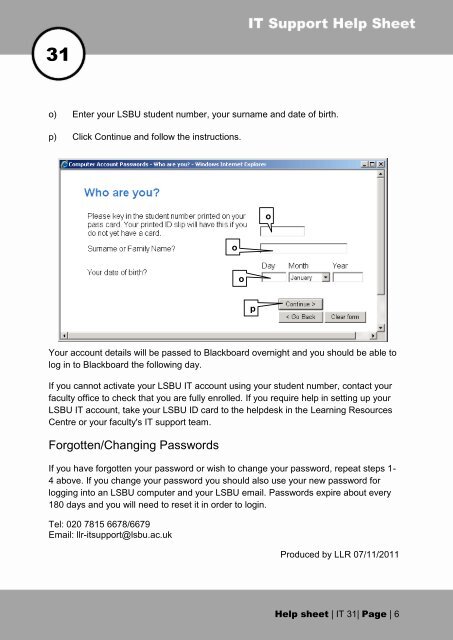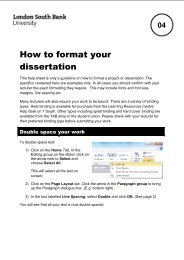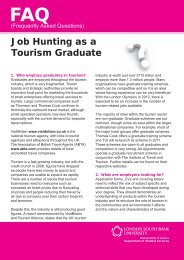Accessing Blackboard - My LSBU
Accessing Blackboard - My LSBU
Accessing Blackboard - My LSBU
Create successful ePaper yourself
Turn your PDF publications into a flip-book with our unique Google optimized e-Paper software.
31<br />
o) Enter your <strong>LSBU</strong> student number, your surname and date of birth.<br />
p) Click Continue and follow the instructions.<br />
Your account details will be passed to <strong>Blackboard</strong> overnight and you should be able to<br />
log in to <strong>Blackboard</strong> the following day.<br />
If you cannot activate your <strong>LSBU</strong> IT account using your student number, contact your<br />
faculty office to check that you are fully enrolled. If you require help in setting up your<br />
<strong>LSBU</strong> IT account, take your <strong>LSBU</strong> ID card to the helpdesk in the Learning Resources<br />
Centre or your faculty's IT support team.<br />
Forgotten/Changing Passwords<br />
If you have forgotten your password or wish to change your password, repeat steps 1-<br />
4 above. If you change your password you should also use your new password for<br />
logging into an <strong>LSBU</strong> computer and your <strong>LSBU</strong> email. Passwords expire about every<br />
180 days and you will need to reset it in order to login.<br />
Tel: 020 7815 6678/6679<br />
Email: llr-itsupport@lsbu.ac.uk<br />
o<br />
o<br />
p<br />
o<br />
Produced by LLR 07/11/2011<br />
Help sheet | IT 31| Page | 6