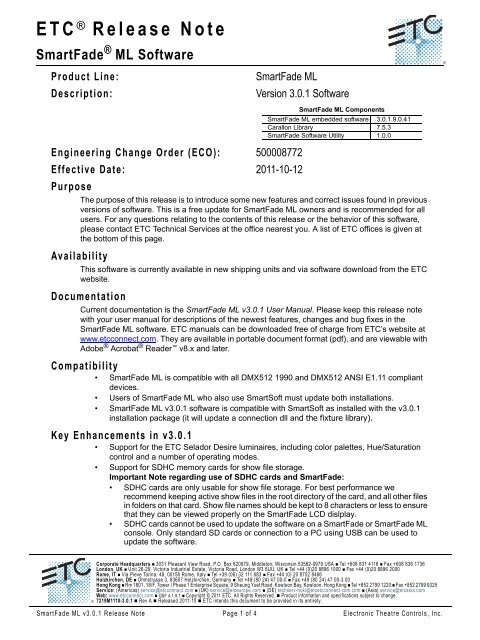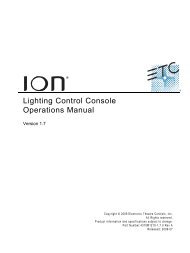SmartFade ML v3.0.1 Release Note - ETC
SmartFade ML v3.0.1 Release Note - ETC
SmartFade ML v3.0.1 Release Note - ETC
You also want an ePaper? Increase the reach of your titles
YUMPU automatically turns print PDFs into web optimized ePapers that Google loves.
<strong>ETC</strong> ® <strong>Release</strong> <strong>Note</strong><br />
<strong>SmartFade</strong> ® <strong>ML</strong> Software<br />
Product Line: <strong>SmartFade</strong> <strong>ML</strong><br />
Description: Version 3.0.1 Software<br />
Engineering Change Order (ECO): 500008772<br />
Effective Date: 2011-10-12<br />
Purpose<br />
The purpose of this release is to introduce some new features and correct issues found in previous<br />
versions of software. This is a free update for <strong>SmartFade</strong> <strong>ML</strong> owners and is recommended for all<br />
users. For any questions relating to the contents of this release or the behavior of this software,<br />
please contact <strong>ETC</strong> Technical Services at the office nearest you. A list of <strong>ETC</strong> offices is given at<br />
the bottom of this page.<br />
Availability<br />
This software is currently available in new shipping units and via software download from the <strong>ETC</strong><br />
website.<br />
Documentation<br />
<strong>SmartFade</strong> <strong>ML</strong> Components<br />
<strong>SmartFade</strong> <strong>ML</strong> embedded software 3.0.1.9.0.41<br />
Carallon Library 7.5.3<br />
<strong>SmartFade</strong> Software Utility 1.0.0<br />
Current documentation is the <strong>SmartFade</strong> <strong>ML</strong> <strong>v3.0.1</strong> User Manual. Please keep this release note<br />
with your user manual for descriptions of the newest features, changes and bug fixes in the<br />
<strong>SmartFade</strong> <strong>ML</strong> software. <strong>ETC</strong> manuals can be downloaded free of charge from <strong>ETC</strong>’s website at<br />
www.etcconnect.com. They are available in portable document format (pdf), and are viewable with<br />
Adobe ® Acrobat ® Reader v8.x and later.<br />
Compatibility<br />
• <strong>SmartFade</strong> <strong>ML</strong> is compatible with all DMX512 1990 and DMX512 ANSI E1.11 compliant<br />
devices.<br />
• Users of <strong>SmartFade</strong> <strong>ML</strong> who also use SmartSoft must update both installations.<br />
• <strong>SmartFade</strong> <strong>ML</strong> <strong>v3.0.1</strong> software is compatible with SmartSoft as installed with the <strong>v3.0.1</strong><br />
installation package (it will update a connection dll and the fixture library).<br />
Key Enhancements in <strong>v3.0.1</strong><br />
• Support for the <strong>ETC</strong> Selador Desire luminaires, including color palettes, Hue/Saturation<br />
control and a number of operating modes.<br />
• Support for SDHC memory cards for show file storage.<br />
Important <strong>Note</strong> regarding use of SDHC cards and <strong>SmartFade</strong>:<br />
• SDHC cards are only usable for show file storage. For best performance we<br />
recommend keeping active show files in the root directory of the card, and all other files<br />
in folders on that card. Show file names should be kept to 8 characters or less to ensure<br />
that they can be viewed properly on the <strong>SmartFade</strong> LCD dislplay.<br />
• SDHC cards cannot be used to update the software on a <strong>SmartFade</strong> or <strong>SmartFade</strong> <strong>ML</strong><br />
console. Only standard SD cards or connection to a PC using USB can be used to<br />
update the software.<br />
Corporate Headquarters � 3031 Pleasant View Road, P.O. Box 620979, Middleton, Wisconsin 53562-0979 USA � Tel +608 831 4116 � Fax +608 836 1736<br />
London, UK � Unit 26-28, Victoria Industrial Estate, Victoria Road, London W3 6UU, UK � Tel +44 (0)20 8896 1000 � Fax +44 (0)20 8896 2000<br />
Rome, IT � Via Pieve Torina, 48, 00156 Rome, Italy � Tel +39 (06) 32 111 683 � Fax +44 (0) 20 8752 8486<br />
Holzkirchen, DE � Ohmstrasse 3, 83607 Holzkirchen, Germany � Tel +49 (80 24) 47 00-0 � Fax +49 (80 24) 47 00-3 00<br />
Hong Kong � Rm 1801, 18/F, Tower I Phase 1 Enterprise Square, 9 Sheung Yuet Road, Kowloon Bay, Kowloon, Hong Kong � Tel +852 2799 1220 � Fax +852 2799 9325<br />
Service: (Americas) service@etcconnect.com � (UK) service@etceurope.com � (DE) techserv-hoki@etcetcconnect.com.com � (Asia) service@etcasia.com<br />
Web: www.etcconnect.com � QSF 4.1.9.1 � Copyright © 2011 <strong>ETC</strong>. All Rights Reserved. � Product information and specifications subject to change.<br />
7219M1110-3.0.1 � Rev A � <strong>Release</strong>d 2011-10 � <strong>ETC</strong> intends this document to be provided in its entirety.<br />
<strong>SmartFade</strong> <strong>ML</strong> <strong>v3.0.1</strong> <strong>Release</strong> <strong>Note</strong> Page 1 of 4 Electronic Theatre Controls, Inc.
<strong>ETC</strong> <strong>Release</strong> <strong>Note</strong>:<br />
Key Enhancements in v3.0.0<br />
<strong>SmartFade</strong> <strong>ML</strong> <strong>v3.0.1</strong> Software<br />
SF<strong>ML</strong> Important Change for Device Personalities:<br />
The console contains about 500 standard devices (about 40% of the previous number). A separate<br />
file called PERSLIB.BIN may be placed on an SD card and browsed on the console, or in the<br />
simulator in SmartSoft, and this contains over 3000 more personalities, more than double than in<br />
previous versions. In future new personalities will be distributed in this file allowing <strong>SmartFade</strong> <strong>ML</strong><br />
to support an unlimited number of devices. You may load from the file into the console up to 100<br />
personalities. You may also make your own personalities as before.<br />
Additional Enhancements:<br />
• Stack cues may now be recorded in any numerical order and they will play back in correct<br />
numerical sequence. Cues may be numbered from 1 to 199 and point cues may be<br />
inserted anywhere from 0.1 to 199.9. The total number of cues remains fixed at 199.<br />
• Stack editing has been simplified. Now there is one type of edit for any step number.<br />
• The consoles are now set to default on to General MIDI and interconnect immediately.<br />
• Color control for many device types are now supported: RGB, CMY, RGBA, RAGCB<br />
(Prism Reveal), ROAGI (Selador Fire), RGCBI, (Selador Ice), ROAGCBI (Selador x7).<br />
• User personalities may be made with RGB, RGBA or CMY mixing<br />
• It is now possible to turn off rubberbanding on memory faders. When on, moving light<br />
parameters (non intensity channels) will follow the fader back and forth. When off, the<br />
parameters will move to their new positions as you take up a fader and then remain there<br />
when the fader is taken down.<br />
Key Enhancements in v2.1.2<br />
• Bug fixes.<br />
Software Installation<br />
<strong>Note</strong>:<br />
If you received your console after February 20, 2008, deep clearing the console<br />
may cause it to lose an LED color calibration for the “white” color in the device<br />
selects (seen when devices are patched and selected). It is simple to recalibrate<br />
these LEDs back to an acceptable white color using the console's SETTINGS<br />
menu. If you need to deep clear or load new software into your console and this<br />
calibration needs to be made, use the MENU key to enter the console<br />
menus, scroll to SETTINGS and press , then scroll to LED CALIBRATION<br />
and press . Use the dials to adjust the red, green and blue settings to an<br />
acceptable “white” color (this typically means leaving red at 255 and adjusting<br />
green and blue to a level up and/or down from the default level of 217 until a warm<br />
white color is achieved).<br />
When you have calibrated the LEDs you may save these settings in a file on an<br />
SD card for future recall if required after a software upgrade or system deep-clear.<br />
In the calibration menu scroll to save calibration. The calibration may only be<br />
saved to an SD card in the console.<br />
These are the instructions for updating the software in your <strong>SmartFade</strong> <strong>ML</strong> console. There are two<br />
ways of updating the software.<br />
• Using a standard SD card (not an SDHC card)<br />
• Connecting with USB to a PC<br />
Software can be downloaded from the <strong>ETC</strong> Web site: www.etcconnect.com<br />
<strong>SmartFade</strong> <strong>ML</strong> <strong>v3.0.1</strong> <strong>Release</strong> <strong>Note</strong> Page 2 of 4 Electronic Theatre Controls, Inc.
<strong>ETC</strong> <strong>Release</strong> <strong>Note</strong>:<br />
<strong>SmartFade</strong> <strong>ML</strong> <strong>v3.0.1</strong> Software<br />
Please make sure to download the correct software for your console - <strong>SmartFade</strong> <strong>ML</strong> and<br />
<strong>SmartFade</strong> use different software.<br />
CAUTION:<br />
.<br />
SD Card Update<br />
If you are using an SD card for the very first time - make sure it is formatted correctly (FAT16), or it<br />
will not function with <strong>SmartFade</strong> <strong>ML</strong>.<br />
Step 1: Obtain the software update file SMRTFD<strong>ML</strong>.SRC from the download section of the <strong>ETC</strong><br />
Web site: www.etcconnect.com<br />
Step 2: Copy the SMRTFD<strong>ML</strong>.SRC file to the root directory of the SD card. DO NOT RENAME<br />
THE FILE!<br />
Step 3: Start the console in test mode. This is done by holding down the MENU button and<br />
pressing once on ON.<br />
The unit will enter self-test mode. Press MENU for each of the tests until the memory<br />
test has completed. At the end of the memory test the display will prompt:<br />
Firmware Upgrade<br />
Are you sure? [No]<br />
Step 4: Insert the SD card into the console.<br />
Step 5: Turn the encoder to select YES and press MENU. The update will start and the console<br />
will boot into the new updated software after the process is complete.<br />
.<br />
<strong>Note</strong>:<br />
Make sure to back up any show data you want to keep to the SD card before<br />
proceeding with a software upgrade<br />
If you have accidentally initiated a software update, you can exit without making<br />
any changes by unplugging the console.<br />
USB Update<br />
To update with USB you need a PC running the Windows operating system (Windows 98,<br />
Windows 2000, Windows XP, Vista or Windows 7 32-bit.).<br />
Step 1: Obtain the software update file SMRTFD<strong>ML</strong>.SRC and the USB Download<br />
application SFDownloader.exe from the download section of the <strong>ETC</strong> Web site:<br />
www.etcconnect.com<br />
Step 6: Connect a USB cable between the <strong>SmartFade</strong> <strong>ML</strong> and the PC. The USB cable must<br />
have Type A and Type B connectors.<br />
Make sure you have backed up any show data you want to keep to the SD card before<br />
proceeding. Show data will be lost and cannot be recovered.<br />
Step 7: Double-click on the SFDownloader.exe application you downloaded from the <strong>ETC</strong> Web<br />
site. You should get this display.<br />
<strong>SmartFade</strong> <strong>ML</strong> <strong>v3.0.1</strong> <strong>Release</strong> <strong>Note</strong> Page 3 of 4 Electronic Theatre Controls, Inc.
<strong>ETC</strong> <strong>Release</strong> <strong>Note</strong>:<br />
<strong>SmartFade</strong> <strong>ML</strong> <strong>v3.0.1</strong> Software<br />
Step 8: Start the console in test mode. This is done by holding down the MENU button and<br />
pressing once on ON.<br />
The unit will enter self-test mode. Press MENU for each of the tests until the memory<br />
test has completed. At the end of the memory test the display will prompt:<br />
Firmware Upgrade<br />
Are you sure? [No]<br />
Step 9: Once the connection with the console is recognized, the status information will display<br />
the Bootloader Version, and then “Please Load Firmware File”. The FILE button will be<br />
displayed with solid text.<br />
Click FILE and select the SMRTFD<strong>ML</strong>.SRC file.<br />
Step 10: Now the DOWNLOAD button will be displayed with a solid text.<br />
Click on DOWNLOAD to start downloading. The progress bar will begin to move. When<br />
the download is complete, the console will boot into the new updated software.<br />
Issues Corrected in <strong>v3.0.1</strong><br />
RND 0016298 High End Studio Color 250 doesn't have correct home value for Color Control (address 5)<br />
RND 0016032 Insert/Change step: Show recorded memories on the bump LEDs<br />
RND 0015806 Some Color Mix attributes are not correctly inverted, eg HES Studio Command 700<br />
RND 0015805 Update live step: Should not change up and down times<br />
RND 0015804 Deleting stack steps gives confusing step numbering for next GO<br />
RND 0015801 Personalities: Add support for Desire<br />
RND 0015755 CMY parameters are not shown properly on the encoders<br />
RND 0015754 Effects: Fan on linear effects isn't recorded properly in memories<br />
RND 0015398 Inserting a step into an empty stack can cause issues<br />
RND 0014761 Changing user color palettes, saving and re-reading them does not give the same output in some cases.<br />
RND 0014667 SD-card: Add support for SDHC cards using new library<br />
Known Issues Remaining in <strong>v3.0.1</strong><br />
RND 0010491 Effects start when Move Dark is activated by the completion of the previous Cue<br />
RND 0000338 Palette info displayed for parameters when operating in INT ONLY mode<br />
RND 0000316 Home value offered for Intensity in User Personality, but cannot be used.<br />
<strong>SmartFade</strong> <strong>ML</strong> <strong>v3.0.1</strong> <strong>Release</strong> <strong>Note</strong> Page 4 of 4 Electronic Theatre Controls, Inc.