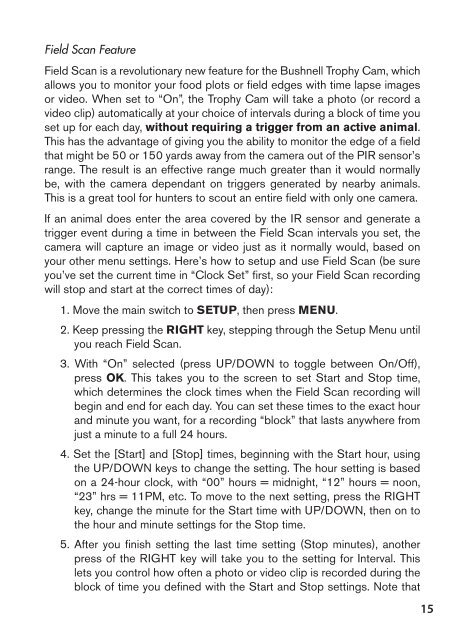trophy cam - Bushnell
trophy cam - Bushnell
trophy cam - Bushnell
You also want an ePaper? Increase the reach of your titles
YUMPU automatically turns print PDFs into web optimized ePapers that Google loves.
Field Scan Feature<br />
Field Scan is a revolutionary new feature for the <strong>Bushnell</strong> Trophy Cam, which<br />
allows you to monitor your food plots or field edges with time lapse images<br />
or video. When set to “On”, the Trophy Cam will take a photo (or record a<br />
video clip) automatically at your choice of intervals during a block of time you<br />
set up for each day, without requiring a trigger from an active animal.<br />
This has the advantage of giving you the ability to monitor the edge of a field<br />
that might be 50 or 150 yards away from the <strong>cam</strong>era out of the PIR sensor’s<br />
range. The result is an effective range much greater than it would normally<br />
be, with the <strong>cam</strong>era dependant on triggers generated by nearby animals.<br />
This is a great tool for hunters to scout an entire field with only one <strong>cam</strong>era.<br />
If an animal does enter the area covered by the IR sensor and generate a<br />
trigger event during a time in between the Field Scan intervals you set, the<br />
<strong>cam</strong>era will capture an image or video just as it normally would, based on<br />
your other menu settings. Here’s how to setup and use Field Scan (be sure<br />
you’ve set the current time in “Clock Set” first, so your Field Scan recording<br />
will stop and start at the correct times of day):<br />
1. Move the main switch to SETUP, then press MENU.<br />
2. Keep pressing the RIGHT key, stepping through the Setup Menu until<br />
you reach Field Scan.<br />
3. With “On” selected (press UP/DOWN to toggle between On/Off),<br />
press OK. This takes you to the screen to set Start and Stop time,<br />
which determines the clock times when the Field Scan recording will<br />
begin and end for each day. You can set these times to the exact hour<br />
and minute you want, for a recording “block” that lasts anywhere from<br />
just a minute to a full 24 hours.<br />
4. Set the [Start] and [Stop] times, beginning with the Start hour, using<br />
the UP/DOWN keys to change the setting. The hour setting is based<br />
on a 24-hour clock, with “00” hours = midnight, “12” hours = noon,<br />
“23” hrs = 11PM, etc. To move to the next setting, press the RIGHT<br />
key, change the minute for the Start time with UP/DOWN, then on to<br />
the hour and minute settings for the Stop time.<br />
5. After you finish setting the last time setting (Stop minutes), another<br />
press of the RIGHT key will take you to the setting for Interval. This<br />
lets you control how often a photo or video clip is recorded during the<br />
block of time you defined with the Start and Stop settings. Note that<br />
15