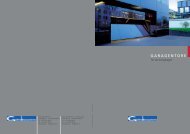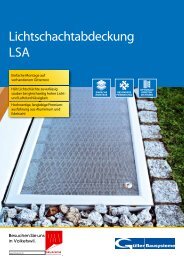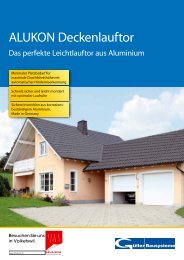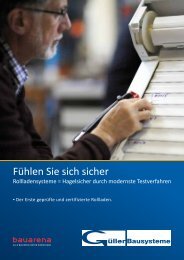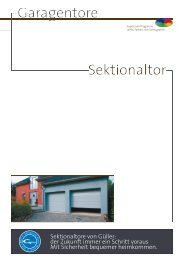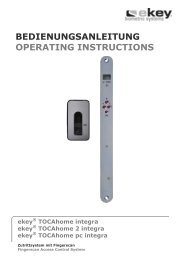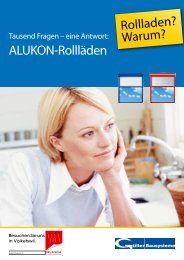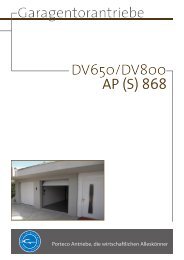ekey® TOCAhome ekey® TOCAhome 3 ekey ... - Gueller.ch
ekey® TOCAhome ekey® TOCAhome 3 ekey ... - Gueller.ch
ekey® TOCAhome ekey® TOCAhome 3 ekey ... - Gueller.ch
You also want an ePaper? Increase the reach of your titles
YUMPU automatically turns print PDFs into web optimized ePapers that Google loves.
Te<strong>ch</strong>nical Specifications<br />
Problem Cause Solution<br />
An enrolled finger<br />
cannot be identified.<br />
Status point of the control<br />
panel is not blinking.<br />
Error code “E0”<br />
visible in the display followed<br />
by the count-down<br />
starting from 45.<br />
Error code “E1”<br />
visible in the display.<br />
Error code “E2“<br />
visible in the display<br />
The LED on the scanner<br />
is signalling a positive identification,<br />
however the relay<br />
is not released<br />
26<br />
1. During enrolment, a different<br />
area of the finger was<br />
scanned.<br />
2. The enrolment has not<br />
been carried out correctly.<br />
System not connected<br />
to the power supply.<br />
6. TECHNICAL SPECIFICATIONS<br />
1. Connection between the<br />
scanner and control panel is<br />
not correct.<br />
2. The power supply has been<br />
interrupted > the system is<br />
starting again.<br />
99 fingers have already been<br />
enrolled. It is not possible to<br />
enrol more fingers.<br />
Incorrect security code has<br />
been entered three times.<br />
Wrong unit coupling.<br />
The finger is not accepted,<br />
as a device has been swapped<br />
• CONNECTIONS<br />
o Connection between scanner and control panel<br />
o 1x Relay 250VAC 5A (3x <strong>ekey</strong> ® <strong>TOCAhome</strong> 3 and PC model)<br />
o 9VAC with provided external power supply unit<br />
• MEMORY<br />
o 99 fingers possible<br />
o No loss of data after power failure<br />
1. The finger has to be enrolled<br />
again by swiping it consistently<br />
over the sensor.<br />
2. See “I am unable to enrol a<br />
finger” – perfect enrolment ensures<br />
high identification rates.<br />
1. Ensure power supply<br />
2. Inspect glass tube fuse<br />
1. Check the “4-line”<br />
connection wire.<br />
2. Wait until the system has<br />
initialised again.<br />
Erase some fingers<br />
in order to enrol new ones.<br />
Wait for 30 min, enter<br />
the correct security code.<br />
After swapping<br />
scanner or control panel,<br />
a reset has to be carried out.