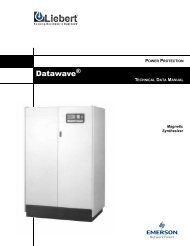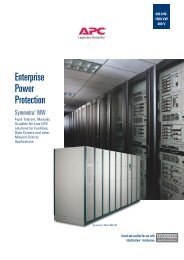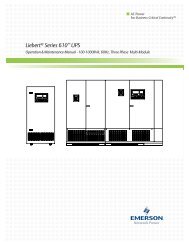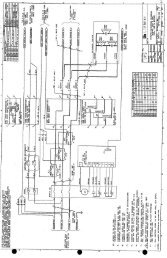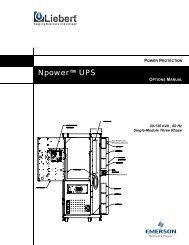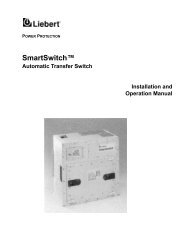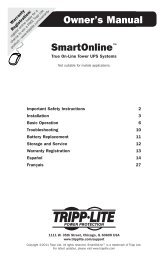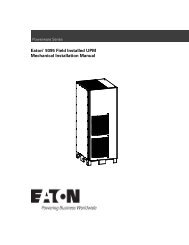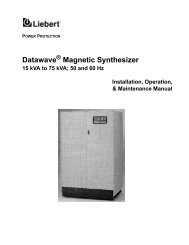200503166 93-2406 Sinewave SmartPro ... - Mindconnection
200503166 93-2406 Sinewave SmartPro ... - Mindconnection
200503166 93-2406 Sinewave SmartPro ... - Mindconnection
You also want an ePaper? Increase the reach of your titles
YUMPU automatically turns print PDFs into web optimized ePapers that Google loves.
<strong>200503166</strong> <strong>93</strong>-<strong>2406</strong> <strong>Sinewave</strong> <strong>SmartPro</strong> Rackmount UPS OM.qxd 3/29/2005 3:12 PM Page 10<br />
Basic Operation continued<br />
Accessory Slot: Remove the small cover panel from this slot to install optional<br />
accessories to remotely monitor and control your UPS. Refer to your accessory’s<br />
manual for installation instructions. Contact Tripp Lite Customer Support at<br />
(773) 869-1234 for more information, including a list of available SNMP, network<br />
management and connectivity products.<br />
Power Sensitivity Adjustment: This dial is normally set fully counter-clockwise,<br />
which enables the UPS to provide maximum protection against waveform distortions<br />
in its AC input. When such distortion occurs, the UPS will normally switch to<br />
providing sine wave power from its battery reserves for as long as the<br />
distortion is present. In areas with poor utility power or where the UPS’s input<br />
power comes from a backup generator, chronic waveform distortion could<br />
cause the UPS to switch to battery too frequently, draining its battery reserves.<br />
You may be able to reduce how often your UPS switches to battery due to moderate<br />
waveform distortion by experimenting with different settings for this dial.<br />
As the dial is turned clockwise, the UPS becomes more tolerant of variations in<br />
its input power’s AC waveform. NOTE: The further the dial is adjusted clockwise,<br />
the greater the degree of waveform distortion the UPS will allow to pass to connected<br />
equipment. When experimenting with different settings for this dial,<br />
operate connected equipment in a safe test mode so that the effect on the equipment<br />
of any waveform distortions in the UPS’s output can be evaluated without<br />
disrupting critical operations.<br />
External Battery Connector (Select Models Only): Use to connect Tripp Lite<br />
external battery packs for additional runtime. Refer to instructions available with<br />
the battery pack for complete connection information and safety warnings.<br />
Charge Rate Setting<br />
(when External<br />
Batteries are connected)<br />
Battery Charge Level Switch (Select Models Only): Controls the UPS system’s<br />
battery charge rate. If you connect any external batteries, set the Battery Charge<br />
Level Switch to the down position. This will increase your UPS's charger output<br />
so the additional batteries charge faster. Note: the switch to the right of the<br />
Battery Charge Level Switch is inactive and will not affect UPS operation<br />
regardless of its position. CAUTION! DO NOT set the Battery Charge Level<br />
Switch to the down position without an external battery connected. There<br />
is a risk of damaging the UPS’s internal battery system.<br />
Charge Rate Setting<br />
(when External<br />
Batteries are not<br />
connected)<br />
Input Breaker(s) (all models): Protect your electrical circuit from overcurrent<br />
draw from the UPS load. If these breakers trip, remove some of the load, then<br />
reset them by pressing the breaker(s) in.<br />
Output Breaker (select models): Your UPS features one or more breakers that<br />
protect your UPS from output overload. If one or more breakers trip, remove<br />
some of the load on the circuit(s), then reset them by pressing the breaker<br />
switch(es) in.<br />
Ground Screw: Use this to connect any equipment that requires a chassis ground.<br />
10