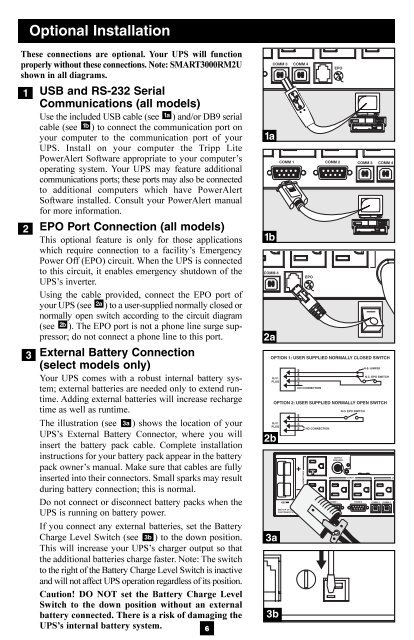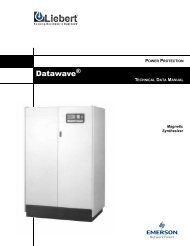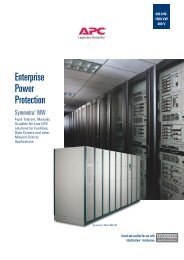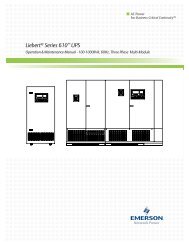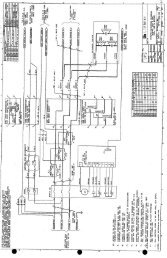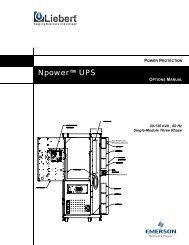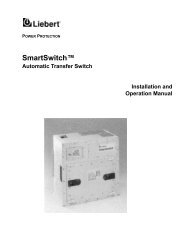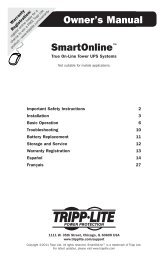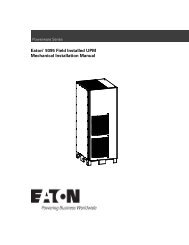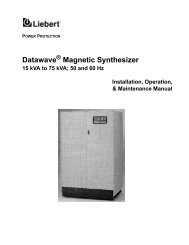200503166 93-2406 Sinewave SmartPro ... - Mindconnection
200503166 93-2406 Sinewave SmartPro ... - Mindconnection
200503166 93-2406 Sinewave SmartPro ... - Mindconnection
You also want an ePaper? Increase the reach of your titles
YUMPU automatically turns print PDFs into web optimized ePapers that Google loves.
<strong>200503166</strong> <strong>93</strong>-<strong>2406</strong> <strong>Sinewave</strong> <strong>SmartPro</strong> Rackmount UPS OM.qxd 3/29/2005 3:12 PM Page 6<br />
Optional Installation<br />
These connections are optional. Your UPS will function<br />
properly without these connections. Note: SMART3000RM2U<br />
shown in all diagrams.<br />
1 USB and RS-232 Serial<br />
Communications (all models)<br />
Use the included USB cable (see 1a ) and/or DB9 serial<br />
cable (see 1b ) to connect the communication port on<br />
your computer to the communication port of your<br />
UPS. Install on your computer the Tripp Lite<br />
PowerAlert Software appropriate to your computer’s<br />
operating system. Your UPS may feature additional<br />
communications ports; these ports may also be connected<br />
to additional computers which have PowerAlert<br />
Software installed. Consult your PowerAlert manual<br />
for more information.<br />
2 EPO Port Connection (all models)<br />
This optional feature is only for those applications<br />
which require connection to a facility’s Emergency<br />
Power Off (EPO) circuit. When the UPS is connected<br />
to this circuit, it enables emergency shutdown of the<br />
UPS’s inverter.<br />
Using the cable provided, connect the EPO port of<br />
your UPS (see 2a ) to a user-supplied normally closed or<br />
normally open switch according to the circuit diagram<br />
(see 2b ). The EPO port is not a phone line surge suppressor;<br />
do not connect a phone line to this port.<br />
3 External Battery Connection<br />
(select models only)<br />
Your UPS comes with a robust internal battery system;<br />
external batteries are needed only to extend runtime.<br />
Adding external batteries will increase recharge<br />
time as well as runtime.<br />
The illustration (see 3a ) shows the location of your<br />
UPS’s External Battery Connector, where you will<br />
insert the battery pack cable. Complete installation<br />
instructions for your battery pack appear in the battery<br />
pack owner’s manual. Make sure that cables are fully<br />
inserted into their connectors. Small sparks may result<br />
during battery connection; this is normal.<br />
Do not connect or disconnect battery packs when the<br />
UPS is running on battery power.<br />
If you connect any external batteries, set the Battery<br />
Charge Level Switch (see 3b ) to the down position.<br />
This will increase your UPS’s charger output so that<br />
the additional batteries charge faster. Note: The switch<br />
to the right of the Battery Charge Level Switch is inactive<br />
and will not affect UPS operation regardless of its position.<br />
Caution! DO NOT set the Battery Charge Level<br />
Switch to the down position without an external<br />
battery connected. There is a risk of damaging the<br />
UPS’s internal battery system.<br />
6<br />
1a<br />
1b<br />
2a<br />
2b<br />
3a<br />
3b<br />
4-5