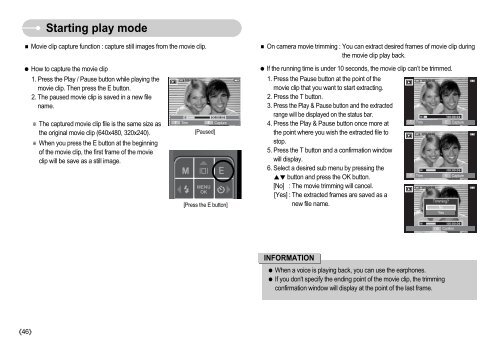Samsung i70 (EC-I70ZZBBA/E1 ) - Manuel de l'utilisateur 7.56 MB, pdf, Anglais
Samsung i70 (EC-I70ZZBBA/E1 ) - Manuel de l'utilisateur 7.56 MB, pdf, Anglais
Samsung i70 (EC-I70ZZBBA/E1 ) - Manuel de l'utilisateur 7.56 MB, pdf, Anglais
Create successful ePaper yourself
Turn your PDF publications into a flip-book with our unique Google optimized e-Paper software.
Starting play mo<strong>de</strong><br />
Movie clip capture function : capture still images from the movie clip.<br />
On camera movie trimming : You can extract <strong>de</strong>sired frames of movie clip during<br />
the movie clip play back.<br />
How to capture the movie clip<br />
1. Press the Play / Pause button while playing the<br />
movie clip. Then press the E button.<br />
2. The paused movie clip is saved in a new file<br />
name.<br />
The captured movie clip file is the same size as<br />
the original movie clip (640x480, 320x240).<br />
When you press the E button at the beginning<br />
of the movie clip, the first frame of the movie<br />
clip will be save as a still image.<br />
Trim<br />
Capture<br />
[Paused]<br />
[Press the E button]<br />
If the running time is un<strong>de</strong>r 10 seconds, the movie clip can’t be trimmed.<br />
1. Press the Pause button at the point of the<br />
movie clip that you want to start extracting.<br />
2. Press the T button.<br />
3. Press the Play & Pause button and the extracted<br />
range will be displayed on the status bar.<br />
4. Press the Play & Pause button once more at<br />
the point where you wish the extracted file to<br />
stop.<br />
5. Press the T button and a confirmation window<br />
will display.<br />
6. Select a <strong>de</strong>sired sub menu by pressing the<br />
T Trim<br />
E<br />
T Trim<br />
E<br />
button and press the OK button.<br />
[No] : The movie trimming will cancel.<br />
[Yes] : The extracted frames are saved as a<br />
Trimming?<br />
new file name.<br />
No<br />
Yes<br />
Capture<br />
Capture<br />
OK<br />
Confirm<br />
INFORMATION<br />
When a voice is playing back, you can use the earphones.<br />
If you don't specify the ending point of the movie clip, the trimming<br />
confirmation window will display at the point of the last frame.<br />
46