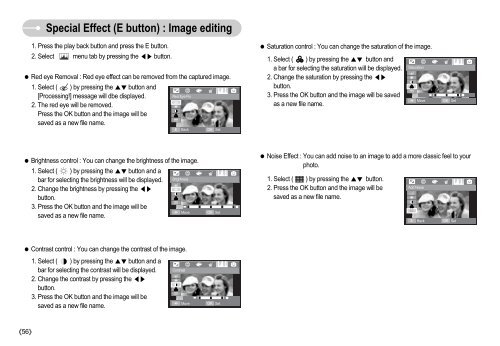Samsung i70 (EC-I70ZZBBA/E1 ) - Manuel de l'utilisateur 7.56 MB, pdf, Anglais
Samsung i70 (EC-I70ZZBBA/E1 ) - Manuel de l'utilisateur 7.56 MB, pdf, Anglais
Samsung i70 (EC-I70ZZBBA/E1 ) - Manuel de l'utilisateur 7.56 MB, pdf, Anglais
Create successful ePaper yourself
Turn your PDF publications into a flip-book with our unique Google optimized e-Paper software.
Special Effect (E button) : Image editing<br />
1. Press the play back button and press the E button.<br />
2. Select menu tab by pressing the button.<br />
Red eye Removal : Red eye effect can be removed from the captured image.<br />
1. Select ( ) by pressing the button and<br />
[Processing!] message will dbe displayed.<br />
Red Eye Fix<br />
2. The red eye will be removed.<br />
Press the OK button and the image will be<br />
saved as a new file name.<br />
E<br />
Back<br />
OK<br />
Set<br />
Saturation control : You can change the saturation of the image.<br />
1. Select ( ) by pressing the button and<br />
a bar for selecting the saturation will be displayed.<br />
Saturation<br />
2. Change the saturation by pressing the <br />
button.<br />
3. Press the OK button and the image will be saved<br />
Move<br />
as a new file name.<br />
<br />
OK<br />
Set<br />
Brightness control : You can change the brightness of the image.<br />
1. Select ( ) by pressing the button and a<br />
bar for selecting the brightness will be displayed.<br />
Brightness<br />
2. Change the brightness by pressing the <br />
button.<br />
3. Press the OK button and the image will be<br />
Move<br />
saved as a new file name.<br />
<br />
OK<br />
Set<br />
Noise Effect : You can add noise to an image to add a more classic feel to your<br />
photo.<br />
1. Select ( ) by pressing the button.<br />
2. Press the OK button and the image will be<br />
Add Noise<br />
saved as a new file name.<br />
E<br />
Back<br />
OK<br />
Set<br />
Contrast control : You can change the contrast of the image.<br />
1. Select ( ) by pressing the button and a<br />
bar for selecting the contrast will be displayed.<br />
2. Change the contrast by pressing the <br />
button.<br />
3. Press the OK button and the image will be<br />
saved as a new file name.<br />
Contrast<br />
<br />
Move<br />
OK<br />
Set<br />
56