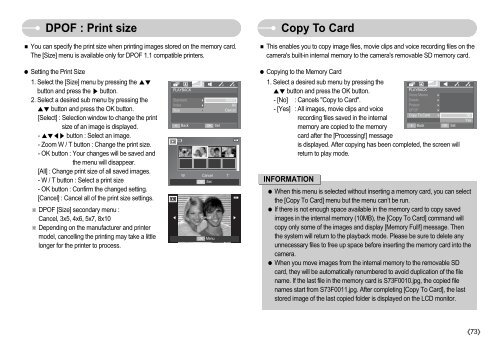Samsung i70 (EC-I70ZZBBA/E1 ) - Manuel de l'utilisateur 7.56 MB, pdf, Anglais
Samsung i70 (EC-I70ZZBBA/E1 ) - Manuel de l'utilisateur 7.56 MB, pdf, Anglais
Samsung i70 (EC-I70ZZBBA/E1 ) - Manuel de l'utilisateur 7.56 MB, pdf, Anglais
You also want an ePaper? Increase the reach of your titles
YUMPU automatically turns print PDFs into web optimized ePapers that Google loves.
DPOF : Print size<br />
You can specify the print size when printing images stored on the memory card.<br />
The [Size] menu is available only for DPOF 1.1 compatible printers.<br />
Copy To Card<br />
This enables you to copy image files, movie clips and voice recording files on the<br />
camera's built-in internal memory to the camera's removable SD memory card.<br />
Setting the Print Size<br />
1. Select the [Size] menu by pressing the <br />
button and press the button.<br />
2. Select a <strong>de</strong>sired sub menu by pressing the<br />
button and press the OK button.<br />
[Select] : Selection window to change the print<br />
size of an image is displayed.<br />
- button : Select an image.<br />
- Zoom W / T button : Change the print size.<br />
- OK button : Your changes will be saved and<br />
the menu will disappear.<br />
[All] : Change print size of all saved images.<br />
- W / T button : Select a print size<br />
- OK button : Confirm the changed setting.<br />
[Cancel] : Cancel all of the print size settings.<br />
DPOF [Size] secondary menu :<br />
Cancel, 3x5, 4x6, 5x7, 8x10<br />
Depending on the manufacturer and printer<br />
mo<strong>de</strong>l, cancelling the printing may take a little<br />
longer for the printer to process.<br />
PLAYBACK<br />
Standard <br />
Select<br />
In<strong>de</strong>x<br />
<br />
All<br />
Size<br />
<br />
Cancel<br />
<br />
Back<br />
OK Set<br />
W Cancel T<br />
OK Set<br />
W Cancel T <br />
OK Menu<br />
Copying to the Memory Card<br />
1. Select a <strong>de</strong>sired sub menu by pressing the<br />
button and press the OK button.<br />
PLAYBACK<br />
Voice Memo <br />
- [No] : Cancels "Copy to Card".<br />
Delete <br />
Protect <br />
- [Yes] : All images, movie clips and voice<br />
DPOF<br />
<br />
Copy To Card<br />
recording files saved in the internal<br />
memory are copied to the memory<br />
card after the [Processing!] message<br />
Back<br />
OK Set<br />
is displayed. After copying has been completed, the screen will<br />
return to play mo<strong>de</strong>.<br />
INFORMATION<br />
When this menu is selected without inserting a memory card, you can select<br />
the [Copy To Card] menu but the menu can’t be run.<br />
If there is not enough space available in the memory card to copy saved<br />
images in the internal memory (10<strong>MB</strong>), the [Copy To Card] command will<br />
copy only some of the images and display [Memory Full!] message. Then<br />
the system will return to the playback mo<strong>de</strong>. Please be sure to <strong>de</strong>lete any<br />
unnecessary files to free up space before inserting the memory card into the<br />
camera.<br />
When you move images from the internal memory to the removable SD<br />
card, they will be automatically renumbered to avoid duplication of the file<br />
name. If the last file in the memory card is S73F0010.jpg, the copied file<br />
names start from S73F0011.jpg. After completing [Copy To Card], the last<br />
stored image of the last copied fol<strong>de</strong>r is displayed on the LCD monitor.<br />
<br />
<br />
No<br />
Yes<br />
73