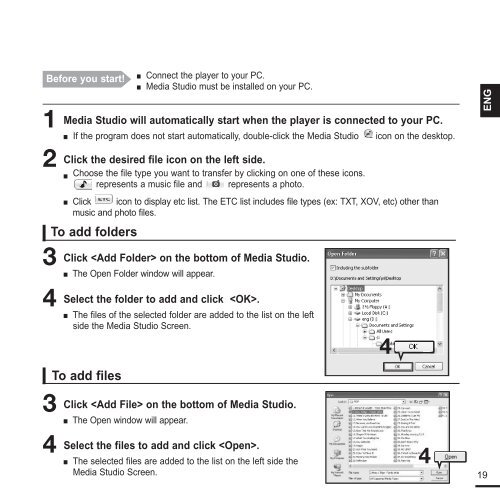Samsung YP-K3JZB (YP-K3JZB/XEF ) - Manuel de l'utilisateur 0.94 MB, pdf, Anglais
Samsung YP-K3JZB (YP-K3JZB/XEF ) - Manuel de l'utilisateur 0.94 MB, pdf, Anglais
Samsung YP-K3JZB (YP-K3JZB/XEF ) - Manuel de l'utilisateur 0.94 MB, pdf, Anglais
You also want an ePaper? Increase the reach of your titles
YUMPU automatically turns print PDFs into web optimized ePapers that Google loves.
■<br />
Before you start! Connect the player to your PC.<br />
■ Media Studio must be installed on your PC.<br />
1<br />
2<br />
3<br />
4<br />
3<br />
4<br />
Media Studio will automatically start when the player is connected to your PC.<br />
■ If the program does not start automatically, double-click the Media Studio icon on the <strong>de</strong>sktop.<br />
Click the <strong>de</strong>sired file icon on the left si<strong>de</strong>.<br />
■ Choose the file type you want to transfer by clicking on one of these icons.<br />
represents a music file and represents a photo.<br />
■ Click icon to display etc list. The ETC list inclu<strong>de</strong>s file types (ex: TXT, XOV, etc) other than<br />
music and photo files.<br />
To add fol<strong>de</strong>rs<br />
Click on the bottom of Media Studio.<br />
■<br />
The Open Fol<strong>de</strong>r window will appear.<br />
Select the fol<strong>de</strong>r to add and click .<br />
■ The files of the selected fol<strong>de</strong>r are ad<strong>de</strong>d to the list on the left<br />
si<strong>de</strong> the Media Studio Screen.<br />
To add files<br />
Click on the bottom of Media Studio.<br />
■<br />
The Open window will appear.<br />
Select the files to add and click .<br />
■<br />
The selected files are ad<strong>de</strong>d to the list on the left si<strong>de</strong> the<br />
Media Studio Screen.<br />
4<br />
4<br />
ENG<br />
19