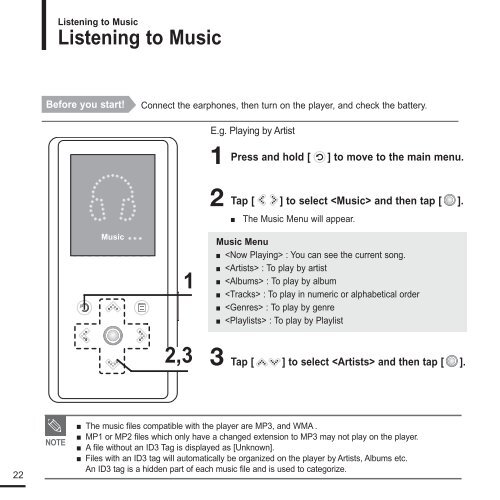Samsung YP-K3JZB (YP-K3JZB/XEF ) - Manuel de l'utilisateur 0.94 MB, pdf, Anglais
Samsung YP-K3JZB (YP-K3JZB/XEF ) - Manuel de l'utilisateur 0.94 MB, pdf, Anglais
Samsung YP-K3JZB (YP-K3JZB/XEF ) - Manuel de l'utilisateur 0.94 MB, pdf, Anglais
You also want an ePaper? Increase the reach of your titles
YUMPU automatically turns print PDFs into web optimized ePapers that Google loves.
Listening to Music<br />
Listening to Music<br />
Before you start!<br />
Connect the earphones, then turn on the player, and check the battery.<br />
E.g. Playing by Artist<br />
1<br />
Press and hold [ ] to move to the main menu.<br />
Music<br />
1<br />
2,3<br />
2 Tap [ ] to select and then tap [ ].<br />
■ The Music Menu will appear.<br />
Music Menu<br />
■ : You can see the current song.<br />
■ : To play by artist<br />
■ : To play by album<br />
■ : To play in numeric or alphabetical or<strong>de</strong>r<br />
■ : To play by genre<br />
■ : To play by Playlist<br />
3 Tap [ ] to select and then tap [ ].<br />
22<br />
NOTE<br />
■ The music files compatible with the player are MP3, and WMA .<br />
■ MP1 or MP2 files which only have a changed extension to MP3 may not play on the player.<br />
■ A file without an ID3 Tag is displayed as [Unknown].<br />
■ Files with an ID3 tag will automatically be organized on the player by Artists, Albums etc.<br />
An ID3 tag is a hid<strong>de</strong>n part of each music file and is used to categorize.