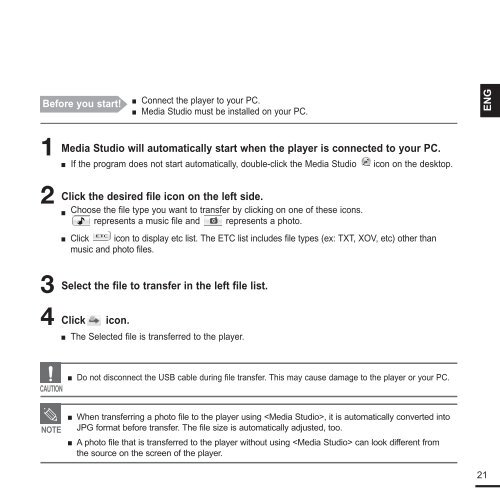Samsung YP-K3JZB (YP-K3JZB/XEF ) - Manuel de l'utilisateur 0.94 MB, pdf, Anglais
Samsung YP-K3JZB (YP-K3JZB/XEF ) - Manuel de l'utilisateur 0.94 MB, pdf, Anglais
Samsung YP-K3JZB (YP-K3JZB/XEF ) - Manuel de l'utilisateur 0.94 MB, pdf, Anglais
You also want an ePaper? Increase the reach of your titles
YUMPU automatically turns print PDFs into web optimized ePapers that Google loves.
■<br />
Before you start! Connect the player to your PC.<br />
■ Media Studio must be installed on your PC.<br />
ENG<br />
1<br />
2<br />
3<br />
Media Studio will automatically start when the player is connected to your PC.<br />
■ If the program does not start automatically, double-click the Media Studio icon on the <strong>de</strong>sktop.<br />
Click the <strong>de</strong>sired file icon on the left si<strong>de</strong>.<br />
■ Choose the file type you want to transfer by clicking on one of these icons.<br />
represents a music file and represents a photo.<br />
■ Click icon to display etc list. The ETC list inclu<strong>de</strong>s file types (ex: TXT, XOV, etc) other than<br />
music and photo files.<br />
Select the file to transfer in the left file list.<br />
4 Click icon.<br />
■ The Selected file is transferred to the player.<br />
■ Do not disconnect the USB cable during file transfer. This may cause damage to the player or your PC.<br />
CAUTION<br />
NOTE<br />
■ When transferring a photo file to the player using , it is automatically converted into<br />
JPG format before transfer. The file size is automatically adjusted, too.<br />
■ A photo file that is transferred to the player without using can look different from<br />
the source on the screen of the player.<br />
21