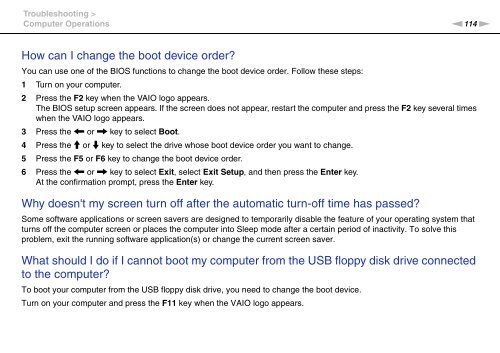Sony VPCEF3E1E - VPCEF3E1E Mode d'emploi Anglais
Sony VPCEF3E1E - VPCEF3E1E Mode d'emploi Anglais
Sony VPCEF3E1E - VPCEF3E1E Mode d'emploi Anglais
Create successful ePaper yourself
Turn your PDF publications into a flip-book with our unique Google optimized e-Paper software.
Troubleshooting ><br />
Computer Operations<br />
n114<br />
N<br />
How can I change the boot device order?<br />
You can use one of the BIOS functions to change the boot device order. Follow these steps:<br />
1 Turn on your computer.<br />
2 Press the F2 key when the VAIO logo appears.<br />
The BIOS setup screen appears. If the screen does not appear, restart the computer and press the F2 key several times<br />
when the VAIO logo appears.<br />
3 Press the < or , key to select Boot.<br />
4 Press the M or m key to select the drive whose boot device order you want to change.<br />
5 Press the F5 or F6 key to change the boot device order.<br />
6 Press the < or , key to select Exit, select Exit Setup, and then press the Enter key.<br />
At the confirmation prompt, press the Enter key.<br />
Why doesn't my screen turn off after the automatic turn-off time has passed?<br />
Some software applications or screen savers are designed to temporarily disable the feature of your operating system that<br />
turns off the computer screen or places the computer into Sleep mode after a certain period of inactivity. To solve this<br />
problem, exit the running software application(s) or change the current screen saver.<br />
What should I do if I cannot boot my computer from the USB floppy disk drive connected<br />
to the computer?<br />
To boot your computer from the USB floppy disk drive, you need to change the boot device.<br />
Turn on your computer and press the F11 key when the VAIO logo appears.