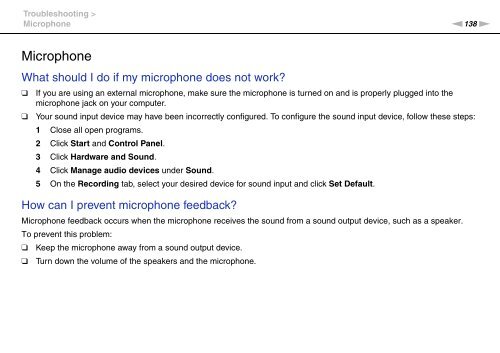Sony VPCEF3E1E - VPCEF3E1E Mode d'emploi Anglais
Sony VPCEF3E1E - VPCEF3E1E Mode d'emploi Anglais
Sony VPCEF3E1E - VPCEF3E1E Mode d'emploi Anglais
You also want an ePaper? Increase the reach of your titles
YUMPU automatically turns print PDFs into web optimized ePapers that Google loves.
Troubleshooting ><br />
Microphone<br />
n138<br />
N<br />
Microphone<br />
What should I do if my microphone does not work?<br />
❑<br />
❑<br />
If you are using an external microphone, make sure the microphone is turned on and is properly plugged into the<br />
microphone jack on your computer.<br />
Your sound input device may have been incorrectly configured. To configure the sound input device, follow these steps:<br />
1 Close all open programs.<br />
2 Click Start and Control Panel.<br />
3 Click Hardware and Sound.<br />
4 Click Manage audio devices under Sound.<br />
5 On the Recording tab, select your desired device for sound input and click Set Default.<br />
How can I prevent microphone feedback?<br />
Microphone feedback occurs when the microphone receives the sound from a sound output device, such as a speaker.<br />
To prevent this problem:<br />
❑ Keep the microphone away from a sound output device.<br />
❑ Turn down the volume of the speakers and the microphone.