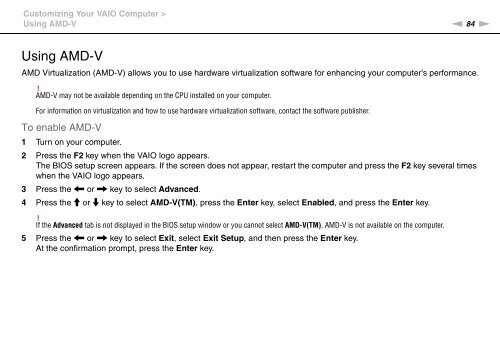Sony VPCEF3E1E - VPCEF3E1E Mode d'emploi Anglais
Sony VPCEF3E1E - VPCEF3E1E Mode d'emploi Anglais
Sony VPCEF3E1E - VPCEF3E1E Mode d'emploi Anglais
Create successful ePaper yourself
Turn your PDF publications into a flip-book with our unique Google optimized e-Paper software.
Customizing Your VAIO Computer ><br />
Using AMD-V<br />
n 84<br />
N<br />
Using AMD-V<br />
AMD Virtualization (AMD-V) allows you to use hardware virtualization software for enhancing your computer's performance.<br />
!<br />
AMD-V may not be available depending on the CPU installed on your computer.<br />
For information on virtualization and how to use hardware virtualization software, contact the software publisher.<br />
To enable AMD-V<br />
1 Turn on your computer.<br />
2 Press the F2 key when the VAIO logo appears.<br />
The BIOS setup screen appears. If the screen does not appear, restart the computer and press the F2 key several times<br />
when the VAIO logo appears.<br />
3 Press the < or , key to select Advanced.<br />
4 Press the M or m key to select AMD-V(TM), press the Enter key, select Enabled, and press the Enter key.<br />
!<br />
If the Advanced tab is not displayed in the BIOS setup window or you cannot select AMD-V(TM), AMD-V is not available on the computer.<br />
5 Press the < or , key to select Exit, select Exit Setup, and then press the Enter key.<br />
At the confirmation prompt, press the Enter key.