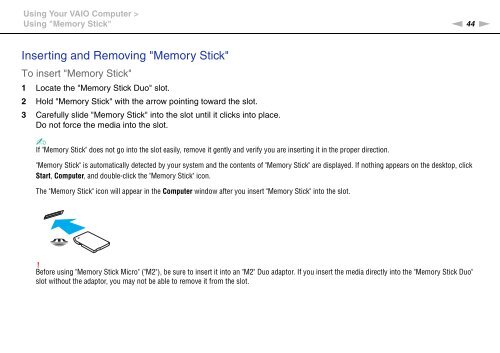Sony VPCEF3E1E - VPCEF3E1E Mode d'emploi Anglais
Sony VPCEF3E1E - VPCEF3E1E Mode d'emploi Anglais
Sony VPCEF3E1E - VPCEF3E1E Mode d'emploi Anglais
Create successful ePaper yourself
Turn your PDF publications into a flip-book with our unique Google optimized e-Paper software.
Using Your VAIO Computer ><br />
Using "Memory Stick"<br />
n 44<br />
N<br />
Inserting and Removing "Memory Stick"<br />
To insert "Memory Stick"<br />
1 Locate the "Memory Stick Duo" slot.<br />
2 Hold "Memory Stick" with the arrow pointing toward the slot.<br />
3 Carefully slide "Memory Stick" into the slot until it clicks into place.<br />
Do not force the media into the slot.<br />
✍<br />
If "Memory Stick" does not go into the slot easily, remove it gently and verify you are inserting it in the proper direction.<br />
"Memory Stick" is automatically detected by your system and the contents of "Memory Stick" are displayed. If nothing appears on the desktop, click<br />
Start, Computer, and double-click the "Memory Stick" icon.<br />
The "Memory Stick" icon will appear in the Computer window after you insert "Memory Stick" into the slot.<br />
!<br />
Before using "Memory Stick Micro" ("M2"), be sure to insert it into an "M2" Duo adaptor. If you insert the media directly into the "Memory Stick Duo"<br />
slot without the adaptor, you may not be able to remove it from the slot.