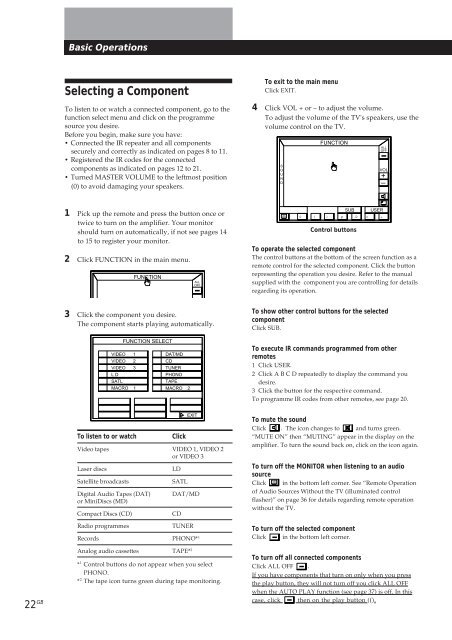Sony TA-VE800G - TA-VE800G Consignes d’utilisation Portugais
Sony TA-VE800G - TA-VE800G Consignes d’utilisation Portugais
Sony TA-VE800G - TA-VE800G Consignes d’utilisation Portugais
You also want an ePaper? Increase the reach of your titles
YUMPU automatically turns print PDFs into web optimized ePapers that Google loves.
Selecting a Component<br />
To listen to or watch a connected component, go to the<br />
function select menu and click on the programme<br />
source you desire.<br />
Before you begin, make sure you have:<br />
• Connected the IR repeater and all components<br />
securely and correctly as indicated on pages 8 to 11.<br />
• Registered the IR codes for the connected<br />
components as indicated on pages 12 to 21.<br />
• Turned MASTER VOLUME to the leftmost position<br />
(0) to avoid damaging your speakers.<br />
1 Pick up the remote and press the button once or<br />
twice to turn on the amplifier. Your monitor<br />
should turn on automatically, if not see pages 14<br />
to 15 to register your monitor.<br />
2 Click FUNCTION in the main menu.<br />
FUNCTION<br />
3 Click the component you desire.<br />
The component starts playing automatically.<br />
FUNCTION SELECT<br />
VIDEO 1 DAT/MD<br />
VIDEO 2<br />
CD<br />
TUNER<br />
PHONO<br />
<strong>TA</strong>PE<br />
MACRO 1 MACRO 2<br />
Basic Operations<br />
VIDEO 3<br />
L D<br />
SATL<br />
To listen to or watch<br />
Laser discs<br />
Satellite broadcasts<br />
Digital Audio Tapes (DAT)<br />
or MiniDiscs (MD)<br />
Compact Discs (CD)<br />
Radio programmes<br />
22 GB<br />
Click<br />
Video tapes VIDEO 1, VIDEO 2<br />
or VIDEO 3<br />
LD<br />
SATL<br />
DAT/MD<br />
CD<br />
TUNER<br />
Records PHONO* 1<br />
Analog audio cassettes <strong>TA</strong>PE* 2<br />
ALL<br />
OFF<br />
EXIT<br />
* 1 Control buttons do not appear when you select<br />
PHONO.<br />
* 2 The tape icon turns green during tape monitoring.<br />
To exit to the main menu<br />
Click EXIT.<br />
4 Click VOL + or – to adjust the volume.<br />
To adjust the volume of the TV's speakers, use the<br />
volume control on the TV.<br />
S<br />
O<br />
U<br />
N<br />
D<br />
FUNCTION<br />
To operate the selected component<br />
The control buttons at the bottom of the screen function as a<br />
remote control for the selected component. Click the button<br />
representing the operation you desire. Refer to the manual<br />
supplied with the component you are controlling for details<br />
regarding its operation.<br />
To show other control buttons for the selected<br />
component<br />
Click SUB.<br />
To execute IR commands programmed from other<br />
remotes<br />
1 Click USER.<br />
2 Click A B C D repeatedly to display the command you<br />
desire.<br />
3 Click the button for the respective command.<br />
To programme IR codes from other remotes, see page 20.<br />
To mute the sound<br />
Click . The icon changes to and turns green.<br />
“MUTE ON” then “MUTING” appear in the display on the<br />
amplifier. To turn the sound back on, click on the icon again.<br />
To turn off the MONITOR when listening to an audio<br />
source<br />
Click in the bottom left corner. See “Remote Operation<br />
of Audio Sources Without the TV (illuminated control<br />
flasher)” on page 36 for details regarding remote operation<br />
without the TV.<br />
To turn off the selected component<br />
Click in the bottom left corner.<br />
VOL<br />
+<br />
–<br />
SUB USER<br />
0 ( ) p P = +<br />
Control buttons<br />
To turn off all connected components<br />
Click ALL OFF .<br />
If you have components that turn on only when you press<br />
the play button, they will not turn off you click ALL OFF<br />
when the AUTO PLAY function (see page 37) is off. In this<br />
case, click then on the play button (().<br />
ALL<br />
OFF