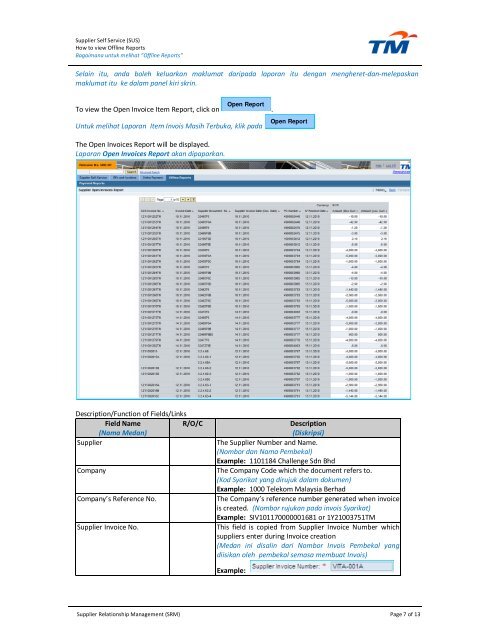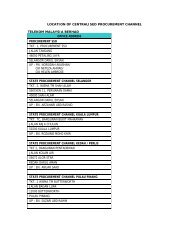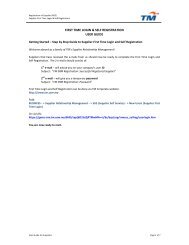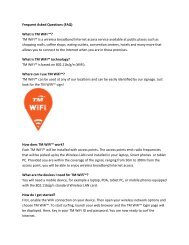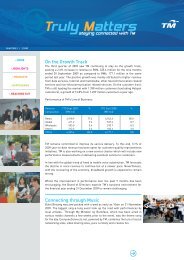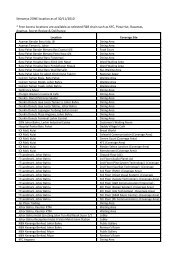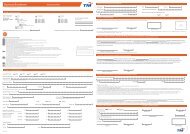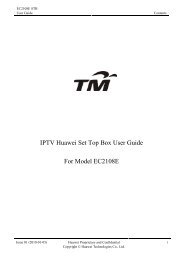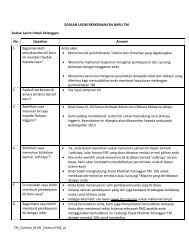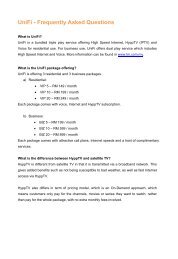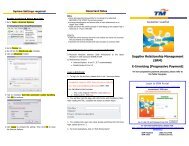how to view offline reports supplier self service (sus) - TM
how to view offline reports supplier self service (sus) - TM
how to view offline reports supplier self service (sus) - TM
Create successful ePaper yourself
Turn your PDF publications into a flip-book with our unique Google optimized e-Paper software.
Supplier Self Service (SUS)<br />
How <strong>to</strong> <strong>view</strong> Offline Reports<br />
Bagaimana untuk melihat “Offline Reports”<br />
Selain itu, anda boleh keluarkan maklumat daripada laporan itu dengan mengheret-dan-melepaskan<br />
maklumat itu ke dalam panel kiri skrin.<br />
To <strong>view</strong> the Open Invoice Item Report, click on .<br />
Untuk melihat Laporan Item Invois Masih Terbuka, klik pada<br />
The Open Invoices Report will be displayed.<br />
Laporan Open Invoices Report akan dipaparkan.<br />
Open Report<br />
Description/Function of Fields/Links<br />
Field Name<br />
R/O/C Description<br />
(Nama Medan)<br />
(Diskripsi)<br />
Supplier The Supplier Number and Name.<br />
(Nombor dan Nama Pembekal)<br />
Example: 1101184 Challenge Sdn Bhd<br />
Company The Company Code which the document refers <strong>to</strong>.<br />
(Kod Syarikat yang dirujuk dalam dokumen)<br />
Example: 1000 Telekom Malaysia Berhad<br />
Company’s Reference No. The Company’s reference number generated when invoice<br />
is created. (Nombor rujukan pada invois Syarikat)<br />
Example: SIV101170000001681 or 1Y21003751<strong>TM</strong><br />
Supplier Invoice No. This field is copied from Supplier Invoice Number which<br />
<strong>supplier</strong>s enter during Invoice creation<br />
(Medan ini disalin dari Nombor Invois Pembekal yang<br />
diisikan oleh pembekal semasa membuat Invois)<br />
Example:<br />
Open Report<br />
Supplier Relationship Management (SRM) Page 7 of 13