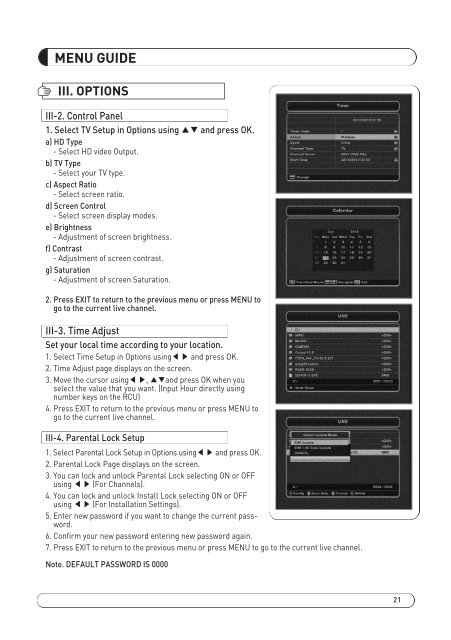MAX COMBO NET - FTE Maximal
MAX COMBO NET - FTE Maximal
MAX COMBO NET - FTE Maximal
You also want an ePaper? Increase the reach of your titles
YUMPU automatically turns print PDFs into web optimized ePapers that Google loves.
MENU GUIDE<br />
III. OPTIONS<br />
III-2. Control Panel<br />
1. Select TV Setup in Options using and press OK.<br />
a) HD Type<br />
- Select HD video Output.<br />
b) TV Type<br />
- Select your TV type.<br />
c) Aspect Ratio<br />
- Select screen ratio.<br />
d) Screen Control<br />
- Select screen display modes.<br />
e) Brightness<br />
- Adjustment of screen brightness.<br />
f) Contrast<br />
- Adjustment of screen contrast.<br />
g) Saturation<br />
- Adjustment of screen Saturation.<br />
2. Press EXIT to return to the previous menu or press MENU to<br />
go to the current live channel.<br />
III-3. Time Adjust<br />
Set your local time according to your location.<br />
1. Select Time Setup in Options usingand press OK.<br />
2. Time Adjust page displays on the screen.<br />
3. Move the cursor using, and press OK when you<br />
select the value that you want. (Input Hour directly using<br />
number keys on the RCU)<br />
4. Press EXIT to return to the previous menu or press MENU to<br />
go to the current live channel.<br />
III-4. Parental Lock Setup<br />
1. Select Parental Lock Setup in Options usingand press OK.<br />
2. Parental Lock Page displays on the screen.<br />
3. You can lock and unlock Parental Lock selecting ON or OFF<br />
using (For Channels).<br />
4. You can lock and unlock Install Lock selecting ON or OFF<br />
using (For Installation Settings).<br />
5. Enter new password if you want to change the current password.<br />
6. Confirm your new password entering new password again.<br />
7. Press EXIT to return to the previous menu or press MENU to go to the current live channel.<br />
Note. DEFAULT PASSWORD IS 0000<br />
<strong>MAX</strong>_<strong>COMBO</strong>_<strong>NET</strong>_manual_print REV2.0.pdf 25 31/01/2013 12:51:42<br />
21