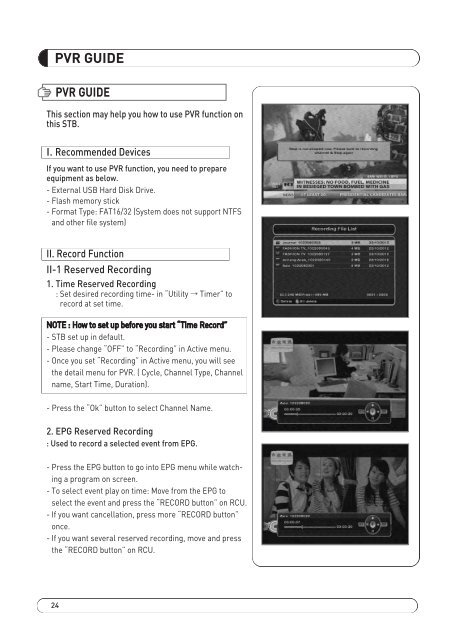MAX COMBO NET - FTE Maximal
MAX COMBO NET - FTE Maximal
MAX COMBO NET - FTE Maximal
Create successful ePaper yourself
Turn your PDF publications into a flip-book with our unique Google optimized e-Paper software.
PVR GUIDE<br />
24<br />
PVR GUIDE<br />
This section may help you how to use PVR function on<br />
this STB.<br />
I. Recommended Devices<br />
If you want to use PVR function, you need to prepare<br />
equipment as below.<br />
- External USB Hard Disk Drive.<br />
- Flash memory stick<br />
- Format Type: FAT16/32 (System does not support NTFS<br />
and other file system)<br />
II. Record Function<br />
II-1 Reserved Recording<br />
1. Time Reserved Recording<br />
: Set desired recording time- in “Utility Timer” to<br />
record at set time.<br />
NOTE : How to set up before you start “Time Record”<br />
- STB set up in default.<br />
- Please change “OFF” to “Recording” in Active menu.<br />
- Once you set “Recording” in Active menu, you will see<br />
the detail menu for PVR. ( Cycle, Channel Type, Channel<br />
name, Start Time, Duration).<br />
- Press the “Ok” button to select Channel Name.<br />
2. EPG Reserved Recording<br />
: Used to record a selected event from EPG.<br />
- Press the EPG button to go into EPG menu while watching<br />
a program on screen.<br />
- To select event play on time: Move from the EPG to<br />
select the event and press the “RECORD button” on RCU.<br />
- If you want cancellation, press more “RECORD button”<br />
once.<br />
- If you want several reserved recording, move and press<br />
the “RECORD button” on RCU.<br />
<strong>MAX</strong>_<strong>COMBO</strong>_<strong>NET</strong>_manual_print REV2.0.pdf 28 31/01/2013 12:51:44